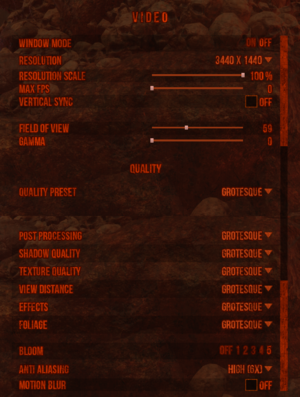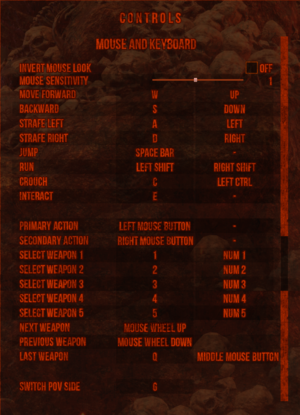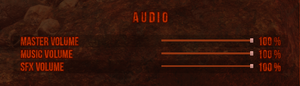Difference between revisions of "Hellbound"
m (updated template usage) |
|||
| Line 87: | Line 87: | ||
===[[Glossary:Save game cloud syncing|Save game cloud syncing]]=== | ===[[Glossary:Save game cloud syncing|Save game cloud syncing]]=== | ||
{{Save game cloud syncing | {{Save game cloud syncing | ||
| − | |discord | + | |discord = |
| − | |discord notes | + | |discord notes = |
| − | |epic games | + | |epic games launcher = |
| − | |epic games | + | |epic games launcher notes = |
| − | |gog galaxy | + | |gog galaxy = |
| − | |gog galaxy notes | + | |gog galaxy notes = |
| − | |origin | + | |origin = |
| − | |origin notes | + | |origin notes = |
| − | |steam cloud | + | |steam cloud = false |
| − | |steam cloud notes | + | |steam cloud notes = |
| − | | | + | |ubisoft connect = |
| − | | | + | |ubisoft connect notes = |
| − | |xbox cloud | + | |xbox cloud = |
| − | |xbox cloud notes | + | |xbox cloud notes = |
}} | }} | ||
| − | ==Video | + | ==Video== |
{{Image|Video_settings_Hellbound.png|Video settings}} | {{Image|Video_settings_Hellbound.png|Video settings}} | ||
| − | {{Video | + | {{Video |
|wsgf link = | |wsgf link = | ||
|widescreen wsgf award = | |widescreen wsgf award = | ||
| Line 141: | Line 141: | ||
}} | }} | ||
| − | ==Input | + | ==Input== |
{{Image|Controls__settings_and_key_bindings_Hellbound.png|Control settings and key bindings}} | {{Image|Controls__settings_and_key_bindings_Hellbound.png|Control settings and key bindings}} | ||
| − | {{Input | + | {{Input |
|key remap = true | |key remap = true | ||
|key remap notes = | |key remap notes = | ||
| Line 206: | Line 206: | ||
}} | }} | ||
| − | ==Audio | + | ==Audio== |
{{Image|Audio_settings_Hellbound.png|Audio settings}} | {{Image|Audio_settings_Hellbound.png|Audio settings}} | ||
| − | {{Audio | + | {{Audio |
|separate volume = true | |separate volume = true | ||
|separate volume notes = Music, SFX. | |separate volume notes = Music, SFX. | ||
Revision as of 07:11, 28 September 2021
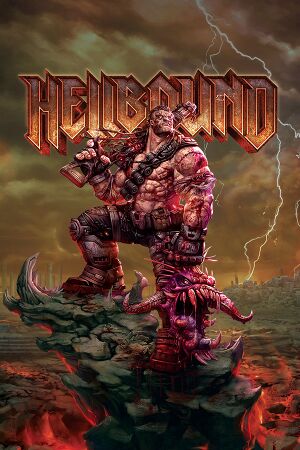 |
|
| Developers | |
|---|---|
| Saibot Studios | |
| Publishers | |
| Nimble Giant Entertainment | |
| Engines | |
| Unreal Engine 4 | |
| Release dates | |
| Windows | August 4, 2020 |
| Reception | |
| Metacritic | 62 |
| OpenCritic | 63 |
| IGDB | 70 |
| Taxonomy | |
| Microtransactions | None |
| Modes | Singleplayer |
| Perspectives | First-person |
| Controls | Direct control |
| Genres | Action, Shooter |
| Themes | Horror, Sci-fi |
| Series | Hellbound |
| Hellbound | |
|---|---|
| Hellbound: Survival Mode | 2019 |
| Hellbound | 2020 |
General information
Availability
| Source | DRM | Notes | Keys | OS |
|---|---|---|---|---|
| Steam |
- A demo is available from Steam.
Essential improvements
Unlocked framerate
| Edit settings.ini |
|---|
|
Remove crosshair
| Edit settings.ini |
|---|
|
Change crosshair size
| Edit settings.ini |
|---|
|
Disable mouse smoothing/acceleration
| Edit GameUserSettings.ini |
|---|
|
Game data
Configuration file(s) location
| System | Location |
|---|---|
| Windows | %LOCALAPPDATA%\Hellbound\Saved\Config\WindowsNoEditor |
| Steam Play (Linux) | <SteamLibrary-folder>/steamapps/compatdata/753590/pfx/[Note 1] |
Save game data location
| System | Location |
|---|---|
| Windows | %LOCALAPPDATA%\Hellbound\Saved\SaveGames |
| Steam Play (Linux) | <SteamLibrary-folder>/steamapps/compatdata/753590/pfx/[Note 1] |
Save game cloud syncing
| System | Native | Notes |
|---|---|---|
| Steam Cloud |
Video
| Graphics feature | State | Notes | |
|---|---|---|---|
| Widescreen resolution | |||
| Multi-monitor | |||
| Ultra-widescreen | Hor+ menus and gameplay.[1] | ||
| 4K Ultra HD | |||
| Field of view (FOV) | Values range from 40 to 90. Default is 59. | ||
| Windowed | See the glossary page for potential workarounds. | ||
| Borderless fullscreen windowed | Windowed option is borderless windowed. | ||
| Anisotropic filtering (AF) | Labelled Texture Quality. Low 2x, Medium 4x, High 8x, Grotesque 16x.[2] | ||
| Anti-aliasing (AA) | TAA 2x, 4x, 6x, 8x, off. | ||
| Vertical sync (Vsync) | |||
| 60 FPS and 120+ FPS | Maximum in-game FPS is 144, for higher FPS see Unlocked framerate. | ||
| High dynamic range display (HDR) | See the engine page to force native HDR output, or the glossary page for other alternatives. | ||
- The game engine may allow for manual configuration of the game via its variables. See the Unreal Engine 4 page for more details.
Input
| Keyboard and mouse | State | Notes |
|---|---|---|
| Remapping | ||
| Mouse acceleration | Always on by default, see Disable mouse smoothing/acceleration. | |
| Mouse sensitivity | Values between 0.1 and 2 with increments of 0.1. | |
| Mouse input in menus | ||
| Mouse Y-axis inversion | ||
| Controller | ||
| Controller support | Controller sticks are not working properly.[3] |
| Controller types |
|---|
Audio
| Audio feature | State | Notes |
|---|---|---|
| Separate volume controls | Music, SFX. | |
| Surround sound | ||
| Subtitles | ||
| Closed captions | ||
| Mute on focus lost |
Localizations
| Language | UI | Audio | Sub | Notes |
|---|---|---|---|---|
| English |
Issues unresolved
Video settings do not apply
Video settings does not apply such as resolution and windowed screen option.
Controller sticks do not work properly
Right stick controller does not work and the left stick does not register 4 axis movements (2 axis only work).
Issues resolved
V-sync stays ON
V-sync stays ON even when disabled in the video settings, it can be forced off through your GPU control panel.
FOV reset
FOV keeps resetting every time you load a level or die, fixed in patch 1.0.3.
Other information
API
| Technical specs | Supported | Notes |
|---|---|---|
| Direct3D | 11 |
| Executable | 32-bit | 64-bit | Notes |
|---|---|---|---|
| Windows |
Middleware
| Middleware | Notes | |
|---|---|---|
| Physics | PhysX | |
| Audio | Vorbis |
System requirements
| Windows | ||
|---|---|---|
| Minimum | Recommended | |
| Operating system (OS) | 7 | |
| Processor (CPU) | AMD Phenom II X4-945 Intel Core 2 Quad 6600 |
AMD FX-8320 Intel Core i5-2400 |
| System memory (RAM) | 4 GB | 8 GB |
| Hard disk drive (HDD) | 20 GB | |
| Video card (GPU) | Intel HD 530 Nvidia GeForce GT 730 AMD Radeon R7 240 2 GB of VRAM | Nvidia GeForce GTX 770 AMD Radeon R9 290 4 GB of VRAM |
- A 64-bit operating system is required.
Notes
- ↑ 1.0 1.1 Notes regarding Steam Play (Linux) data:
- File/folder structure within this directory reflects the path(s) listed for Windows and/or Steam game data.
- Use Wine's registry editor to access any Windows registry paths.
- The app ID (753590) may differ in some cases.
- Treat backslashes as forward slashes.
- See the glossary page for details on Windows data paths.
References
- ↑ Hellbound - PC Ultra Quality (3440x1440) - last accessed on 2020-08-04
- ↑ Verified by User:AlRayes BRN on 2020-08-04
- Verified by using Unreal Unlocker
- ↑ Verified by User:AlRayes BRN on 2020-08-04
- Tested the game with Microsoft's Xbox One controller connected through a USB cable