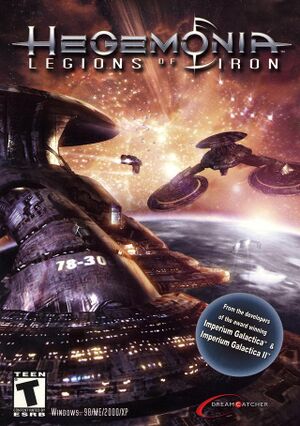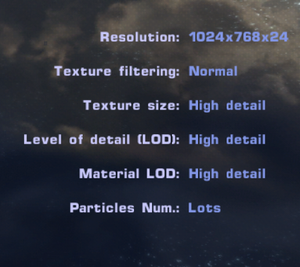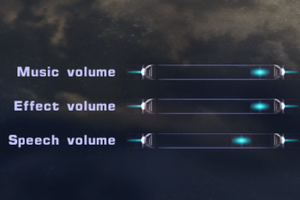Warnings
- GameSpy online services have been shut down (see Network for solutions).
General information
- GOG.com Community Discussions for game series
- GOG.com Support Page
- Steam Community Discussions
Availability
- SafeDisc retail DRM does not work on Windows Vista and later (see above for affected versions).
Demo
A free demo can be downloaded here (German site, but English demo).
DLC and expansion packs
| Name |
Notes |
|
| The Solon Heritage |
Retail requires base game; digital distribution version is a standalone title. |
|
Essential improvements
Patches
The most recent patch is 1.10, download it here.
- The Steam and GOG versions are only 1.09 - install patch 1.10 for them too if you get problems with invisible ships after reloading.[4]
Skip intro videos
Game data
Configuration file(s) location
Save game data location
Video
- Must be performed each time you launch the game - resets when viewing options menu.
- The whole registry branch might disappear
|
Registry edit for widescreen resolution[5]
|
- Open the registry key
HKEY_LOCAL_MACHINE\SOFTWARE\Digital Reality\Haegemonia
- Set values for
ResolutionX and ResolutionY
|
|
Use modding tools[citation needed]
|
- Install the Hegemonia: Legions of Iron Modding Tools.
- Go to
Inf_files_uncrypted\Inf in the Modding Tools folder.
- Copy
program.inf to Inf in the installation folder, replacing the existing file when prompted.
- Open this new
program.inf.
- Change English to your language if you were not playing in English.
- Set
SkipStartScreen to 0 to disable the automatic mission loading.
- Save your changes and close the file. The game will now run in a window. Change
FullScreen to 1 for fullscreen mode.
|
Input
Audio
| Audio feature |
State |
Notes |
| Separate volume controls |
|
Music, Effect and Speech. |
| Surround sound |
|
|
| Subtitles |
|
|
| Closed captions |
|
|
| Mute on focus lost |
|
|
Localizations
| Language |
UI |
Audio |
Sub |
Notes |
| English |
|
|
|
|
| French |
|
|
|
|
| German |
|
|
|
|
| Hungarian |
|
|
|
|
| Italian |
|
|
|
|
| Japanese |
|
|
|
|
| Polish |
|
|
|
Retail only |
| Russian |
|
|
|
|
| Spanish |
|
|
|
|
Issues fixed
Sound System Error
|
Disable audio[6]
|
- In the options menu, set all audio sliders to zero.
- Restart the game.
|
Ships become transparent
If textures on ships start disappearing after reloading (which makes the ships transparent / invisible):
|
Replace starfield.mat[7]
|
|
Replace the starfield.mat file in Legions of Iron with the one from The Solon Heritage:
- Go to <path-to-game>\Shaders\Materials in the Solon Heritage install directory and copy starfield.mat
- Go to <path-to-game>\Shaders\Materials in the Legions of Iron directory and replace the starfield.mat there
|
|
Install patch 1.10[4]
|
|
Install patch 1.10 from here. This is necessary even for GOG and Steam versions.
|
Network
Multiplayer types
Connection types
Ports
| Protocol |
Port(s) and/or port range(s) |
| UDP |
19664,19667 |
- Universal Plug and Play (UPnP) support status is unknown.
Other information
API
| Executable |
32-bit |
64-bit |
Notes |
| Windows |
|
|
|
| macOS (OS X) | |
|
|
Middleware
|
Middleware |
Notes |
| Multiplayer |
GameSpy |
|
System requirements
| Windows |
|
Minimum |
| Operating system (OS) |
XP, Vista, 7 |
| Processor (CPU) |
1 GHz |
| System memory (RAM) |
512 MB |
| Hard disk drive (HDD) |
1 GB |
| Video card (GPU) |
DirectX 9.0c compatible |
Notes
- ↑ SafeDisc retail DRM does not work on Windows 10[2] or Windows 11 and is disabled by default on Windows Vista, Windows 7, Windows 8, and Windows 8.1 when the KB3086255 update is installed.[3]
- ↑ Applications writing to
HKEY_LOCAL_MACHINE\SOFTWARE will be redirected to other locations based on various criterias, see the glossary page for more details.
- ↑ 3.0 3.1 Notes regarding Steam Play (Linux) data:
- ↑ When running this game without elevated privileges (Run as administrator option), write operations against a location below
%PROGRAMFILES%, %PROGRAMDATA%, or %WINDIR% might be redirected to %LOCALAPPDATA%\VirtualStore on Windows Vista and later (more details).
References