Difference between revisions of "Gore: Ultimate Soldier"
From PCGamingWiki, the wiki about fixing PC games
(→Video: The vsync toggle and widescreen resolutions are available in the settings menu.) |
|||
| Line 80: | Line 80: | ||
|4k ultra hd notes = See [[#Widescreen resolution|Widescreen resolution]]. | |4k ultra hd notes = See [[#Widescreen resolution|Widescreen resolution]]. | ||
|fov = hackable | |fov = hackable | ||
| − | |fov notes = See [[#Field of view (FOV)|Field of view (FOV)]]. | + | |fov notes = 90° - See [[#Field of view (FOV)|Field of view (FOV)]]. |
|windowed = true | |windowed = true | ||
|windowed notes = | |windowed notes = | ||
| Line 86: | Line 86: | ||
|borderless windowed notes = | |borderless windowed notes = | ||
|anisotropic = true | |anisotropic = true | ||
| − | |anisotropic notes = | + | |anisotropic notes = 1, 2, 4, 6, 8. |
|antialiasing = true | |antialiasing = true | ||
| − | |antialiasing notes = | + | |antialiasing notes = [[FSAA]] 1, 2, 4, 6, 8, 16. |
|upscaling = false | |upscaling = false | ||
|upscaling tech = | |upscaling tech = | ||
| Line 113: | Line 113: | ||
===[[Glossary:Field of view (FOV)|Field of view (FOV)]]=== | ===[[Glossary:Field of view (FOV)|Field of view (FOV)]]=== | ||
| − | {{Fixbox|description= | + | {{ii}} The game supports from 80 to 90 FOV natively through the {{file|autoclient.cfg}} file. |
| − | # Go to <code>{{p|game}}\settings</code>. | + | {{Fixbox|description=Hex edit {{file|Gore.exe}} and change the field of view|ref=|fix= |
| − | + | # Open {{file|Gore.exe}} with a hex editor such as [https://mh-nexus.de/en/downloads.php?product=HxD HxD]. | |
| − | # | + | # Press {{key|Ctrl|F}}, change the data type to hex values and search for "00 00 '''B4''' 42" and change it to "00 00 '''F0''' 42". |
| + | # Now do either of the following: | ||
| + | #* Go to <code>{{p|game}}\settings</code>, open {{file|autoclient.cfg}} and change <code>fov</code> up to <code>120</code>. | ||
| + | #* Start the game, press {{key|`}} to open the console and type <code>fov</code> up to <code>120</code>. | ||
}} | }} | ||
| Line 278: | Line 281: | ||
==Issues unresolved== | ==Issues unresolved== | ||
| + | ===Game crashing when enabling any of the anti-aliasing options=== | ||
| + | |||
| + | ==Issues fixed== | ||
===Can't change the resolution in the settings menu=== | ===Can't change the resolution in the settings menu=== | ||
| − | {{Fixbox|description= | + | {{Fixbox|description=Change Windows compatibility mode|fix= |
| − | + | # Right-click {{file|Gore.exe}} and select '''Properties'''. | |
| + | # Go to the '''Compatibility''' tab. | ||
| + | # Make sure '''Run this program in compatibility mode for''' is checked and set to '''Windows XP (Service Pack 2)'''. | ||
| + | }} | ||
| + | |||
| + | ===Game zoomed in at high resolutions (DPI issues)=== | ||
| + | {{Fixbox|description=Change high DPI settings|fix= | ||
| + | # Right-click {{file|Gore.exe}} and select '''Properties'''. | ||
| + | # Go to the '''Compatibility''' tab. | ||
| + | # Near the bottom of the window, select '''Change high DPI settings''' | ||
| + | # Make sure '''Override high DPI scaling behaviour''' is set to '''Application''' in the drop down list. | ||
| + | }} | ||
==Other information== | ==Other information== | ||
Revision as of 11:26, 21 November 2023
This page is a stub: it lacks content and/or basic article components. You can help to expand this page
by adding an image or additional information.
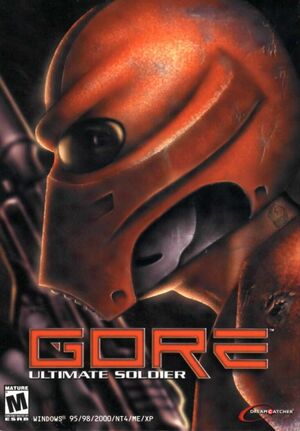 |
|
| Developers | |
|---|---|
| 4D Rulers | |
| Eyecon | |
| Publishers | |
| DreamCatcher Interactive | |
| Engines | |
| AMP | |
| Release dates | |
| Windows | June 5, 2002 |
Warnings
- SafeDisc retail DRM does not work on Windows Vista and later (see Availability for affected versions).
Key points
- Re-released for free as Gore: Special Edition.
General information
- Official website (4D Rulers)
- Official website (DreamCatcher Interactive, archived)
- Gore fansite (archived)
Availability
- SafeDisc retail DRM does not work on Windows Vista and later (see above for affected versions).
- Demo
Essential improvements
Patches
- Patch 1.48 is the latest patch available
Game data
Configuration file(s) location
| System | Location |
|---|---|
| Windows | <path-to-game>\settings[Note 2] |
Save game data location
| System | Location |
|---|---|
| Windows |
Video
| Graphics feature | State | Notes | |
|---|---|---|---|
| Widescreen resolution | |||
| Multi-monitor | |||
| Ultra-widescreen | See Widescreen resolution. | ||
| 4K Ultra HD | See Widescreen resolution. | ||
| Field of view (FOV) | 90° - See Field of view (FOV). | ||
| Windowed | |||
| Borderless fullscreen windowed | |||
| Anisotropic filtering (AF) | 1, 2, 4, 6, 8. | ||
| Anti-aliasing (AA) | FSAA 1, 2, 4, 6, 8, 16. | ||
| High-fidelity upscaling | See the glossary page for potential workarounds. | ||
| Vertical sync (Vsync) | |||
| 60 FPS and 120+ FPS | Extremely high FPS (in the high hundreds) significantly reduces jumping height and may make certain sections (such as climbing the rope net in the first level) impossible to progress past. Turning on Vsync should prevent this. | ||
| High dynamic range display (HDR) | See the glossary page for potential alternatives. | ||
Widescreen resolution
- Image is Vert- and FOV should be increased to compensate.
| Set custom resolution |
|---|
|
Field of view (FOV)
- The game supports from 80 to 90 FOV natively through the
autoclient.cfgfile.
Hex edit Gore.exe and change the field of view
|
|---|
|
Input
| Keyboard and mouse | State | Notes |
|---|---|---|
| Remapping | ||
| Mouse acceleration | ||
| Mouse sensitivity | ||
| Mouse input in menus | ||
| Mouse Y-axis inversion | ||
| Controller | ||
| Controller support |
| Controller types |
|---|
Audio
| Audio feature | State | Notes |
|---|---|---|
| Separate volume controls | ||
| Surround sound | ||
| Subtitles | ||
| Closed captions | ||
| Mute on focus lost | ||
| Royalty free audio |
Localizations
| Language | UI | Audio | Sub | Notes |
|---|---|---|---|---|
| English | ||||
| French | ||||
| German | ||||
| Polish | Fan translation, download. | |||
| Russian |
Network
Multiplayer types
| Type | Native | Players | Notes | |
|---|---|---|---|---|
| LAN play | 16 | Co-op, Versus |
||
| Online play | 16 | Co-op, Versus GameSpy services have been shut down;[3] see GameSpy for workarounds. |
||
Connection types
| Type | Native | Notes |
|---|---|---|
| Matchmaking | ||
| Peer-to-peer | ||
| Dedicated | ||
| Self-hosting | ||
| Direct IP |
Issues unresolved
Game crashing when enabling any of the anti-aliasing options
Issues fixed
| Change Windows compatibility mode |
|---|
|
Game zoomed in at high resolutions (DPI issues)
| Change high DPI settings |
|---|
|
Other information
API
| Technical specs | Supported | Notes |
|---|---|---|
| OpenGL |
| Executable | 32-bit | 64-bit | Notes |
|---|---|---|---|
| Windows |
Middleware
| Middleware | Notes | |
|---|---|---|
| Multiplayer | GameSpy |
System requirements
| Windows | ||
|---|---|---|
| Minimum | Recommended | |
| Operating system (OS) | 95 | 98, 2000, NT4, ME, XP |
| Processor (CPU) | Intel Pentium II 350 MHz | 600 MHz |
| System memory (RAM) | 64 MB | 128 MB |
| Hard disk drive (HDD) | 700 MB | |
| Video card (GPU) | OpenGL compatible 16 MB of VRAM DirectX 8.1 compatible | 32 MB of VRAM |
| Other | 4x CD-ROM Drive | |
Notes
- ↑ SafeDisc retail DRM does not work on Windows 10[1] or Windows 11 and is disabled by default on Windows Vista, Windows 7, Windows 8, and Windows 8.1 when the KB3086255 update is installed.[2]
- ↑ When running this game without elevated privileges (Run as administrator option), write operations against a location below
%PROGRAMFILES%,%PROGRAMDATA%, or%WINDIR%might be redirected to%LOCALAPPDATA%\VirtualStoreon Windows Vista and later (more details).
References
- ↑ Not Loading in Windows 10; this will break thousands of - Microsoft Community - last accessed on 2017-01-16
- ↑ Microsoft - MS15-097: Description of the security update for the graphics component in Windows: September 8, 2015 - last accessed on 2018-02-16
- ↑ Pricing | GameSpy Technology
