Difference between revisions of "Dragon Riders: Chronicles of Pern"
(→Video: FPS) |
(→Input) |
||
| Line 103: | Line 103: | ||
{{ii}} No mouse controls, only keyboard. | {{ii}} No mouse controls, only keyboard. | ||
{{Input | {{Input | ||
| − | |key remap = | + | |key remap = false |
|key remap notes = | |key remap notes = | ||
|acceleration option = n/a | |acceleration option = n/a | ||
Revision as of 21:10, 12 April 2022
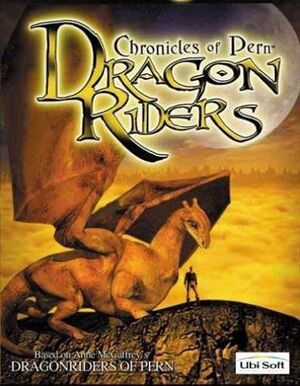 |
|
| Developers | |
|---|---|
| Ubi Studios UK | |
| Publishers | |
| Ubisoft | |
| Release dates | |
| Windows | August 7, 2021 |
| Taxonomy | |
| Modes | Singleplayer |
| Pacing | Real-time |
| Perspectives | Cinematic camera |
| Controls | Direct control |
| Genres | Adventure |
| Themes | Fantasy |
Availability
| Source | DRM | Notes | Keys | OS |
|---|---|---|---|---|
| Retail |
Essential improvements
Patches
Patch 1.1 is available here. Only necessary for users with Intel Pentium processors who have problems running the game.
Map fix
The world map is incorrectly displayed on modern video cards. Install this fix by copying the patch .exe to the game directory and executing it there.
Windows display scaling
The game can be distorted on high-resolution monitors where the default Windows display scaling is different from 100%.
| Change scaling settings |
|---|
|
Right-click on the DragonRiders.exe -> Properties -> Compatibility -> "Change high DPI settings" -> set to "Application". |
Alternatively, you can just set display scaling to 100% in Windows before starting the game (right-click on desktop -> display settings).
Game data
Configuration file(s) location
| System | Location |
|---|---|
| Windows |
Save game data location
| System | Location |
|---|---|
| Windows | <path-to-game>[Note 1][Note 2] |
- 4 save slots + 1 autosave + 1 quicksave (F9).
Video
| Graphics feature | State | Notes | |
|---|---|---|---|
| Widescreen resolution | Max. resolution is 1600x1200. | ||
| Multi-monitor | |||
| Ultra-widescreen | |||
| 4K Ultra HD | |||
| Field of view (FOV) | |||
| Windowed | See the glossary page for potential workarounds. | ||
| Borderless fullscreen windowed | See the glossary page for potential workarounds. | ||
| Anisotropic filtering (AF) | See the glossary page for potential workarounds. | ||
| Anti-aliasing (AA) | See the glossary page for potential workarounds. | ||
| Vertical sync (Vsync) | See the glossary page for potential workarounds. | ||
| 60 FPS | |||
| 120+ FPS | Max. 60 fps | ||
| High dynamic range display (HDR) | |||
| Ray tracing (RT) | |||
Input
- No mouse controls, only keyboard.
| Keyboard and mouse | State | Notes |
|---|---|---|
| Remapping | See the glossary page for potential workarounds. | |
| Mouse acceleration | ||
| Mouse sensitivity | ||
| Mouse input in menus | ||
| Mouse Y-axis inversion | ||
| Controller | ||
| Controller support |
Audio
| Audio feature | State | Notes |
|---|---|---|
| Separate volume controls | voice, music, SFX | |
| Surround sound | ||
| Subtitles | ||
| Closed captions | ||
| Mute on focus lost |
Localizations
- Audio is always English, menus and subtitles can be changed between English, French and German in every game version.
| Language | UI | Audio | Sub | Notes |
|---|---|---|---|---|
| English | ||||
| French | ||||
| German |
Other information
API
| Executable | 32-bit | 64-bit | Notes |
|---|---|---|---|
| Windows |
Middleware
- No middleware information; you can edit this page to add it.
System requirements
| Windows | ||
|---|---|---|
| Minimum | ||
| Operating system (OS) | ||
| Processor (CPU) | ||
| System memory (RAM) | ||
| Hard disk drive (HDD) | ||
Notes
- ↑ Save files are the .psg files in the game directory.
- ↑ When running this game without elevated privileges (Run as administrator option), write operations against a location below
%PROGRAMFILES%,%PROGRAMDATA%, or%WINDIR%might be redirected to%LOCALAPPDATA%\VirtualStoreon Windows Vista and later (more details).
