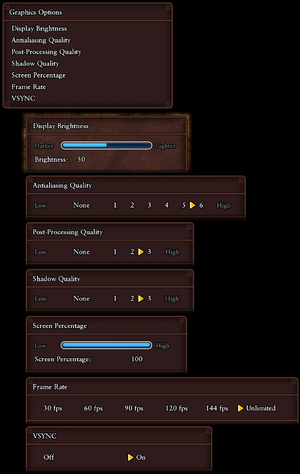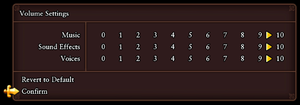Difference between revisions of "Dragon Quest XI"
m |
(Pics of various options) |
||
| Line 62: | Line 62: | ||
==Video settings== | ==Video settings== | ||
| + | {{Image|Dragon Quest XI graphics settings.png|Graphics settings. (Composite image showing all submenus.)}} | ||
{{Video settings | {{Video settings | ||
|wsgf link = | |wsgf link = | ||
| Line 187: | Line 188: | ||
==Input settings== | ==Input settings== | ||
| + | {{Image|Dragon Quest XI control settings.png|Keyboard and controller settings.}} | ||
{{Input settings | {{Input settings | ||
|key remap = true | |key remap = true | ||
| Line 251: | Line 253: | ||
==Audio settings== | ==Audio settings== | ||
| + | {{Image|Dragon Quest XI audio settings.png|Audio settings.}} | ||
{{Audio settings | {{Audio settings | ||
|separate volume = true | |separate volume = true | ||
Revision as of 06:35, 9 September 2018
 |
|
| Developers | |
|---|---|
| Square Enix | |
| Engines | |
| Unreal Engine 4 | |
| Release dates | |
| Windows | September 4, 2018 |
General information
Availability
| Source | DRM | Notes | Keys | OS |
|---|---|---|---|---|
| Amazon.com | ||||
| Humble Store | ||||
| Steam |
- All versions require Steam and Denuvo Anti-Tamper DRM.[1]
DLC and expansion packs
| Name | Notes | |
|---|---|---|
| Edition of Light Bonus DLC | Pre-purchase and early purchase exclusive. | |
| Pre-Purchase Bonus DLC | Pre-purchase exclusive. |
Game data
Configuration file(s) location
| System | Location |
|---|---|
| Windows | %USERPROFILE%\Documents\My Games\DRAGON QUEST XI\Saved\Config\WindowsNoEditor\ |
| Steam Play (Linux) | <SteamLibrary-folder>/steamapps/compatdata/742120/pfx/[Note 1] |
Save game data location
| System | Location |
|---|---|
| Windows | %USERPROFILE%\Documents\My Games\DRAGON QUEST XI\Saved\SaveGames\ |
| Steam Play (Linux) | <SteamLibrary-folder>/steamapps/compatdata/742120/pfx/[Note 1] |
Save game cloud syncing
| System | Native | Notes |
|---|---|---|
| Steam Cloud |
Video settings
Anti-aliasing (AA)
| Enable SSAA |
|---|
Notes
|
| Enable TAA |
|---|
Notes
|
High frame rate
| Unlock the frame rate |
|---|
Notes
|
Improve graphics quality
Notes
- All the following settings are enabled in the same file:
- Go to the configuration file(s) location.
- Open
Engine.ini. - Add this at the bottom:
[/script/engine.renderersettings] - All settings below should be placed under the above line.
- The draw distance and shadow tweaks might have a substantial performance impact depending on your hardware.
| Increase draw distance |
|---|
Notes
|
| Improve shadow quality |
|---|
Notes
|
| Add sharpen filter |
|---|
Notes
|
| Enable Motion Blur |
|---|
Notes
|
Input settings
Audio settings
Localizations
| Language | UI | Audio | Sub | Notes |
|---|---|---|---|---|
| English | ||||
| French | ||||
| Italian | ||||
| German | ||||
| Spanish |
Other information
API
| Technical specs | Supported | Notes |
|---|---|---|
| Direct3D | 11 |
| Executable | 32-bit | 64-bit | Notes |
|---|---|---|---|
| Windows |
System requirements
- A 64-bit system is required.
- These recommended specs are for 1080p 60 FPS. Recommended specs for 4K 30 FPS are noted with (4K) and can be found here.
| Windows | ||
|---|---|---|
| Minimum | Recommended | |
| Operating system (OS) | 7 SP1, 8.1, 10 | |
| Processor (CPU) | Intel Core i3-2105 AMD A10-5800K |
Intel Core i5-6600 AMD Ryzen 7 1800X Intel Core i7-7700 3.6 GHz (4K) |
| System memory (RAM) | 8 GB | |
| Hard disk drive (HDD) | 32 GB | |
| Video card (GPU) | Nvidia GeForce GTX 750 Ti AMD Radeon RX 470 DirectX 11 compatible | Nvidia GeForce GTX 1060 AMD Radeon RX Vega 56 Nvidia GeForce GTX 1070 8 GB (4K) |
Notes
- ↑ 1.0 1.1 Notes regarding Steam Play (Linux) data:
- File/folder structure within this directory reflects the path(s) listed for Windows and/or Steam game data.
- Games with Steam Cloud support may also store data in
~/.steam/steam/userdata/<user-id>/742120/. - Use Wine's registry editor to access any Windows registry paths.
- The app ID (742120) may differ in some cases.
- Treat backslashes as forward slashes.
- See the glossary page for details on Windows data paths.
References
- ↑ DRAGON QUEST® XI: Echoes of an Elusive Age™ on Steam - last accessed on August 29, 2018
- "Incorporates 3rd-party DRM: Denuvo Antitamper"