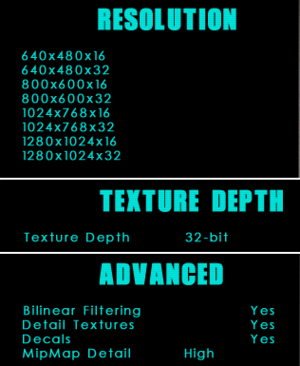Die Hard: Nakatomi Plaza
From PCGamingWiki, the wiki about fixing PC games
Revision as of 17:52, 7 October 2021 by Alexknight (talk | contribs)
 |
|
| Developers | |
|---|---|
| Piranha Games | |
| Publishers | |
| Sierra Entertainment | |
| Fox Interactive | |
| 1C Company | |
| Логрус | |
| Engines | |
| Lithtech 2.0 | |
| Release dates | |
| Windows | April 22, 2002 |
| Reception | |
| Metacritic | 54 |
| Die Hard | |
|---|---|
| Die Hard | 1989 |
| Die Hard 2: Die Harder | 1992 |
| Die Hard Trilogy | 1996 |
| Die Hard Trilogy 2: Viva Las Vegas | 2000 |
| Die Hard: Nakatomi Plaza | 2002 |
Key points
- Some minor gameplay improvements and fixes made in Improved Edition mod.
Availability
- Only second hand copies available.
Essential improvements
Patches
Skip intro videos
| Disable movies[citation needed] |
|---|
|
Improved Edition
| Gameplay fixes and improvements |
|---|
|
Die Hard: Nakatomi Plaza (Improved Edition)
Instructions
Notes
|
Game data
Configuration file(s) location
| System | Location |
|---|---|
| Windows | <path-to-game>\autoexec.cfg[Note 1] |
Save game data location
| System | Location |
|---|---|
| Windows | <path-to-game>\Save\[Note 1] |
Video
| Graphics feature | State | Notes | |
|---|---|---|---|
| Widescreen resolution | |||
| Multi-monitor | |||
| Ultra-widescreen | |||
| 4K Ultra HD | |||
| Field of view (FOV) | |||
| Windowed | See Windowed. | ||
| Borderless fullscreen windowed | |||
| Anisotropic filtering (AF) | See the glossary page for potential workarounds. | ||
| Anti-aliasing (AA) | Force via GPU control panel. Nvidia users can force SGSSAA in Nvidia Profile Inspector. |
||
| Vertical sync (Vsync) | See the glossary page for potential workarounds. | ||
| 60 FPS | |||
| 120+ FPS | Too high frame rate makes the game unplayable.See High FPS Issues | ||
| High dynamic range display (HDR) | |||
Windowed
| Enable windowed mode via config file[citation needed] |
|---|
Notes
|
Input
| Keyboard and mouse | State | Notes |
|---|---|---|
| Remapping | ||
| Mouse acceleration | ||
| Mouse sensitivity | sensitivity and smoothing options | |
| Mouse input in menus | ||
| Mouse Y-axis inversion | ||
| Controller | ||
| Controller support |
Audio
| Audio feature | State | Notes |
|---|---|---|
| Separate volume controls | ||
| Surround sound | ||
| Subtitles | Located under Video options. | |
| Closed captions | ||
| Mute on focus lost | Loosing focus minimizes the game. |
Localizations
| Language | UI | Audio | Sub | Notes |
|---|---|---|---|---|
| English | ||||
| Russian |
Issues fixed
Models of characters not being rendered properly
| Install Patch 1.04[citation needed] |
|---|
Black Screen Under Water
Use dgVoodoo 2
|
|---|
High FPS Issues
- Occurs due to script breaking at fps higher than 60fps
| Limit the Framerate to 60FPS[citation needed] |
|---|
|
| Vsync (Enabled by default) not working on Windows10 |
|---|
|
Other information
API
| Executable | 32-bit | 64-bit | Notes |
|---|---|---|---|
| Windows |
System requirements
| Windows | ||
|---|---|---|
| Minimum | Recommended | |
| Operating system (OS) | 95, 98, ME, 2000, XP | |
| Processor (CPU) | Intel Pentium II - 400 MHz | Intel Pentium III - 700 MHz |
| System memory (RAM) | 128 MB | 256 MB |
| Hard disk drive (HDD) | 660 MB | 860 MB |
| Video card (GPU) | 16 MB of VRAM DirectX 8.0a compatible | 64 MB of VRAM |
Notes
- ↑ 1.0 1.1 When running this game without elevated privileges (Run as administrator option), write operations against a location below
%PROGRAMFILES%,%PROGRAMDATA%, or%WINDIR%might be redirected to%LOCALAPPDATA%\VirtualStoreon Windows Vista and later (more details).