Difference between revisions of "Curse: The Eye of Isis"
From PCGamingWiki, the wiki about fixing PC games
m (updated template usage) |
|||
| Line 1: | Line 1: | ||
| − | |||
{{Infobox game | {{Infobox game | ||
|cover = Curse The Eye of Isis cover.jpg | |cover = Curse The Eye of Isis cover.jpg | ||
| Line 251: | Line 250: | ||
{{Fixbox|description=Rename or delete {{file|installscript.vdf}} from {{p|game}}.|fix= | {{Fixbox|description=Rename or delete {{file|installscript.vdf}} from {{p|game}}.|fix= | ||
}} | }} | ||
| − | |||
===Vsync option not working on Windows10=== | ===Vsync option not working on Windows10=== | ||
Revision as of 09:56, 7 April 2022
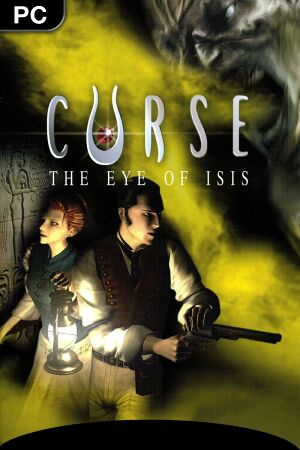 |
|
| Developers | |
|---|---|
| Asylum entertainment | |
| Publishers | |
| Microids | |
| Release dates | |
| Windows | October 24, 2003 |
General information
Availability
| Source | DRM | Notes | Keys | OS |
|---|---|---|---|---|
| Steam | ||||
| ZOOM Platform |
Essential improvements
Skip intro videos
| Skip intro videos |
|---|
|
Game data
Configuration file(s) location
| System | Location |
|---|---|
| Windows | <path-to-game>\Game.cfg[Note 1] |
| Steam Play (Linux) | <SteamLibrary-folder>/steamapps/compatdata/302210/pfx/[Note 2] |
Save game data location
| System | Location |
|---|---|
| Windows | |
| Steam Play (Linux) | <SteamLibrary-folder>/steamapps/compatdata/302210/pfx/[Note 2] |
Save game cloud syncing
| System | Native | Notes |
|---|---|---|
| Steam Cloud |
Video
| Graphics feature | State | WSGF | Notes |
|---|---|---|---|
| Widescreen resolution | Can be accomplished by modifying the game.ini file | ||
| Multi-monitor | Can be accomplished by modifying the game.ini file | ||
| Ultra-widescreen | Can be accomplished by modifying the game.ini file | ||
| 4K Ultra HD | Can be accomplished by modifying the game.ini file | ||
| Field of view (FOV) | |||
| Windowed | See the glossary page for potential workarounds. | ||
| Borderless fullscreen windowed | See the glossary page for potential workarounds. | ||
| Anisotropic filtering (AF) | See the glossary page for potential workarounds. | ||
| Anti-aliasing (AA) | See the glossary page for potential workarounds. | ||
| Vertical sync (Vsync) | See the glossary page for potential workarounds. | ||
| 60 FPS | |||
| 120+ FPS | |||
Input
| Keyboard and mouse | State | Notes |
|---|---|---|
| Remapping | Movement can not be remapped | |
| Mouse acceleration | ||
| Mouse sensitivity | ||
| Mouse input in menus | ||
| Mouse Y-axis inversion | Only the horizonal axis is used | |
| Controller | ||
| Controller support | Change "Control Set-up" to Joystick | |
| Full controller support | ||
| Controller remapping | Movement can not be remapped | |
| Controller sensitivity | ||
| Controller Y-axis inversion | Only the horizonal axis is used |
| Controller types |
|---|
| XInput-compatible controllers | ||
|---|---|---|
| Xbox button prompts | Game displays Keyboard & Mouse prompts even when playing with a controller | |
| Impulse Trigger vibration |
| PlayStation controllers | Recognized as a generic PC Gamepad | |
|---|---|---|
| PlayStation button prompts | ||
| Light bar support | ||
| Adaptive trigger support | ||
| DualSense haptic feedback support | ||
| Connection modes | ||
| Generic/other controllers | ||
|---|---|---|
| Button prompts |
| Additional information | ||
|---|---|---|
| Controller hotplugging | ||
| Haptic feedback | ||
| Digital movement supported | ||
| Simultaneous controller+KB/M |
Audio
| Audio feature | State | Notes |
|---|---|---|
| Separate volume controls | Music and SFX | |
| Surround sound | ||
| Subtitles | ||
| Closed captions | ||
| Mute on focus lost |
Localizations
| Language | UI | Audio | Sub | Notes |
|---|---|---|---|---|
| English | ||||
| French | ||||
| German | ||||
| Italian | ||||
| Portuguese | ||||
| Spanish |
Issues fixed
Unable to Execute error (Steam Version)
Rename or delete installscript.vdf from <path-to-game>.
|
|---|
Vsync option not working on Windows10
| Use d3d8to9 |
|---|
|
High frame rate issues
| Limit the Framerate to 60FPS[citation needed] |
|---|
|
| Vsync (Enable by default) not working on Windows10 |
|---|
|
Other information
API
| Technical specs | Supported | Notes |
|---|---|---|
| Direct3D | 8 |
| Executable | 32-bit | 64-bit | Notes |
|---|---|---|---|
| Windows |
System requirements
| Windows | ||
|---|---|---|
| Minimum | Recommended | |
| Operating system (OS) | XP | Vista, 7, 8 |
| Processor (CPU) | Intel Pentium III 600.0 MHz | |
| System memory (RAM) | 128 MB | |
| Hard disk drive (HDD) | 700 MB | |
| Video card (GPU) | Nvidia GeForce III ATI Radeon 9000 | |
Notes
- ↑ When running this game without elevated privileges (Run as administrator option), write operations against a location below
%PROGRAMFILES%,%PROGRAMDATA%, or%WINDIR%might be redirected to%LOCALAPPDATA%\VirtualStoreon Windows Vista and later (more details). - ↑ 2.0 2.1 Notes regarding Steam Play (Linux) data:
- File/folder structure within this directory reflects the path(s) listed for Windows and/or Steam game data.
- Use Wine's registry editor to access any Windows registry paths.
- The app ID (302210) may differ in some cases.
- Treat backslashes as forward slashes.
- See the glossary page for details on Windows data paths.
