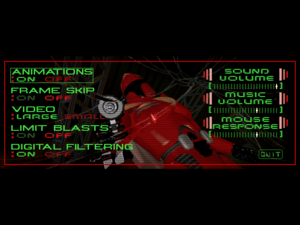Difference between revisions of "Crusader: No Remorse"
From PCGamingWiki, the wiki about fixing PC games
Baronsmoki (talk | contribs) (Added MobyGames) |
m (updated template usage) |
||
| Line 48: | Line 48: | ||
{{Game data| | {{Game data| | ||
{{Game data/config|DOS|{{p|game}}\Crusader.cfg}} | {{Game data/config|DOS|{{p|game}}\Crusader.cfg}} | ||
| − | {{Game data/config|Windows| | + | {{Game data/config|Windows|}} |
{{Game data/config|OS X|}} | {{Game data/config|OS X|}} | ||
}} | }} | ||
| Line 55: | Line 55: | ||
{{Game data| | {{Game data| | ||
{{Game data/saves|DOS|{{p|game}}\SAVEGAME\}} | {{Game data/saves|DOS|{{p|game}}\SAVEGAME\}} | ||
| − | {{Game data/saves|Windows| | + | {{Game data/saves|Windows|}} |
{{Game data/saves|OS X|}} | {{Game data/saves|OS X|}} | ||
}} | }} | ||
| Line 77: | Line 77: | ||
}} | }} | ||
| − | ==Video | + | ==Video== |
{{Image|Crusader No Remorse Options.png|In-game options menu.}} | {{Image|Crusader No Remorse Options.png|In-game options menu.}} | ||
{{Image|GOG.com DOSBox Configurator v2.png|Graphics settings (GOG.com version)}} | {{Image|GOG.com DOSBox Configurator v2.png|Graphics settings (GOG.com version)}} | ||
| − | {{Video | + | {{Video |
|wsgf link = | |wsgf link = | ||
|widescreen wsgf award = | |widescreen wsgf award = | ||
| Line 116: | Line 116: | ||
}} | }} | ||
| − | ==Input | + | ==Input== |
| − | {{Input | + | {{Input |
|key remap = false | |key remap = false | ||
|key remap notes = | |key remap notes = | ||
| Line 180: | Line 180: | ||
}} | }} | ||
| − | ==Audio | + | ==Audio== |
| − | {{Audio | + | {{Audio |
|separate volume = true | |separate volume = true | ||
|separate volume notes = | |separate volume notes = | ||
Revision as of 03:55, 17 May 2020
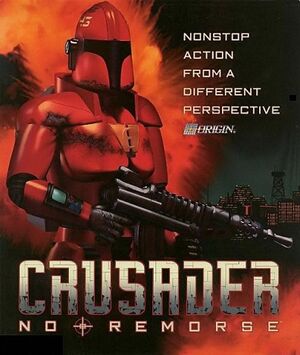 |
|
| Developers | |
|---|---|
| Origin Systems | |
| Publishers | |
| Electronic Arts | |
| Release dates | |
| DOS | August 31, 1995 |
| Windows (DOSBox) | June 9, 2011[1] |
| macOS (OS X) (DOSBox) | October 18, 2012[2] |
| Crusader | |
|---|---|
| Crusader: No Remorse | 1995 |
| Crusader: No Regret | 1996 |
General information
- Echo Sector - A fan site for the series
- GOG.com Community Discussions for game series
- GOG.com Support Page
Availability
| Source | DRM | Notes | Keys | OS |
|---|---|---|---|---|
| Retail | ||||
| GOG.com | Pre-packaged with DOSBox.[3] | |||
| Origin | Included with EA Play. Pre-packaged with DOSBox. |
Version differences
- CD versions of the game are fully updated and have the sound fix.
Essential improvements
Patches
Available here
Play without a CD
| Copy files to disk and edit cfg files[citation needed] |
|---|
|
Game data
Configuration file(s) location
| System | Location |
|---|---|
| DOS | <path-to-game>\Crusader.cfg |
| Windows | <path-to-game> (mounted in DOSBox)[Note 1] |
| macOS (OS X) | <path-to-game> (mounted in DOSBox)[Note 1] |
Save game data location
| System | Location |
|---|---|
| DOS | <path-to-game>\SAVEGAME\ |
| Windows | <path-to-game> (mounted in DOSBox)[Note 1] |
| macOS (OS X) | <path-to-game> (mounted in DOSBox)[Note 1] |
Save game cloud syncing
| System | Native | Notes |
|---|---|---|
| GOG Galaxy | ||
| Origin |
Video
Graphics settings (GOG.com version)
| Graphics feature | State | Notes | |
|---|---|---|---|
| Widescreen resolution | |||
| Multi-monitor | |||
| Ultra-widescreen | |||
| 4K Ultra HD | |||
| Field of view (FOV) | |||
| Windowed | Toggle with Alt+↵ Enter (when using DOSBox). | ||
| Borderless fullscreen windowed | |||
| Anisotropic filtering (AF) | |||
| Anti-aliasing (AA) | |||
| Vertical sync (Vsync) | For DOSBox use an unofficial build (see the glossary page for other workarounds). | ||
| 60 FPS | [4] | ||
| 120+ FPS | |||
Input
| Keyboard and mouse | State | Notes |
|---|---|---|
| Remapping | For DOSBox use the DOSBox Mapper (see the glossary page for other workarounds). | |
| Mouse acceleration | ||
| Mouse sensitivity | ||
| Mouse input in menus | ||
| Mouse Y-axis inversion | ||
| Controller | ||
| Controller support | For DOSBox use the DOSBox Mapper (see the glossary page for other workarounds). |
| Controller types |
|---|
Audio
| Audio feature | State | Notes |
|---|---|---|
| Separate volume controls | ||
| Surround sound | ||
| Subtitles | On by default. See Subtitles on how to toggle the setting. In-game speech is not subtitled. |
|
| Closed captions | ||
| Mute on focus lost | For DOSBox change the priority background value in the DOSBox configuration file. |
Subtitles
| Toggle subtitles[citation needed] |
|---|
|
Adjust Sample Rate
| Edit CRUSADER.CFG[citation needed] |
|---|
|
Edit line (add it if it doesn't exist) |
Localizations
| Language | UI | Audio | Sub | Notes |
|---|---|---|---|---|
| English |
Other information
API
| Technical specs | Supported | Notes |
|---|---|---|
| DOS video modes | SVGA |
System requirements
| DOS | ||
|---|---|---|
| Minimum | Recommended | |
| Operating system (OS) | 5.0 | 6.2 |
| Processor (CPU) | Intel 486 DX2 66 MHz | Intel Pentium 60 MHz |
| System memory (RAM) | 8 MB | 12 MB |
| Hard disk drive (HDD) | 30 MB | 55 MB |
| Video card (GPU) | SVGA | |
| Windows | ||
|---|---|---|
| Minimum | Recommended | |
| Operating system (OS) | XP, Vista | |
| Processor (CPU) | 1.8 GHz | |
| System memory (RAM) | 512 MB | 1 GB |
| Hard disk drive (HDD) | 2 GB | |
| Video card (GPU) | DirectX 7 compatible | DirectX 9 compatible |
| macOS (OS X) | ||
|---|---|---|
| Minimum | Recommended | |
| Operating system (OS) | 10.6.8 | |
| Processor (CPU) | Intel Core Duo 2 GHz | |
| System memory (RAM) | 1 GB | 2 GB |
| Hard disk drive (HDD) | ||
| Video card (GPU) | 64 MB of VRAM | |
Notes
- ↑ 1.0 1.1 1.2 1.3 File/folder structure within the installation folder reflects the path(s) listed for DOS game data. For the GOG.com release, file changes in DOSBox are redirected to
<path-to-game>/cloud_saves/even if GOG Galaxy is not used (this folder contains all redirected files, so some files in thecloud_savesfolder might be temporary files or other files that do not contain saves or settings).
References
- ↑ New release: Crusader: No Remorse - Forum - GOG.com
- ↑ GOG.com goes Mac ● GOG.com
- ↑ List of GOG games using DOSBox, page 1 - Forum - GOG.com
- ↑ Verified by User:Quiet Bob on September 3, 2019