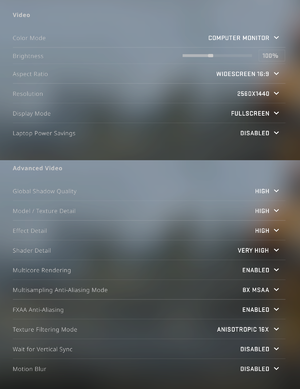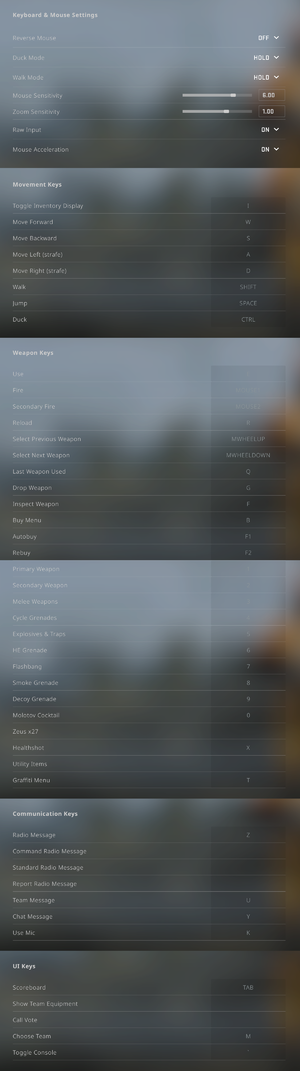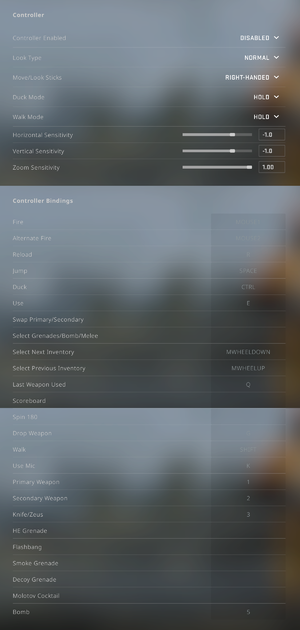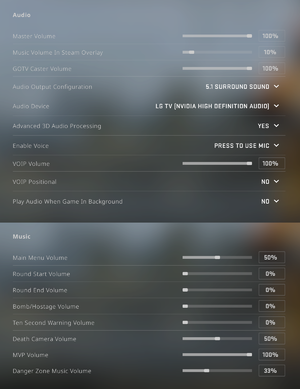Difference between revisions of "Counter-Strike: Global Offensive"
m (updated template usage) |
m (updated template usage) |
||
| Line 39: | Line 39: | ||
==Essential improvements== | ==Essential improvements== | ||
===Skip intro videos=== | ===Skip intro videos=== | ||
| − | {{Fixbox| | + | {{Fixbox|description=Use the <code>-novid</code> [[Glossary:Command line arguments|command line argument]]|ref=<ref name="arguments">[https://developer.valvesoftware.com/wiki/Launch_options#Command-line_parameters Command Line Options - Valve Developer Community]</ref>}} |
| − | |||
| − | }} | ||
===Increased Stability (32-bit Operating Systems)=== | ===Increased Stability (32-bit Operating Systems)=== | ||
| Line 47: | Line 45: | ||
{{ii}} The crash is caused by going over 4 GB total memory usage, which isn't possible for a 32-bit OS. | {{ii}} The crash is caused by going over 4 GB total memory usage, which isn't possible for a 32-bit OS. | ||
| − | {{Fixbox| | + | {{Fixbox|description=setting.mem_level|ref={{cn|date=October 2016}}|fix= |
| − | |||
# Go to <code>{{p|game}}\csgo\cfg\</code> | # Go to <code>{{p|game}}\csgo\cfg\</code> | ||
# Open <code>video.txt</code>. | # Open <code>video.txt</code>. | ||
| Line 61: | Line 58: | ||
CS:GO won't broadcast the server you're connected to if you're playing on a community server. | CS:GO won't broadcast the server you're connected to if you're playing on a community server. | ||
| − | {{Fixbox| | + | {{Fixbox|description=Use the <code>cl_join_advertise 2</code> command|ref=<ref>[https://www.reddit.com/r/GlobalOffensive/comments/40d8r9/cl_join_advertise_2_lets_your_friends_join_the/ "cl_join_advertise 2" lets your friends join the community server you are playing on without an invitation.: GlobalOffensive]</ref>}} |
| − | |||
| − | }} | ||
===Host 128 tickrate servers=== | ===Host 128 tickrate servers=== | ||
By default self-hosting a server will always launch in 64 tickrate. | By default self-hosting a server will always launch in 64 tickrate. | ||
| − | {{Fixbox| | + | {{Fixbox|description=Use the <code>-tickrate 128</code> [[Glossary:Command line arguments|command line argument]]|ref=<ref name="arguments" />}} |
| − | |||
| − | }} | ||
==Game data== | ==Game data== | ||
| Line 466: | Line 459: | ||
See the official Steam support page [https://support.steampowered.com/kb_article.php?ref=2117-ILZV-2837 here] | See the official Steam support page [https://support.steampowered.com/kb_article.php?ref=2117-ILZV-2837 here] | ||
| − | {{Fixbox| | + | {{Fixbox|description=Delete <code>appcache</code>|fix= |
| − | |||
If you get this error message without have used any 3rd party applications, this quick fix should solve your issue. | If you get this error message without have used any 3rd party applications, this quick fix should solve your issue. | ||
| Line 476: | Line 468: | ||
===Game changes microphone gain at launch=== | ===Game changes microphone gain at launch=== | ||
| − | {{Fixbox| | + | {{Fixbox|description=Modify configuration file|ref=<ref>[https://www.reddit.com/r/GlobalOffensive/comments/2vftby/csgo_changing_your_windows_mic_boost_level_heres/ CSGO changing your windows mic boost level? here's a fix: GlobalOffensive]</ref>|fix= |
| − | |||
# Go to the [[#Game data|configuration file(s) location]]. | # Go to the [[#Game data|configuration file(s) location]]. | ||
# Open <code>config.cfg</code>. | # Open <code>config.cfg</code>. | ||
| Line 488: | Line 479: | ||
}} | }} | ||
| − | {{Fixbox| | + | {{Fixbox|description=Disable exclusive control of microphone (Windows)|ref=<ref>[https://www.reddit.com/r/GlobalOffensive/comments/3t6gdm/why_does_csgo_automatically_change_my_mic_volume/cx3ix79 kyoukidotexe commented on Why does CS:GO automatically change my mic volume when I start the game?: GlobalOffensive]</ref>|fix= |
| − | |||
# Right click on the speaker icon located at the tray bar. | # Right click on the speaker icon located at the tray bar. | ||
# Select '''Recording devices'''. | # Select '''Recording devices'''. | ||
| Line 500: | Line 490: | ||
===Game crashes without error message when loading into a server=== | ===Game crashes without error message when loading into a server=== | ||
| − | {{Fixbox| | + | {{Fixbox|description=Reduce in-game resolution|ref={{cn|date=March 2016}}|fix= |
| − | |||
# Before joining a server, set your resolution in-game down to the next lowest setting (e.g, if you're running 1920x1080, go down to 1776x768). | # Before joining a server, set your resolution in-game down to the next lowest setting (e.g, if you're running 1920x1080, go down to 1776x768). | ||
# Once you get in, set your game resolution back to whatever you normally use. You don't need to use this workaround again until you restart the game. | # Once you get in, set your game resolution back to whatever you normally use. You don't need to use this workaround again until you restart the game. | ||
| Line 507: | Line 496: | ||
===Failed to find and connect to an acceptable dedicated server=== | ===Failed to find and connect to an acceptable dedicated server=== | ||
| − | {{Fixbox| | + | {{Fixbox|description=Windows Firewall|ref={{cn|date=July 2016}}|fix= |
| − | |||
# Open the firewall and enable the following: | # Open the firewall and enable the following: | ||
* steaminstall | * steaminstall | ||
| Line 518: | Line 506: | ||
}} | }} | ||
| − | {{Fixbox| | + | {{Fixbox|description=Adjust your maximum acceptable ping to official servers|ref={{cn|date=July 2016}}|fix= |
| − | |||
# Type <code>mm_dedicated_search_maxping "150"</code> in your game console. | # Type <code>mm_dedicated_search_maxping "150"</code> in your game console. | ||
| Line 527: | Line 514: | ||
===Error 55=== | ===Error 55=== | ||
| − | {{Fixbox| | + | {{Fixbox|description=Opt out of the Steam beta client|ref=<ref>[https://web.archive.org/web/20170520101532/http://forums.steampowered.com/forums/showthread.php?t=2958439&page=2#post33001791 CS:GO update for late 10/3/12 (10/4/12 UTC, 1.20.1.x) MEGATHREAD - Steam Users' Forums] (retrieved)</ref>|fix= |
| − | |||
# Open the <code>Steam</code> menu at the top left in the Steam Client and click on <code>Settings</code>. | # Open the <code>Steam</code> menu at the top left in the Steam Client and click on <code>Settings</code>. | ||
# Click <code>Account</code> at the left hand of the window. | # Click <code>Account</code> at the left hand of the window. | ||
| Line 535: | Line 521: | ||
# Click <code>OK</code>. | # Click <code>OK</code>. | ||
}} | }} | ||
| − | {{Fixbox| | + | {{Fixbox|description=Re-enable the Steam service|ref=<ref>[https://support.steampowered.com/kb_article.php?ref=9851-PFHN-9932 Incomplete Installation (#) Errors - Specific Error Messages - Knowledge Base - Steam Support]</ref>|fix= |
| − | |||
# Exit Steam. | # Exit Steam. | ||
# Type <code>C:\Program Files (x86)\Steam\bin\Steamservice.exe /Install</code> at the Run prompt. | # Type <code>C:\Program Files (x86)\Steam\bin\Steamservice.exe /Install</code> at the Run prompt. | ||
| Line 542: | Line 527: | ||
}} | }} | ||
| − | {{Fixbox| | + | {{Fixbox|description=Delete ClientRegistry.blob and AppUpdateStats.blob|ref=<ref>[https://web.archive.org/web/20170520101049/http://forums.steampowered.com/forums/showthread.php?t=2958581#post33002019 Error 55 yes if have switched beta versions 2 times now. - Steam Users' Forums] (retrieved)</ref>|fix= |
| − | |||
# Go to <code>{{p|steam}}</code>. | # Go to <code>{{p|steam}}</code>. | ||
# Delete <code>ClientRegistry.blob</code> and <code>AppUpdateStats.blob</code>. | # Delete <code>ClientRegistry.blob</code> and <code>AppUpdateStats.blob</code>. | ||
| Line 552: | Line 536: | ||
===FPS drops and/or stuttering=== | ===FPS drops and/or stuttering=== | ||
| − | {{Fixbox| | + | {{Fixbox|description=Exclude CS:GO folder from your anti-virus|ref={{cn|date=July 2016}}}} |
| − | + | {{Fixbox|description=Update Realtek audio drivers|ref=<ref>[https://www.reddit.com/r/GlobalOffensive/comments/2e6xsr/potential_fix_for_those_experiencing_fps_lag_and/ Potential fix for those experiencing FPS lag and stuttering: Updating your RealTek drivers: GlobalOffensive]</ref>}} | |
| − | }} | + | |
| − | {{Fixbox| | + | {{Fixbox|description=Disable HRTF in the audio menu|ref={{cn|date=February 2017}}}} |
| − | |||
| − | |||
| − | {{Fixbox| | ||
| − | |||
| − | }} | ||
===30 FPS cap after Win10 Anniversary Update=== | ===30 FPS cap after Win10 Anniversary Update=== | ||
| Line 566: | Line 545: | ||
Should be noted that an update for the game was released which added a warning for users who have XboxDVR enabled. | Should be noted that an update for the game was released which added a warning for users who have XboxDVR enabled. | ||
| − | {{Fixbox| | + | {{Fixbox|description=Disable Xbox DVR|ref=<ref>[http://steamcommunity.com/app/730/discussions/0/350542145703363730/ How to fix CS 30 FPS cap after Windows 10 anniversary update! :: Counter-Strike: Global Offensive General Discussions]</ref>|fix= |
| − | |||
# Open the Xbox app and log in if necessary. | # Open the Xbox app and log in if necessary. | ||
# Scroll down the menu and select '''Settings''' (gear icon) > '''Game DVR'''. | # Scroll down the menu and select '''Settings''' (gear icon) > '''Game DVR'''. | ||
| Line 576: | Line 554: | ||
}} | }} | ||
| − | {{Fixbox| | + | {{Fixbox|description=Modify the registry|ref=<ref>{{Refcheck|user=Hawaii_Beach|date=2016-10-09|comment=}}</ref>|fix= |
| − | |||
Download, extract and run [https://community.pcgamingwiki.com/files/file/782-disable-xbox-game-dvr/ this] registry hack file. | Download, extract and run [https://community.pcgamingwiki.com/files/file/782-disable-xbox-game-dvr/ this] registry hack file. | ||
| Line 586: | Line 563: | ||
===Microphone not working=== | ===Microphone not working=== | ||
| − | {{Fixbox| | + | {{Fixbox|description=Visit the [https://wiki.archlinux.org/index.php/PulseAudio/Troubleshooting#Microphone_not_detected_by_PulseAudio archlinux Wiki]|ref={{cn|date=October 2016}}}} |
| − | |||
| − | }} | ||
==Other information== | ==Other information== | ||
| Line 634: | Line 609: | ||
{{ii}} Games running on the Source engine can utilize [https://developer.valvesoftware.com/wiki/Console_Command_List Source Engine Console Commands] for various tasks. | {{ii}} Games running on the Source engine can utilize [https://developer.valvesoftware.com/wiki/Console_Command_List Source Engine Console Commands] for various tasks. | ||
| − | {{Fixbox| | + | {{Fixbox|description=Enabling the console in Source games|ref={{cn|date=July 2016}}|fix= |
| − | |||
# Launch the game. | # Launch the game. | ||
# From the main menu select <code>Help & Options</code>. | # From the main menu select <code>Help & Options</code>. | ||
| Line 652: | Line 626: | ||
{{mm}} [https://gist.github.com/nickbudi/3916475 Example of an advanced autoexec]. | {{mm}} [https://gist.github.com/nickbudi/3916475 Example of an advanced autoexec]. | ||
| − | {{Fixbox| | + | {{Fixbox|description=Enabling a launch parameter|ref={{cn|date=July 2016}}|fix= |
| − | |||
# Find the game in your Steam Library. | # Find the game in your Steam Library. | ||
# Right-click the game name. | # Right-click the game name. | ||
Revision as of 01:56, 23 November 2017
 |
|
| Developers | |
|---|---|
| Valve Corporation | |
| Hidden Path Entertainment | |
| Engines | |
| Source | |
| Release dates | |
| Windows | August 21, 2012 |
| macOS (OS X) | August 21, 2012 |
| Linux | September 22, 2014 |
| Counter-Strike | |
|---|---|
| Counter-Strike | 2000 |
| Counter-Strike: Condition Zero | 2004 |
| Counter-Strike: Source | 2004 |
| Counter-Strike NEO -White Memories- | 2005 |
| Counter-Strike Online (series) | |
| Counter-Strike: Global Offensive | 2012 |
| Counter-Strike 2 | 2023 |
Key points
- Steam Workshop integration.
- Active community.
- Receives frequent updates.[1]
General information
Availability
| Source | DRM | Notes | Keys | OS |
|---|---|---|---|---|
| Green Man Gaming | ||||
| Steam |
Essential improvements
Skip intro videos
Use the -novid command line argument[2]
|
|---|
Increased Stability (32-bit Operating Systems)
- CS:GO can crash when loading the next map if you're on a 32-bit operating system. To address this, you'll need to edit a txt file.
- The crash is caused by going over 4 GB total memory usage, which isn't possible for a 32-bit OS.
| setting.mem_level[citation needed] |
|---|
Notes
|
Make current custom community server joinable
CS:GO won't broadcast the server you're connected to if you're playing on a community server.
Use the cl_join_advertise 2 command[3]
|
|---|
Host 128 tickrate servers
By default self-hosting a server will always launch in 64 tickrate.
Use the -tickrate 128 command line argument[2]
|
|---|
Game data
Configuration file(s) location
| System | Location |
|---|
- It's unknown whether this game follows the XDG Base Directory Specification on Linux. Please fill in this information.
Save game cloud syncing
| System | Native | Notes |
|---|---|---|
| Steam Cloud |
Video settings
Input settings
Audio settings
Localizations
| Language | UI | Audio | Sub | Notes |
|---|---|---|---|---|
| English | ||||
| Brazilian Portuguese | ||||
| Bulgarian | ||||
| Simplified Chinese | ||||
| Traditional Chinese | ||||
| Czech | ||||
| Danish | ||||
| Dutch | ||||
| Finnish | ||||
| French | ||||
| German | ||||
| Greek | ||||
| Hungarian | ||||
| Italian | ||||
| Japanese | ||||
| Korean | ||||
| Norwegian | ||||
| Polish | ||||
| Portuguese | ||||
| Romanian | ||||
| Russian | ||||
| Spanish | ||||
| Swedish | ||||
| Thai | ||||
| Turkish | ||||
| Ukrainian |
Network
- For more information, see the "Source Dedicated Server" section of the Source engine article.
Multiplayer types
| Type | Native | Notes | |
|---|---|---|---|
| Local play | |||
| LAN play | Use Offline with bots mode and set sv_lan 1 in the console.
[4] |
||
| Online play | |||
Connection types
| Type | Native | Notes |
|---|---|---|
| Matchmaking | ||
| Peer-to-peer | ||
| Dedicated | ||
| Self-hosting | ||
| Direct IP | Open the console (~) and use connect followed by the IP and port.[5] |
Ports
| Protocol | Port(s) and/or port range(s) |
|---|---|
| TCP | 27014-27050 |
| UDP | 3478, 4379-4380, 27000-27030 |
- This game does not support Universal Plug and Play (UPnP) for automatic port configuration.
Issues unresolved
Surround sound
- Reportedly other issues with surround sound with the Logitech G35.[6]
Issues fixed
"An issue with your computer is blocking the VAC system. You cannot play on secure servers."
See the official Steam support page here
Delete appcache
|
|---|
|
If you get this error message without have used any 3rd party applications, this quick fix should solve your issue.
|
Game changes microphone gain at launch
| Modify configuration file[7] |
|---|
Notes
|
| Disable exclusive control of microphone (Windows)[8] |
|---|
Notes
|
Game crashes without error message when loading into a server
| Reduce in-game resolution[citation needed] |
|---|
|
Failed to find and connect to an acceptable dedicated server
| Windows Firewall[citation needed] |
|---|
|
| Adjust your maximum acceptable ping to official servers[citation needed] |
|---|
Notes
|
Error 55
| Opt out of the Steam beta client[9] |
|---|
|
| Re-enable the Steam service[10] |
|---|
|
| Delete ClientRegistry.blob and AppUpdateStats.blob[11] |
|---|
|
Purple and black broken textures
- A generic fix for this issue can be found on our Source engine page.
FPS drops and/or stuttering
| Exclude CS:GO folder from your anti-virus[citation needed] |
|---|
| Update Realtek audio drivers[12] |
|---|
| Disable HRTF in the audio menu[citation needed] |
|---|
30 FPS cap after Win10 Anniversary Update
Some people report that games run worse (not only CS:GO). It is also known that the AU update broke graphics card drivers. Should be noted that an update for the game was released which added a warning for users who have XboxDVR enabled.
| Disable Xbox DVR[13] |
|---|
Notes
|
| Modify the registry[14] |
|---|
|
Download, extract and run this registry hack file. Notes
|
Microphone not working
| Visit the archlinux Wiki[citation needed] |
|---|
Other information
API
| Technical specs | Supported | Notes |
|---|---|---|
| Direct3D | 9 | |
| OpenGL | 2.1 | OS X and Linux only. |
| Shader Model support | 3 |
| Executable | 32-bit | 64-bit | Notes |
|---|---|---|---|
| Windows | |||
| macOS (OS X) | |||
| Linux |
Middleware
| Middleware | Notes | |
|---|---|---|
| Physics | Havok | Heavily modified variant. |
| Audio | Miles Sound System | 9.3k. Uses Phonon3D for HRTF |
| Interface | Scaleform[15] | 4.2.23 |
| Multiplayer | Steamworks |
Console commands
- Games running on the Source engine can utilize Source Engine Console Commands for various tasks.
| Enabling the console in Source games[citation needed] |
|---|
Notes
|
Command line arguments
- View this Steam Support Article regarding launch options as well as the relevant Valve Developer wiki page for further information and a list of useful Source engine launch options.
- Example of an advanced autoexec.
| Enabling a launch parameter[citation needed] |
|---|
|
Command Output -novid Skip intro videos. -console Launch console at start. -high Set csgo process to high priority. -freq 120 Set your refresh/hz. +exec autoexec.cfg Executes the autoexec.cfg(file containing commands).
System requirements
| Windows | ||
|---|---|---|
| Minimum | ||
| Operating system (OS) | XP, Vista, 7 | |
| Processor (CPU) | Intel Core 2 Duo E6600 AMD Phenom X3 8750 |
|
| System memory (RAM) | 2 GB | |
| Hard disk drive (HDD) | 8 GB | |
| Video card (GPU) | 256 MB of VRAM DirectX 9.0c compatible Shader model 3.0 support |
|
| macOS (OS X) | ||
|---|---|---|
| Minimum | ||
| Operating system (OS) | 10.6.6 | |
| Processor (CPU) | Intel Core Duo 2.0 GHz | |
| System memory (RAM) | 2 GB | |
| Hard disk drive (HDD) | 8 GB | |
| Video card (GPU) | ATI Radeon HD 2400 Nvidia GeForce 8600M |
|
| Linux | ||
|---|---|---|
| Minimum | ||
| Operating system (OS) | Ubuntu 12.04 | |
| Processor (CPU) | Intel Dual Core 2.8 GHz AMD Dual Core 2.8 GHz |
|
| System memory (RAM) | 4 GB | |
| Hard disk drive (HDD) | 8 GB | |
| Video card (GPU) | ATI Radeon HD 2600/3600 Nvidia GeForce 8600M/9600GT OpenGL 2.1 compatible |
|
| Sound (audio device) | OpenAL compatible | |
| Other | Graphic Drivers: Nvidia 310, AMD 12.11 | |
References
- ↑ Updates - Official Counter-Strike Blog
- ↑ 2.0 2.1 Command Line Options - Valve Developer Community
- ↑ "cl_join_advertise 2" lets your friends join the community server you are playing on without an invitation.: GlobalOffensive
- ↑ Counter Strike Global Offensive - How to play a LAN game
- ↑ Any way to use a server browser? - Steam Users' Forums (retrieved)
- ↑ Static Sounds (G35 Surround) - Steam Users' Forums (retrieved)
- ↑ CSGO changing your windows mic boost level? here's a fix: GlobalOffensive
- ↑ kyoukidotexe commented on Why does CS:GO automatically change my mic volume when I start the game?: GlobalOffensive
- ↑ CS:GO update for late 10/3/12 (10/4/12 UTC, 1.20.1.x) MEGATHREAD - Steam Users' Forums (retrieved)
- ↑ Incomplete Installation (#) Errors - Specific Error Messages - Knowledge Base - Steam Support
- ↑ Error 55 yes if have switched beta versions 2 times now. - Steam Users' Forums (retrieved)
- ↑ Potential fix for those experiencing FPS lag and stuttering: Updating your RealTek drivers: GlobalOffensive
- ↑ How to fix CS 30 FPS cap after Windows 10 anniversary update! :: Counter-Strike: Global Offensive General Discussions
- ↑ Verified by User:Hawaii_Beach on 2016-10-09
- ↑ News - Counter-Strike: Global Offensive Update Released
- Released games under active development
- Games in development
- Windows
- OS X
- Linux
- Games
- Invalid template usage (Series)
- Pages needing references
- Invalid section order
- Invalid template usage (Save game cloud syncing)
- Self-hosting
- Invalid template usage (API)
- Missing section (Video)
- Missing section (Input)
- Missing section (Audio)