Difference between revisions of "Cho Ren Sha 68K"
m (Added categories) |
|||
| (42 intermediate revisions by 8 users not shown) | |||
| Line 1: | Line 1: | ||
| − | {{ | + | {{stub}} |
| − | + | {{Infobox game | |
| − | |cover | + | |cover = ChoRenSha.png |
| − | |developer | + | |developers = |
| − | |release dates | + | {{Infobox game/row/developer|Yoshida Koichi}} |
| + | {{Infobox game/row/developer|Ruzarin Kashiwagi|Music}} | ||
| + | |publishers = | ||
| + | |engines = | ||
| + | |release dates= | ||
| + | {{Infobox game/row/date|Windows|2001}} | ||
| + | |taxonomy = | ||
| + | {{Infobox game/row/taxonomy/monetization | }} | ||
| + | {{Infobox game/row/taxonomy/microtransactions | }} | ||
| + | {{Infobox game/row/taxonomy/modes | Singleplayer }} | ||
| + | {{Infobox game/row/taxonomy/pacing | Real-time }} | ||
| + | {{Infobox game/row/taxonomy/perspectives | Top-down view, Scrolling }} | ||
| + | {{Infobox game/row/taxonomy/controls | Direct control }} | ||
| + | {{Infobox game/row/taxonomy/genres | Shooter }} | ||
| + | {{Infobox game/row/taxonomy/sports | }} | ||
| + | {{Infobox game/row/taxonomy/vehicles | }} | ||
| + | {{Infobox game/row/taxonomy/art styles | Pixel art }} | ||
| + | {{Infobox game/row/taxonomy/themes | Sci-fi }} | ||
| + | {{Infobox game/row/taxonomy/series | }} | ||
| + | |steam appid = | ||
| + | |gogcom id = | ||
| + | |mobygames = cho-ren-sha-68k | ||
| + | |strategywiki = Cho Ren Sha 68K | ||
| + | |wikipedia = Cho Ren Sha 68K | ||
| + | |winehq = 9736 | ||
| + | |license = former commercial | ||
}} | }} | ||
| − | ''' | + | '''Key points''' |
| + | {{ii}} Originally released for the [[Wikipedia:X68000|Sharp X68000]] in 1995. | ||
| − | + | ==Availability== | |
| + | {{Availability| | ||
| + | {{Availability/row| developer | http://www2.tky.3web.ne.jp/~yosshin/my_works/download.html | DRM-free | | | Windows }} | ||
| + | }} | ||
| − | == | + | ==Game data== |
| + | ===Configuration file(s) location=== | ||
| + | {{Game data| | ||
| + | {{Game data/config|Windows|}} | ||
| + | }} | ||
| − | {{ | + | ===Save game data location=== |
| − | {{ | + | {{Game data| |
| − | + | {{Game data/saves|Windows|}} | |
| − | + | }} | |
| − | |||
| − | |||
| − | |||
| − | + | ==Video== | |
| + | {{Video | ||
| + | |wsgf link = | ||
| + | |widescreen wsgf award = | ||
| + | |multimonitor wsgf award = | ||
| + | |ultrawidescreen wsgf award = | ||
| + | |4k ultra hd wsgf award = | ||
| + | |widescreen resolution = false | ||
| + | |widescreen resolution notes= 640x480 only (internal resolution is 256x256). | ||
| + | |multimonitor = false | ||
| + | |multimonitor notes = | ||
| + | |ultrawidescreen = false | ||
| + | |ultrawidescreen notes = | ||
| + | |4k ultra hd = false | ||
| + | |4k ultra hd notes = | ||
| + | |fov = unknown | ||
| + | |fov notes = | ||
| + | |windowed = unknown | ||
| + | |windowed notes = | ||
| + | |borderless windowed = unknown | ||
| + | |borderless windowed notes = | ||
| + | |anisotropic = unknown | ||
| + | |anisotropic notes = | ||
| + | |antialiasing = unknown | ||
| + | |antialiasing notes = | ||
| + | |upscaling = unknown | ||
| + | |upscaling tech = | ||
| + | |upscaling notes = | ||
| + | |vsync = unknown | ||
| + | |vsync notes = | ||
| + | |60 fps = unknown | ||
| + | |60 fps notes = | ||
| + | |120 fps = unknown | ||
| + | |120 fps notes = | ||
| + | |hdr = unknown | ||
| + | |hdr notes = | ||
| + | |color blind = unknown | ||
| + | |color blind notes = | ||
| + | }} | ||
| − | + | ==Input== | |
| + | {{Input | ||
| + | |key remap = unknown | ||
| + | |key remap notes = | ||
| + | |acceleration option = unknown | ||
| + | |acceleration option notes = | ||
| + | |mouse sensitivity = unknown | ||
| + | |mouse sensitivity notes = | ||
| + | |mouse menu = unknown | ||
| + | |mouse menu notes = | ||
| + | |invert mouse y-axis = unknown | ||
| + | |invert mouse y-axis notes = | ||
| + | |touchscreen = unknown | ||
| + | |touchscreen notes = | ||
| + | |controller support = true | ||
| + | |controller support notes = | ||
| + | |full controller = unknown | ||
| + | |full controller notes = | ||
| + | |controller remap = unknown | ||
| + | |controller remap notes = | ||
| + | |controller sensitivity = unknown | ||
| + | |controller sensitivity notes= | ||
| + | |invert controller y-axis = unknown | ||
| + | |invert controller y-axis notes= | ||
| + | |xinput controllers = unknown | ||
| + | |xinput controllers notes = | ||
| + | |xbox prompts = unknown | ||
| + | |xbox prompts notes = | ||
| + | |impulse triggers = unknown | ||
| + | |impulse triggers notes = | ||
| + | |dualshock 4 = unknown | ||
| + | |dualshock 4 notes = | ||
| + | |dualshock prompts = unknown | ||
| + | |dualshock prompts notes = | ||
| + | |light bar support = unknown | ||
| + | |light bar support notes = | ||
| + | |dualshock 4 modes = unknown | ||
| + | |dualshock 4 modes notes = | ||
| + | |tracked motion controllers= unknown | ||
| + | |tracked motion controllers notes = | ||
| + | |tracked motion prompts = unknown | ||
| + | |tracked motion prompts notes = | ||
| + | |other controllers = unknown | ||
| + | |other controllers notes = | ||
| + | |other button prompts = unknown | ||
| + | |other button prompts notes= | ||
| + | |controller hotplug = unknown | ||
| + | |controller hotplug notes = | ||
| + | |haptic feedback = unknown | ||
| + | |haptic feedback notes = | ||
| + | |simultaneous input = unknown | ||
| + | |simultaneous input notes = | ||
| + | |steam input api = unknown | ||
| + | |steam input api notes = | ||
| + | |steam hook input = unknown | ||
| + | |steam hook input notes = | ||
| + | |steam input presets = unknown | ||
| + | |steam input presets notes = | ||
| + | |steam controller prompts = unknown | ||
| + | |steam controller prompts notes = | ||
| + | |steam cursor detection = unknown | ||
| + | |steam cursor detection notes = | ||
}} | }} | ||
| − | == | + | ==Audio== |
| + | {{Audio | ||
| + | |separate volume = unknown | ||
| + | |separate volume notes = | ||
| + | |surround sound = unknown | ||
| + | |surround sound notes = | ||
| + | |subtitles = unknown | ||
| + | |subtitles notes = | ||
| + | |closed captions = unknown | ||
| + | |closed captions notes = | ||
| + | |mute on focus lost = unknown | ||
| + | |mute on focus lost notes = | ||
| + | |eax support = | ||
| + | |eax support notes = | ||
| + | |royalty free audio = unknown | ||
| + | |royalty free audio notes = | ||
| + | }} | ||
| − | {| | + | {{L10n|content= |
| − | + | {{L10n/switch | |
| − | + | |language = English | |
| − | + | |interface = true | |
| − | + | |audio = unknown | |
| − | | | + | |subtitles = unknown |
| − | | | + | |notes = |
| − | | | + | |fan = |
| − | | | + | }} |
| − | | | + | }} |
| − | | | ||
| − | |||
| − | |||
| − | |||
| − | == | + | ==Issues fixed== |
| + | ===Running the game in Windows 7=== | ||
| + | {{Fixbox|description=Stuck on the main menu|fix= | ||
| + | {{ii}} This issue happens because the game folder is missing <code>DDraw.dll</code> by default. | ||
| + | # Install [[dgVoodoo 2]] in the folder (<code>x86</code> folder files). | ||
| + | }} | ||
| − | + | ===Music issues=== | |
| + | {{Fixbox|description=Severe music stuttering or buzzing|ref={{cn|date=September 2016}}|fix= | ||
| + | {{ii}} This issue is known to happen on multicore machines, but is easily fixable. | ||
| + | {{--}} On Vista and later, after applying this fix, launching the game will trigger a UAC prompt and may cause issues with launching the game via Tiggit. | ||
| + | # Go to the installation folder. | ||
| + | # Right-click <code>latest.exe</code> and choose Properties. | ||
| + | # Go to the Compatibility tab and set the game to run in compatibility mode for Windows 98/ME. | ||
| + | }} | ||
| − | + | {{Fixbox|description=Run the game in single-core CPU affinity|ref={{cn|date=July 2017}}|fix= | |
| + | # Create a shortcut | ||
| + | # Edit the shortcut and change the "Target" value with the following: <code>C:\Windows\System32\cmd.exe /C START "{{p|game}}\LATEST.exe" /high /affinity 1</code> | ||
| + | # Run the game from this shortcut | ||
| + | Credits to this site for the solution: [http://www.tech-recipes.com/rx/37272/set-a-programs-affinity-in-windows-7-for-better-performance/ tech-recipes.com] | ||
| + | }} | ||
| − | + | ==Other information== | |
| + | ===API=== | ||
| + | {{API | ||
| + | |direct3d versions = | ||
| + | |direct3d notes = | ||
| + | |directdraw versions = | ||
| + | |directdraw notes = | ||
| + | |opengl versions = | ||
| + | |opengl notes = | ||
| + | |glide versions = | ||
| + | |glide notes = | ||
| + | |software mode = | ||
| + | |software mode notes = | ||
| + | |mantle support = | ||
| + | |mantle support notes = | ||
| + | |metal support = | ||
| + | |metal support notes = | ||
| + | |vulkan versions = | ||
| + | |vulkan notes = | ||
| + | |dos modes = | ||
| + | |dos modes notes = | ||
| + | |shader model versions = | ||
| + | |shader model notes = | ||
| + | |windows 32-bit exe = true | ||
| + | |windows 64-bit exe = false | ||
| + | |windows arm app = false | ||
| + | |windows exe notes = | ||
| + | |macos intel 32-bit app = | ||
| + | |macos intel 64-bit app = | ||
| + | |macos arm app = unknown | ||
| + | |macos app notes = | ||
| + | |linux 32-bit executable= | ||
| + | |linux 64-bit executable= | ||
| + | |linux arm app = unknown | ||
| + | |linux executable notes = | ||
| + | }} | ||
| − | == Config menu | + | ===Play replay=== |
| + | To save a replay of the last game, enter the Config menu, hold {{key|Up}} for a few seconds to enter the Kakusi menu, highlight "SAVE DEMO.REP" and press {{key|Z}}. | ||
| − | + | Replays are saved in the <code>{{p|game}}\ETC</code> as <code>DEMO.REP</code>. Rename this file and/or copy it somewhere else in order to view/save additional replays. | |
| − | + | To view a replay, place it in the <code>{{p|game}}\ETC</code>. Rename it to <code>DEMO.REP</code> if it is not already named as such. Then, launch the game and wait at the title screen until the attract mode starts; the replay should automatically load and start playing. | |
| − | + | ==System requirements== | |
| − | + | {{System requirements | |
| − | + | |OSfamily = Windows | |
| − | |||
| − | + | |minOS = | |
| + | |minCPU = | ||
| + | |minRAM = | ||
| + | |minHD = | ||
| + | |minGPU = | ||
| − | === | + | |recOS = |
| − | + | |recCPU = | |
| − | + | |recRAM = | |
| − | + | |recHD = | |
| − | + | |recGPU = | |
| − | + | }} | |
| − | |||
| − | |||
| − | |||
| − | |||
| − | |||
| − | |||
| − | |||
| − | |||
| − | |||
| − | |||
| − | |||
| − | = | ||
| − | |||
| − | |||
| − | |||
| − | |||
| − | |||
| − | |||
| − | |||
| − | |||
| − | |||
| − | |||
| − | + | {{References}} | |
| − | |||
Latest revision as of 12:17, 19 November 2022
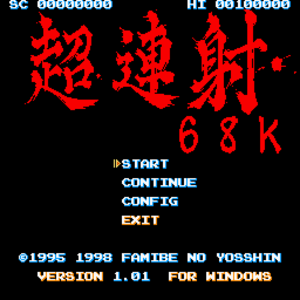 |
|
| Developers | |
|---|---|
| Yoshida Koichi | |
| Music | Ruzarin Kashiwagi |
| Release dates | |
| Windows | 2001 |
| Taxonomy | |
| Modes | Singleplayer |
| Pacing | Real-time |
| Perspectives | Top-down view, Scrolling |
| Controls | Direct control |
| Genres | Shooter |
| Art styles | Pixel art |
| Themes | Sci-fi |
Key points
- Originally released for the Sharp X68000 in 1995.
Availability
| Source | DRM | Notes | Keys | OS |
|---|---|---|---|---|
| Developer website |
Game data
Configuration file(s) location
| System | Location |
|---|---|
| Windows |
Save game data location
| System | Location |
|---|---|
| Windows |
Video
| Graphics feature | State | Notes | |
|---|---|---|---|
| Widescreen resolution | 640x480 only (internal resolution is 256x256). | ||
| Multi-monitor | |||
| Ultra-widescreen | |||
| 4K Ultra HD | |||
| Field of view (FOV) | |||
| Windowed | |||
| Borderless fullscreen windowed | |||
| Anisotropic filtering (AF) | |||
| Anti-aliasing (AA) | |||
| Vertical sync (Vsync) | |||
| 60 FPS and 120+ FPS | |||
Input
| Keyboard and mouse | State | Notes |
|---|---|---|
| Remapping | ||
| Mouse acceleration | ||
| Mouse sensitivity | ||
| Mouse input in menus | ||
| Mouse Y-axis inversion | ||
| Controller | ||
| Controller support | ||
| Full controller support | ||
| Controller remapping | ||
| Controller sensitivity | ||
| Controller Y-axis inversion |
| Controller types |
|---|
| XInput-compatible controllers |
|---|
| PlayStation controllers |
|---|
| Generic/other controllers |
|---|
| Additional information | ||
|---|---|---|
| Controller hotplugging | ||
| Haptic feedback | ||
| Digital movement supported | ||
| Simultaneous controller+KB/M |
Audio
| Audio feature | State | Notes |
|---|---|---|
| Separate volume controls | ||
| Surround sound | ||
| Subtitles | ||
| Closed captions | ||
| Mute on focus lost | ||
| Royalty free audio |
Localizations
| Language | UI | Audio | Sub | Notes |
|---|---|---|---|---|
| English |
Issues fixed
Running the game in Windows 7
| Stuck on the main menu |
|---|
|
Music issues
| Severe music stuttering or buzzing[citation needed] |
|---|
|
| Run the game in single-core CPU affinity[citation needed] |
|---|
Credits to this site for the solution: tech-recipes.com |
Other information
API
| Executable | 32-bit | 64-bit | Notes |
|---|---|---|---|
| Windows |
Play replay
To save a replay of the last game, enter the Config menu, hold ↑ for a few seconds to enter the Kakusi menu, highlight "SAVE DEMO.REP" and press Z.
Replays are saved in the <path-to-game>\ETC as DEMO.REP. Rename this file and/or copy it somewhere else in order to view/save additional replays.
To view a replay, place it in the <path-to-game>\ETC. Rename it to DEMO.REP if it is not already named as such. Then, launch the game and wait at the title screen until the attract mode starts; the replay should automatically load and start playing.
System requirements
| Windows | ||
|---|---|---|
| Minimum | ||
| Operating system (OS) | ||
| Processor (CPU) | ||
| System memory (RAM) | ||
| Hard disk drive (HDD) | ||
