Difference between revisions of "Brothers in Arms: Hell's Highway"
From PCGamingWiki, the wiki about fixing PC games
m (updated template usage) |
m (updated template usage) |
||
| Line 68: | Line 68: | ||
==Video settings== | ==Video settings== | ||
{{Video settings | {{Video settings | ||
| − | |wsgf link = | + | |wsgf link = https://www.wsgf.org/dr/brothers-arms-hells-highway/en |
|widescreen wsgf award = silver | |widescreen wsgf award = silver | ||
|multimonitor wsgf award = incomplete | |multimonitor wsgf award = incomplete | ||
| Line 76: | Line 76: | ||
|widescreen resolution notes= Widescreen resolutions are {{term|vert-}} by default; see [[#Field of view (FOV)|Field of view (FOV)]]. | |widescreen resolution notes= Widescreen resolutions are {{term|vert-}} by default; see [[#Field of view (FOV)|Field of view (FOV)]]. | ||
|multimonitor = hackable | |multimonitor = hackable | ||
| − | |multimonitor notes = See the [ | + | |multimonitor notes = See the [https://www.wsgf.org/dr/brothers-arms-hells-highway/en WSGF entry]. |
|ultrawidescreen = hackable | |ultrawidescreen = hackable | ||
|ultrawidescreen notes = See [[#Field of view (FOV)|Field of view (FOV)]]. | |ultrawidescreen notes = See [[#Field of view (FOV)|Field of view (FOV)]]. | ||
| Line 112: | Line 112: | ||
===[[Glossary:Field of view (FOV)|Field of view (FOV)]]=== | ===[[Glossary:Field of view (FOV)|Field of view (FOV)]]=== | ||
| − | {{Fixbox|description=Set custom FOV|ref=<ref>[ | + | {{Fixbox|description=Set custom FOV|ref=<ref>[https://www.wsgf.org/dr/brothers-arms-hells-highway/en Brothers in Arms: Hell's Highway | WSGF]</ref>|fix= |
# Edit the in-game key bindings to use "zoom hold" instead of "zoom". | # Edit the in-game key bindings to use "zoom hold" instead of "zoom". | ||
# Go to the [[#Game data|configuration file(s) location]]. | # Go to the [[#Game data|configuration file(s) location]]. | ||
| Line 366: | Line 366: | ||
|shader model versions = | |shader model versions = | ||
|shader model notes = | |shader model notes = | ||
| − | |64-bit executable | + | |windows 32-bit exe = true |
| − | |64-bit executable notes= | + | |windows 64-bit exe = false |
| + | |windows exe notes = | ||
| + | |macos 32-bit app = | ||
| + | |macos 64-bit app = | ||
| + | |macos app notes = | ||
| + | |linux 32-bit executable= | ||
| + | |linux 64-bit executable= | ||
| + | |linux executable notes = | ||
}} | }} | ||
Revision as of 10:31, 15 June 2019
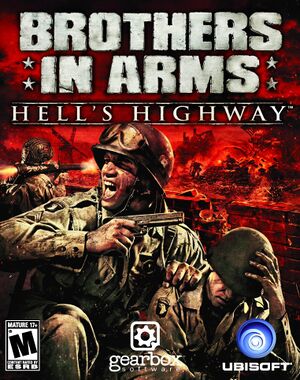 |
|
| Developers | |
|---|---|
| Gearbox Software | |
| Publishers | |
| Ubisoft | |
| Engines | |
| Unreal Engine 3 | |
| Release dates | |
| Windows | October 7, 2008 |
Warnings
| Brothers in Arms | |
|---|---|
| Brothers in Arms: Road to Hill 30 | 2005 |
| Brothers in Arms: Earned in Blood | 2005 |
| Brothers in Arms: Hell's Highway | 2008 |
Key points
- GameSpy online server browser was shut down in 2012.
General information
Availability
| Source | DRM | Notes | Keys | OS |
|---|---|---|---|---|
| Retail | SecuROM DRM. | |||
| GOG.com | ||||
| Green Man Gaming | ||||
| Steam | ||||
| Ubisoft Store |
Essential improvements
Skip intro videos
| Skip intro videos[citation needed] |
|---|
|
Game data
Configuration file(s) location
| System | Location |
|---|---|
| Windows | %USERPROFILE%\Documents\My Games\BIA Hells Highway\SumacGame\Config\ |
| Steam Play (Linux) | <SteamLibrary-folder>/steamapps/compatdata/15390/pfx/[Note 1] |
Save game data location
| System | Location |
|---|---|
| Windows | %USERPROFILE%\Documents\My Games\BIA Hells Highway\SumacGame\SaveData\ |
| Steam Play (Linux) | <SteamLibrary-folder>/steamapps/compatdata/15390/pfx/[Note 1] |
Save game cloud syncing
| System | Native | Notes |
|---|---|---|
| GOG Galaxy | ||
| OneDrive | Requires enabling backup of the Documents folder in OneDrive on all computers. | |
| Steam Cloud | ||
| Ubisoft Connect |
Video settings
Widescreen resolution
| Set resolution manually[citation needed] |
|---|
|
Field of view (FOV)
| Set custom FOV[1] |
|---|
Notes
|
Borderless fullscreen windowed
| Set borderless windowed[citation needed] |
|---|
|
Anisotropic filtering (AF)
| Set AF manually[citation needed] |
|---|
|
Anti-aliasing (AA)
| Force SGSSAA[2] |
|---|
|
Input settings
Audio settings
Mute on focus lost
| Set mute in background[citation needed] |
|---|
|
Localizations
| Language | UI | Audio | Sub | Notes |
|---|---|---|---|---|
| English | ||||
| Czech | Retail only. | |||
| French | ||||
| Hungarian | Retail only. | |||
| Italian | ||||
| Polish | Retail only. | |||
| Spanish |
Network
Multiplayer types
| Type | Native | Notes | |
|---|---|---|---|
| LAN play | |||
| Online play | GameSpy services have been shut down;[3] see GameSpy for workarounds. | ||
Connection types
| Type | Native | Notes |
|---|---|---|
| Matchmaking | ||
| Peer-to-peer | ||
| Dedicated | ||
| Self-hosting | ||
| Direct IP |
Issues fixed
Game doesn't start (General protection fault)
| Update PhysX[4] |
|---|
|
Other information
API
| Technical specs | Supported | Notes |
|---|---|---|
| Direct3D | 9 |
| Executable | 32-bit | 64-bit | Notes |
|---|---|---|---|
| Windows |
Middleware
| Middleware | Notes | |
|---|---|---|
| Physics | PhysX | |
| Cutscenes | Bink Video | |
| Multiplayer | GameSpy |
System requirements
| Windows | ||
|---|---|---|
| Minimum | Recommended | |
| Operating system (OS) | XP SP3 | Vista SP1 |
| Processor (CPU) | Intel Pentium D 925 3.0 GHz 2.6 Dual Core | |
| System memory (RAM) | 1 GB | 2 GB |
| Hard disk drive (HDD) | 8 GB | |
| Video card (GPU) | 128 MB of VRAM DirectX 9.0c compatible Shader model 3 support |
DirectX 10 compatible |
Notes
- ↑ 1.0 1.1 Notes regarding Steam Play (Linux) data:
- File/folder structure within this directory reflects the path(s) listed for Windows and/or Steam game data.
- Use Wine's registry editor to access any Windows registry paths.
- The app ID (15390) may differ in some cases.
- Treat backslashes as forward slashes.
- See the glossary page for details on Windows data paths.
