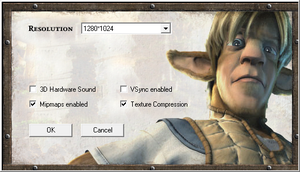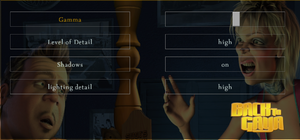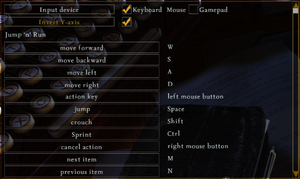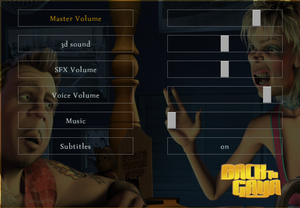Difference between revisions of "Back to Gaya: The Adventures of Zino and Buu"
From PCGamingWiki, the wiki about fixing PC games
m |
m (updated template usage) |
||
| Line 46: | Line 46: | ||
}} | }} | ||
| − | ==Video | + | ==Video== |
{{Image|Back to Gaya - configuration tool.png|Configuration tool.}} | {{Image|Back to Gaya - configuration tool.png|Configuration tool.}} | ||
{{Image|Back to Gaya - video settings.png|Video settings}} | {{Image|Back to Gaya - video settings.png|Video settings}} | ||
| − | {{Video | + | {{Video |
|wsgf link = | |wsgf link = | ||
|widescreen wsgf award = | |widescreen wsgf award = | ||
| Line 116: | Line 116: | ||
}} | }} | ||
| − | ==Input | + | ==Input== |
{{Image|Back to Gaya - input settings.png|Input settings}} | {{Image|Back to Gaya - input settings.png|Input settings}} | ||
| − | {{Input | + | {{Input |
|key remap = true | |key remap = true | ||
|key remap notes = | |key remap notes = | ||
| Line 181: | Line 181: | ||
}} | }} | ||
| − | ==Audio | + | ==Audio== |
{{Image|Back to Gaya - audio settings.png|Audio settings}} | {{Image|Back to Gaya - audio settings.png|Audio settings}} | ||
| − | {{Audio | + | {{Audio |
|separate volume = true | |separate volume = true | ||
|separate volume notes = | |separate volume notes = | ||
Revision as of 06:38, 28 September 2021
 |
|
| Developers | |
|---|---|
| 4 Head Studios | |
| Cutscenes | Ambient Entertainment |
| Publishers | |
| France | Nobilis |
| Engines | |
| Vision | |
| Release dates | |
| Windows | February 23, 2005 |
Availability
| Source | DRM | Notes | Keys | OS |
|---|---|---|---|---|
| Retail |
Essential improvements
Skip intro videos
| Modify config file[1] |
|---|
|
Game data
Configuration file(s) location
| System | Location |
|---|---|
| Windows | <path-to-game>\data\config\backtogaya.ini[Note 1] |
Save game data location
| System | Location |
|---|---|
| Windows | <path-to-game>\data\savegames\[Note 1] |
Video
| Graphics feature | State | Notes | |
|---|---|---|---|
| Widescreen resolution | See Widescreen resolution. | ||
| Multi-monitor | |||
| Ultra-widescreen | |||
| 4K Ultra HD | |||
| Field of view (FOV) | See Field of view (FOV). | ||
| Windowed | See Windowed. | ||
| Borderless fullscreen windowed | See the glossary page for potential workarounds. | ||
| Anisotropic filtering (AF) | See the glossary page for potential workarounds. | ||
| Anti-aliasing (AA) | See the glossary page for potential workarounds. | ||
| Vertical sync (Vsync) | |||
| 60 FPS and 120+ FPS | Exceeding 120fps breaks racing car physics.[1] | ||
Widescreen resolution
| Modify config file[1] |
|---|
Notes
|
Field of view (FOV)
| Modify config file[1] |
|---|
|
Windowed
| Modify config file[1] |
|---|
|
Input
| Keyboard and mouse | State | Notes |
|---|---|---|
| Remapping | ||
| Mouse acceleration | ||
| Mouse sensitivity | ||
| Mouse input in menus | ||
| Mouse Y-axis inversion | ||
| Controller | ||
| Controller support | ||
| Full controller support | ||
| Controller remapping | ||
| Controller sensitivity | ||
| Controller Y-axis inversion |
| Controller types |
|---|
| XInput-compatible controllers |
|---|
| PlayStation controllers |
|---|
| Generic/other controllers |
|---|
| Additional information | ||
|---|---|---|
| Controller hotplugging | ||
| Haptic feedback | ||
| Digital movement supported | ||
| Simultaneous controller+KB/M |
Audio
| Audio feature | State | Notes |
|---|---|---|
| Separate volume controls | ||
| Surround sound | ||
| Subtitles | ||
| Closed captions | ||
| Mute on focus lost | No option to disable it. |
Localizations
| Language | UI | Audio | Sub | Notes |
|---|---|---|---|---|
| English | ||||
| Polish | Available only in local retail release. |
VR support
| 3D modes | State | Notes | |
|---|---|---|---|
| vorpX | Game crashing on newser systems. | ||
Other information
API
| Technical specs | Supported | Notes |
|---|---|---|
| Direct3D | 8.1 |
| Executable | 32-bit | 64-bit | Notes |
|---|---|---|---|
| Windows |
Middleware
| Middleware | Notes | |
|---|---|---|
| Physics | Open Dynamics Engine | |
| Audio | FMOD | |
| Cutscenes | XviD |
System requirements
| Windows | ||
|---|---|---|
| Minimum | Recommended | |
| Operating system (OS) | 98SE, ME, 2000, XP | XP/2000 |
| Processor (CPU) | Intel Pentium III - 1200 MHz | Intel Pentium 4 - 2.0 GHz AMD Athlon - 2.0 GHz |
| System memory (RAM) | 256 MB | 512 MB |
| Hard disk drive (HDD) | 800 MB | |
| Video card (GPU) | Nvidia GeForce4 MX 460 32 MB of VRAM DirectX 7 compatible | Nvidia GeForce FX 6600 64 MB of VRAM DirectX 8.1 compatible |
Notes
- ↑ 1.0 1.1 When running this game without elevated privileges (Run as administrator option), write operations against a location below
%PROGRAMFILES%,%PROGRAMDATA%, or%WINDIR%might be redirected to%LOCALAPPDATA%\VirtualStoreon Windows Vista and later (more details).