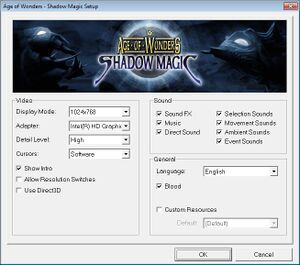Difference between revisions of "Age of Wonders: Shadow Magic"
From PCGamingWiki, the wiki about fixing PC games
| Line 317: | Line 317: | ||
|OSfamily = Windows | |OSfamily = Windows | ||
| − | |minOS = XP | + | |minOS = 98, ME, 2000, XP |
| − | |minCPU = | + | |minCPU = 450 MHz |
| − | |minRAM = | + | |minRAM = 128 MB |
|minGPU = | |minGPU = | ||
| − | |minDX = | + | |minDX = 8.1 |
| − | |minHD = | + | |minHD = 900 MB |
| − | |recCPU = | + | |recCPU = |
| − | |recRAM = | + | |recRAM = 192 MB |
|recGPU = | |recGPU = | ||
| − | |recDX = | + | |recDX = |
|recHD = | |recHD = | ||
}} | }} | ||
{{References}} | {{References}} | ||
Revision as of 18:47, 16 May 2022
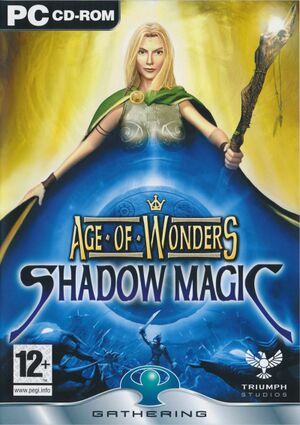 |
|
| Developers | |
|---|---|
| Triumph Studios | |
| Publishers | |
| Retail | Gathering of Developers |
| Digital | Triumph Studios |
| Release dates | |
| Windows | July 25, 2003 |
| Reception | |
| Metacritic | 82 |
| Taxonomy | |
| Modes | Singleplayer, Multiplayer |
| Pacing | Turn-based |
| Perspectives | Bird's-eye view, Isometric |
| Controls | Multiple select, Point and select |
| Genres | 4X, Strategy, TBS |
| Themes | Fantasy |
| Series | Age of Wonders |
| Age of Wonders | |
|---|---|
| Age of Wonders | 1999 |
| Age of Wonders II: The Wizard's Throne | 2002 |
| Age of Wonders: Shadow Magic | 2003 |
| Age of Wonders III | 2014 |
| Age of Wonders: Planetfall | 2019 |
| Age of Wonders 4 | 2023 |
General information
- Official Website
- GOG.com Community Discussions for game series
- GOG.com Support Page
- Steam Community Discussions
- Age of Wonders 2 Heaven with Shadow Magic as well.
Availability
| Source | DRM | Notes | Keys | OS |
|---|---|---|---|---|
| Retail | SecuROM 4 DRM. | |||
| Publisher website | ||||
| GOG.com | ||||
| Green Man Gaming | ||||
| Humble Store | ||||
| Steam |
Essential improvements
Skip intro videos
| Set in launcher[citation needed] |
|---|
|
Game data
Configuration file(s) location
| System | Location |
|---|---|
| Windows | |
| Steam Play (Linux) | <SteamLibrary-folder>/steamapps/compatdata/61520/pfx/[Note 1] |
Save game data location
| System | Location |
|---|---|
| Windows | <path-to-game>\Save\[Note 2] |
| Steam Play (Linux) | <SteamLibrary-folder>/steamapps/compatdata/61520/pfx/[Note 1] |
Save game cloud syncing
| System | Native | Notes |
|---|---|---|
| GOG Galaxy | ||
| Steam Cloud |
Video
| Graphics feature | State | Notes | |
|---|---|---|---|
| Widescreen resolution | |||
| Multi-monitor | |||
| Ultra-widescreen | |||
| 4K Ultra HD | |||
| Field of view (FOV) | |||
| Windowed | |||
| Borderless fullscreen windowed | |||
| Anisotropic filtering (AF) | See the glossary page for potential workarounds. | ||
| Anti-aliasing (AA) | See the glossary page for potential workarounds. | ||
| Vertical sync (Vsync) | See the glossary page for potential workarounds. | ||
| 60 FPS and 120+ FPS | |||
Input
| Keyboard and mouse | State | Notes |
|---|---|---|
| Remapping | See the glossary page for potential workarounds. | |
| Mouse acceleration | ||
| Mouse sensitivity | ||
| Mouse input in menus | ||
| Mouse Y-axis inversion | ||
| Controller | ||
| Controller support |
| Controller types |
|---|
Audio
| Audio feature | State | Notes |
|---|---|---|
| Separate volume controls | ||
| Surround sound | ||
| Subtitles | ||
| Closed captions | ||
| Mute on focus lost |
Localizations
| Language | UI | Audio | Sub | Notes |
|---|---|---|---|---|
| English |
Network
Multiplayer types
| Type | Native | Players | Notes | |
|---|---|---|---|---|
| Local play | Hot seat |
|||
| LAN play | 8 | |||
| Online play | 8 | |||
| Asynchronous multiplayer | Play by Email | |||
Issues fixed
Can't run game in fullscreen on later versions of Windows
| This problem shows up as Window being the only display option available. |
|---|
or |
Shaders don't work in Windowed mode
| This problem has numerous effects, such as: |
|---|
|
Install dgVoodoo 2
| dgVoodoo 2 translates DirectX 8 and earlier calls to DirectX 11, as well as providing options to manipulate a game's graphics and window. |
|---|
|
Other information
API
| Technical specs | Supported | Notes |
|---|---|---|
| Direct3D | 8 | |
| DirectDraw | 8 |
| Executable | 32-bit | 64-bit | Notes |
|---|---|---|---|
| Windows |
System requirements
| Windows | ||
|---|---|---|
| Minimum | Recommended | |
| Operating system (OS) | 98, ME, 2000, XP | |
| Processor (CPU) | 450 MHz | |
| System memory (RAM) | 128 MB | 192 MB |
| Hard disk drive (HDD) | 900 MB | |
| Video card (GPU) | DirectX 8.1 compatible | |
Notes
- ↑ 1.0 1.1 Notes regarding Steam Play (Linux) data:
- File/folder structure within this directory reflects the path(s) listed for Windows and/or Steam game data.
- Use Wine's registry editor to access any Windows registry paths.
- The app ID (61520) may differ in some cases.
- Treat backslashes as forward slashes.
- See the glossary page for details on Windows data paths.
- ↑ When running this game without elevated privileges (Run as administrator option), write operations against a location below
%PROGRAMFILES%,%PROGRAMDATA%, or%WINDIR%might be redirected to%LOCALAPPDATA%\VirtualStoreon Windows Vista and later (more details).