Dead to Rights II
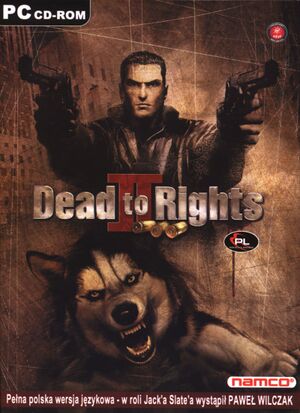 |
|
| Developers | |
|---|---|
| Widescreen Games | |
| Windows | Namco |
| Publishers | |
| Namco | |
| Engines | |
| RenderWare | |
| Release dates | |
| Windows | August 15, 2005 |
Warnings
- StarForce DRM for this game does not work on modern versions of Windows (see Availability for affected versions).
| Dead to Rights | |
|---|---|
| Dead to Rights | 2003 |
| Dead to Rights II | 2005 |
Key points
- Frame rates above 60 FPS makes controls unresponsive, see Video settings.
Availability
| Source | DRM | Notes | Keys | OS |
|---|---|---|---|---|
| Retail | English version. Uses ActiveMark DRM.[1] | |||
| Retail | Russian version. Uses StarForce 3 DRM[Note 1]. |
- StarForce DRM for this game does not work on modern versions of Windows (see above for affected versions).
- Activation servers for the English version were shut down at an unknown date.[6]
- Not available digitally.
Game data
Configuration file(s) location
| System | Location |
|---|---|
| Windows |
Change keybindings
| Change keybindings |
|---|
The key bindings cannot be changed ingame, only via the launcher, which might not work anymore. Here are some explanations for the lines and sections in the file: # shooting bind Mouse HA1_CLK VK_LBUTTON CLICK bind Mouse HA1_DWN VK_LBUTTON DOWN bind Mouse HA1_UP VK_LBUTTON UP # walking bind Keyboard WIN_UP_ARROW VK_ARROW_UP DOWN bind Keyboard WIN_DOWN_ARROW VK_ARROW_DOWN DOWN bind Keyboard WIN_RIGHT_ARROW VK_ARROW_RIGHT DOWN bind Keyboard WIN_LEFT_ARROW VK_ARROW_LEFT DOWN #bullet time (hold key) and jump bind Mouse HA3_CLK VK_MBUTTON CLICK bind Mouse HA3_DWN VK_MBUTTON DOWN bind Mouse HA3_UP VK_MBUTTON UP # auto aim an enemy bind Mouse HA5_CLK VK_RBUTTON CLICK bind Mouse HA5_DWN VK_RBUTTON DOWN bind Mouse HA5_UP VK_RBUTTON UP #crouch bind Keyboard HA7_CLK VK_RCONTROL CLICK bind Keyboard HA7_DWN VK_RCONTROL DOWN bind Keyboard HA7_UP VK_RCONTROL UP # next/prev weapon/item bind Keyboard HA9_CLK VK_PRIOR CLICK # next/prev weapon/item bind Keyboard HAA_CLK VK_NEXT CLICK # switch between weapons and items category bind Keyboard HAB_CLK VK_HOME CLICK bind Keyboard HAC_CLK VK_END CLICK #calling the dog bind Keyboard HA8_CLK VK_BACK CLICK bind Keyboard HA8_DWN VK_BACK DOWN bind Keyboard HA8_UP VK_BACK UP To change the key bind you have to adjust the "VK_" value to something different. E.g. to change walking from the arrow keys to WSAD change it like this: From: bind Keyboard WIN_UP_ARROW VK_ARROW_UP DOWN bind Keyboard WIN_DOWN_ARROW VK_ARROW_DOWN DOWN bind Keyboard WIN_RIGHT_ARROW VK_ARROW_RIGHT DOWN bind Keyboard WIN_LEFT_ARROW VK_ARROW_LEFT DOWN To: bind Keyboard WIN_UP_ARROW VK_W DOWN bind Keyboard WIN_DOWN_ARROW VK_S DOWN bind Keyboard WIN_RIGHT_ARROW VK_D DOWN bind Keyboard WIN_LEFT_ARROW VK_A DOWN You can also change something from mouse to keyboard or the other way around. To change bullet time and jumping from middle mouse button to space you can this: From: bind Mouse HA3_CLK VK_MBUTTON CLICK bind Mouse HA3_DWN VK_MBUTTON DOWN bind Mouse HA3_UP VK_MBUTTON UP To: bind Keyboard HA3_CLK VK_SPACE CLICK bind Keyboard HA3_DWN VK_SPACE DOWN bind Keyboard HA3_UP VK_SPACE UP |
Skip intro videos
| Skip intro movies |
|---|
|
Save game data location
| System | Location |
|---|---|
| Windows |
Video
| Graphics feature | State | WSGF | Notes |
|---|---|---|---|
| Widescreen resolution | See Widescreen resolution. | ||
| Multi-monitor | See Widescreen resolution. | ||
| Ultra-widescreen | See Widescreen resolution. | ||
| 4K Ultra HD | See Widescreen resolution. | ||
| Field of view (FOV) | |||
| Windowed | See the glossary page for potential workarounds. | ||
| Borderless fullscreen windowed | See the glossary page for potential workarounds. | ||
| Anisotropic filtering (AF) | See the glossary page for potential workarounds. | ||
| Anti-aliasing (AA) | See the glossary page for potential workarounds. | ||
| Vertical sync (Vsync) | Enabled by default, can be forced off in control panel. | ||
| 60 FPS | |||
| 120+ FPS | The controls becomes unresponsive at framerates above 60 FPS.[citation needed] | ||
| High dynamic range display (HDR) | See the glossary page for potential alternatives. | ||
Widescreen resolution
| Set widescreen resolution[7] |
|---|
SetBkInt32 ASPECT_WIDTH 4 SetBkInt32 ASPECT_HEIGHT 3 SetBkInt32 MODE_WIDTH 1024 SetBkInt32 MODE_HEIGHT 768 SetBkInt32 ASPECT_WIDTH 16 SetBkInt32 ASPECT_HEIGHT 9 SetBkInt32 MODE_WIDTH 1920 SetBkInt32 MODE_HEIGHT 1080 |
Input
| Keyboard and mouse | State | Notes |
|---|---|---|
| Remapping | [citation needed] | |
| Mouse acceleration | ||
| Mouse sensitivity | ||
| Mouse input in menus | ||
| Mouse Y-axis inversion | ||
| Controller | ||
| Controller support | DirectInput. | |
| Full controller support | ||
| Controller remapping | ||
| Controller sensitivity | ||
| Controller Y-axis inversion |
| Controller types |
|---|
| XInput-compatible controllers | See the glossary page for potential workarounds. |
|---|
| PlayStation controllers | ||
|---|---|---|
| PlayStation button prompts | ||
| Light bar support | ||
| Adaptive trigger support | ||
| DualSense haptic feedback support | ||
| Connection modes | ||
| Generic/other controllers |
|---|
| Additional information | ||
|---|---|---|
| Controller hotplugging | ||
| Haptic feedback | ||
| Digital movement supported | ||
| Simultaneous controller+KB/M |
Audio
| Audio feature | State | Notes |
|---|---|---|
| Separate volume controls | ||
| Surround sound | ||
| Subtitles | ||
| Closed captions | ||
| Mute on focus lost |
Localizations
| Language | UI | Audio | Sub | Notes |
|---|---|---|---|---|
| English |
Issues fixed
The launcher fails to start
- The root installation folder can get flagged as read-only and prevent the launcher from working.
| Flag the game folder as not read-only[citation needed] |
|---|
|
Other information
API
| Executable | 32-bit | 64-bit | Notes |
|---|---|---|---|
| Windows |
System requirements
| Windows | ||
|---|---|---|
| Minimum | ||
| Operating system (OS) | ||
| Processor (CPU) | ||
| System memory (RAM) | ||
| Hard disk drive (HDD) | ||
Notes
References
- ↑ Verified by User:Ptolemy on 2020-08-07
- Verified using Protection ID.
- ↑ Windows Vista support - StarForce Support
- ↑ Windows 7 support - StarForce Support
- ↑ Windows 8.1 support - StarForce Support
- ↑ Windows 10 support - StarForce Support
- ↑ Verified by User:Ptolemy on 2020-08-07
- Tried activating the game on August 7th, 2020. Could not do so.
- ↑ Dead to Rights II | WSGF - last accessed on 2017-04-13
