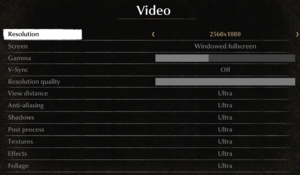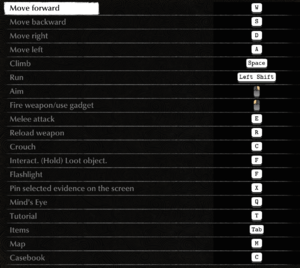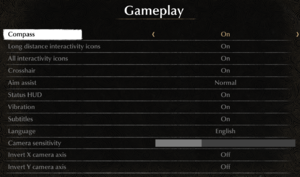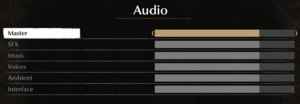Difference between revisions of "The Sinking City"
From PCGamingWiki, the wiki about fixing PC games
m (→Video settings: no solution for the pillarboxing yet) |
|||
| Line 94: | Line 94: | ||
|anisotropic notes = | |anisotropic notes = | ||
|antialiasing = true | |antialiasing = true | ||
| − | |antialiasing notes = | + | |antialiasing notes = [[TAA]] with multiple quality options.<ref>{{Refcheck|user=Rose|date=2019-06-26|comment=TAA is commonly used in Unreal Engine 4 games. The other things pointing at it are the blurriness of the image, config-forced TAA quality options affecting it, and config-forced FXAA removing the blur.}}</ref> See [[#Anti-aliasing (AA)|Anti-aliasing (AA)]] for sharpening, or [[SSAA]]. |
|vsync = true | |vsync = true | ||
|vsync notes = | |vsync notes = | ||
| Line 132: | Line 132: | ||
===[[Glossary:Anti-aliasing (AA)|Anti-aliasing (AA)]]=== | ===[[Glossary:Anti-aliasing (AA)|Anti-aliasing (AA)]]=== | ||
| − | {{Fixbox|description= | + | {{Fixbox|description=Enable [[TAA]] sharpening through the config file|ref=<ref name="screenshots"/>|fix= |
| + | {{ii}} This makes the game appear less blurry when anti-aliasing is on. | ||
| + | # Go to the [[#Game data|configuration file(s) location]]. | ||
| + | # Open <code>Engine.ini</code> in a text editor. | ||
| + | # Add the following lines: | ||
| + | <pre> | ||
| + | [SystemSettings] | ||
| + | r.TemporalAACurrentFrameWeight=0.2 | ||
| + | r.TemporalAASharpness=0.8 | ||
| + | r.Tonemapper.Sharpen=1 | ||
| + | </pre> | ||
| + | }} | ||
| + | |||
| + | {{Fixbox|description=Enable [[SSAA|super-sampling]] through the config file|ref=<ref name="rose26"/>|fix= | ||
# Go to the [[#Game data|configuration file(s) location]]. | # Go to the [[#Game data|configuration file(s) location]]. | ||
# Open <code>Engine.ini</code> in a text editor. | # Open <code>Engine.ini</code> in a text editor. | ||
| Line 144: | Line 157: | ||
===Bloom=== | ===Bloom=== | ||
| − | {{Fixbox|description= | + | {{Fixbox|description=Disable bloom through the config file|ref=<ref name="screenshots"/>|fix= |
# Go to the [[#Game data|configuration file(s) location]]. | # Go to the [[#Game data|configuration file(s) location]]. | ||
# Open <code>Engine.ini</code> in a text editor. | # Open <code>Engine.ini</code> in a text editor. | ||
| Line 155: | Line 168: | ||
===Film grain=== | ===Film grain=== | ||
| − | {{Fixbox|description= | + | {{Fixbox|description=Disable film grain through the config file|ref=<ref name="screenshots">{{Refcheck|user=Rose|date=2019-06-26|comment=Screenshots taken and compared.}}</ref>|fix= |
# Go to the [[#Game data|configuration file(s) location]]. | # Go to the [[#Game data|configuration file(s) location]]. | ||
# Open <code>Engine.ini</code> in a text editor. | # Open <code>Engine.ini</code> in a text editor. | ||
Revision as of 22:07, 26 June 2019
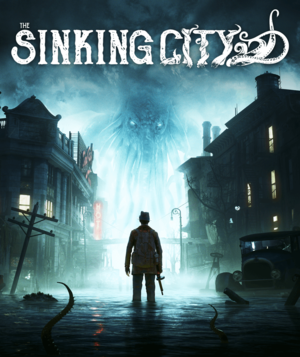 |
|
| Developers | |
|---|---|
| Frogwares | |
| Publishers | |
| Bigben Interactive | |
| Engines | |
| Unreal Engine 4 | |
| Release dates | |
| Windows | June 27, 2019 |
General information
Availability
| Source | DRM | Notes | Keys | OS |
|---|---|---|---|---|
| Official website | Day One physical edition. | |||
| Epic Games Store | Necronomicon Edition is also available. | |||
| Humble Store | Necronomicon Edition is also available. |
- Exclusive to the Epic Games launcher for at least 1 year after release.[1]
Version differences
- Digital pre-orders include Sherlock Holmes: The Devil's Daughter, the Chicago Organ Grinder DLC, an extra skill point and 2 days of early access.
- The Day One edition includes a map of Oakmont, the Investigator Pack and Chicago Organ Grinder DLC.
- The Necronomicon Edition includes the Worshipers of the Necronomicon and the Investigator Pack DLC.
Essential improvements
Skip intro videos
| Remove the video files[2] |
|---|
|
Game data
Configuration file(s) location
| System | Location |
|---|---|
| Windows | %LOCALAPPDATA%\TSCGame\Saved\Config\WindowsNoEditor\ |
| Steam Play (Linux) | <SteamLibrary-folder>/steamapps/compatdata/750130/pfx/[Note 1] |
Save game data location
| System | Location |
|---|---|
| Windows | %LOCALAPPDATA%\TSCGame\Saved\SaveGames\ |
| Steam Play (Linux) | <SteamLibrary-folder>/steamapps/compatdata/750130/pfx/[Note 1] |
Save game cloud syncing
| System | Native | Notes |
|---|---|---|
| Epic Games Launcher | ||
| Steam Cloud |
Video settings
Field of view (FOV)
| Use an external tool to fine-tune FOV[2] |
|---|
|
| Increase FOV by changing the way it's calculated[3] |
|---|
[/Script/Engine.LocalPlayer] AspectRatioAxisConstraint=AspectRatio_MaintainYFOV
|
High frame rate
| Edit the config file[4] |
|---|
|
Anti-aliasing (AA)
| Enable TAA sharpening through the config file[5] |
|---|
[SystemSettings] r.TemporalAACurrentFrameWeight=0.2 r.TemporalAASharpness=0.8 r.Tonemapper.Sharpen=1 |
| Enable super-sampling through the config file[3] |
|---|
[SystemSettings] r.ScreenPercentage=150
|
Bloom
| Disable bloom through the config file[5] |
|---|
[SystemSettings] r.BloomQuality=0 |
Film grain
| Disable film grain through the config file[5] |
|---|
[SystemSettings] r.Tonemapper.Quality=0 |
Input settings
Audio settings
Localizations
| Language | UI | Audio | Sub | Notes |
|---|---|---|---|---|
| English | Language selection is only available from the main menu Gameplay settings. | |||
| Arabic | ||||
| Simplified Chinese | ||||
| Traditional Chinese | ||||
| Czech | ||||
| French | ||||
| German | ||||
| Italian | ||||
| Korean | ||||
| Polish | ||||
| Brazilian Portuguese | ||||
| Portuguese | ||||
| Russian | ||||
| Spanish | ||||
| Turkish | ||||
| Ukrainian |
Issues unresolved
Game stuttering
Noticeable stuttering has been reported by high-end hardware users.[6][7][8]
Other information
API
| Technical specs | Supported | Notes |
|---|---|---|
| Direct3D | 11 |
| Executable | 32-bit | 64-bit | Notes |
|---|---|---|---|
| Windows |
Middleware
| Middleware | Notes | |
|---|---|---|
| Physics | PhysX |
System requirements
| Windows | ||
|---|---|---|
| Minimum | Recommended | |
| Operating system (OS) | 10 | |
| Processor (CPU) | Intel Core i5-2500 3.3 GHz AMD FX-8300 3.3 GHz |
Intel Core i7-3770 3.5 GHz AMD FX-8350 4.0 GHz AMD Ryzen 5 1400 3.2 GHz |
| System memory (RAM) | 8 GB | |
| Hard disk drive (HDD) | 40 GB | |
| Video card (GPU) | Nvidia GeForce GTX 770 ATI Radeon R9 380X 4 GB of VRAM DirectX 11 compatible | Nvidia GeForce GTX 970 AMD Radeon R9 290 4 GB of VRAM DirectX 11 compatible Shader model 5.0 support |
- A 64-bit operating system is required.
Notes
- ↑ 1.0 1.1 Notes regarding Steam Play (Linux) data:
- File/folder structure within this directory reflects the path(s) listed for Windows and/or Steam game data.
- Use Wine's registry editor to access any Windows registry paths.
- The app ID (750130) may differ in some cases.
- Treat backslashes as forward slashes.
- See the glossary page for details on Windows data paths.
References
- ↑ The Sinking City and Epic Games store - last accessed on March 20, 2019
- ↑ 2.0 2.1 Verified by User:Rose on 2019-06-25
- ↑ 3.0 3.1 Verified by User:Rose on 2019-06-26
- ↑ Verified by User:Rose on 2019-06-25
- Set to 120.000000 and saw it reflected in the game.
- ↑ 5.0 5.1 5.2 Verified by User:Rose on 2019-06-26
- Screenshots taken and compared.
- ↑ The Sinking City - PC Stuttering Issues + Benchmark Scene - last accessed on 2019-06-26
- ↑ (PC) Stuttering/hitching, any fix? - last accessed on 2019-06-26
- ↑ No longer get 60FPS? - last accessed on 2019-06-26