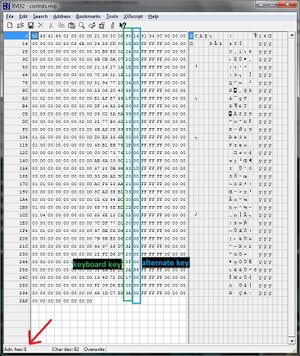Difference between revisions of "Dead Space"
From PCGamingWiki, the wiki about fixing PC games
(GOG info) |
|||
| Line 79: | Line 79: | ||
|4k ultra hd notes = | |4k ultra hd notes = | ||
|fov = hackable | |fov = hackable | ||
| − | |fov notes = Use [https://www.widescreenfixer.org Widescreen Fixer]. | + | |fov notes = Use [https://www.widescreenfixer.org Widescreen Fixer]. Works with GOG.com version, when selecting '''Origin''' as the game version in Widescreen Fixer. |
|windowed = true | |windowed = true | ||
|windowed notes = | |windowed notes = | ||
| − | |borderless windowed = | + | |borderless windowed = hackable |
| − | |borderless windowed notes = | + | |borderless windowed notes = Use [https://github.com/Codeusa/Borderless-Gaming Borderless Gaming]. |
|anisotropic = hackable | |anisotropic = hackable | ||
|anisotropic notes = Force in the [[Glossary:Anisotropic filtering (AF)#Force anisotropic filtering|graphics card control panel]]. | |anisotropic notes = Force in the [[Glossary:Anisotropic filtering (AF)#Force anisotropic filtering|graphics card control panel]]. | ||
| Line 89: | Line 89: | ||
|antialiasing notes = Available in game, but has a tendency to blur image. Best results are found by disabling it and forcing through the [[NVIDIA Control Panel#Forcing Anti-Aliasing/Anisotropic Filtering|NVIDIA Control Panel]]/AMD Control Center. | |antialiasing notes = Available in game, but has a tendency to blur image. Best results are found by disabling it and forcing through the [[NVIDIA Control Panel#Forcing Anti-Aliasing/Anisotropic Filtering|NVIDIA Control Panel]]/AMD Control Center. | ||
|vsync = true | |vsync = true | ||
| − | |vsync notes = Caps frame rate at | + | |vsync notes = Caps frame rate at 30 FPS.<ref name="FPS cap"/> See [[Glossary:Vertical sync (Vsync)#Force Vsync|Vertical sync (Vsync)]] for 3rd party solutions. |
|60 fps = true | |60 fps = true | ||
|60 fps notes = In-game Vsync caps frame rate at 30 FPS.<ref name="FPS cap"/> | |60 fps notes = In-game Vsync caps frame rate at 30 FPS.<ref name="FPS cap"/> | ||
|120 fps = false | |120 fps = false | ||
| − | |120 fps notes = | + | |120 fps notes = The game has problems when running over 60 FPS. See [[#High frame rate|High frame rate]]. |
|color blind = unknown | |color blind = unknown | ||
|color blind notes = | |color blind notes = | ||
| Line 102: | Line 102: | ||
File:Dead Space AA AF Comparison 3.jpg|4xAA (driver), 16xAF (driver). | File:Dead Space AA AF Comparison 3.jpg|4xAA (driver), 16xAF (driver). | ||
</gallery> | </gallery> | ||
| − | |||
| − | |||
| − | |||
| − | |||
| − | |||
| − | |||
| − | |||
| − | |||
| − | |||
| − | |||
| − | |||
| − | |||
| − | |||
| − | |||
| − | |||
| − | |||
| − | |||
| − | |||
| − | |||
| − | |||
| − | |||
| − | |||
| − | |||
| − | |||
| − | |||
| − | |||
| − | |||
| − | |||
| − | |||
===[[Glossary:Frame rate (FPS)|High frame rate]]=== | ===[[Glossary:Frame rate (FPS)|High frame rate]]=== | ||
Revision as of 11:19, 15 July 2016
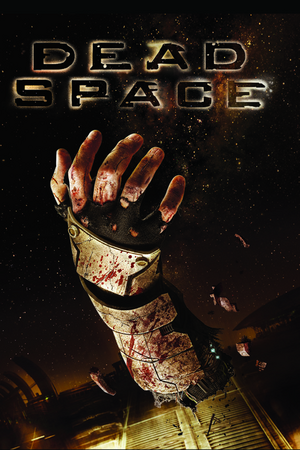 |
|
| Developers | |
|---|---|
| EA Redwood Shores | |
| Publishers | |
| Electronic Arts | |
| Release dates | |
| Windows | October 20, 2008 |
| Dead Space | |
|---|---|
| Dead Space | 2008 |
| Dead Space 2 | 2011 |
| Dead Space 3 | 2013 |
| Dead Space (2023) | 2023 |
Key points
- In-game V-sync (enabled by default) caps frame rate at 30 FPS[1] and is bugged. Disable it.
- Exceeding the threshold of 60 FPS cuts down mouse speed.
- Very poor mouse input due to aggressive acceleration.
General information
- Dead Space Wiki
- GOG.com Community Discussions
- GOG.com Support Page
- Steam Community Discussions
- Steam Users' Forums for game series
Availability
| Source | DRM | Notes | Keys | OS |
|---|---|---|---|---|
| Amazon.com | ||||
| GOG.com | ||||
| Green Man Gaming | ||||
| Origin | DRM: SecuROM | |||
| Steam | Automatically unlocks on Origin if Origin is installed |
Game data
Configuration file(s) location
Template:Game data/row
| System | Location |
|---|---|
| Steam Play (Linux) | <SteamLibrary-folder>/steamapps/compatdata/17470/pfx/[Note 1] |
-
controls.rmp(key-binding file) is encrypted
Save game data location
Template:Game data/row
| System | Location |
|---|---|
| Steam Play (Linux) | <SteamLibrary-folder>/steamapps/compatdata/17470/pfx/[Note 1] |
Save game cloud syncing
| System | Native | Notes |
|---|---|---|
| GOG Galaxy | ||
| Origin | [citation needed] | |
| Steam Cloud |
Video settings
In-game general video settings.
In-game advanced video settings.
WSGF multi-monitor screenshot.[2]
High frame rate
- Game doesn't feature any FPS lock besides the disableable v-sync. However mouse view control breaks when exceeding 60 FPS. It's still possible to manually force extreme sensitivities inside the configuration file by increasing
Control.MouseSensitivityvalue - The best way to avoid control issues is to play the game with a controller or by limiting the game to 60 FPS. See Mouse lag and random sensitivity.
Input settings
In-game control settings.
In-game key map settings.
- Game uses controller HUD if controller is present. Simply unplug/disable controller when playing with keyboard and mouse.
Remapping
| Instructions |
|---|
Audio settings
In-game audio settings.
Localizations
| Language | UI | Audio | Sub | Notes |
|---|---|---|---|---|
| English | ||||
| French | ||||
| German | ||||
| Italian | ||||
| Russian | ||||
| Turkish |
VR support
| 3D modes | State | GG3D | Notes | |
|---|---|---|---|---|
| Nvidia 3D Vision | See Helix Mod: Dead Space 3D Vision fix update. | |||
| TriDef 3D | ||||
| iZ3D | ||||
| Devices | |||
|---|---|---|---|
| 3RD Space Gaming Vest | |||
Issues fixed
Mouse lag and random sensitivity
- Mouse view becomes messier the more you exceed 60 FPS.
| Instructions |
|---|
| Instructions |
|---|
Large deadzone
| Instructions |
|---|
Game crashes at launch
| Instructions |
|---|
| Instructions |
|---|
Audio Stutter
- This must be done every time you launch the game.
| Instructions |
|---|
Windows mouse cursor visible
- If this cursor is visible, it will cause problems on multi-monitor systems.
Disable the Origin In Game overlay. Instructions for doing so is found on Origin.
Spinning camera
| Instructions |
|---|
Other information
API
| Technical specs | Supported | Notes |
|---|---|---|
| Direct3D | 9 | |
| Shader Model support | 3 |
| Executable | 32-bit | 64-bit | Notes |
|---|---|---|---|
| Windows |
Middleware
| Middleware | Notes | |
|---|---|---|
| Physics | Havok |
System requirements
| Windows | ||
|---|---|---|
| Minimum | Recommended | |
| Operating system (OS) | XP SP2 | Vista |
| Processor (CPU) | AMD Athlon 64 3000+ Intel Pentium IV 2.8 GHz |
AMD Athlon 64 x2 4200+ Intel Core 2 2.0 GHz |
| System memory (RAM) | 1 GB | 2 GB |
| Hard disk drive (HDD) | 7.5 GB | |
| Video card (GPU) | Nvidia GeForce 6800 GT ATI Radeon X1600 Pro 256 MB of VRAM DirectX 9.0c compatible Shader model 3.0 support |
Nvidia GeForce 8600 GT ATI Radeon HD 2600 XT 256 MB of VRAM DirectX 9.0c compatible Shader model 3.0 support |
| Sound (audio device) | DirectX 9.0c compatible sound card | |
Notes
- ↑ 1.0 1.1 Notes regarding Steam Play (Linux) data:
- File/folder structure within this directory reflects the path(s) listed for Windows and/or Steam game data.
- Use Wine's registry editor to access any Windows registry paths.
- The app ID (17470) may differ in some cases.
- Treat backslashes as forward slashes.
- See the glossary page for details on Windows data paths.
References
Categories:
- Windows
- Invalid template usage (Infobox game)
- Games
- Invalid template usage (Series)
- Invalid template usage (Availability)
- Invalid template usage (Save game cloud syncing)
- Pages needing references
- Pages with broken file links
- Invalid template usage (Image)
- Invalid template usage (Fixbox)
- Invalid section order
- Invalid template usage (Localizations)
- Invalid template usage (API)
- Missing section (Video)
- Missing section (Input)
- Missing section (Audio)

![WSGF multi-monitor screenshot.[2]](https://thumbnails.pcgamingwiki.com/7/77/Dead_Space_3x1.jpg/300px-Dead_Space_3x1.jpg)