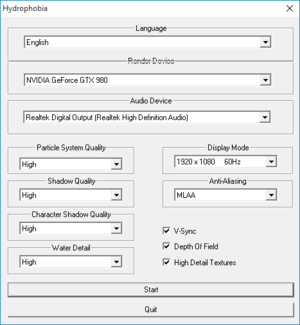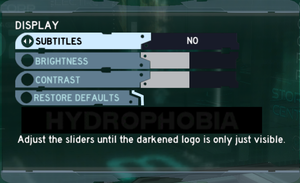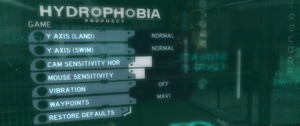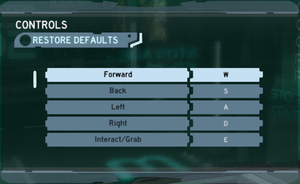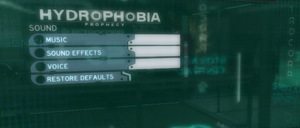Difference between revisions of "Hydrophobia: Prophecy"
From PCGamingWiki, the wiki about fixing PC games
m (→System requirements: AMD -> ATI) |
m (updated template usage) |
||
| Line 42: | Line 42: | ||
===[[Glossary:Save game cloud syncing|Save game cloud syncing]]=== | ===[[Glossary:Save game cloud syncing|Save game cloud syncing]]=== | ||
{{Save game cloud syncing | {{Save game cloud syncing | ||
| − | |discord | + | |discord = |
| − | |discord notes | + | |discord notes = |
| − | |epic games | + | |epic games launcher = |
| − | |epic games | + | |epic games launcher notes = |
| − | |gog galaxy | + | |gog galaxy = |
| − | |gog galaxy notes | + | |gog galaxy notes = |
| − | |origin | + | |origin = |
| − | |origin notes | + | |origin notes = |
| − | |steam cloud | + | |steam cloud = true |
| − | |steam cloud notes | + | |steam cloud notes = |
| − | | | + | |ubisoft connect = |
| − | | | + | |ubisoft connect notes = |
| − | |xbox cloud | + | |xbox cloud = |
| − | |xbox cloud notes | + | |xbox cloud notes = |
}} | }} | ||
| − | ==Video | + | ==Video== |
{{Image|Hydrophobia Prophecy - launcher.png|Game's launcher.}} | {{Image|Hydrophobia Prophecy - launcher.png|Game's launcher.}} | ||
{{Image|Hydrophobia Prophecy - display options menu.png|In-game ''Display'' options menu.}} | {{Image|Hydrophobia Prophecy - display options menu.png|In-game ''Display'' options menu.}} | ||
| − | {{Video | + | {{Video |
| − | |wsgf link = | + | |wsgf link = https://www.wsgf.org/dr/hydrophobia-prophecy/en |
|widescreen wsgf award = gold | |widescreen wsgf award = gold | ||
|multimonitor wsgf award = unsupported | |multimonitor wsgf award = unsupported | ||
| Line 111: | Line 111: | ||
}} | }} | ||
| − | ==Input | + | ==Input== |
{{Image|Hydrophobia - controls 1.png|Controls settings in the ''Game'' options menu.}} | {{Image|Hydrophobia - controls 1.png|Controls settings in the ''Game'' options menu.}} | ||
{{Image|Hydrophobia - controls 2.png|Controls binding menu.}} | {{Image|Hydrophobia - controls 2.png|Controls binding menu.}} | ||
| − | {{Input | + | {{Input |
|key remap = true | |key remap = true | ||
|key remap notes = | |key remap notes = | ||
| Line 177: | Line 177: | ||
}} | }} | ||
| − | ==Audio | + | ==Audio== |
{{Image|Hydrophobia Prophecy - audio settings.png|Audio settings.}} | {{Image|Hydrophobia Prophecy - audio settings.png|Audio settings.}} | ||
| − | {{Audio | + | {{Audio |
|separate volume = true | |separate volume = true | ||
|separate volume notes = Music, sound effects and voice. | |separate volume notes = Music, sound effects and voice. | ||
| Line 265: | Line 265: | ||
===Game refuses to launch after launcher=== | ===Game refuses to launch after launcher=== | ||
{{ii}} There have been many cases where game simply refuses to launch after starting game from launcher. For some users simply reselecting settings<ref>https://steamcommunity.com/app/92000/discussions/0/648812917088276540/#c648813728677885261</ref> and making sure first video- and audio device has been selected if they appear multiple times.<ref>https://steamcommunity.com/app/92000/discussions/0/810924774387035889/#c810925579967617552</ref> For some users nothing works and resolution selection isn't available.<ref>https://imgur.com/4dmKyhx</ref> Manually adding setting to registery doesn't work as launcher uses checksum and resets settings with every launch. | {{ii}} There have been many cases where game simply refuses to launch after starting game from launcher. For some users simply reselecting settings<ref>https://steamcommunity.com/app/92000/discussions/0/648812917088276540/#c648813728677885261</ref> and making sure first video- and audio device has been selected if they appear multiple times.<ref>https://steamcommunity.com/app/92000/discussions/0/810924774387035889/#c810925579967617552</ref> For some users nothing works and resolution selection isn't available.<ref>https://imgur.com/4dmKyhx</ref> Manually adding setting to registery doesn't work as launcher uses checksum and resets settings with every launch. | ||
| − | |||
==VR support== | ==VR support== | ||
Revision as of 07:36, 28 September 2021
 |
|
| Developers | |
|---|---|
| Dark Energy Digital | |
| Engines | |
| HydroEngine | |
| Release dates | |
| Windows | May 9, 2011 |
| Reception | |
| Metacritic | 64 |
General information
Availability
| Source | DRM | Notes | Keys | OS |
|---|---|---|---|---|
| Steam |
Game data
Configuration file(s) location
| System | Location |
|---|---|
| Windows | <Steam-folder>\userdata\<user-id>\92000\remote\ HKEY_CURRENT_USER\Software\DarkEnergy\Hydrophobia <path-to-game>\ded.ini[Note 1] |
| Steam Play (Linux) | <SteamLibrary-folder>/steamapps/compatdata/92000/pfx/[Note 2] |
-
ded.inicontains shadow, reflection and refraction maps size which can be increased to improve rendering quality (this has a significant performance impact).
Save game data location
| System | Location |
|---|---|
| Windows | <Steam-folder>\userdata\<user-id>\92000\remote\ |
| Steam Play (Linux) | <SteamLibrary-folder>/steamapps/compatdata/92000/pfx/[Note 2] |
Save game cloud syncing
| System | Native | Notes |
|---|---|---|
| Steam Cloud |
Video
| Graphics feature | State | WSGF | Notes |
|---|---|---|---|
| Widescreen resolution | |||
| Multi-monitor | |||
| Ultra-widescreen | |||
| 4K Ultra HD | |||
| Field of view (FOV) | |||
| Windowed | See Windowed. | ||
| Borderless fullscreen windowed | Run in windowed mode and use Borderless Gaming. | ||
| Anisotropic filtering (AF) | 2x by default, higher quality can be forced using the GPU control panel. | ||
| Anti-aliasing (AA) | MLAA natively, injectSMAA can also be used. | ||
| Vertical sync (Vsync) | |||
| 60 FPS and 120+ FPS | No frame rate cap. | ||
| High dynamic range display (HDR) | See the glossary page for potential alternatives. | ||
Windowed
| Launch parameters[citation needed] |
|---|
|
| Registry editing[1] |
|---|
|
Input
| Keyboard and mouse | State | Notes |
|---|---|---|
| Remapping | ||
| Mouse acceleration | ||
| Mouse sensitivity | ||
| Mouse input in menus | ||
| Mouse Y-axis inversion | ||
| Controller | ||
| Controller support | ||
| Full controller support | Mouse is needed for navigating past game's launcher. In-game menu navigation can be done using a controller. | |
| Controller remapping | ||
| Controller sensitivity | ||
| Controller Y-axis inversion |
| Controller types |
|---|
| XInput-compatible controllers | ||
|---|---|---|
| Xbox button prompts | ||
| Impulse Trigger vibration |
| PlayStation controllers |
|---|
| Generic/other controllers |
|---|
| Additional information | ||
|---|---|---|
| Controller hotplugging | ||
| Haptic feedback | ||
| Digital movement supported | ||
| Simultaneous controller+KB/M |
Audio
| Audio feature | State | Notes |
|---|---|---|
| Separate volume controls | Music, sound effects and voice. | |
| Surround sound | ||
| Subtitles | Under in-game Display settings. | |
| Closed captions | ||
| Mute on focus lost |
Localizations
| Language | UI | Audio | Sub | Notes |
|---|---|---|---|---|
| English | ||||
| Traditional Chinese | ||||
| French | ||||
| German | ||||
| Italian | ||||
| Japanese | ||||
| Korean | ||||
| Spanish |
Issues unresolved
Game refuses to launch after launcher
- There have been many cases where game simply refuses to launch after starting game from launcher. For some users simply reselecting settings[2] and making sure first video- and audio device has been selected if they appear multiple times.[3] For some users nothing works and resolution selection isn't available.[4] Manually adding setting to registery doesn't work as launcher uses checksum and resets settings with every launch.
VR support
| 3D modes | State | Notes | |
|---|---|---|---|
| vorpX | G3D User created game profile, see vorpx forum profile introduction. |
||
Other information
API
| Executable | 32-bit | 64-bit | Notes |
|---|---|---|---|
| Windows |
System requirements
| Windows | ||
|---|---|---|
| Minimum | ||
| Operating system (OS) | XP, Vista, 7 | |
| Processor (CPU) | Intel Core 2 Duo AMD Athlon X2 |
|
| System memory (RAM) | 2 GB | |
| Hard disk drive (HDD) | 8 GB | |
| Video card (GPU) | Nvidia GeForce 8600 GT ATI Radeon HD 3650 512 MB of VRAM DirectX 9.0c compatible |
|
| Sound (audio device) | DirectX compatible | |
Notes
- ↑ When running this game without elevated privileges (Run as administrator option), write operations against a location below
%PROGRAMFILES%,%PROGRAMDATA%, or%WINDIR%might be redirected to%LOCALAPPDATA%\VirtualStoreon Windows Vista and later (more details). - ↑ 2.0 2.1 Notes regarding Steam Play (Linux) data:
- File/folder structure within this directory reflects the path(s) listed for Windows and/or Steam game data.
- Games with Steam Cloud support may also store data in
~/.steam/steam/userdata/<user-id>/92000/. - Use Wine's registry editor to access any Windows registry paths.
- The app ID (92000) may differ in some cases.
- Treat backslashes as forward slashes.
- See the glossary page for details on Windows data paths.