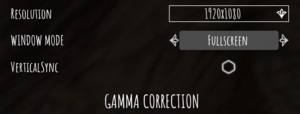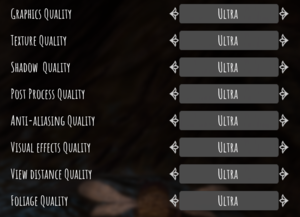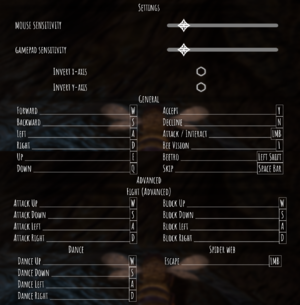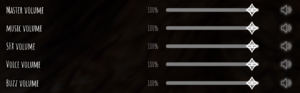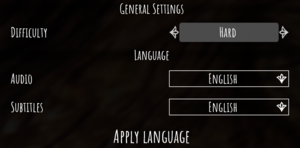Difference between revisions of "Bee Simulator"
From PCGamingWiki, the wiki about fixing PC games
(→Video settings: needs more testing regarding hor+) |
|||
| Line 69: | Line 69: | ||
|widescreen resolution = true | |widescreen resolution = true | ||
|widescreen resolution notes= | |widescreen resolution notes= | ||
| − | |multimonitor = | + | |multimonitor = limited |
| − | |multimonitor notes = {{term| | + | |multimonitor notes = {{term|Vert-}} gameplay, spanned HUD, {{term|stretched}} loading screens and {{term|FMV}}s.<ref name="wide"/> |
|ultrawidescreen = limited | |ultrawidescreen = limited | ||
| − | |ultrawidescreen notes = {{term| | + | |ultrawidescreen notes = {{term|Vert-}} gameplay, {{term|stretched}} loading screens and {{term|FMV}}s.<ref name="wide">{{Refcheck|user=Rose|date=2019-12-06|comment=Many screenshots taken at 2560x1080 (native), 1920x1080, 3840x2160, 3840x1080, 5760x1080 (all custom) on a single monitor and compared. Additionally compared to a third-party 1920x1080 video paused at the same scene.}}</ref> |
|4k ultra hd = true | |4k ultra hd = true | ||
|4k ultra hd notes = <ref>{{Refcheck|user=Rose|date=2019-12-06|comment=Running the game at a custom 3840x2160 resolution resulted in significantly less FPS and taken screenshots' resolution being 3840x2160.}}</ref> | |4k ultra hd notes = <ref>{{Refcheck|user=Rose|date=2019-12-06|comment=Running the game at a custom 3840x2160 resolution resulted in significantly less FPS and taken screenshots' resolution being 3840x2160.}}</ref> | ||
Revision as of 03:32, 6 December 2019
This page is a stub: it lacks content and/or basic article components. You can help to expand this page
by adding an image or additional information.
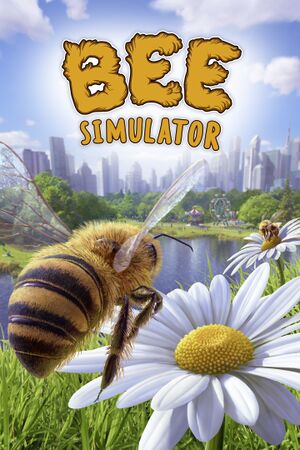 |
|
| Developers | |
|---|---|
| Varsav Game Studios | |
| Publishers | |
| Bigben Interactive | |
| Engines | |
| Unreal Engine 4 | |
| Release dates | |
| Windows | November 14, 2019[1] |
General information
Availability
| Source | DRM | Notes | Keys | OS |
|---|---|---|---|---|
| Epic Games Store | [2] | |||
| Humble Store |
Game data
Configuration file(s) location
| System | Location |
|---|---|
| Windows | %LOCALAPPDATA%\BeBee\Saved\Config\WindowsNoEditor\ |
| Steam Play (Linux) | <SteamLibrary-folder>/steamapps/compatdata/914750/pfx/[Note 1] |
Save game data location
| System | Location |
|---|---|
| Windows | %LOCALAPPDATA%\BeBee\Saved\SaveGames\ |
| Steam Play (Linux) | <SteamLibrary-folder>/steamapps/compatdata/914750/pfx/[Note 1] |
Save game cloud syncing
| System | Native | Notes |
|---|---|---|
| Epic Games Launcher | ||
| Steam Cloud |
Video settings
Field of view (FOV)
| Use the Universal Unreal Engine 4 Console Unlocker[3] |
|---|
|
| Increase FOV by setting its value to vertical in a config file[3] |
|---|
[/Script/Engine.LocalPlayer] AspectRatioAxisConstraint=AspectRatio_MaintainYFOV
|
High frame rate
| Increase FPS by setting a custom limit in a config file[4] |
|---|
|
Input settings
Audio settings
Localizations
| Language | UI | Audio | Sub | Notes |
|---|---|---|---|---|
| English | ||||
| Simplified Chinese | ||||
| Traditional Chinese | ||||
| Czech | ||||
| Dutch | ||||
| French | ||||
| German | ||||
| Italian | ||||
| Japanese | ||||
| Korean | ||||
| Polish | ||||
| Brazilian Portuguese | ||||
| Russian | ||||
| Spanish |
Network
Multiplayer types
| Type | Native | Players | Notes | |
|---|---|---|---|---|
| Local play | 4 | Co-op, Versus Split screen achieved through Vert- scaling. |
||
| LAN play | ||||
| Online play | ||||
Other information
API
| Technical specs | Supported | Notes |
|---|---|---|
| Direct3D | 11 |
| Executable | 32-bit | 64-bit | Notes |
|---|---|---|---|
| Windows |
Middleware
| Middleware | Notes | |
|---|---|---|
| Physics | PhysX |
System requirements
| Windows | ||
|---|---|---|
| Minimum | Recommended | |
| Operating system (OS) | 7 | |
| Processor (CPU) | Intel Core i5-2300 AMD FX-4350 |
Intel Core i5-3470 AMD FX-6300 |
| System memory (RAM) | 4 GB | |
| Hard disk drive (HDD) | 10 GB | |
| Video card (GPU) | GeForce GTX 550 Ti ATI Radeon HD 5770 1 GB of VRAM DirectX 11 compatible | Nvidia GeForce GTX 660 AMD Radeon HD 7870 2 GB of VRAM |
Notes
- ↑ 1.0 1.1 Notes regarding Steam Play (Linux) data:
- File/folder structure within this directory reflects the path(s) listed for Windows and/or Steam game data.
- Use Wine's registry editor to access any Windows registry paths.
- The app ID (914750) may differ in some cases.
- Treat backslashes as forward slashes.
- See the glossary page for details on Windows data paths.
References
- ↑ [1] - last accessed on 2019-10-11
- ↑ Verified by User:Rose on 2019-12-05
- Closed the Epic Games Launcher and renamed its folders, then launched the game from the executable without issues.
- ↑ 3.0 3.1 Verified by User:Rose on 2019-12-06
- ↑ Verified by User:Rose on 2019-12-06
- Set the value to 501.000000, which resulted in over 140 FPS.