Difference between revisions of "Tom Clancy's Splinter Cell: Chaos Theory"
(changed cover name) |
m (updated template usage) |
||
| Line 21: | Line 21: | ||
{{mm}} [http://steamcommunity.com/app/13570/discussions/ Steam Community Discussions] | {{mm}} [http://steamcommunity.com/app/13570/discussions/ Steam Community Discussions] | ||
| − | == Availability == | + | ==Availability== |
{{Availability Table| | {{Availability Table| | ||
| − | {{Availability Table/row| [http://www.amazon.com/Clancys-Splinter-Chaos-Theory-Download/dp/B0034KYBWQ Amazon] | {{ID|Amazon}} | }} | + | {{Availability Table/row| [http://www.amazon.com/Clancys-Splinter-Chaos-Theory-Download/dp/B0034KYBWQ Amazon.com] | {{ID|Amazon}} | }} |
{{Availability Table/row| [http://www.gamersgate.com/DD-SCCT/tom-clancys-splinter-cell-chaos-theory GamersGate] | {{ID|GamersGate}} | DRM: [[TAGES]] }} | {{Availability Table/row| [http://www.gamersgate.com/DD-SCCT/tom-clancys-splinter-cell-chaos-theory GamersGate] | {{ID|GamersGate}} | DRM: [[TAGES]] }} | ||
{{Availability Table/row| [http://impulsedriven.com/chaostheory GameStop PC Downloads] | {{ID|GameStop}} | }} | {{Availability Table/row| [http://impulsedriven.com/chaostheory GameStop PC Downloads] | {{ID|GameStop}} | }} | ||
| Line 29: | Line 29: | ||
}} | }} | ||
| − | === Digital Rights Management (DRM) === | + | ===Digital Rights Management (DRM)=== |
Splinter Cell: Chaos Theory's requires a ''CD-key'' to play online. However, LAN play without a CD key is also available. Players may use [[Tunngle]] or [[Hamachi]] to play LAN online. Otherwise, Versus possesses no intrusive DRM and also ''does not'' require a disc to be inserted to play. | Splinter Cell: Chaos Theory's requires a ''CD-key'' to play online. However, LAN play without a CD key is also available. Players may use [[Tunngle]] or [[Hamachi]] to play LAN online. Otherwise, Versus possesses no intrusive DRM and also ''does not'' require a disc to be inserted to play. | ||
| Line 35: | Line 35: | ||
===Patches=== | ===Patches=== | ||
Latest patch is 1.05. Go [http://patches.ubi.com/splinter_cell_chaos_theory/ here] and select the right one for your game edition. | Latest patch is 1.05. Go [http://patches.ubi.com/splinter_cell_chaos_theory/ here] and select the right one for your game edition. | ||
| − | === Map Pack === | + | ===Map Pack=== |
''MR.MIC's Map Pack'' adds a number of maps (some from ''Pandora Tomorrow's'' Versus mode and some original ones) to your game. Many if not all of the Splinter Cell Versus community have this map pack installed for play. | ''MR.MIC's Map Pack'' adds a number of maps (some from ''Pandora Tomorrow's'' Versus mode and some original ones) to your game. Many if not all of the Splinter Cell Versus community have this map pack installed for play. | ||
| Line 57: | Line 57: | ||
}} | }} | ||
| − | === [[Save game cloud syncing]] === | + | ===[[Save game cloud syncing]]=== |
{{Save game cloud syncing | {{Save game cloud syncing | ||
|origin = | |origin = | ||
| Line 69: | Line 69: | ||
}} | }} | ||
| − | == Video settings == | + | ==Video settings== |
<!-- [[File:game_settings.jpg|290px|right|thumb|General settings.]] --> | <!-- [[File:game_settings.jpg|290px|right|thumb|General settings.]] --> | ||
{{Video settings | {{Video settings | ||
| Line 99: | Line 99: | ||
|oculus rift = unknown | |oculus rift = unknown | ||
|oculus rift notes = | |oculus rift notes = | ||
| − | | | + | |high frame rate = false |
| − | | | + | |high frame rate notes = Multiplayer modes are capped to 30 FPS. |
|color blind = unknown | |color blind = unknown | ||
|color blind notes = | |color blind notes = | ||
}} | }} | ||
| − | === [[Widescreen resolution]] === | + | ===[[Widescreen resolution]]=== |
''Versus'' only has a handful of preset resolutions and none of them are for widescreen users. Follow the instructions below to play Versus at any resolution you please! | ''Versus'' only has a handful of preset resolutions and none of them are for widescreen users. Follow the instructions below to play Versus at any resolution you please! | ||
''Keep in mind, this method does stretch the image. This fix mostly exists simply for a more comfortable playing experience without black bars on the sides of the screen and/or the flickering while switching between resolutions.'' | ''Keep in mind, this method does stretch the image. This fix mostly exists simply for a more comfortable playing experience without black bars on the sides of the screen and/or the flickering while switching between resolutions.'' | ||
| − | This method has only been tested on ''Windows 7''. Other operating systems such as ''Windows XP'' may have the files we need to work with in a different folder, so you may have to search for the proper folder | + | This method has only been tested on ''Windows 7''. Other operating systems such as ''Windows XP'' may have the files we need to work with in a different folder, so you may have to search for the proper folder folder. |
'''''NOTE'': You must have run the game at least once before these files appear. Also, you will have to redo all the steps if you attempt to change the resolution or graphics settings in-game, as the resolution will reset to the default one selected.''' | '''''NOTE'': You must have run the game at least once before these files appear. Also, you will have to redo all the steps if you attempt to change the resolution or graphics settings in-game, as the resolution will reset to the default one selected.''' | ||
| − | # Navigate to your ''Splinter Cell Chaos Theory Versus'' System folder. The default installation | + | # Navigate to your ''Splinter Cell Chaos Theory Versus'' System folder. The default installation folder is as follows: <pre>C:\Program Files (x86)\Ubisoft\Tom Clancy's Splinter Cell Chaos Theory\Versus\System\</pre> |
# Open up the <code>Default.ini</code> file in ''Notepad''. Scroll down (or use the ''Find'' function) to the <code>[WinDrv.WindowsClient]</code> category. Find the lines <code>FullscreenViewportX</code> and <code>FullscreenViewportY</code>. In my case, I want to play at a resolution of ''1680x1050'', so the lines should end up looking like this: <pre>FullscreenViewportX=1680</pre><pre>FullscreenViewportY=1050</pre> | # Open up the <code>Default.ini</code> file in ''Notepad''. Scroll down (or use the ''Find'' function) to the <code>[WinDrv.WindowsClient]</code> category. Find the lines <code>FullscreenViewportX</code> and <code>FullscreenViewportY</code>. In my case, I want to play at a resolution of ''1680x1050'', so the lines should end up looking like this: <pre>FullscreenViewportX=1680</pre><pre>FullscreenViewportY=1050</pre> | ||
# Save the file. Close ''Notepad''. | # Save the file. Close ''Notepad''. | ||
| − | # Navigate to your ''Versus'' profile folder in the ''ProgramData'' | + | # Navigate to your ''Versus'' profile folder in the ''ProgramData'' folder: <pre>%PROGRAMDATA%\Ubisoft\Tom Clancy's Splinter Cell Chaos Theory\Saved Games\Versus\</pre> |
# Inside this folder, you should find a file called <code>USERNAME_prf.ini</code>. <code>USERNAME</code> will appear as whatever you named your player profile in Versus. | # Inside this folder, you should find a file called <code>USERNAME_prf.ini</code>. <code>USERNAME</code> will appear as whatever you named your player profile in Versus. | ||
# Look for the line <code>ScreenRes=X</code>, replace <code>X</code> with <code>-1</code>. When you're done, the line should read: <pre>ScreenRes=-1</pre> | # Look for the line <code>ScreenRes=X</code>, replace <code>X</code> with <code>-1</code>. When you're done, the line should read: <pre>ScreenRes=-1</pre> | ||
| Line 125: | Line 125: | ||
There you have it! You can play ''Versus'' at whatever resolution you want! While everyone appears ''slightly'' short and fat at the resolution of ''1680x1050'', at least there's no wasted space on your monitor and no more annoying flickering when the game changes between resolutions (which often results in crashing). Have fun! | There you have it! You can play ''Versus'' at whatever resolution you want! While everyone appears ''slightly'' short and fat at the resolution of ''1680x1050'', at least there's no wasted space on your monitor and no more annoying flickering when the game changes between resolutions (which often results in crashing). Have fun! | ||
| − | == Input settings == | + | ==Input settings== |
{{Input settings | {{Input settings | ||
|key remap = unknown | |key remap = unknown | ||
| Line 147: | Line 147: | ||
}} | }} | ||
| − | == Audio settings == | + | ==Audio settings== |
{{Audio settings | {{Audio settings | ||
| − | |separate volume =unknown | + | |separate volume = unknown |
| − | |separate volume notes = | + | |separate volume notes = |
| − | |surround sound =unknown | + | |surround sound = unknown |
| − | |surround sound notes = | + | |surround sound notes = |
| − | |subtitles =unknown | + | |subtitles = unknown |
| − | |subtitles notes = | + | |subtitles notes = |
| − | |closed captions =unknown | + | |closed captions = unknown |
| − | |closed captions notes = | + | |closed captions notes = |
| − | |mute on focus lost =unknown | + | |mute on focus lost = unknown |
| − | |mute on focus lost notes = | + | |mute on focus lost notes = |
| − | |eax support = | + | |eax support = |
| − | |eax support notes = | + | |eax support notes = |
}} | }} | ||
==Issues fixed== | ==Issues fixed== | ||
| − | === Missing Torchlight/Flashlight === | + | ===Missing Torchlight/Flashlight=== |
''Splinter Cell: Chaos Theory's Versus'' mode has some problems rendering certain lighting effects on modern machines. This problem makes it very difficult to play properly. Certain shadows may not render, and mercenaries' flashlights don't work, severely impairing gameplay. Follow the steps below to fix these issues: | ''Splinter Cell: Chaos Theory's Versus'' mode has some problems rendering certain lighting effects on modern machines. This problem makes it very difficult to play properly. Certain shadows may not render, and mercenaries' flashlights don't work, severely impairing gameplay. Follow the steps below to fix these issues: | ||
# Download and install [http://www.dobrepliki.pl/Download-Przenies-898.html 3D-Analyze]. | # Download and install [http://www.dobrepliki.pl/Download-Przenies-898.html 3D-Analyze]. | ||
# Launch ''3D-Analyze''. | # Launch ''3D-Analyze''. | ||
| − | # In ''3D-Analyze'', click the ''SELECT'' button and select <code>SCCT_Versus.exe</code> in your ''Versus/System'' | + | # In ''3D-Analyze'', click the ''SELECT'' button and select <code>SCCT_Versus.exe</code> in your ''Versus/System'' folder. By default, you will find it at the address below: <pre>C:\Program Files (x86)\Ubisoft\Tom Clancy's Splinter Cell Chaos Theory\Versus\System</pre> |
# Checkmark all the boxes under ''Game/Demo Fixes'' as well as the "''Force Max Pixel Shader 1.4''" and "''Force High Precison Shader''" boxes. When you're done, your ''3D-Analyze'' window should look like [http://img.photobucket.com/albums/v130/EdisLeado/3D-AnalyzeSettings.png this]. | # Checkmark all the boxes under ''Game/Demo Fixes'' as well as the "''Force Max Pixel Shader 1.4''" and "''Force High Precison Shader''" boxes. When you're done, your ''3D-Analyze'' window should look like [http://img.photobucket.com/albums/v130/EdisLeado/3D-AnalyzeSettings.png this]. | ||
# Press the ''Save batch file!'' at the bottom of the ''3D-Analyze'' window. | # Press the ''Save batch file!'' at the bottom of the ''3D-Analyze'' window. | ||
| Line 179: | Line 179: | ||
# Enjoy all the lights in ''Versus''! | # Enjoy all the lights in ''Versus''! | ||
| − | === Slow Motion Gameplay on Multi-core CPUs === | + | ===Slow Motion Gameplay on Multi-core CPUs=== |
If you have a multi-core CPU and ''Versus'' seems to run in slow motion, fix this issue by following the instructions below. | If you have a multi-core CPU and ''Versus'' seems to run in slow motion, fix this issue by following the instructions below. | ||
| − | # Navigate to your ''Splinter Cell Chaos Theory Versus'' System folder. The default installation | + | # Navigate to your ''Splinter Cell Chaos Theory Versus'' System folder. The default installation folder is as follows: <pre>C:\Program Files (x86)\Ubisoft\Tom Clancy's Splinter Cell Chaos Theory\Versus\System\</pre> |
# Open up the <code>Default.ini</code> file in ''Notepad''. Scroll down (or use the ''Find'' function) to the <code>[Core.System]</code> category. Find the lines <code>UseAlternateTimer=false</code>. | # Open up the <code>Default.ini</code> file in ''Notepad''. Scroll down (or use the ''Find'' function) to the <code>[Core.System]</code> category. Find the lines <code>UseAlternateTimer=false</code>. | ||
# Change <code>UseAlternateTimer=false</code> to <code>UseAlternateTimer=true</code>. | # Change <code>UseAlternateTimer=false</code> to <code>UseAlternateTimer=true</code>. | ||
| Line 188: | Line 188: | ||
# Launch the game and play! | # Launch the game and play! | ||
| − | == Issues unresolved == | + | ==Issues unresolved== |
| − | === Alt+Tab === | + | ===Alt+Tab=== |
There are issues when ''Alt+Tabbing'' whilst in full-screen. If used too many times, it will disconnect players connected to your server and can even crash the game. Try to refrain from ''Alt+Tabbing''. | There are issues when ''Alt+Tabbing'' whilst in full-screen. If used too many times, it will disconnect players connected to your server and can even crash the game. Try to refrain from ''Alt+Tabbing''. | ||
| − | === 30 FPS Lock/Limit === | + | ===30 FPS Lock/Limit=== |
Unfortunately, Ubisoft's netcode only supports a max of 30 frames per second for proper sync between players in multiplayer. Bypassing this limit results in things such as co-op actions not executing properly, and so on. | Unfortunately, Ubisoft's netcode only supports a max of 30 frames per second for proper sync between players in multiplayer. Bypassing this limit results in things such as co-op actions not executing properly, and so on. | ||
| Line 202: | Line 202: | ||
|minCPU = AMD Athlon processor or Intel Pentium IV processor 1400MHz(2GHz recommended) | |minCPU = AMD Athlon processor or Intel Pentium IV processor 1400MHz(2GHz recommended) | ||
|minmem = 256 MB | |minmem = 256 MB | ||
| − | |minHD = 4 GB | + | |minHD = 4 GB |
| − | |minGPU = 64 MB | + | |minGPU = |
| + | |minVRAM = 64 MB | ||
| + | |minDX = 9.0c | ||
|recmem = 512 MB | |recmem = 512 MB | ||
}} | }} | ||
Revision as of 10:47, 29 January 2014
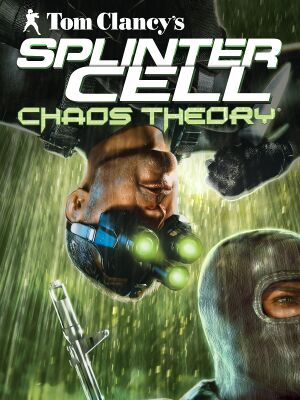 |
|
| Developers | |
|---|---|
| Ubisoft Montreal | |
| Publishers | |
| Ubisoft | |
| Engines | |
| Unreal Engine 2.5 | |
| Release dates | |
| Windows | March 21, 2005 |
| Splinter Cell | |
|---|---|
| Subseries of Tom Clancy | |
| Splinter Cell | 2003 |
| Splinter Cell: Pandora Tomorrow | 2004 |
| Splinter Cell: Chaos Theory | 2005 |
| Splinter Cell: Double Agent | 2006 |
| Splinter Cell: Conviction | 2010 |
| Splinter Cell: Blacklist | 2013 |
General information
- Steam Users' Forums for game series
- Steam Community Discussions
Availability
Digital Rights Management (DRM)
Splinter Cell: Chaos Theory's requires a CD-key to play online. However, LAN play without a CD key is also available. Players may use Tunngle or Hamachi to play LAN online. Otherwise, Versus possesses no intrusive DRM and also does not require a disc to be inserted to play.
Essential improvements
Patches
Latest patch is 1.05. Go here and select the right one for your game edition.
Map Pack
MR.MIC's Map Pack adds a number of maps (some from Pandora Tomorrow's Versus mode and some original ones) to your game. Many if not all of the Splinter Cell Versus community have this map pack installed for play.
By default, the map pack will install to:
C:\Program Files (x86)\Ubisoft\Tom Clancy's Splinter Cell Chaos Theory\
For the Steam version, install to:
C:\Program Files (x86)\Steam\steamapps\common\splinter cell chaos theory\
Game data
Configuration file(s) location
| System | Location |
|---|---|
| Steam Play (Linux) | <SteamLibrary-folder>/steamapps/compatdata/13570/pfx/[Note 1] |
Save game data location
| System | Location |
|---|---|
| Steam Play (Linux) | <SteamLibrary-folder>/steamapps/compatdata/13570/pfx/[Note 1] |
Save game cloud syncing
| System | Native | Notes |
|---|---|---|
| Steam Cloud |
Video settings
Widescreen resolution
Versus only has a handful of preset resolutions and none of them are for widescreen users. Follow the instructions below to play Versus at any resolution you please!
Keep in mind, this method does stretch the image. This fix mostly exists simply for a more comfortable playing experience without black bars on the sides of the screen and/or the flickering while switching between resolutions.
This method has only been tested on Windows 7. Other operating systems such as Windows XP may have the files we need to work with in a different folder, so you may have to search for the proper folder folder.
NOTE: You must have run the game at least once before these files appear. Also, you will have to redo all the steps if you attempt to change the resolution or graphics settings in-game, as the resolution will reset to the default one selected.
- Navigate to your Splinter Cell Chaos Theory Versus System folder. The default installation folder is as follows:
C:\Program Files (x86)\Ubisoft\Tom Clancy's Splinter Cell Chaos Theory\Versus\System\
- Open up the
Default.inifile in Notepad. Scroll down (or use the Find function) to the[WinDrv.WindowsClient]category. Find the linesFullscreenViewportXandFullscreenViewportY. In my case, I want to play at a resolution of 1680x1050, so the lines should end up looking like this:FullscreenViewportX=1680
FullscreenViewportY=1050
- Save the file. Close Notepad.
- Navigate to your Versus profile folder in the ProgramData folder:
%PROGRAMDATA%\Ubisoft\Tom Clancy's Splinter Cell Chaos Theory\Saved Games\Versus\
- Inside this folder, you should find a file called
USERNAME_prf.ini.USERNAMEwill appear as whatever you named your player profile in Versus. - Look for the line
ScreenRes=X, replaceXwith-1. When you're done, the line should read:ScreenRes=-1
- Save the file. Close Notepad.
- Launch the game however you do it (preferably through the .BAT file you created in 3D-Analyze) and play!
There you have it! You can play Versus at whatever resolution you want! While everyone appears slightly short and fat at the resolution of 1680x1050, at least there's no wasted space on your monitor and no more annoying flickering when the game changes between resolutions (which often results in crashing). Have fun!
Input settings
Audio settings
Issues fixed
Missing Torchlight/Flashlight
Splinter Cell: Chaos Theory's Versus mode has some problems rendering certain lighting effects on modern machines. This problem makes it very difficult to play properly. Certain shadows may not render, and mercenaries' flashlights don't work, severely impairing gameplay. Follow the steps below to fix these issues:
- Download and install 3D-Analyze.
- Launch 3D-Analyze.
- In 3D-Analyze, click the SELECT button and select
SCCT_Versus.exein your Versus/System folder. By default, you will find it at the address below:C:\Program Files (x86)\Ubisoft\Tom Clancy's Splinter Cell Chaos Theory\Versus\System
- Checkmark all the boxes under Game/Demo Fixes as well as the "Force Max Pixel Shader 1.4" and "Force High Precison Shader" boxes. When you're done, your 3D-Analyze window should look like this.
- Press the Save batch file! at the bottom of the 3D-Analyze window.
- Close 3D-Analyze.
- Right-click your newly created batch file and click Edit to edit the batch file in Notepad.
- Find
SCCT_Versus.exein Notepad and rename it toSCCT_Versus.ex(yes, .ex). If this is not done, the game will not launch through 3D-Analyze. After you've done that, your batch file in Notepad should read something like this:C:\Program Files (x86)\3D-Analyze\3DAnalyze.exe" /EXE=C:\Program Files (x86)\Ubisoft\Tom Clancy's Splinter Cell Chaos Theory\Versus\System\SCCT_Versus.ex
- Save the file. Close Notepad.
- Double-click the batch file to launch the game. If you want the lights to work properly, you will need to launch the game using this batch file every time. Make a shortcut on your desktop to the batch file for easy access.
- Enjoy all the lights in Versus!
Slow Motion Gameplay on Multi-core CPUs
If you have a multi-core CPU and Versus seems to run in slow motion, fix this issue by following the instructions below.
- Navigate to your Splinter Cell Chaos Theory Versus System folder. The default installation folder is as follows:
C:\Program Files (x86)\Ubisoft\Tom Clancy's Splinter Cell Chaos Theory\Versus\System\
- Open up the
Default.inifile in Notepad. Scroll down (or use the Find function) to the[Core.System]category. Find the linesUseAlternateTimer=false. - Change
UseAlternateTimer=falsetoUseAlternateTimer=true. - Save the file. Close Notepad.
- Launch the game and play!
Issues unresolved
Alt+Tab
There are issues when Alt+Tabbing whilst in full-screen. If used too many times, it will disconnect players connected to your server and can even crash the game. Try to refrain from Alt+Tabbing.
30 FPS Lock/Limit
Unfortunately, Ubisoft's netcode only supports a max of 30 frames per second for proper sync between players in multiplayer. Bypassing this limit results in things such as co-op actions not executing properly, and so on.
System requirements
| Windows | ||
|---|---|---|
| Minimum | ||
| Operating system (OS) | XP | |
| Processor (CPU) | AMD Athlon processor or Intel Pentium IV processor 1400MHz(2GHz recommended) | |
| System memory (RAM) | ||
| Hard disk drive (HDD) | 4 GB | |
| Video card (GPU) | 64 MB of VRAM DirectX 9.0c compatible |
|
Cite error: <ref> tags exist for a group named "Note", but no corresponding <references group="Note"/> tag was found, or a closing </ref> is missing
