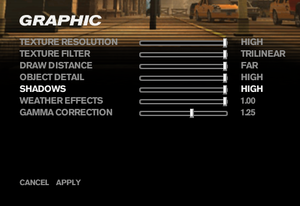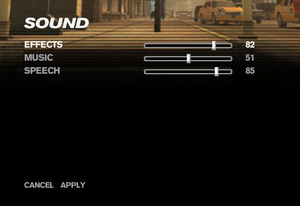Difference between revisions of "Freedom Fighters"
From PCGamingWiki, the wiki about fixing PC games
(→Video: Tested it, it's not unreadable, they just don't scale very well.) |
|||
| Line 34: | Line 34: | ||
'''General information''' | '''General information''' | ||
| − | |||
{{GOG.com links|1756362098|freedom_fighters}} | {{GOG.com links|1756362098|freedom_fighters}} | ||
{{mm}} [https://steamcommunity.com/app/1347780/discussions/ Steam Community Discussions] | {{mm}} [https://steamcommunity.com/app/1347780/discussions/ Steam Community Discussions] | ||
| Line 49: | Line 48: | ||
==Essential improvements== | ==Essential improvements== | ||
===Skip intro videos=== | ===Skip intro videos=== | ||
| − | {{Fixbox|description=Edit | + | {{Fixbox|description=Edit configuration file|ref=<ref>{{Refcheck|user=AlphaYellow|date=2022-12-08}}</ref>|fix= |
| − | # Go to {{p|game}} and open | + | # Go to {{file|{{p|game}}|folder}} and open {{file|Freedom.ini}}. |
# Change <code>DefaultScene=FF-Intro.gms</code> to <code>DefaultScene=FF-Startup.gms</code>. | # Change <code>DefaultScene=FF-Intro.gms</code> to <code>DefaultScene=FF-Startup.gms</code>. | ||
}} | }} | ||
===Enable Alt+F4=== | ===Enable Alt+F4=== | ||
| − | {{Fixbox|description=Edit | + | {{Fixbox|description=Edit configuration file|ref=<ref>{{Refcheck|user=AlphaYellow|date=2022-12-08}}</ref>|fix= |
| − | # Go to {{p|game}} and open | + | # Go to {{file|{{p|game}}|folder}} and open {{file|Freedom.ini}}. |
# Remove <code>DisableAltF4</code>. | # Remove <code>DisableAltF4</code>. | ||
| − | Note | + | '''Note''' |
{{ii}} Not necessary for digital versions of the game. | {{ii}} Not necessary for digital versions of the game. | ||
}} | }} | ||
| Line 102: | Line 101: | ||
|4k ultra hd wsgf award = incomplete | |4k ultra hd wsgf award = incomplete | ||
|widescreen resolution = true | |widescreen resolution = true | ||
| − | |widescreen resolution notes= See [[#Widescreen resolution|Widescreen resolution]].<br>Natively supported in digital versions. | + | |widescreen resolution notes= See [[#Widescreen resolution|Widescreen resolution]] for retail releases.<br>Natively supported in digital versions. |
|multimonitor = false | |multimonitor = false | ||
|multimonitor notes = | |multimonitor notes = | ||
|ultrawidescreen = hackable | |ultrawidescreen = hackable | ||
| − | |ultrawidescreen notes = Ultrawide resolutions can be selected in digital | + | |ultrawidescreen notes = Ultrawide resolutions can be selected in digital versions, but image is {{term|Vert-}}. Use the [https://community.pcgamingwiki.com/files/file/2331-freedom-fighters-fov-fix/ related PCGW community tool] as a workaround. |
|4k ultra hd = true | |4k ultra hd = true | ||
| − | |4k ultra hd notes = Menus, | + | |4k ultra hd notes = Menus, interface and text do not scale very well at higher resolutions. Use [[dgVoodoo 2]] to scale them. |
|fov = hackable | |fov = hackable | ||
|fov notes = See [[#Widescreen resolution|Widescreen resolution]] or Use the [https://community.pcgamingwiki.com/files/file/2331-freedom-fighters-fov-fix/ related PCGW community tool] as a workaround. | |fov notes = See [[#Widescreen resolution|Widescreen resolution]] or Use the [https://community.pcgamingwiki.com/files/file/2331-freedom-fighters-fov-fix/ related PCGW community tool] as a workaround. | ||
| Line 137: | Line 136: | ||
{{Fixbox|description=Widescreen fix|ref=<ref>{{Refcheck|user=AlphaYellow|date=2022-12-08}}</ref>|fix= | {{Fixbox|description=Widescreen fix|ref=<ref>{{Refcheck|user=AlphaYellow|date=2022-12-08}}</ref>|fix= | ||
# Download [http://ps2wide.net/pc.html#ff Widescreen fix by nemesis2000]. | # Download [http://ps2wide.net/pc.html#ff Widescreen fix by nemesis2000]. | ||
| − | # Extract {{file|ff.7z}} files to the installation folder ''(password: ff)''. | + | # Extract {{file|ff.7z}} files to the installation folder ''(password: <code>ff</code>)''. |
| − | # Edit {{file|ff.ini}} to | + | # Edit {{file|ff.ini}} to set the resolution, letterbox, subtitles, level of detail distance multiplier and FOV multiplier. |
'''Notes''' | '''Notes''' | ||
| − | {{ii}} Supported | + | {{ii}} Supported executable size: 3 706 880 bytes. |
{{++}} LOD distance can also be adjusted. | {{++}} LOD distance can also be adjusted. | ||
{{--}} Incompatible with digital releases. | {{--}} Incompatible with digital releases. | ||
| Line 147: | Line 146: | ||
===[[Glossary:Windowed|Windowed]]=== | ===[[Glossary:Windowed|Windowed]]=== | ||
| − | {{Fixbox|description= | + | {{Fixbox|description=Edit configuration file|ref=<ref>{{Refcheck|user=AlphaYellow|date=2022-12-08}}</ref>|fix= |
| − | # Go to {{p|game}} and open | + | # Go to {{file|{{p|game}}|folder}} and open {{file|Freedom.ini}}. |
# Add a new line: <code>Window</code>. | # Add a new line: <code>Window</code>. | ||
}} | }} | ||
===[[Glossary:Vertical sync (Vsync)|Vertical sync (Vsync)]]=== | ===[[Glossary:Vertical sync (Vsync)|Vertical sync (Vsync)]]=== | ||
| − | {{Fixbox|description= | + | {{Fixbox|description=Edit configuration file|ref=<ref>{{Refcheck|user=AlphaYellow|date=2022-12-08}}</ref>|fix= |
| − | # Go to {{p|game}} and open | + | # Go to {{file|{{p|game}}|folder}} and open {{file|Freedom.ini}}. |
# Search for the line containing <code>VSync</code>. It may not already exist. | # Search for the line containing <code>VSync</code>. It may not already exist. | ||
# Set Vsync with either of the following: <code>EnableVSync</code> or <code>DisableVSync</code>. | # Set Vsync with either of the following: <code>EnableVSync</code> or <code>DisableVSync</code>. | ||
| Line 160: | Line 159: | ||
===[[Glossary:Anti-aliasing (AA)|Anti-aliasing (AA)]]=== | ===[[Glossary:Anti-aliasing (AA)|Anti-aliasing (AA)]]=== | ||
| − | {{Fixbox|description= | + | {{Fixbox|description=Edit configuration file|ref=<ref>{{Refcheck|user=AlphaYellow|date=2022-12-08}}</ref>|fix= |
| − | # Go to {{p|game}} and open | + | # Go to {{file|{{p|game}}|folder}} and open {{file|Freedom.ini}}. |
# Add the line <code>Antialias 8</code>. | # Add the line <code>Antialias 8</code>. | ||
| − | # Set Anti-aliasing value to | + | # Set Anti-aliasing value to the desired one. |
}} | }} | ||
===[[Glossary:Anisotropic filtering (AF)|Anisotropic filtering (AF)]]=== | ===[[Glossary:Anisotropic filtering (AF)|Anisotropic filtering (AF)]]=== | ||
{{Fixbox|description=Set anisotropic filtering|ref=<ref>{{Refcheck|user=AlphaYellow|date=2022-12-08}}</ref>|fix= | {{Fixbox|description=Set anisotropic filtering|ref=<ref>{{Refcheck|user=AlphaYellow|date=2022-12-08}}</ref>|fix= | ||
| − | # Go to {{p|game}} and open | + | # Go to {{file|{{p|game}}|folder}} and open {{file|Freedom.ini}}. |
# Add the line <code>Anisotropy 16</code>. | # Add the line <code>Anisotropy 16</code>. | ||
| − | # Set Anisotropic filtering value to | + | # Set Anisotropic filtering value to the desired one. |
}} | }} | ||
| Line 239: | Line 238: | ||
===[[Glossary:Mouse acceleration|Mouse acceleration]]=== | ===[[Glossary:Mouse acceleration|Mouse acceleration]]=== | ||
{{Fixbox|description=Use OS mouse acceleration instead of direct mouse input|ref=<ref>{{Refcheck|user=AlphaYellow|date=2022-12-08}}</ref>|fix= | {{Fixbox|description=Use OS mouse acceleration instead of direct mouse input|ref=<ref>{{Refcheck|user=AlphaYellow|date=2022-12-08}}</ref>|fix= | ||
| − | # Go to {{p|game}} and open | + | # Go to {{file|{{p|game}}|folder}} and open {{file|Freedom.ini}}. |
# Remove line: <code>UseDirectInputMouse 1</code>. | # Remove line: <code>UseDirectInputMouse 1</code>. | ||
}} | }} | ||
| Line 330: | Line 329: | ||
==Issues fixed== | ==Issues fixed== | ||
| − | ===Can | + | ===Can not load save games (initialization error)=== |
{{Fixbox|description=Delete a file|ref=<ref>{{Refcheck|user=AlphaYellow|date=2022-12-08}}</ref>|fix= | {{Fixbox|description=Delete a file|ref=<ref>{{Refcheck|user=AlphaYellow|date=2022-12-08}}</ref>|fix= | ||
| − | # Disable Steam Cloud via game properties in | + | # Disable Steam Cloud via game properties in the Steam library. |
| − | # Locate and delete the | + | # Locate and delete the {{file|steam_autocloud.vdf}} file in the {{file|{{p|game}}\Profiles|folder}} folder. |
}} | }} | ||
==Other information== | ==Other information== | ||
| − | |||
| − | |||
| − | |||
| − | |||
| − | |||
| − | |||
| − | |||
| − | |||
| − | |||
| − | |||
| − | |||
===API=== | ===API=== | ||
{{API | {{API | ||
| Line 382: | Line 370: | ||
|linux arm app = unknown | |linux arm app = unknown | ||
|linux executable notes = | |linux executable notes = | ||
| + | }} | ||
| + | |||
| + | ===Extract music files=== | ||
| + | {{Fixbox|fix= | ||
| + | # Download '''Dragon UnPACKer''' from [https://www.elberethzone.net/en/dragon-unpacker.html#download official site] or [https://elbzo.net/duplatest direct link] or [https://sourceforge.net/projects/dragonunpacker/files/latest/download mirror link] and install it. | ||
| + | # Run program, press {{key|Ctrl|H}}, select search tab, navigate to {{file|{{p|game}}|folder}}, select {{file|streams.wav}}, press '''search''' button and press '''OK'''. | ||
| + | # Press {{key|Ctrl|A}} to select all files, press right-click select <code>Extract files to... Without Convertion</code> choose the desired directory. This may take a very short time. | ||
| + | '''Notes''' | ||
| + | {{ii}} This file contains additional sounds, effects, and dialogue from the music, but not all. | ||
| + | {{ii}} List of games supported by Dragon UnPACKer is available [https://www.elberethzone.net/en/dragon-unpacker-supported-games.html here] | ||
}} | }} | ||
Revision as of 18:04, 10 January 2023
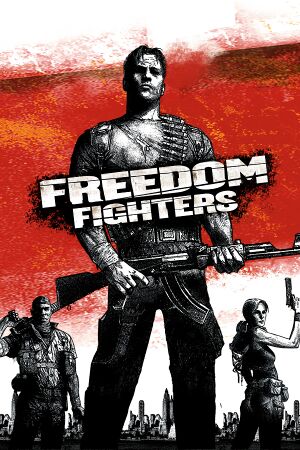 |
|
| Developers | |
|---|---|
| IO Interactive | |
| Publishers | |
| Electronic Arts | |
| Re-Release | IO Interactive |
| Engines | |
| Glacier | |
| Release dates | |
| Windows | September 26, 2003 |
| Reception | |
| Metacritic | 80 |
| Taxonomy | |
| Monetization | One-time game purchase |
| Modes | Singleplayer |
| Pacing | Real-time |
| Perspectives | Third-person |
| Controls | Direct control |
| Genres | Action, Shooter |
| Art styles | Realistic |
| Themes | Contemporary, North America |
General information
Availability
| Source | DRM | Notes | Keys | OS |
|---|---|---|---|---|
| Retail | SafeDisc v2 DRM[Note 1]. | |||
| Epic Games Store | 2020 re-release | |||
| 2020 re-release | ||||
| GOG.com | 2020 re-release | |||
| Steam | 2020 re-release |
Essential improvements
Skip intro videos
| Edit configuration file[3] |
|---|
|
Enable Alt+F4
| Edit configuration file[4] |
|---|
Note
|
Game data
Configuration file(s) location
| System | Location |
|---|---|
| Windows | <path-to-game>\Freedom.ini[Note 2] %APPDATA%\IO Interactive\Freedom Fighters\Freedom.ini (Re-Release 2020) |
| Steam Play (Linux) | <SteamLibrary-folder>/steamapps/compatdata/1347780/pfx/[Note 3] |
Save game data location
| System | Location |
|---|---|
| Windows | %USERPROFILE%\Documents\Freedom Fighters\Profiles\*.dat %APPDATA%\IO Interactive\Freedom Fighters\ (Re-Release 2020) |
| Steam Play (Linux) | <SteamLibrary-folder>/steamapps/compatdata/1347780/pfx/[Note 3] |
-
<path-to-game>\Saveis also needed and must be present to load saves.[5]
Save game cloud syncing
| System | Native | Notes |
|---|---|---|
| Epic Games Launcher | ||
| GOG Galaxy | ||
| OneDrive | Requires enabling backup of the Documents folder in OneDrive on all computers. | |
| Steam Cloud |
Video
| Graphics feature | State | WSGF | Notes |
|---|---|---|---|
| Widescreen resolution | See Widescreen resolution for retail releases. Natively supported in digital versions. |
||
| Multi-monitor | |||
| Ultra-widescreen | Ultrawide resolutions can be selected in digital versions, but image is Vert-. Use the related PCGW community tool as a workaround. | ||
| 4K Ultra HD | Menus, interface and text do not scale very well at higher resolutions. Use dgVoodoo 2 to scale them. | ||
| Field of view (FOV) | See Widescreen resolution or Use the related PCGW community tool as a workaround. | ||
| Windowed | Borderless. See Windowed. Natively supported in digital versions. |
||
| Borderless fullscreen windowed | See Windowed. Natively supported in digital versions. |
||
| Anisotropic filtering (AF) | See Anisotropic filtering (AF). | ||
| Anti-aliasing (AA) | See Anti-aliasing (AA). | ||
| Vertical sync (Vsync) | See Vertical sync (Vsync). | ||
| 60 FPS | Frame rate is capped to 62 FPS on digital versions. | ||
| 120+ FPS | Frame rates higher than 60 FPS will cause issues with camera, animations, and player physics such as being able to jump or going down stairways. | ||
Widescreen resolution
| Widescreen fix[6] |
|---|
Notes
|
Windowed
| Edit configuration file[7] |
|---|
|
Vertical sync (Vsync)
| Edit configuration file[8] |
|---|
|
Anti-aliasing (AA)
| Edit configuration file[9] |
|---|
|
Anisotropic filtering (AF)
| Set anisotropic filtering[10] |
|---|
|
Input
| Keyboard and mouse | State | Notes |
|---|---|---|
| Remapping | ||
| Mouse acceleration | ||
| Mouse sensitivity | ||
| Mouse input in menus | ||
| Mouse Y-axis inversion | ||
| Controller | ||
| Controller support |
| Controller types |
|---|
Mouse acceleration
| Use OS mouse acceleration instead of direct mouse input[11] |
|---|
|
Audio
| Audio feature | State | Notes |
|---|---|---|
| Separate volume controls | ||
| Surround sound | ||
| Subtitles | Use the nemesis2000 method to disable it. Can only be used in cutscenes. | |
| Closed captions | ||
| Mute on focus lost | ||
| EAX support | A3D 2.0, EAX 3.[12] | |
| Royalty free audio |
- May require DirectSound3D restoration software to enable EAX and surround sound functionality on Windows Vista and later.
Localizations
| Language | UI | Audio | Sub | Notes |
|---|---|---|---|---|
| English | ||||
| French | Retail only. For digital version download from here. | |||
| German | Retail only. For digital version download from DeutschPatch or CompiWare. | |||
| Italian | Retail only. For digital version download from here. | |||
| Polish | Fan translation by P.M., download. | |||
| Spanish | Retail only. For digital version download from here. | |||
| Turkish | Fan translation by byflash, download. |
Issues fixed
Can not load save games (initialization error)
| Delete a file[13] |
|---|
|
Other information
API
| Technical specs | Supported | Notes |
|---|---|---|
| Direct3D | 8.1 |
| Executable | 32-bit | 64-bit | Notes |
|---|---|---|---|
| Windows |
Extract music files
| Instructions |
|---|
Notes
|
System requirements
| Windows | ||
|---|---|---|
| Minimum | ||
| Operating system (OS) | 98, ME, 2000, XP | |
| Processor (CPU) | Intel Pentium III 733 MHz AMD Athlon 800 MHz |
|
| System memory (RAM) | 128 MB | |
| Hard disk drive (HDD) | 650 MB | |
| Video card (GPU) | Nvidia GeForce 256 ATI Radeon DDR 32 MB of VRAM DirectX 8.1 compatible |
|
System requirements 2020 re-release
| Windows | ||
|---|---|---|
| Minimum | Recommended | |
| Operating system (OS) | 10 | |
| Processor (CPU) | Intel Pentium 4 1.5 GHz Athlon XP Equivalent |
Intel Pentium 4 2.4 GHz Athlon XP/64-bit equivalent |
| System memory (RAM) | 4 GB | 8 GB |
| Hard disk drive (HDD) | 800 MB | 1 GB |
| Video card (GPU) | DirectX 10 compatible | |
Notes
- ↑ SafeDisc retail DRM does not work on Windows 10[1] or Windows 11 and is disabled by default on Windows Vista, Windows 7, Windows 8, and Windows 8.1 when the KB3086255 update is installed.[2]
- ↑ When running this game without elevated privileges (Run as administrator option), write operations against a location below
%PROGRAMFILES%,%PROGRAMDATA%, or%WINDIR%might be redirected to%LOCALAPPDATA%\VirtualStoreon Windows Vista and later (more details). - ↑ 3.0 3.1 Notes regarding Steam Play (Linux) data:
- File/folder structure within this directory reflects the path(s) listed for Windows and/or Steam game data.
- Games with Steam Cloud support may also store data in
~/.steam/steam/userdata/<user-id>/1347780/. - Use Wine's registry editor to access any Windows registry paths.
- The app ID (1347780) may differ in some cases.
- Treat backslashes as forward slashes.
- See the glossary page for details on Windows data paths.
References
- ↑ Not Loading in Windows 10; this will break thousands of - Microsoft Community - last accessed on 2017-01-16
- ↑ Microsoft - MS15-097: Description of the security update for the graphics component in Windows: September 8, 2015 - last accessed on 2018-02-16
- ↑ Verified by User:AlphaYellow on 2022-12-08
- ↑ Verified by User:AlphaYellow on 2022-12-08
- ↑ GameSave Manager: Forum • View topic - Freedom Fighters
- ↑ Verified by User:AlphaYellow on 2022-12-08
- ↑ Verified by User:AlphaYellow on 2022-12-08
- ↑ Verified by User:AlphaYellow on 2022-12-08
- ↑ Verified by User:AlphaYellow on 2022-12-08
- ↑ Verified by User:AlphaYellow on 2022-12-08
- ↑ Verified by User:AlphaYellow on 2022-12-08
- ↑ EAX® ADVANCED HD™ Effects in Freedom Fighters - SoundBlaster.com (retrieved)
- ↑ Verified by User:AlphaYellow on 2022-12-08