Difference between revisions of "Dark Souls: Prepare to Die Edition"
From PCGamingWiki, the wiki about fixing PC games
(Added API and Middleware section. (64-bit executable section can be filled in by someone who knows.)) |
(Named reference links) |
||
| Line 18: | Line 18: | ||
{{ii}} Using a [[#Controller support|controller]] is highly recommended over keyboard and mouse controls. | {{ii}} Using a [[#Controller support|controller]] is highly recommended over keyboard and mouse controls. | ||
{{ii}} If using keyboard and mouse controls, apply the [[#DSMfix|DSMfix]] to improve mouse control issues. | {{ii}} If using keyboard and mouse controls, apply the [[#DSMfix|DSMfix]] to improve mouse control issues. | ||
| − | {{--}} A poor port of the console versions of the game with few configurable options.<ref>http://uk.pc.gamespy.com/pc/dark-souls/1225854p1.html</ref> Use [[#DSfix|DSfix]] to increase rendering resolution along with many other options. | + | {{--}} A poor port of the console versions of the game with few configurable options.<ref>[http://uk.pc.gamespy.com/pc/dark-souls/1225854p1.html GameSpy: Dark Souls: Prepare to Die Edition Review - Page 1]</ref> Use [[#DSfix|DSfix]] to increase rendering resolution along with many other options. |
'''General information''' | '''General information''' | ||
| Line 26: | Line 26: | ||
==Availability== | ==Availability== | ||
{{Availability| | {{Availability| | ||
| − | {{Availability/row| Retail | | GFWL | Completely optional [[Steam]] unlock.<ref>http://forums.steampowered.com/forums/showthread.php?t=2901670</ref> | Steam }} | + | {{Availability/row| Retail | | GFWL | Completely optional [[Steam]] unlock.<ref>[http://forums.steampowered.com/forums/showthread.php?t=2901670 Steam Community Discussion - Retail version can now be added to Steam library]</ref> | Steam }} |
{{Availability/row| Amazon | B00917DBUE | Steam,GFWL |}} | {{Availability/row| Amazon | B00917DBUE | Steam,GFWL |}} | ||
{{Availability/row| GamersGate | DD-DSPDE | Steam,GFWL |}} | {{Availability/row| GamersGate | DD-DSPDE | Steam,GFWL |}} | ||
| Line 201: | Line 201: | ||
===[[Glossary:Frame rate (FPS)|High frame rate]]=== | ===[[Glossary:Frame rate (FPS)|High frame rate]]=== | ||
{{Fixbox|1= | {{Fixbox|1= | ||
| − | {{Fixbox/fix|Make changes in dsfix.ini|ref=<ref>[http://120hz.net/showthread.php?3258-New-120Hz-Games-Report New 120Hz Games Report]</ref>}} | + | {{Fixbox/fix|Make changes in dsfix.ini|ref=<ref>[http://120hz.net/showthread.php?3258-New-120Hz-Games-Report New 120Hz Games Report 120hz.net: New 120Hz Games Report]</ref>}} |
# Install [[#DSfix|DSfix]]. | # Install [[#DSfix|DSfix]]. | ||
# Open <code>dsfix.ini</code>. | # Open <code>dsfix.ini</code>. | ||
| Line 214: | Line 214: | ||
{{Input settings | {{Input settings | ||
|key remap = true | |key remap = true | ||
| − | |key remap notes = Mouse 4 and 5 cannot be remapped.<ref>http://uk.pc.gamespy.com/pc/dark-souls/1225854p1.html</ref> | + | |key remap notes = Mouse 4 and 5 cannot be remapped.<ref>[http://uk.pc.gamespy.com/pc/dark-souls/1225854p1.html GameSpy: Dark Souls: Prepare to Die Edition Review - Page 1]</ref> |
|acceleration option = false | |acceleration option = false | ||
| − | |acceleration option notes = Mouse deceleration reported.<ref>http://forums.steampowered.com/forums/showpost.php?p=32505392&postcount=32</ref> | + | |acceleration option notes = Mouse deceleration reported.<ref>[http://forums.steampowered.com/forums/showpost.php?p=32505392&postcount=32 Steam Community Discussions - DO NOT BUY - Post #32]</ref> |
|mouse menu = true | |mouse menu = true | ||
|mouse menu notes = | |mouse menu notes = | ||
| Line 241: | Line 241: | ||
{{Fixbox/fix|DSMfix}} | {{Fixbox/fix|DSMfix}} | ||
{{++}} This fix maps right analogue stick of a controller to the mouse, producing a much smoother experience. | {{++}} This fix maps right analogue stick of a controller to the mouse, producing a much smoother experience. | ||
| − | {{--}} Some additional problems caused by negative acceleration.<ref>http://forums.steampowered.com/forums/showpost.php?p=33289916&postcount=121</ref> | + | {{--}} Some additional problems caused by negative acceleration.<ref>[http://forums.steampowered.com/forums/showpost.php?p=33289916&postcount=121 Steam Community Discussion - Dark Souls Mouse Fix - Post #121]</ref> |
# Make sure [[#DSfix|DSfix]] is installed first. | # Make sure [[#DSfix|DSfix]] is installed first. | ||
# open <code>DSfix.ini</code> | # open <code>DSfix.ini</code> | ||
| Line 250: | Line 250: | ||
===[[Controller|Controller support]]=== | ===[[Controller|Controller support]]=== | ||
| − | {{ii}} 'Hot swap' between keyboard and mouse controls and controller is available.<ref>http://uk.pc.gamespy.com/pc/dark-souls/1225854p1.html</ref> | + | {{ii}} 'Hot swap' between keyboard and mouse controls and controller is available.<ref>[http://uk.pc.gamespy.com/pc/dark-souls/1225854p1.html GameSpy: Dark Souls: Prepare to Die Edition Review - Page 1]</ref> |
| − | {{ii}} Use of controller is highly recommended.<ref>http://uk.pc.gamespy.com/pc/dark-souls/1225854p1.html</ref> | + | {{ii}} Use of controller is highly recommended.<ref>[http://uk.pc.gamespy.com/pc/dark-souls/1225854p1.html GameSpy: Dark Souls: Prepare to Die Edition Review - Page 1]</ref> |
{{++}} Works well with the [[Controller:DualShock 3|DualShock 3]] using XInput Wrapper. PS button textures can be found [http://www.nexusmods.com/darksouls/mods/200/ here] | {{++}} Works well with the [[Controller:DualShock 3|DualShock 3]] using XInput Wrapper. PS button textures can be found [http://www.nexusmods.com/darksouls/mods/200/ here] | ||
| Line 406: | Line 406: | ||
{{Fixbox|1= | {{Fixbox|1= | ||
{{Fixbox/fix|Data.exe Priority}} | {{Fixbox/fix|Data.exe Priority}} | ||
| − | {{ii}} Reportedly working with Nvidia cards.<ref>http://www.reddit.com/r/Games/comments/ys0jc/amd_users_having_trouble_running_dark_souls/c5yehq9?context=3</ref> | + | {{ii}} Reportedly working with Nvidia cards.<ref>[http://www.reddit.com/r/Games/comments/ys0jc/amd_users_having_trouble_running_dark_souls/c5yehq9?context=3 Reddit: AMD Users Having Trouble Running Dark Souls?]</ref> |
# Open [[Task Manager]]. | # Open [[Task Manager]]. | ||
# Set priority of <code>data.exe</code> to a higher value. | # Set priority of <code>data.exe</code> to a higher value. | ||
| Line 435: | Line 435: | ||
{{Fixbox|1= | {{Fixbox|1= | ||
{{Fixbox/fix|Set Catalyst Control Center 3D Profile}} | {{Fixbox/fix|Set Catalyst Control Center 3D Profile}} | ||
| − | {{ii}} This fix sets a new 3D profile for the game.<ref>http://forums.steampowered.com/forums/showthread.php?t=2900333&page=2</ref> | + | {{ii}} This fix sets a new 3D profile for the game.<ref>[http://forums.steampowered.com/forums/showthread.php?t=2900333&page=2 Steam Community Discussion - Fix for random FPS drops with ATI card? (now with possible fix)]</ref> |
# Enter [[Catalyst Control Center]] and 3D Application Settings (advanced view). | # Enter [[Catalyst Control Center]] and 3D Application Settings (advanced view). | ||
# Tweak settings by unchecking 'Use application settings' and switching sliders to the left. | # Tweak settings by unchecking 'Use application settings' and switching sliders to the left. | ||
| Line 468: | Line 468: | ||
====VSFilter.dll==== | ====VSFilter.dll==== | ||
| − | {{ii}} Crash occurs after start screen.<ref>http://forums.steampowered.com/forums/showthread.php?p=32497408</ref> | + | {{ii}} Crash occurs after start screen.<ref>[http://forums.steampowered.com/forums/showthread.php?p=32497408 Steam Community Discussions - Crashed on Press start screen - Post #4]</ref> |
{{Fixbox|1= | {{Fixbox|1= | ||
{{Fixbox/fix|Rename VSFilter.dll}} | {{Fixbox/fix|Rename VSFilter.dll}} | ||
| Line 481: | Line 481: | ||
====Windows 8==== | ====Windows 8==== | ||
{{Fixbox|1= | {{Fixbox|1= | ||
| − | {{Fixbox/fix|Reinstall gfwlivesetup.exe|ref=<ref>http://forums.steampowered.com/forums/showpost.php?p=32498251&postcount=19</ref>}} | + | {{Fixbox/fix|Reinstall gfwlivesetup.exe|ref=<ref>[http://forums.steampowered.com/forums/showpost.php?p=32498251&postcount=19 Steam Community Discussion - Game crashing upon startup (Windows 7) - Post #19]</ref>}} |
# Uninstall Microsoft Games for Windows – LIVE Redistributable. | # Uninstall Microsoft Games for Windows – LIVE Redistributable. | ||
# Uninstall Microsoft Games for Windows Marketplace. | # Uninstall Microsoft Games for Windows Marketplace. | ||
| Line 500: | Line 500: | ||
{{Fixbox|1= | {{Fixbox|1= | ||
{{Fixbox/fix|Controller driver reinstall}} | {{Fixbox/fix|Controller driver reinstall}} | ||
| − | {{ii}} Game detects 'first' controller driver.<ref>http://forums.steampowered.com/forums/showthread.php?p=32501436</ref> | + | {{ii}} Game detects 'first' controller driver.<ref>[http://forums.steampowered.com/forums/showthread.php?p=32501436 Steam Community Discussion - Dark Souls General FAQ]</ref> |
# Uninstall controller drivers. | # Uninstall controller drivers. | ||
# Reinstall controller drivers. If using [[Controller:Xbox 360 Controller|Xbox 360 Controller]], use these drivers: [http://www.microsoft.com/hardware/en-us/p/xbox-360-controller-for-windows#support Wired and wireless drivers] | # Reinstall controller drivers. If using [[Controller:Xbox 360 Controller|Xbox 360 Controller]], use these drivers: [http://www.microsoft.com/hardware/en-us/p/xbox-360-controller-for-windows#support Wired and wireless drivers] | ||
| Line 514: | Line 514: | ||
# Controller should be detected. Test all buttons and sticks. | # Controller should be detected. Test all buttons and sticks. | ||
# Close X360ce. | # Close X360ce. | ||
| − | # Open <code>x360ce.ini</code>.<ref>[https://code.google.com/p/x360ce/wiki/GameCompatibilityList | + | # Open <code>x360ce.ini</code>.<ref>[https://code.google.com/p/x360ce/wiki/GameCompatibilityList Game Compatibility List - x360ce]</ref> |
# Go to section <code>[InputHook]</code>. | # Go to section <code>[InputHook]</code>. | ||
# Add a line <code>HookCOM=1</code> after <code>HookMode=1</code>. | # Add a line <code>HookCOM=1</code> after <code>HookMode=1</code>. | ||
| Line 533: | Line 533: | ||
{{Fixbox|1= | {{Fixbox|1= | ||
{{Fixbox/fix|CursorLock}} | {{Fixbox/fix|CursorLock}} | ||
| − | {{++}} Fix bounds the mouse to a single screen.<ref>http://forums.steampowered.com/forums/showthread.php?p=32501436</ref> | + | {{++}} Fix bounds the mouse to a single screen.<ref>[http://forums.steampowered.com/forums/showthread.php?p=32501436 Steam Community Discussion - Dark Souls General FAQ]</ref> |
# Download [http://www.snakebytestudios.com/projects/apps/cursor-lock/ CursorLock]. | # Download [http://www.snakebytestudios.com/projects/apps/cursor-lock/ CursorLock]. | ||
# Open CursorLockSetup.exe | # Open CursorLockSetup.exe | ||
| Line 556: | Line 556: | ||
* DSfix - needs update to [http://blog.metaclassofnil.com/wp-content/uploads/2013/09/DSfix22.zip version 2.2] | * DSfix - needs update to [http://blog.metaclassofnil.com/wp-content/uploads/2013/09/DSfix22.zip version 2.2] | ||
* DSVfix - no longer required as all its fixes have been implemented into the game. | * DSVfix - no longer required as all its fixes have been implemented into the game. | ||
| − | * DSMfix - needs fan-created update.<ref>http://steamcommunity.com/app/211420/discussions/0/864979455329386779/</ref> | + | * DSMfix - needs fan-created update.<ref>[http://steamcommunity.com/app/211420/discussions/0/864979455329386779/ Steam Community Discussion - DSMfix: Unofficial update for Dark Souls v1.0.2.0]</ref> |
=====Unaffected mods===== | =====Unaffected mods===== | ||
* DSCfix | * DSCfix | ||
Revision as of 18:59, 17 November 2014
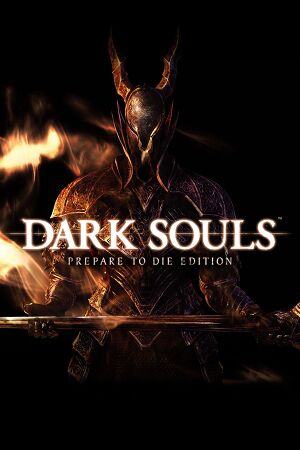 |
|
| Developers | |
|---|---|
| From Software | |
| Publishers | |
| Namco Bandai Games | |
| Release dates | |
| Windows | August 23, 2012 |
Warnings
- For Games for Windows - LIVE on Windows 8 or later, install the latest Games for Windows - LIVE software.
| Dark Souls | |
|---|---|
| Dark Souls: Prepare to Die Edition | 2012 |
| Dark Souls II | 2014 |
| Dark Souls II: Scholar of the First Sin | 2015 |
| Dark Souls III | 2016 |
| Dark Souls: Remastered | 2018 |
Key points
- DRM will be switched from Games for Windows - LIVE to Steam for digital copies.[1]
- Using a controller is highly recommended over keyboard and mouse controls.
- If using keyboard and mouse controls, apply the DSMfix to improve mouse control issues.
- A poor port of the console versions of the game with few configurable options.[2] Use DSfix to increase rendering resolution along with many other options.
General information
Availability
| Source | DRM | Notes | Keys | OS |
|---|---|---|---|---|
| Retail | Completely optional Steam unlock.[3] | |||
| Amazon.com | ||||
| GamersGate | ||||
| Incorrect store name. See here for available options. | ||||
| Steam |
- All versions require Games for Windows - LIVE
Essential improvements

Using DSfix with in-game anti-aliasing enabled causes the game to only use part of the screen.
- HD textures, fonts, and controller button prompts are available to download.
DSfix
- A GUI for DSfix is available for inexperienced users
- DSfix increases the rendering resolution for better visual quality; without it the game outputs anamorphic 1024x720. It also allows the 30fps lock to be lifted, HD or other alternate textures to be used, as well as giving options for anti-aliasing (AA), Screen space ambient occlusion (SSAO), Depth of Field (DOF) blurring, anisotropic filtering (AF) and many other features.
- Raising the FPS cap may introduce clipping problems such as occasionally falling through elevators. You can avoid most of these issues by capping the FPS at 59.
| Instructions |
|---|
Skip intro videos
| Instructions |
|---|
DS Connectivity fix by M0tah
- DSCfix is an interception DLL intended to be used with DSfix and functions by adding any online GFWL friends to your P2P connection pool before searching for random peers. This means direct connections to friends are established right away, whereas in vanilla Dark Souls this only happens after the first successful summon or invasion. This greatly reduces the time required to summon a friend, with typical wait times of about a few seconds.
- Disclaimer: Due to the nature of DSCfix, it must make changes to the internal functionality of Dark Soul's multiplayer networking code. M0tah cannot be held responsible for any potential malfunctioning of the code or GFWL bans. Use DSCfix at your own risk.
| Instructions |
|---|
| Instructions |
|---|
DS PVP Watchdog by eur0pa
- Dark Souls PVP Watchdog is a tool designed to prevent some common forms of cheating and tampering in online sessions, and gives the player the ability to ban offenders from their worlds.
- Disclaimer: read the overview in the first link.
| Instructions |
|---|
Game data
Configuration file(s) location
Template:Game data/row
| System | Location |
|---|---|
| Steam Play (Linux) | <SteamLibrary-folder>/steamapps/compatdata/211420/pfx/[Note 1] |
Save game data location
Template:Game data/row
| System | Location |
|---|---|
| Steam Play (Linux) | <SteamLibrary-folder>/steamapps/compatdata/211420/pfx/[Note 1] |
-
%LOCALAPPDATA%\Microsoft\XLivemust also be backed up.
Save game cloud syncing
| System | Native | Notes |
|---|---|---|
| Steam Cloud |
Video settings
Borderless fullscreen windowed
| Instructions |
|---|
3D support
- The game suffers from poor 3D support.
| Instructions |
|---|
High frame rate
| Instructions |
|---|
Input settings

Control scheme tips from Tru3Magic.
Keyboard
- Unintuitive default keyboard scheme, for example, 'End' brings up menu (and 'Escape' does nothing).
Mouse
- Mouse controls feel very jittery, with very unintuitive results when the camera collides with a wall or the floor.
| Instructions |
|---|
Controller support
- 'Hot swap' between keyboard and mouse controls and controller is available.[4]
- Use of controller is highly recommended.[5]
- Works well with the DualShock 3 using XInput Wrapper. PS button textures can be found here
Audio settings
Localizations
| Language | UI | Audio | Sub | Notes |
|---|---|---|---|---|
| English | ||||
| Traditional Chinese | ||||
| French | ||||
| German | ||||
| Italian | ||||
| Korean | ||||
| Polish | ||||
| Russian | ||||
| Spanish |
Network
- Online features require a Microsoft account (optional for offline play).
Multiplayer types
| Type | Native | Notes | |
|---|---|---|---|
| LAN play | |||
| Online play | |||
Ports
| Protocol | Port(s) and/or port range(s) |
|---|---|
| TCP | 53,80,443,3074 |
| UDP | 53,88,3074 |
- This game supports Universal Plug and Play (UPnP) for automatic port configuration.
- UPnP is working if the Games for Windows - LIVE Network Settings says "UPnP is available, in use"; if not, refer to this guide.
Issues fixed
Performances issues
General fixes
| Instructions |
|---|
| Instructions |
|---|
Lower-spec machine fixes
| Instructions |
|---|
| Instructions |
|---|
- Certain areas of the game are more demanding on your hardware causing slowdown in-game. It seems that the engine, when faced with an area where it struggles to render 30 FPS, will cut down to 15FPS. The most famous is Blighttown, but large animated characters can also produce this slowdown.
- Unlock the FPS cap with DSfix (unlockFPS 1), set the frame cap at 30 (FPSlimit 30) and enable Vsync (enableVsync 1) For the most part you will have the same experience, but where the game would usually dip to 15FPS it will only drop as far as it needs to (results depend on your machine).
ATI/AMD-specific fixes
- Appears that ATI/AMD graphics cards are underutilised.
| Instructions |
|---|
| Instructions |
|---|
Nvidia Optimus-specific fixes
| Instructions |
|---|
Crashes
Lifting FPS-cap using DSFix
| Instructions |
|---|
VSFilter.dll
- Crash occurs after start screen.[6]
| Instructions |
|---|
Windows 7
- Crash on startup
| Instructions |
|---|
Windows 8
| Instructions |
|---|
| Instructions |
|---|
Controller
Controller not working
| Instructions |
|---|
DirectInput controllers have wrong mapping
| Instructions |
|---|
Miscellaneous
Black Screen on startup
| Instructions |
|---|
Minimize with multiple monitors
- When playing with two screens, the game seems to minimize.
| Instructions |
|---|
Progress bar stuck during installation
- Problem may be caused by setup utility getting stuck whilst installing DirectX and Games for Windows - LIVE.
| Instructions |
|---|
1.02 Patch (2013-09-17) breaks compatibility of many mods
- The main executable was patched so any mod reliant on locations in the executable/RAM need to be updated.
Affected mods
- DSfix - needs update to version 2.2
- DSVfix - no longer required as all its fixes have been implemented into the game.
- DSMfix - needs fan-created update.[7]
Unaffected mods
- DSCfix
Other information
API
| Technical specs | Supported | Notes |
|---|---|---|
| Direct3D | 9 |
| Executable | 32-bit | 64-bit | Notes |
|---|---|---|---|
| Windows |
Middleware
| Middleware | Notes | |
|---|---|---|
| Input | XInput | |
| Cutscenes | Bink Video | |
| Multiplayer | Steamworks, Games for Windows - LIVE | Only digital copies are being migrated to Steamworks.[8] |
System requirements
| Windows | ||
|---|---|---|
| Minimum | ||
| Operating system (OS) | XP, Vista, 7 | |
| Processor (CPU) | AMD Phenom II X2 545 3.0 GHz Intel Core 2 Duo E6850 3.0 GHz |
|
| System memory (RAM) | 2 GB | |
| Hard disk drive (HDD) | 4 GB | |
| Video card (GPU) | ATI Radeon HD 4870 Nvidia GeForce 9800 GTX+ DirectX 9.0c compatible |
|
Notes
- ↑ 1.0 1.1 Notes regarding Steam Play (Linux) data:
- File/folder structure within this directory reflects the path(s) listed for Windows and/or Steam game data.
- Games with Steam Cloud support may also store data in
~/.steam/steam/userdata/<user-id>/211420/. - Use Wine's registry editor to access any Windows registry paths.
- The app ID (211420) may differ in some cases.
- Treat backslashes as forward slashes.
- See the glossary page for details on Windows data paths.
References
- ↑ BANDAI NAMCO Games America: We are very excited to announce that next month it...
- ↑ GameSpy: Dark Souls: Prepare to Die Edition Review - Page 1
- ↑ Steam Community Discussion - Retail version can now be added to Steam library
- ↑ GameSpy: Dark Souls: Prepare to Die Edition Review - Page 1
- ↑ GameSpy: Dark Souls: Prepare to Die Edition Review - Page 1
- ↑ Steam Community Discussions - Crashed on Press start screen - Post #4
- ↑ Steam Community Discussion - DSMfix: Unofficial update for Dark Souls v1.0.2.0
- ↑ BANDAI NAMCO Games America: We are very excited to announce that next month it...
Categories:
- Windows
- Games
- Invalid template usage (Series)
- Invalid template usage (Availability)
- Invalid template usage (DRM)
- Invalid template usage (Fixbox)
- Invalid section order
- Invalid template usage (Save game cloud syncing)
- Invalid template usage (Network)
- Invalid template usage (API)
- Missing section (Video)
- Missing section (Input)
- Missing section (Audio)


