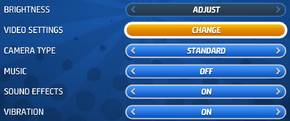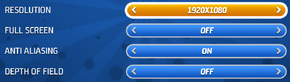Difference between revisions of "Toybox Turbos"
From PCGamingWiki, the wiki about fixing PC games
(Created page with "{{Infobox game |cover = Toybox Turbos - cover.jpg |developers = {{Infobox game/row/developer|Codemasters}} |publishers = |engines = |release dates= {{Infob...") |
(migrated VR support details) |
||
| Line 74: | Line 74: | ||
|vsync = false | |vsync = false | ||
|vsync notes = Always enabled. | |vsync notes = Always enabled. | ||
| − | |||
| − | |||
|high frame rate = true | |high frame rate = true | ||
|high frame rate notes = | |high frame rate notes = | ||
|color blind = unknown | |color blind = unknown | ||
|color blind notes = | |color blind notes = | ||
| − | |||
| − | |||
| − | |||
| − | |||
| − | |||
| − | |||
| − | |||
| − | |||
| − | |||
| − | |||
| − | |||
| − | |||
}} | }} | ||
| Line 214: | Line 200: | ||
|asynchronous = | |asynchronous = | ||
|asynchronous notes = | |asynchronous notes = | ||
| + | }} | ||
| + | |||
| + | ==VR support== | ||
| + | {{VR support | ||
| + | |gg3d name = | ||
| + | |native 3d gg3d award = | ||
| + | |nvidia 3d vision gg3d award = | ||
| + | |tridef 3d gg3d award = | ||
| + | |iz3d gg3d award = | ||
| + | |native 3d = | ||
| + | |native 3d notes = | ||
| + | |nvidia 3d vision = | ||
| + | |nvidia 3d vision notes = | ||
| + | |tridef 3d = | ||
| + | |tridef 3d notes = | ||
| + | |iz3d = | ||
| + | |iz3d notes = | ||
| + | |3rd space gaming vest = | ||
| + | |3rd space gaming vest notes = | ||
| + | |creative senz3d = | ||
| + | |creative senz3d notes = | ||
| + | |leap motion controller = | ||
| + | |leap motion controller notes= | ||
| + | |novint falcon = | ||
| + | |novint falcon notes = | ||
| + | |oculus rift = hackable | ||
| + | |oculus rift notes = See [[#Oculus Rift|Oculus Rift]]. | ||
| + | |razer hydra = | ||
| + | |razer hydra notes = | ||
| + | |trackir = | ||
| + | |trackir notes = | ||
| + | }} | ||
| + | |||
| + | ===[[Oculus Rift]]=== | ||
| + | {{Fixbox|1= | ||
| + | {{Fixbox/fix|Use –vr parameter|ref=<ref>[http://steamcommunity.com/games/287260/announcements/detail/228887153772607836 Steam Community :: Group Announcements :: Toybox Turbos]</ref>}} | ||
| + | # Right-click Toybox Turbos in your Steam library, and select Properties. | ||
| + | # In the General tab, click Set Launch Options. | ||
| + | # In the text field, type <code>–vr</code> | ||
| + | # Close the Properties window and run the game normally. | ||
| + | # The Virtual Reality should now be active. If it is not, from the main menu of Toybox Turbos go to Options -> Settings -> Video Settings and choose Oculus Rift: On | ||
| + | '''Notes''' | ||
| + | {{ii}} Press {{key|F12}} or click in the right stick of your gamepad (R3) to center the 3D scene while playing with the Oculus Rift. | ||
}} | }} | ||
Revision as of 07:45, 15 January 2015
 |
|
| Developers | |
|---|---|
| Codemasters | |
| Release dates | |
| Windows | November 11, 2014 |
General information
Availability
| Source | DRM | Notes | Keys | OS |
|---|---|---|---|---|
| Green Man Gaming | ||||
| Steam |
- All versions require Steam.
Game data
Configuration files location
Template:Game data/row
| System | Location |
|---|---|
| Steam Play (Linux) | <SteamLibrary-folder>/steamapps/compatdata/287260/pfx/[Note 1] |
Save game data location
Template:Game data/row
| System | Location |
|---|---|
| Steam Play (Linux) | <SteamLibrary-folder>/steamapps/compatdata/287260/pfx/[Note 1] |
Save game cloud syncing
| System | Native | Notes |
|---|---|---|
| Steam Cloud |
Video settings
Input settings
Audio settings
Localizations
| Language | UI | Audio | Sub | Notes |
|---|---|---|---|---|
| English | ||||
| French | ||||
| German | ||||
| Italian | ||||
| Japanese | ||||
| Spanish |
Network
Multiplayer types
| Type | Native | Players | Notes | |
|---|---|---|---|---|
| Local play | 4 | |||
| LAN play | ||||
| Online play | 4 | |||
VR support
| Headsets | State | Notes | |
|---|---|---|---|
| SteamVR | This game might be playable with the Revive Compatibility Layer (compatibility list). | ||
| Oculus VR (LibOVR) | See Oculus Rift. | ||
| Windows Mixed Reality | This game might be playable with the Revive Compatibility Layer. | ||
| Devices | |||
|---|---|---|---|
| Tracked motion controllers | |||
| Traditional controller | |||
| Keyboard/Mouse | |||
Oculus Rift
| Instructions |
|---|
Other information
API
| Technical specs | Supported | Notes |
|---|---|---|
| Direct3D | 11 | |
| Shader Model support | 5 |
| Executable | 32-bit | 64-bit | Notes |
|---|---|---|---|
| Windows |
System requirements
| Windows | ||
|---|---|---|
| Minimum | Recommended | |
| Operating system (OS) | Vista | Vista, 7, 8 |
| Processor (CPU) | Intel Core 2 Duo 2.4 GHz AMD Athlon X2 5400+ |
Intel Core i3 AMD Phenom |
| System memory (RAM) | 2 GB | 4 GB |
| Hard disk drive (HDD) | 1 GB | |
| Video card (GPU) | Nvidia GeForce 8600 AMD HD 2600 | Nvidia GeForce GTX 400 Series AMD HD 5000 Series |
- A 64-bit system is recommended.
Notes
- ↑ 1.0 1.1 Notes regarding Steam Play (Linux) data:
- File/folder structure within this directory reflects the path(s) listed for Windows and/or Steam game data.
- Games with Steam Cloud support may also store data in
~/.steam/steam/userdata/<user-id>/287260/. - Use Wine's registry editor to access any Windows registry paths.
- The app ID (287260) may differ in some cases.
- Treat backslashes as forward slashes.
- See the glossary page for details on Windows data paths.