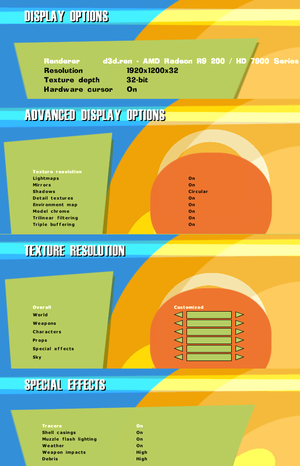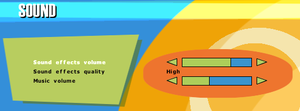Difference between revisions of "The Operative: No One Lives Forever"
m |
|||
| Line 1: | Line 1: | ||
| − | |||
{{Infobox game | {{Infobox game | ||
|cover = NOLF.jpg | |cover = NOLF.jpg | ||
| Line 25: | Line 24: | ||
'''Key points''' | '''Key points''' | ||
{{++}} The source code was made available in 2001. | {{++}} The source code was made available in 2001. | ||
| − | {{ii}} The game was designed to work at a locked 60 FPS; use [ | + | {{ii}} The game was designed to work at a locked 60 FPS; use [[#NOLF Modernization Patch|NOLF Modernization Patch]] to cap the frame rate. |
'''General information''' | '''General information''' | ||
| Line 40: | Line 39: | ||
==Essential improvements== | ==Essential improvements== | ||
===Patches=== | ===Patches=== | ||
| − | {{ii}} | + | {{ii}} Patches are [https://community.pcgamingwiki.com/files/file/291-no-one-lives-forever-patch/ 1.03] and [https://community.pcgamingwiki.com/files/file/292-no-one-lives-forever-patch/ 1.04]. |
| − | ===[https:// | + | ===[https://haekb.itch.io/nolf-modernizer NOLF Modernization Patch]=== |
{{++}} Fixes performance issues and mouse stutter, adds HUD scaling options, and many other fixes. | {{++}} Fixes performance issues and mouse stutter, adds HUD scaling options, and many other fixes. | ||
| Line 114: | Line 113: | ||
{{Fixbox|description=Proper widescreen fixes|ref={{cn}}|fix= | {{Fixbox|description=Proper widescreen fixes|ref={{cn}}|fix= | ||
# Use [https://www.wsgf.org/phpBB3/viewtopic.php?p=156028#p156028 jackfuste's widescreen fix] or [http://www.mediafire.com/download/xe9au2s32b19oyl/Nolf_WidescreenPatch_v2.rar Wobak's widescreen patch] for {{term|Hor+}} screen change. | # Use [https://www.wsgf.org/phpBB3/viewtopic.php?p=156028#p156028 jackfuste's widescreen fix] or [http://www.mediafire.com/download/xe9au2s32b19oyl/Nolf_WidescreenPatch_v2.rar Wobak's widescreen patch] for {{term|Hor+}} screen change. | ||
| − | # Use [ | + | # Use [[#NOLF Modernization Patch|NOLF Modernization Patch]] for HUD and menu scaling options. |
# Use [https://github.com/UCyborg/LegacyD3DResolutionHack/releases LegacyD3DResolutionHack] or [http://dege.freeweb.hu/dgVoodoo2/dgVoodoo2.html dgVoodoo 2] if the game crashes at resolutions above 2000 pixels. | # Use [https://github.com/UCyborg/LegacyD3DResolutionHack/releases LegacyD3DResolutionHack] or [http://dege.freeweb.hu/dgVoodoo2/dgVoodoo2.html dgVoodoo 2] if the game crashes at resolutions above 2000 pixels. | ||
}} | }} | ||
| Line 397: | Line 396: | ||
{{ii}} The game was designed to work at a locked 60 FPS due to how the engine handles physics and sound. | {{ii}} The game was designed to work at a locked 60 FPS due to how the engine handles physics and sound. | ||
| − | {{Fixbox|description=Use [ | + | {{Fixbox|description=Use [[#NOLF Modernization Patch|NOLF Modernization Patch]] to cap the frame rate at 60 FPS|ref=<ref name="Keith">{{Refcheck|user=Keith|date=2019-09-18}}</ref>|fix= |
}} | }} | ||
===Mouse input is erratic or unresponsive=== | ===Mouse input is erratic or unresponsive=== | ||
| − | {{Fixbox|description=Use [ | + | {{Fixbox|description=Use [[#NOLF Modernization Patch|NOLF Modernization Patch]] for improved mouse input|ref=<ref name="Keith"/>|fix= |
}} | }} | ||
| Line 407: | Line 406: | ||
{{ii}} Occurs when picking items up, looking down scope, or switching weapons. | {{ii}} Occurs when picking items up, looking down scope, or switching weapons. | ||
| − | {{Fixbox|description=Use [ | + | {{Fixbox|description=Use [[#NOLF Modernization Patch|NOLF Modernization Patch]]|ref=<ref name="Keith"/>|fix= |
}} | }} | ||
Revision as of 23:31, 3 October 2019
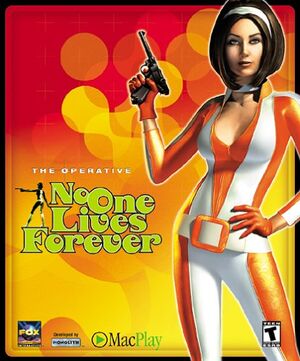 |
|
| Developers | |
|---|---|
| Monolith Productions | |
| macOS (OS X) | MumboJumbo |
| Publishers | |
| Fox Interactive | |
| Sierra Entertainment | |
| OS X | MacPlay |
| Engines | |
| LithTech 2.2 | |
| Release dates | |
| Windows | November 9, 2000 |
| macOS (OS X) | November 21, 2002 |
Warnings
- SafeDisc retail DRM does not work on Windows Vista and later (see Availability for affected versions).
- The Mac OS X version of this game does not work on Mac OS X Lion (version 10.7) or later due to the removal of support for PowerPC apps.
| No One Lives Forever | |
|---|---|
| The Operative: No One Lives Forever | 2000 |
| No One Lives Forever 2: A Spy in H.A.R.M.'s Way | 2002 |
| Contract J.A.C.K. | 2003 |
Key points
- The source code was made available in 2001.
- The game was designed to work at a locked 60 FPS; use NOLF Modernization Patch to cap the frame rate.
General information
- Official website (Game of the Year Edition)
- UnityHQ - A fansite for the series
- UnityHQ Forums
Availability
- SafeDisc retail DRM does not work on Windows Vista and later (see above for affected versions).
- A demo is available.
Essential improvements
Patches
NOLF Modernization Patch
- Fixes performance issues and mouse stutter, adds HUD scaling options, and many other fixes.
Skip intro videos
| Delete/rename Movies folder[citation needed] |
|---|
|
Skip launcher, intro videos and CD-check
| Use a custom shortcut[citation needed] |
|---|
|
Game data
Configuration file(s) location
| System | Location |
|---|---|
| Windows | <path-to-game>\autoexec.cfg[Note 2] |
| macOS (OS X) |
Save game data location
| System | Location |
|---|---|
| Windows | <path-to-game>\Save\[Note 2] |
| macOS (OS X) |
Video settings
Widescreen resolution
- Natively the game stretches on widescreen while the menu and interface are pixel-based.
| Proper widescreen fixes[citation needed] |
|---|
|
Field of view (FOV)
- Game uses vertical FOV[citation needed]
| Use a command-line parameter[citation needed] |
|---|
|
Windowed
| Use a command-line parameter[citation needed] |
|---|
|
Input settings
- Lacks an option to toggle crouch mode.[3]
Remapping
- There is an issue with saving custom keyboard binds on localized Windows version (or on localized keyboard layouts). Manual keys mapping is required.
- Mouse buttons and scrolling wheel is not assigned to any action.
| Custom remapping[citation needed] |
|---|
|
Keyboard
Mouse
rangebind "##mouse" "Button 0" 0.000000 0.000000 "Fire" rangebind "##mouse" "Button 1" 0.000000 0.000000 "Activate" rangebind "##mouse" "Button 2" 0.000000 0.000000 "Reload"
Alternatively, use these lines: rangebind "##mouse" "##3" 0.000000 0.000000 "Fire" rangebind "##mouse" "##4" 0.000000 0.000000 "Activate" rangebind "##mouse" "##5" 0.000000 0.000000 "Reload" |
Note: These numbers are for US keyboard layout (QWERTY layout).
If you defined another layout (e.g. French AZERTY layout), you should perform the transposition yourself.
For example, to bind the 'A' key using the AZERTY keyboard layout, you should use the number ##16 (the 'Q' key in table below).
| Key | ## | Key | ## | Key | ## | ||
|---|---|---|---|---|---|---|---|
| A | 30 | Caps Lock | 58 | [ | 26 | ||
| B | 48 | Backspace | 14 | ] | 27 | ||
| C | 46 | TAB | 15 | ; | 39 | ||
| D | 32 | left SHIFT | 42 | '' | 40 | ||
| E | 18 | right SHIFT | 54 | , | 51 | ||
| F | 33 | ENTER | 28 | . | 52 | ||
| G | 34 | left CTRL | 29 | / | 53 | ||
| H | 35 | right CTRL | 59 | ~ | 1 | ||
| I | 23 | left ALT | 56 | - | 12 | ||
| J | 36 | right ALT | 58 | = | 13 | ||
| K | 37 | SPACE | 57 | ||||
| L | 38 | 1 | 2 | ||||
| M | 50 | F1 | 59 | 2 | 3 | ||
| N | 49 | F2 | 60 | 3 | 4 | ||
| O | 24 | F3 | 61 | 4 | 5 | ||
| P | 25 | F4 | 62 | 5 | 6 | ||
| Q | 16 | F5 | 63 | 6 | 7 | ||
| R | 19 | F6 | 64 | 7 | 8 | ||
| S | 31 | F7 | 65 | 8 | 9 | ||
| T | 20 | F8 | 66 | 9 | 10 | ||
| U | 22 | F9 | 67 | 0 | 11 | ||
| V | 47 | F10 | 68 | ||||
| W | 17 | F11 | 69 | ||||
| X | 45 | F12 | 70 | ||||
| Y | 44 | ||||||
| Z | 21 |
Audio settings
Localizations
| Language | UI | Audio | Sub | Notes |
|---|---|---|---|---|
| English | ||||
| German | Blood and death cries censored, "MoreBloodOption" cheat useless | |||
| Italian | Fan translation, download. | |||
| Polish | ||||
| Spanish | Fan translation |
Network
Multiplayer types
| Type | Native | Players | Notes | |
|---|---|---|---|---|
| LAN play | 16 | |||
| Online play | 16 | GameSpy services have been shut down;[4] see GameSpy for workarounds. | ||
Connection types
| Type | Native | Notes |
|---|---|---|
| Matchmaking | ||
| Peer-to-peer | ||
| Dedicated | ||
| Self-hosting | ||
| Direct IP |
Ports
| Protocol | Port(s) and/or port range(s) |
|---|---|
| TCP | 2300-2400, 7000-10000 |
| UDP | 27888 |
- Universal Plug and Play (UPnP) support status is unknown.
Issues fixed
Game runs really fast at unlocked frame rates
- The game was designed to work at a locked 60 FPS due to how the engine handles physics and sound.
| Use NOLF Modernization Patch to cap the frame rate at 60 FPS[5] |
|---|
Mouse input is erratic or unresponsive
| Use NOLF Modernization Patch for improved mouse input[5] |
|---|
Slowdown with some UI elements
- Occurs when picking items up, looking down scope, or switching weapons.
| Use NOLF Modernization Patch[5] |
|---|
Black screen when underwater
Download dgVoodoo 2 and copy D3D8.dll, D3DImm.dll and DDraw.dll to <path-to-game>[citation needed]
|
|---|
Graphics are glitched and game is practically unplayable
| Install the game on your primary drive[citation needed] |
|---|
Dynamic lighting (flashlights) causes reduction in frame rate
| Disable dgVoodoo 2 if using Modernization Patch[6] |
|---|
Game crashes with Nvidia G-Sync enabled
- The game may crash with a Client MFC Application has stopped working error message with Nvidia G-Sync enabled.
| Disable G-Sync for the game[citation needed] |
|---|
|
Water not displayed properly, rendering some missions unplayable
- Occurs when using Intel integrated graphics.
| Force the game to use the dedicated graphics card[7] |
|---|
Game runs slow, and text has black boxes around it
- Occurs when using Intel integrated graphics.
| Force the game to use the dedicated graphics card[7] |
|---|
Low frame rate on Windows 8 and higher
Download dgVoodoo 2 and copy D3D8.dll, D3DImm.dll and DDraw.dll to <path-to-game>[citation needed]
|
|---|
| (Windows 8 and 8.1 only) Download ddraw.dll and put it in <path-to-game>[8] |
|---|
| (Windows 8 - 10) Use the Microsoft Application Compatibility Toolkit[8] |
|---|
|
| See Windowed[citation needed] |
|---|
Other information
API
| Technical specs | Supported | Notes |
|---|---|---|
| Direct3D | 7 |
| Executable | 32-bit | 64-bit | Notes |
|---|---|---|---|
| Windows | |||
| macOS (OS X) |
Middleware
| Middleware | Notes | |
|---|---|---|
| Multiplayer | GameSpy |
Map packs
- Map Pack 1 - Official map pack.
- Map Pack 2 - Official map pack 2.
- GOTY Map Pack - Game of the Year edition extra maps.
- MP Super Map Pack - Fan made collection of all the non-laggy/buggy multiplayer maps available.
System requirements
| Windows | ||
|---|---|---|
| Minimum | Recommended | |
| Operating system (OS) | 95, 98 | |
| Processor (CPU) | Intel Pentium II 300 MHz | Intel Pentium III 500 MHz |
| System memory (RAM) | 64 MB | 128 MB |
| Hard disk drive (HDD) | 400 MB | |
| Video card (GPU) | 8 MB of VRAM DirectX 7 compatible | 32 MB of VRAM |
Notes
- ↑ SafeDisc retail DRM does not work on Windows 10[1] or Windows 11 and is disabled by default on Windows Vista, Windows 7, Windows 8, and Windows 8.1 when the KB3086255 update is installed.[2]
- ↑ 2.0 2.1 When running this game without elevated privileges (Run as administrator option), write operations against a location below
%PROGRAMFILES%,%PROGRAMDATA%, or%WINDIR%might be redirected to%LOCALAPPDATA%\VirtualStoreon Windows Vista and later (more details).
References
- ↑ Not Loading in Windows 10; this will break thousands of - Microsoft Community - last accessed on 2017-01-16
- ↑ Microsoft - MS15-097: Description of the security update for the graphics component in Windows: September 8, 2015 - last accessed on 2018-02-16
- ↑ The Operative: No One Lives Forever (2000) Windows review - MobyGames
- ↑ Pricing | GameSpy Technology
- ↑ 5.0 5.1 5.2 Verified by User:Keith on 2019-09-18
- ↑ nolf-modernizer-readme.txt - last accessed on 2019-09-18
- "On the few systems we tested we encountered an issue with DGVoodoo2. If you're running that software, I'd recommend you disable it when using this patch."
- ↑ 7.0 7.1 nolf-modernizer-readme.txt - last accessed on 2019-09-18
- "If you're running a laptop with a hybrid integrated/dedicated graphics card setup, make sure you force the game to use the dedicated graphics card. Intel integrated graphics seems to have issues running older games."
- ↑ 8.0 8.1 Windows 8 strange things and 3d faster in window (retrieved)