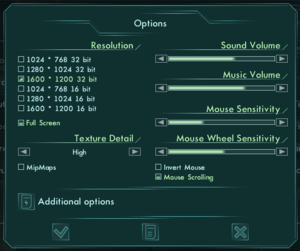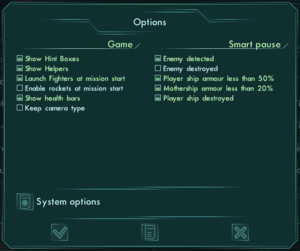Star Wolves
From PCGamingWiki, the wiki about fixing PC games
| Developers | |
|---|---|
| X-Bow Software | |
| Publishers | |
| 2004-2018 | 1C Company |
| 2018-2022 | 1C Entertainment |
| 2022-present | Fulqrum Publishing |
| Release dates | |
| Windows | November 12, 2004 |
| Taxonomy | |
| Monetization | One-time game purchase |
| Modes | Singleplayer |
| Pacing | Real-time |
| Perspectives | Third-person |
| Genres | RPG, Strategy |
| Vehicles | Space flight |
| Themes | Sci-fi, Space |
| Series | Star Wolves |
| Star Wolves | |
|---|---|
| Star Wolves | 2004 |
| Star Wolves 2 | 2006 |
| Star Wolves 3: Civil War | 2009 |
Key points
- To fix a common bug, the game can be run in Windows 98 compatibility mode, see here.
General information
Availability
| Source | DRM | Notes | Keys | OS |
|---|---|---|---|---|
| Retail | StarForce 3.4.76.00 DRM[Note 1] | |||
| GamersGate | ||||
| GOG.com | ||||
| Green Man Gaming | ||||
| Steam | ||||
| ZOOM Platform |
- StarForce DRM for this game does not work on modern versions of Windows (see above for affected versions).
Essential improvements
Skip intro videos
| Delete or rename movie files[3] |
|---|
|
Game data
Configuration file(s) location
| System | Location |
|---|---|
| Windows | <path-to-game>\Main.ini[Note 2] <path-to-game>\default.cfg[Note 2] <path-to-game>\Profiles\*\*.cfg[Note 2] <path-to-game>\Profiles\*\profile.info[Note 2] |
| Steam Play (Linux) | <SteamLibrary-folder>/steamapps/compatdata/46270/pfx/[Note 3] |
Save game data location
| System | Location |
|---|---|
| Windows | <path-to-game>\Profiles\*\Save\[Note 2] |
| Steam Play (Linux) | <SteamLibrary-folder>/steamapps/compatdata/46270/pfx/[Note 3] |
Save game cloud syncing
| System | Native | Notes |
|---|---|---|
| GOG Galaxy | ||
| Steam Cloud |
Video
| Graphics feature | State | WSGF | Notes |
|---|---|---|---|
| Widescreen resolution | See the WSGF entry. Set FOV to 102 for 16:9.[4] Cinematics will be stretched from 4:3 to fill the target resolution. |
||
| Multi-monitor | |||
| Ultra-widescreen | |||
| 4K Ultra HD | Works fine, but HUD will be very small. | ||
| Field of view (FOV) | See the WSGF entry. | ||
| Windowed | |||
| Borderless fullscreen windowed | See the glossary page for potential workarounds. | ||
| Anisotropic filtering (AF) | |||
| Anti-aliasing (AA) | |||
| Vertical sync (Vsync) | In Main.ini, change SyncVRefresh = 0 to SyncVRefresh = 1. |
||
| 60 FPS and 120+ FPS | |||
| High dynamic range display (HDR) | See the glossary page for potential alternatives. | ||
Increase draw distance
Edit Main.ini, go to the [GRAPH] section, and increase the ZFarPlane value. A value of around 10000.0f covers even the largest maps.
Input
| Keyboard and mouse | State | Notes |
|---|---|---|
| Remapping | See the glossary page for potential workarounds. | |
| Mouse acceleration | ||
| Mouse sensitivity | ||
| Mouse input in menus | ||
| Mouse Y-axis inversion | ||
| Controller | ||
| Controller support |
| Controller types |
|---|
Audio
| Audio feature | State | Notes |
|---|---|---|
| Separate volume controls | Sound, Music | |
| Surround sound | ||
| Subtitles | ||
| Closed captions | ||
| Mute on focus lost |
Localizations
| Language | UI | Audio | Sub | Notes |
|---|---|---|---|---|
| English | ||||
| German | Retail and Steam only; download for GOG.com release. | |||
| Polish | ||||
| Russian |
Issues fixed
Ships fail to fire
| Run in Windows 98/Me compatibility mode as an administrator[5] |
|---|
|
Other information
API
| Technical specs | Supported | Notes |
|---|---|---|
| Direct3D | 8 |
| Executable | 32-bit | 64-bit | Notes |
|---|---|---|---|
| Windows |
Middleware
| Middleware | Notes | |
|---|---|---|
| Cutscenes | Bink Video |
System requirements
| Windows | ||
|---|---|---|
| Minimum | Recommended | |
| Operating system (OS) | 98, ME, 2000, XP | |
| Processor (CPU) | Intel Pentium III 800 MHz | Intel Pentium 4 1.8 GHz |
| System memory (RAM) | 128 MB | 256 MB |
| Hard disk drive (HDD) | 3 GB | 3 GB |
| Video card (GPU) | Nvidia GeForce 2 MX400 32 MB of VRAM DirectX 8.1 compatible | Nvidia GeForce 4 Ti 128 MB of VRAM |
Notes
- ↑ This version of StarForce DRM does not work on Windows 8.1, Windows 10, or Windows 11.[1][2] For supported versions of Windows the StarForce driver may need to be updated manually using SFUPDATE.
- ↑ 2.0 2.1 2.2 2.3 2.4 When running this game without elevated privileges (Run as administrator option), write operations against a location below
%PROGRAMFILES%,%PROGRAMDATA%, or%WINDIR%might be redirected to%LOCALAPPDATA%\VirtualStoreon Windows Vista and later (more details). - ↑ 3.0 3.1 Notes regarding Steam Play (Linux) data:
- File/folder structure within this directory reflects the path(s) listed for Windows and/or Steam game data.
- Games with Steam Cloud support may also store data in
~/.steam/steam/userdata/<user-id>/46270/. - Use Wine's registry editor to access any Windows registry paths.
- The app ID (46270) may differ in some cases.
- Treat backslashes as forward slashes.
- See the glossary page for details on Windows data paths.
References
- ↑ Windows 8.1 support - StarForce Support
- ↑ Windows 10 support - StarForce Support
- ↑ Verified by User:Baronsmoki on 2019-04-09
- ↑ https://steamcommunity.com/app/46270/discussions/0/619568192683222672/
- ↑ Ships failing to fire bug - Windows 7 :: Star Wolves General Discussions - last accessed on 2019-04-09