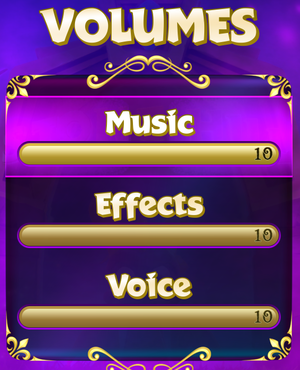Spyro Reignited Trilogy
From PCGamingWiki, the wiki about fixing PC games
Revision as of 20:26, 16 July 2022 by 105.213.184.130 (talk)
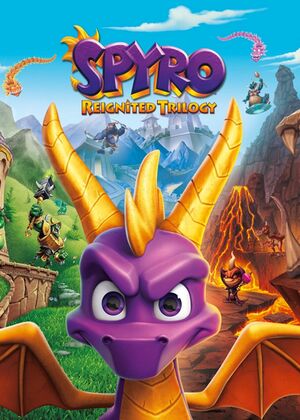 |
|
| Developers | |
|---|---|
| Toys for Bob | |
| Additional development for Spyro: Year of the Dragon | Sanzaru Games |
| Windows | Iron Galaxy Studios |
| Publishers | |
| Activision | |
| Engines | |
| Unreal Engine 4[Note 1] | |
| Release dates | |
| Windows | September 3, 2019 |
| Reception | |
| Metacritic | 75 |
| OpenCritic | 81 |
| IGDB | 84 |
| Taxonomy | |
| Perspectives | Third-person |
| Controls | Direct control |
| Genres | Platform |
| Series | Spyro |
| Spyro | |
|---|---|
| Skylanders: Spyro's Adventure | 2011 |
| Spyro Reignited Trilogy | 2019 |
Key points
- Remakes of Spyro the Dragon, Spyro 2: Ripto's Rage!, and Spyro: Year of the Dragon.
- Certain aspects of the game's physics are tied to the frame rate with varying degrees of severity (see High frame rate issues).
General information
Availability
| Source | DRM | Notes | Keys | OS |
|---|---|---|---|---|
| Steam | ||||
| Humble Store (unavailable) |
Essential improvements
Skip intro videos
| Delete video files[2] |
|---|
|
Game data
Configuration file(s) location
| System | Location |
|---|---|
| Windows | %LOCALAPPDATA%\Falcon\Saved\Config\WindowsNoEditor\ |
| Steam Play (Linux) | <SteamLibrary-folder>/steamapps/compatdata/996580/pfx/[Note 2] |
Save game data location
| System | Location |
|---|---|
| Windows | %LOCALAPPDATA%\Falcon\Saved\SaveGames\ |
| Steam | <Steam-folder>\userdata\<user-id>\996580\remote\Falcon\Saved\SaveGames\ |
| Steam Play (Linux) | <SteamLibrary-folder>/steamapps/compatdata/996580/pfx/[Note 2] |
Save game cloud syncing
| System | Native | Notes |
|---|---|---|
| Steam Cloud |
Input
| Keyboard and mouse | State | Notes |
|---|---|---|
| Remapping | ||
| Mouse acceleration | ||
| Mouse sensitivity | Mouse Y-axis around twice as fast as X-axis. See Mouse sensitivity to fix. Mouse sensitivity slider amplifies camera movement, resulting in a notable skipping of positions. Leave it at the default of 25 and adjust DPI instead. |
|
| Mouse input in menus | ||
| Mouse Y-axis inversion | ||
| Controller | ||
| Controller support | ||
| Full controller support | ||
| Controller remapping | Reignited and Retro presets. | |
| Controller sensitivity | ||
| Controller Y-axis inversion | Ignores first-person camera and speedway controls, which are always inverted. |
| Controller types |
|---|
| XInput-compatible controllers | ||
|---|---|---|
| Xbox button prompts | ||
| Impulse Trigger vibration |
| PlayStation controllers | PS5 Dualsense can also be used via Steam's PlayStation controller configuration. | |
|---|---|---|
| PlayStation button prompts | ||
| Light bar support | Light bar does not change color based on Sparx health | |
| Adaptive trigger support | ||
| DualSense haptic feedback support | ||
| Connection modes | , , Wired Bluetooth does not work |
|
| Generic/other controllers |
|---|
| Additional information | ||
|---|---|---|
| Button prompts | If you use a generic controller or a controller emulator with your DS4 use DualShock Prompts Mod | |
| Controller hotplugging | ||
| Haptic feedback | ||
| Digital movement supported | ||
| Simultaneous controller+KB/M |
| Steam Input | ||
|---|---|---|
| Steam Input API support | ||
| Hook input (legacy mode) | ||
| Official controller preset(s) | ||
| Steam Controller button prompts | in-game Options show correct gamepad | |
| Cursor detection | cursor is used for pause/start menus only |
Mouse smoothing
| Disable mouse smoothing |
|---|
[/Script/Engine.InputSettings] bEnableMouseSmoothing=false |
Mouse sensitivity
- Mouse Y-axis around twice as fast as X-axis.
| Adjust INI file |
|---|
[/script/engine.inputsettings] AxisConfig=(AxisKeyName="MouseX",AxisProperties=(Exponent=1.000000)) AxisConfig=(AxisKeyName="MouseY",AxisProperties=(Exponent=0.700000))
|
Audio
| Audio feature | State | Notes |
|---|---|---|
| Separate volume controls | Music, Effects and Voice | |
| Surround sound | 7.1 | |
| Subtitles | Subtitle and audio language are always the same. See undub. | |
| Closed captions | ||
| Mute on focus lost |
Localizations
| Language | UI | Audio | Sub | Notes |
|---|---|---|---|---|
| English | ||||
| Arabic | ||||
| Danish | ||||
| Dutch | ||||
| Finnish | ||||
| French | ||||
| German | ||||
| Italian | ||||
| Norwegian | ||||
| Polish | ||||
| Brazilian Portuguese | ||||
| Russian | Fan translation by «ZoG Forum Team», download. Fan voice-over by «Mechanics VoiceOver», download |
|||
| Slovak | Fan translation, download. | |||
| Spanish | ||||
| Latin American Spanish | ||||
| Swedish |
Undub
- By default, games audio, subtitle and menu language are all tied together.
| Install undub mod[3] |
|---|
Notes
|
VR support
| 3D modes | State | Notes | |
|---|---|---|---|
| Nvidia 3D Vision | See Helix Mod: Spyro Reignited Trilogy. | ||
Issues unresolved
Issues fixed
SteamVR launches on game start
| Add launch parameter |
|---|
|
Add |
Game audio plays through Oculus Rift regardless of settings
| Disable the Rift Audio output device[4] |
|---|
|
| Adjust INI file |
|---|
|
Other information
API
| Technical specs | Supported | Notes |
|---|---|---|
| Direct3D | 11 |
| Executable | 32-bit | 64-bit | Notes |
|---|---|---|---|
| Windows |
Middleware
| Middleware | Notes | |
|---|---|---|
| Physics | PhysX |
System requirements
| Windows | ||
|---|---|---|
| Minimum | Recommended | |
| Operating system (OS) | 7 | 10 |
| Processor (CPU) | Intel Core i3-2100 AMD FX-6300 |
Intel Core i5-2500K AMD FX-8350 |
| System memory (RAM) | 4 GB | 8 GB |
| Hard disk drive (HDD) | 40 GB | |
| Video card (GPU) | Nvidia GeForce GTX 660 AMD Radeon HD 7850 2 GB of VRAM DirectX 11 compatible Shader model 5.0 support |
Nvidia GeForce GTX 960 AMD Radeon RX 480 Shader model 5.1 support |
| Sound (audio device) | DirectX compatible | |
- The game runs on LGA775 processors, despite the minimum Processor requirements.
- For the very best performance, Activision recommends Windows 10, an AMD Ryzen 7 1700 or Intel Core i7-8700K processor, an AMD RX Vega 56 or Nvidia GeForce GTX 1070 GPU, and 12 GB RAM.[5]
Notes
- ↑ Unreal Engine 4 engine build: 4.19.0.0[1]
- ↑ 2.0 2.1 Notes regarding Steam Play (Linux) data:
- File/folder structure within this directory reflects the path(s) listed for Windows and/or Steam game data.
- Games with Steam Cloud support may also store data in
~/.steam/steam/userdata/<user-id>/996580/. - Use Wine's registry editor to access any Windows registry paths.
- The app ID (996580) may differ in some cases.
- Treat backslashes as forward slashes.
- See the glossary page for details on Windows data paths.
References
- ↑ Verified by User:Evpointmaster on 2022-07-11
- ↑ Steam Community :: Guide :: Remove Intro
- ↑ Steamin community :: Guide :: Spyro Trilogy Undub - last accessed on 2021-04-20
- ↑ Verified by User:Aemony on 2019-10-10
- ↑ https://support.activision.com/spyro/articles/spyro-reignited-trilogy-faq