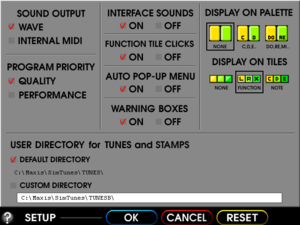Difference between revisions of "SimTunes"
m (updated template usage) |
m |
||
| (26 intermediate revisions by 11 users not shown) | |||
| Line 7: | Line 7: | ||
|release dates= | |release dates= | ||
{{Infobox game/row/date|Windows|1996}} | {{Infobox game/row/date|Windows|1996}} | ||
| − | | | + | |taxonomy = |
| − | | | + | {{Infobox game/row/taxonomy/monetization | One-time game purchase }} |
| + | {{Infobox game/row/taxonomy/microtransactions | }} | ||
| + | {{Infobox game/row/taxonomy/modes | Singleplayer }} | ||
| + | {{Infobox game/row/taxonomy/pacing | }} | ||
| + | {{Infobox game/row/taxonomy/perspectives | }} | ||
| + | {{Infobox game/row/taxonomy/controls | }} | ||
| + | {{Infobox game/row/taxonomy/genres | Simulation, Music/rhythm }} | ||
| + | {{Infobox game/row/taxonomy/sports | }} | ||
| + | {{Infobox game/row/taxonomy/vehicles | }} | ||
| + | {{Infobox game/row/taxonomy/art styles | }} | ||
| + | {{Infobox game/row/taxonomy/themes | }} | ||
| + | {{Infobox game/row/taxonomy/series | Sim }} | ||
|strategywiki = | |strategywiki = | ||
| + | |mobygames = 22668 | ||
|wikipedia = SimTunes | |wikipedia = SimTunes | ||
|winehq = 13291 | |winehq = 13291 | ||
| + | |license = commercial | ||
}} | }} | ||
| − | |||
| − | + | {{Introduction | |
| − | {{ | + | |introduction = |
| − | + | |release history = | |
| − | + | ||
| + | |current state = The installer is 16-bit only, but a workaround is available. See [[#Running the game on 64-bit Windows|Running the game on 64-bit Windows]]. | ||
| + | }} | ||
==Availability== | ==Availability== | ||
{{Availability| | {{Availability| | ||
| − | {{Availability/row| | + | {{Availability/row| Retail | | DRM-free | Entire game can be copied to the hard drive. | | Windows }} |
}} | }} | ||
| Line 29: | Line 43: | ||
===Configuration file(s) location=== | ===Configuration file(s) location=== | ||
{{Game data| | {{Game data| | ||
| − | {{Game data/ | + | {{Game data/config|Windows|}} |
}} | }} | ||
===Save game data location=== | ===Save game data location=== | ||
{{Game data| | {{Game data| | ||
| − | {{Game data/ | + | {{Game data/saves|Windows|{{p|game}}\Tunes}} |
}} | }} | ||
{{ii}} This is the default location used. An alternate save game data location can be chosen via the options menu. | {{ii}} This is the default location used. An alternate save game data location can be chosen via the options menu. | ||
| − | {{ii}} Standalone saves are saved under | + | {{ii}} Standalone saves are saved under {{folder|{{p|game}}\Alone}}. |
| − | ==Video | + | ==Video== |
{{Image|SimTunes Options.png|In-game options menu.}} | {{Image|SimTunes Options.png|In-game options menu.}} | ||
| − | {{Video | + | {{Video |
|wsgf link = | |wsgf link = | ||
|widescreen wsgf award = | |widescreen wsgf award = | ||
| Line 65: | Line 79: | ||
|antialiasing = n/a | |antialiasing = n/a | ||
|antialiasing notes = | |antialiasing notes = | ||
| + | |upscaling = false | ||
| + | |upscaling tech = | ||
| + | |upscaling notes = | ||
|vsync = unknown | |vsync = unknown | ||
|vsync notes = | |vsync notes = | ||
| Line 71: | Line 88: | ||
|120 fps = unknown | |120 fps = unknown | ||
|120 fps notes = | |120 fps notes = | ||
| + | |hdr = false | ||
| + | |hdr notes = | ||
|color blind = unknown | |color blind = unknown | ||
|color blind notes = | |color blind notes = | ||
| Line 79: | Line 98: | ||
Here is how to toggle it should it become unusable: | Here is how to toggle it should it become unusable: | ||
| − | {{Fixbox| | + | {{Fixbox|description=Disable windowed mode|ref={{cn|date=July 2016}}|fix= |
| − | |||
#Right click on the <code>SIMTUNES.EXE</code> file (located in the installation folder) and select "Properties". | #Right click on the <code>SIMTUNES.EXE</code> file (located in the installation folder) and select "Properties". | ||
#Go to the "Compatibility" tab and enable "Run in 640x480 screen resolution". | #Go to the "Compatibility" tab and enable "Run in 640x480 screen resolution". | ||
#Run the <code>SIMTUNES.EXE</code> file to play the game. | #Run the <code>SIMTUNES.EXE</code> file to play the game. | ||
}} | }} | ||
| + | Alternatively, you can go to <code>SIMTUNES.INI</code> (located in <code>C:\Windows</code>) and change <code>UseDirectDraw</code> to <code>TRUE</code>. | ||
| − | ==Input | + | ==Input== |
| − | {{Input | + | {{Input |
|key remap = false | |key remap = false | ||
| − | |||
|acceleration option = false | |acceleration option = false | ||
| − | |||
|mouse sensitivity = unknown | |mouse sensitivity = unknown | ||
| − | |||
|mouse menu = true | |mouse menu = true | ||
| − | |||
|invert mouse y-axis = n/a | |invert mouse y-axis = n/a | ||
| − | | | + | |touchscreen = unknown |
|controller support = false | |controller support = false | ||
| − | |||
| − | |||
| − | |||
| − | |||
| − | |||
| − | |||
| − | |||
| − | |||
| − | |||
| − | |||
| − | |||
| − | |||
| − | |||
| − | |||
| − | |||
| − | |||
| − | |||
| − | |||
| − | |||
}} | }} | ||
| − | ==Audio | + | ==Audio== |
| − | {{Audio | + | {{Audio |
| − | |separate volume = | + | |separate volume = true |
| − | |separate volume notes = | + | |separate volume notes = Each of the 4 active Bugz can have their volume adjusted independently. |
|surround sound = n/a | |surround sound = n/a | ||
| − | |||
|subtitles = false | |subtitles = false | ||
| − | |||
|closed captions = false | |closed captions = false | ||
| − | |||
|mute on focus lost = true | |mute on focus lost = true | ||
| − | | | + | |general midi audio = true |
| − | + | |general midi audio notes = Exists as a sound output option; default output is Wave. | |
| − | | | ||
}} | }} | ||
| Line 142: | Line 134: | ||
|audio = true | |audio = true | ||
|subtitles = false | |subtitles = false | ||
| − | |||
| − | |||
| − | |||
}} | }} | ||
}} | }} | ||
| Line 155: | Line 144: | ||
Although the game installer is 16-bit, the actual game is 32-bit. The only way to play it is to use an alternate installer: | Although the game installer is 16-bit, the actual game is 32-bit. The only way to play it is to use an alternate installer: | ||
====Installing the game via alternate installer==== | ====Installing the game via alternate installer==== | ||
| − | {{Fixbox| | + | {{Fixbox|description=Setting up the game with an alternate installer|ref={{cn|date=July 2016}}|fix= |
| − | |||
# Somewhere on the computer (ex. the Desktop), create a new folder called "SETUP". | # Somewhere on the computer (ex. the Desktop), create a new folder called "SETUP". | ||
# Copy the contents of the SimTunes CD and paste them into the folder that was created before. | # Copy the contents of the SimTunes CD and paste them into the folder that was created before. | ||
# When everything has finished copying, go to <code><Setup Folder>\SETUP</code> and delete the <code>SETUP.EXE</code> file. | # When everything has finished copying, go to <code><Setup Folder>\SETUP</code> and delete the <code>SETUP.EXE</code> file. | ||
| − | # Download the [ | + | # Download the [https://community.pcgamingwiki.com/files/file/111-installshield-3-32-bit-generic-installer/ generic 32-bit installer] and add it to the folder. |
# Run the installer and follow the on-screen instructions. | # Run the installer and follow the on-screen instructions. | ||
# Once the installer has finished, go to the installation folder and run the <code>SIMTUNES.EXE</code> file to play the game. | # Once the installer has finished, go to the installation folder and run the <code>SIMTUNES.EXE</code> file to play the game. | ||
| Line 167: | Line 155: | ||
==="SimTunes requires your computer to be set in 256 color mode"=== | ==="SimTunes requires your computer to be set in 256 color mode"=== | ||
| − | {{Fixbox| | + | {{Fixbox|description=Setting up compatibility settings|ref={{cn|date=July 2016}}|fix= |
| − | |||
#Right click on the <code>SIMTUNES.EXE</code> file (located in the installation folder) and select "Properties". | #Right click on the <code>SIMTUNES.EXE</code> file (located in the installation folder) and select "Properties". | ||
#Go to the "Compatibility" tab and enable "Run in 256 colors". For Windows 8 and later, enable Reduced Colour Mode (set to 8-bit color). | #Go to the "Compatibility" tab and enable "Run in 256 colors". For Windows 8 and later, enable Reduced Colour Mode (set to 8-bit color). | ||
#Run the <code>SIMTUNES.EXE</code> file to play the game. | #Run the <code>SIMTUNES.EXE</code> file to play the game. | ||
| + | }} | ||
| + | {{Fixbox|description=Enabling DirectDraw (this will help fix drawing problems on newer graphics cards)|fix= | ||
| + | Open the file <code>SIMTUNES.INI</code> (located in <code>C:\Windows</code>) and change <code>UseDirectDraw</code> to <code>TRUE</code>. | ||
}} | }} | ||
| Line 179: | Line 169: | ||
|direct3d versions = | |direct3d versions = | ||
|direct3d notes = | |direct3d notes = | ||
| − | |directdraw versions = | + | |directdraw versions = unknown |
|directdraw notes = | |directdraw notes = | ||
|opengl versions = | |opengl versions = | ||
| Line 189: | Line 179: | ||
|mantle support = | |mantle support = | ||
|mantle support notes = | |mantle support notes = | ||
| − | + | |vulkan versions = | |
| − | + | |vulkan notes = | |
| − | |vulkan | ||
| − | |vulkan | ||
|dos modes = | |dos modes = | ||
|dos modes notes = | |dos modes notes = | ||
|shader model versions = | |shader model versions = | ||
|shader model notes = | |shader model notes = | ||
| − | |64-bit | + | |windows 32-bit exe = true |
| − | |64-bit executable notes= | + | |windows 64-bit exe = false |
| + | |windows arm app = unknown | ||
| + | |windows exe notes = | ||
| + | |macos intel 32-bit app = | ||
| + | |macos intel 64-bit app = | ||
| + | |macos arm app = unknown | ||
| + | |macos app notes = | ||
| + | |linux 32-bit executable= | ||
| + | |linux 64-bit executable= | ||
| + | |linux arm app = unknown | ||
| + | |linux executable notes = | ||
}} | }} | ||
| Line 204: | Line 202: | ||
{{System requirements | {{System requirements | ||
|OSfamily = Windows | |OSfamily = Windows | ||
| − | |||
|minOS = 95 | |minOS = 95 | ||
|minCPU = Intel 486DX2 | |minCPU = Intel 486DX2 | ||
| Line 210: | Line 207: | ||
|minHD = 2 MB | |minHD = 2 MB | ||
|minGPU = SVGA, XGA | |minGPU = SVGA, XGA | ||
| − | |||
| − | |||
| − | |||
|recOS = 98 | |recOS = 98 | ||
|recCPU = Intel Pentium | |recCPU = Intel Pentium | ||
|recRAM = 16 MB | |recRAM = 16 MB | ||
|recHD = 53 MB | |recHD = 53 MB | ||
| − | |||
| − | |||
}} | }} | ||
{{References}} | {{References}} | ||
Latest revision as of 20:49, 3 January 2024
 |
|
| Developers | |
|---|---|
| Maxis | |
| Release dates | |
| Windows | 1996 |
| Taxonomy | |
| Monetization | One-time game purchase |
| Modes | Singleplayer |
| Genres | Simulation, Music/rhythm |
| Series | Sim |
| ⤏ Go to series page | |
| SimCity (series) | |
| SimEarth | 1990 |
| SimAnt | 1991 |
| SimLife | 1992 |
| SimFarm | 1993 |
| SimHealth | 1994 |
| SimTower | 1994 |
| SimIsle: Missions in the Rainforest | 1995 |
| SimTown | 1995 |
| SimPark | 1996 |
| SimGolf | 1996 |
| SimTunes | 1996 |
| SimSafari | 1998 |
| The Sims (series) | |
| Sid Meier's SimGolf | 2002 |
SimTunes is a singleplayer simulation and music/rhythm game in the Sim series.
The installer is 16-bit only, but a workaround is available. See Running the game on 64-bit Windows.
Availability
| Source | DRM | Notes | Keys | OS |
|---|---|---|---|---|
| Retail | Entire game can be copied to the hard drive. |
Game data
Configuration file(s) location
| System | Location |
|---|---|
| Windows |
Save game data location
| System | Location |
|---|---|
| Windows | <path-to-game>\Tunes[Note 1] |
- This is the default location used. An alternate save game data location can be chosen via the options menu.
- Standalone saves are saved under
<path-to-game>\Alone.
Video
| Graphics feature | State | Notes | |
|---|---|---|---|
| Widescreen resolution | 640x480 only. | ||
| Multi-monitor | |||
| Ultra-widescreen | |||
| 4K Ultra HD | |||
| Field of view (FOV) | |||
| Windowed | See Windowed. | ||
| Borderless fullscreen windowed | See the glossary page for potential workarounds. | ||
| Anisotropic filtering (AF) | |||
| Anti-aliasing (AA) | |||
| High-fidelity upscaling | See the glossary page for potential workarounds. | ||
| Vertical sync (Vsync) | |||
| 60 FPS and 120+ FPS | |||
| High dynamic range display (HDR) | |||
Windowed
Although not a true windowed mode, the game can be run to give the impression. If the desktop resolution is greater than the game, the game will be centered in on the desktop at 640x480.
Here is how to toggle it should it become unusable:
| Disable windowed mode[citation needed] |
|---|
|
Alternatively, you can go to SIMTUNES.INI (located in C:\Windows) and change UseDirectDraw to TRUE.
Input
| Keyboard and mouse | State | Notes |
|---|---|---|
| Remapping | See the glossary page for potential workarounds. | |
| Mouse acceleration | ||
| Mouse sensitivity | ||
| Mouse input in menus | ||
| Mouse Y-axis inversion | ||
| Controller | ||
| Controller support |
Audio
| Audio feature | State | Notes |
|---|---|---|
| Separate volume controls | Each of the 4 active Bugz can have their volume adjusted independently. | |
| Surround sound | ||
| Subtitles | ||
| Closed captions | ||
| Mute on focus lost | ||
| General MIDI audio | Exists as a sound output option; default output is Wave. |
Localizations
| Language | UI | Audio | Sub | Notes |
|---|---|---|---|---|
| English |
Issues unresolved
Standalone saves crash on startup
Issues fixed
Running the game on 64-bit Windows
Although the game installer is 16-bit, the actual game is 32-bit. The only way to play it is to use an alternate installer:
Installing the game via alternate installer
| Setting up the game with an alternate installer[citation needed] |
|---|
|
- While the main game will work, the tutorial is 16-bit and will not run
"SimTunes requires your computer to be set in 256 color mode"
| Setting up compatibility settings[citation needed] |
|---|
|
| Enabling DirectDraw (this will help fix drawing problems on newer graphics cards) |
|---|
|
Open the file |
Other information
API
| Technical specs | Supported | Notes |
|---|---|---|
| DirectDraw |
| Executable | 32-bit | 64-bit | Notes |
|---|---|---|---|
| Windows |
System requirements
| Windows | ||
|---|---|---|
| Minimum | Recommended | |
| Operating system (OS) | 95 | 98 |
| Processor (CPU) | Intel 486DX2 | Intel Pentium |
| System memory (RAM) | 8 MB | 16 MB |
| Hard disk drive (HDD) | 2 MB | 53 MB |
| Video card (GPU) | SVGA, XGA | |
Notes
- ↑ When running this game without elevated privileges (Run as administrator option), write operations against a location below
%PROGRAMFILES%,%PROGRAMDATA%, or%WINDIR%might be redirected to%LOCALAPPDATA%\VirtualStoreon Windows Vista and later (more details).