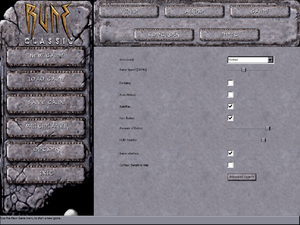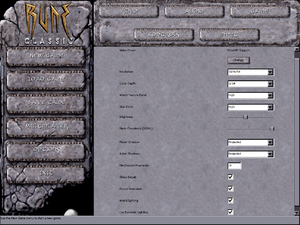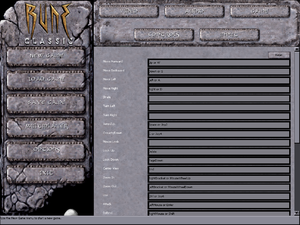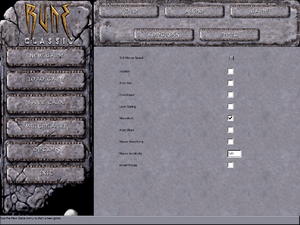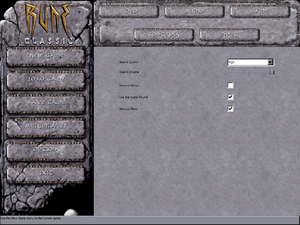Difference between revisions of "Rune"
From PCGamingWiki, the wiki about fixing PC games
m (→Rune, Rune: Halls of Valhalla, and Rune Gold: updated template usage) |
(added fixboxes to improve readability) |
||
| Line 21: | Line 21: | ||
'''Key points''' | '''Key points''' | ||
{{ii}} GameSpy online server browser has stopped working due to [[GameSpy]] services being shut down.<ref>{{Refurl|url=http://support.2k.com/hc/en-us/articles/201967707-2K-Online-Server-Migration-from-GameSpy-Technology|title=2K Online Server Migration from GameSpy Technology – 2K Support|date=October 8, 2016}}</ref> See [[#Manual server replacement for shut-down GameSpy servers|manual server replacement]] to replace the GameSpy servers. | {{ii}} GameSpy online server browser has stopped working due to [[GameSpy]] services being shut down.<ref>{{Refurl|url=http://support.2k.com/hc/en-us/articles/201967707-2K-Online-Server-Migration-from-GameSpy-Technology|title=2K Online Server Migration from GameSpy Technology – 2K Support|date=October 8, 2016}}</ref> See [[#Manual server replacement for shut-down GameSpy servers|manual server replacement]] to replace the GameSpy servers. | ||
| − | {{--}} Default Direct3D renderer runs badly in fullscreen on Windows 8 and later; see [[#Low frame | + | {{--}} Default Direct3D renderer runs badly in fullscreen on Windows 8 and later; see [[#Low frame rate on Windows 8 and 8.1|low frame rate fix]] to address the frame rate problem. |
'''General information''' | '''General information''' | ||
| Line 78: | Line 78: | ||
{{Game data/row|Linux|}} | {{Game data/row|Linux|}} | ||
}} | }} | ||
| − | {{ii}} <code>Rune.ini</code> is used for the game's general settings such as video, audio, network settings, and controller sensitivity. <code>User.ini</code> stores keybindings and gameplay-related settings. <code>Default.ini</code> and <code>DefUser.ini</code> are used in case the aforementioned files are deleted and their default settings can be restored. | + | {{ii}} <code>Rune.ini</code> is used for the game's general settings such as video, audio, network settings, and controller sensitivity. |
| + | {{ii}} <code>User.ini</code> stores keybindings and gameplay-related settings. | ||
| + | {{ii}} <code>Default.ini</code> and <code>DefUser.ini</code> are used in case the aforementioned files are deleted and their default settings can be restored. | ||
{{XDG|unknown}} | {{XDG|unknown}} | ||
| Line 120: | Line 122: | ||
|fov notes = See [[#Field of view (FOV)|Field of view (FOV)]]. | |fov notes = See [[#Field of view (FOV)|Field of view (FOV)]]. | ||
|windowed = true | |windowed = true | ||
| − | |windowed notes = | + | |windowed notes = See [[#Windowed|Windowed]]. |
|borderless windowed = hackable | |borderless windowed = hackable | ||
|borderless windowed notes = Use [[Glossary:Borderless fullscreen windowed#Borderless Gaming|Borderless Gaming]].<ref>{{Refcheck|user=AmethystViper|date=October 8, 2016|comment=}}</ref> | |borderless windowed notes = Use [[Glossary:Borderless fullscreen windowed#Borderless Gaming|Borderless Gaming]].<ref>{{Refcheck|user=AmethystViper|date=October 8, 2016|comment=}}</ref> | ||
|anisotropic = hackable | |anisotropic = hackable | ||
| − | |anisotropic notes = | + | |anisotropic notes = See [[#Anisotropic filtering (AF)|Anisotropic filtering (AF)]]. |
|antialiasing = hackable | |antialiasing = hackable | ||
| − | |antialiasing notes = | + | |antialiasing notes = See [[#Anti-aliasing (AA)|Anti-aliasing (AA)]]. |
|vsync = true | |vsync = true | ||
| − | |vsync notes = | + | |vsync notes = See [[#Vertical sync (Vsync)|Vertical sync (Vsync)]]. |
|60 fps = true | |60 fps = true | ||
| − | |60 fps notes = | + | |60 fps notes = For Windows 8 and 8.1, see [[#Low frame rate on Windows 8 and 8.1|here]]. |
|120 fps = true | |120 fps = true | ||
| − | |120 fps notes = No frame | + | |120 fps notes = No frame rate cap.<ref>{{Refcheck|user=AmethystViper|date=October 8, 2016|comment=Measured the frame-rate using the "stat fps" console command without V-sync and frame-rate was above 120 FPS.}}</ref> |
| − | |color blind = | + | |color blind = |
|color blind notes = | |color blind notes = | ||
}} | }} | ||
| Line 139: | Line 141: | ||
===[[Glossary:Field of view (FOV)|Field of view (FOV)]]=== | ===[[Glossary:Field of view (FOV)|Field of view (FOV)]]=== | ||
{{Fixbox|1= | {{Fixbox|1= | ||
| − | {{Fixbox/fix| | + | {{Fixbox/fix|Set default FOV|ref=<ref>[http://www.wsgf.org/dr/rune/en WSGF Entry]</ref>}} |
# Go to the [[#Game data|configuration file(s) location]]. | # Go to the [[#Game data|configuration file(s) location]]. | ||
# Open <code>User.ini</code>. | # Open <code>User.ini</code>. | ||
| Line 146: | Line 148: | ||
#* For 16:9 resolutions, set the values to 91.3. | #* For 16:9 resolutions, set the values to 91.3. | ||
# Save the file and launch the game. | # Save the file and launch the game. | ||
| + | }} | ||
| + | |||
| + | ===[[Glossary:Windowed|Windowed]]=== | ||
| + | {{ii}} Can be toggled with {{key|Alt|Enter}} or using the console command <code>ToggleFullscreen</code>. | ||
| + | |||
| + | {{Fixbox|1= | ||
| + | {{Fixbox/fix|Launch in windowed mode|ref={{cn|date=November 2016}}}} | ||
| + | # Go to Advanced Options menu under Display. | ||
| + | # Set "StartFullscreen" to <code>False</code>. | ||
| + | }} | ||
| + | |||
| + | ===[[Glossary:Anisotropic filtering (AF)|Anisotropic filtering (AF)]]=== | ||
| + | {{Fixbox|1= | ||
| + | {{Fixbox/fix|Unreal Engine renderers|ref={{cn|date=November 2016}}}} | ||
| + | * Use [[#Unreal Engine Direct3D 9 Renderer|Unreal Engine Direct3D 9]] or [[#Unreal Engine Direct3D 10 Renderer|Direct3D 10]] renderer. | ||
| + | |||
| + | '''Notes''' | ||
| + | {{ii}} Anisotropic filtering can also be hacked through video card settings. | ||
| + | }} | ||
| + | |||
| + | ===[[Glossary:Anti-aliasing (AA)|Anti-aliasing (AA)]]=== | ||
| + | {{Fixbox|1= | ||
| + | {{Fixbox/fix|Unreal Engine renderers|ref={{cn|date=November 2016}}}} | ||
| + | * Use [[#Unreal Engine Direct3D 9 Renderer|Unreal Engine Direct3D 9]] or [[#Unreal Engine Direct3D 10 Renderer|Direct3D 10]] renderer. | ||
| + | |||
| + | '''Notes''' | ||
| + | {{ii}} Anti-aliasing can also be hacked through video card settings. | ||
| + | }} | ||
| + | |||
| + | ===[[Glossary:Vertical sync (Vsync)|Vertical sync (Vsync)]]=== | ||
| + | {{Fixbox|1= | ||
| + | {{Fixbox/fix|Enable Vsync|ref={{cn|date=November 2016}}}} | ||
| + | * Go to Advanced Options menu under Rendering. | ||
| + | ** For the Direct3D and Direct3D 10 renderer, set "UseVSync" to <code>True</code>. | ||
| + | ** For the Direct3D 9 renderer, set "SwapInterval" value from <code>-1</code> to <code>1</code>. | ||
}} | }} | ||
| Line 163: | Line 200: | ||
|invert mouse y-axis notes = | |invert mouse y-axis notes = | ||
|controller support = true | |controller support = true | ||
| − | |controller support notes = Disabled by default. Uses DirectInput. | + | |controller support notes = Disabled by default. Uses DirectInput. See [[#Controller support|Controller support]]. |
|full controller = false | |full controller = false | ||
|full controller notes = Menus requires interaction from mouse. | |full controller notes = Menus requires interaction from mouse. | ||
| Line 169: | Line 206: | ||
|controller remap notes = | |controller remap notes = | ||
|controller sensitivity = true | |controller sensitivity = true | ||
| − | |controller sensitivity notes= | + | |controller sensitivity notes= See [[#Controller sensitivity|Controller sensitivity]]. |
|invert controller y-axis = true | |invert controller y-axis = true | ||
| − | |invert controller y-axis notes= | + | |invert controller y-axis notes= See [[#Controller Y-axis inversion|Controller Y-axis inversion]]. |
|touchscreen = unknown | |touchscreen = unknown | ||
|touchscreen notes = | |touchscreen notes = | ||
| Line 182: | Line 219: | ||
|light bar support = unknown | |light bar support = unknown | ||
|light bar support notes = | |light bar support notes = | ||
| + | }} | ||
| + | |||
| + | ===[[Glossary:Controller|Controller support]]=== | ||
| + | {{ii}} Some controllers may require this fix. | ||
| + | |||
| + | {{Fixbox|1= | ||
| + | {{Fixbox/fix|Controller fix|ref={{cn|date=November 2016}}}} | ||
| + | # Go to Advanced Options under the "Joystick" section. | ||
| + | # Set <code>DeadZoneRUV</code> to <code>True</code>. | ||
| + | }} | ||
| + | |||
| + | ===[[Glossary:Controller|Controller sensitivity]]=== | ||
| + | {{Fixbox|1= | ||
| + | {{Fixbox/fix|Adjust sensitivity|ref={{cn|date=November 2016}}}} | ||
| + | # Go to Advanced Options and open the "Joystick" section. | ||
| + | # Adjust the <code>ScaleXYZ</code> and <code>ScaleRUV</code> values to desired amount. | ||
| + | }} | ||
| + | |||
| + | ===[[Glossary:Invert Y-axis|Controller Y-axis inversion]]=== | ||
| + | {{Fixbox|1= | ||
| + | {{Fixbox/fix|Invert Y-axis|ref={{cn|date=November 2016}}}} | ||
| + | # Go to Advanced Options and open the "Joystick" section. | ||
| + | # Set <code>InvertVertical</code> to <code>True</code>. | ||
| + | }} | ||
| + | {{Fixbox|1= | ||
| + | {{Fixbox/fix|Alternative fix|ref={{cn|date=November 2016}}}} | ||
| + | # Go to the [[#Game data|configuration file(s) location]]. | ||
| + | # Open <code>User.ini</code>. | ||
| + | # Search for <code>Axis aLookUp speed=</code> on the assigned axis and set this value to a negative number. | ||
}} | }} | ||
| Line 296: | Line 362: | ||
==Issues fixed== | ==Issues fixed== | ||
| − | ===Low frame | + | ===Low frame rate on Windows 8 and 8.1=== |
{{ii}} Rune uses an old Direct3D 7 renderer that runs poorly in fullscreen on Windows 8 and 8.1 due to poor implementation of older Direct3D support. This issue however is not present in Windows 10.<ref>{{Refcheck|user=AmethystViper|date=October 8, 2016|comment=Ran Rune and Rune Classic on Windows 10 in fullscreen with the orignal Direct3D 7 renderer and frame-rate was not affected unlike Windows 8.1 where it halved its frame-rate.}}</ref> | {{ii}} Rune uses an old Direct3D 7 renderer that runs poorly in fullscreen on Windows 8 and 8.1 due to poor implementation of older Direct3D support. This issue however is not present in Windows 10.<ref>{{Refcheck|user=AmethystViper|date=October 8, 2016|comment=Ran Rune and Rune Classic on Windows 10 in fullscreen with the orignal Direct3D 7 renderer and frame-rate was not affected unlike Windows 8.1 where it halved its frame-rate.}}</ref> | ||
| Line 315: | Line 381: | ||
{{Fixbox|1= | {{Fixbox|1= | ||
{{Fixbox/fix|Run in borderless fullscreen windowed|ref=<ref>{{Refcheck|user=AmethystViper|date=July 21, 2015|comment=Used Borderless Gaming on Rune Classic on Windows 8.1 and frame-rate was not affected when in borderless fullscreen windowed.}}</ref>}} | {{Fixbox/fix|Run in borderless fullscreen windowed|ref=<ref>{{Refcheck|user=AmethystViper|date=July 21, 2015|comment=Used Borderless Gaming on Rune Classic on Windows 8.1 and frame-rate was not affected when in borderless fullscreen windowed.}}</ref>}} | ||
| − | Download and install [[Glossary:Borderless fullscreen windowed#Borderless Gaming|Borderless Gaming]]. | + | * Download and install [[Glossary:Borderless fullscreen windowed#Borderless Gaming|Borderless Gaming]]. |
}} | }} | ||
| Line 335: | Line 401: | ||
# Save the changes. | # Save the changes. | ||
# Repeat for {{file|User.ini}}. | # Repeat for {{file|User.ini}}. | ||
| − | Now try starting or joining a multiplayer game, the download speed should now become faster. | + | # Now try starting or joining a multiplayer game, the download speed should now become faster. |
}} | }} | ||
| Line 341: | Line 407: | ||
{{Fixbox|1= | {{Fixbox|1= | ||
{{Fixbox/fix|Replace the expired runegame.com website|ref=<ref>{{Refurl|url=http://steamcommunity.com/app/210950/discussions/0/357285562497078092/|title=FIX Game crashes while loading serverlist - Steam Community Discussions for Rune Classic|date=May 10, 2016}}</ref>}} | {{Fixbox/fix|Replace the expired runegame.com website|ref=<ref>{{Refurl|url=http://steamcommunity.com/app/210950/discussions/0/357285562497078092/|title=FIX Game crashes while loading serverlist - Steam Community Discussions for Rune Classic|date=May 10, 2016}}</ref>}} | ||
| − | + | <ol><li>Go to the [[#Game data|configuration file(s) location]].</li> | |
| − | + | <li>Open {{file|Rune.ini}}.</li> | |
| − | + | <li>Add this code at the bottom of the file: | |
<pre>[RBrowser.RBrowserUpdateServerLink] | <pre>[RBrowser.RBrowserUpdateServerLink] | ||
UpdateServerAddress=er-horde.nl | UpdateServerAddress=er-horde.nl | ||
| − | NewsUpdateServerAddress=er-horde.nl</pre> | + | NewsUpdateServerAddress=er-horde.nl</pre></li> |
| − | + | <li>Save the changes. The server list should not crash the game anymore.</li></ol> | |
}} | }} | ||
| Line 354: | Line 420: | ||
{{API | {{API | ||
|direct3d versions = 7, 9, 10 | |direct3d versions = 7, 9, 10 | ||
| − | |direct3d notes = To add in Direct3D 9 or 10 support, see [[# | + | |direct3d notes = To add in Direct3D 9 or 10 support, see [[#Unreal Engine Direct3D 9 Renderer|Unreal Engine Direct3D 9]] or [[#Unreal Engine Direct3D 10 Renderer|Direct3D 10]] renderer. |
|directdraw versions = | |directdraw versions = | ||
|directdraw notes = | |directdraw notes = | ||
Revision as of 09:38, 23 November 2016
Template:Infobox game/row/linporter
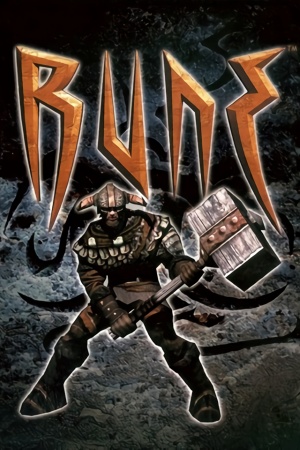 |
|
| Developers | |
|---|---|
| Human Head Studios | |
| Publishers | |
| Gathering of Developers | |
| Engines | |
| Unreal Engine 1 | |
| Release dates | |
| Windows | November 18, 2000 |
| Mac OS (Classic) | 2000 |
| Linux | June 21, 2001 |
Warnings
Key points
- GameSpy online server browser has stopped working due to GameSpy services being shut down.[1] See manual server replacement to replace the GameSpy servers.
- Default Direct3D renderer runs badly in fullscreen on Windows 8 and later; see low frame rate fix to address the frame rate problem.
General information
- Official game site
- GOG.com Community Discussions
- GOG.com Support Page
- Steam Community Discussions
- Steam Users' Forums
Availability
| Source | DRM | Notes | Keys | OS |
|---|---|---|---|---|
| Retail | Regular or Rune Gold. DRM: SafeDisc disc check; see Run without the CD. |
|||
| GOG.com | Rune Classic. Also comes with Rune Gold. | |||
| Steam | Rune Classic. |
Version differences
- Rune Gold is the base game along with the Halls of Valhalla expansion.
- Rune Classic is an updated version of Rune Gold that includes enemies from the PlayStation 2 version, Steam achievements, a modified soundtrack, and a reworked single-player campaign (levels have been either removed or rebalanced). The cut levels can still be played separately or restored using Rune Extended.
DLC and expansion packs
| Name | Notes | |
|---|---|---|
| Rune: Halls of Valhalla | Stand-alone multiplayer expansion pack that adds new multi-player modes and skins. |
Essential improvements
Modifications
Unreal Engine Direct3D 9 Renderer
- The Unreal Engine Direct3D 9 renderer is a renderer for Unreal Tournament, Deus Ex, and Rune that allow these games to have better compatibility on modern operating system. It also has some extra graphical enhancement options such as anti-aliasing, anisotropic filtering, fullscreen gamma correction, and V-sync.
Unreal Engine Direct3D 10 Renderer
- The Unreal Engine Direct3D 10 Renderer is a renderer for Unreal, Unreal Tournament, Deus Ex and Rune that aims to provide a good, consistent looking and future-proof renderer for these games. The focus is not on fancy effects; the idea is to have something that will allow these games to perform well and look good on modern systems.
Run without the CD
| Instructions |
|---|
Skip intro videos (Rune Classic)
| Instructions |
|---|
Game data
Configuration file(s) location
Template:Game data/rowTemplate:Game data/rowTemplate:Game data/row
| System | Location |
|---|---|
| Steam Play (Linux) | <SteamLibrary-folder>/steamapps/compatdata/210950/pfx/[Note 1] |
-
Rune.iniis used for the game's general settings such as video, audio, network settings, and controller sensitivity. -
User.inistores keybindings and gameplay-related settings. -
Default.iniandDefUser.iniare used in case the aforementioned files are deleted and their default settings can be restored.
- It's unknown whether this game follows the XDG Base Directory Specification on Linux. Please fill in this information.
Save game data location
Template:Game data/rowTemplate:Game data/rowTemplate:Game data/row
| System | Location |
|---|---|
| Steam Play (Linux) | <SteamLibrary-folder>/steamapps/compatdata/210950/pfx/[Note 1] |
-
Save*.usafiles are used for the single-player campaign. Files0-8are used for the game's nine save slots;Save9.usais used to restart at the beginning of a level;Save10.usais used for Rune Classic's checkpoints.
Save game cloud syncing
| System | Native | Notes |
|---|---|---|
| GOG Galaxy | ||
| Steam Cloud |
Video settings
Field of view (FOV)
| Instructions |
|---|
Windowed
- Can be toggled with Alt+↵ Enter or using the console command
ToggleFullscreen.
| Instructions |
|---|
Anisotropic filtering (AF)
| Instructions |
|---|
Anti-aliasing (AA)
| Instructions |
|---|
Vertical sync (Vsync)
| Instructions |
|---|
Input settings
Controller support
- Some controllers may require this fix.
| Instructions |
|---|
Controller sensitivity
| Instructions |
|---|
Controller Y-axis inversion
| Instructions |
|---|
| Instructions |
|---|
Audio settings
Localizations
| Language | UI | Audio | Sub | Notes |
|---|---|---|---|---|
| English | ||||
| French | ||||
| German | ||||
| Italian | ||||
| Russian | ||||
| Spanish |
Network
Multiplayer types
| Type | Native | Players | Notes | |
|---|---|---|---|---|
| LAN play | 16 | Versus |
||
| Online play | 16 | Versus GameSpy services have been shut down;[2] see GameSpy for workarounds. |
||
Connection types
| Type | Native | Notes |
|---|---|---|
| Matchmaking | See manual GameSpy server replacement. | |
| Peer-to-peer | ||
| Dedicated | ||
| Self-hosting | ||
| Direct IP |
Ports
| Protocol | Port(s) and/or port range(s) |
|---|---|
| TCP | 7777 |
| UDP | 7777 |
- Universal Plug and Play (UPnP) support status is unknown.
Issues fixed
Low frame rate on Windows 8 and 8.1
- Rune uses an old Direct3D 7 renderer that runs poorly in fullscreen on Windows 8 and 8.1 due to poor implementation of older Direct3D support. This issue however is not present in Windows 10.[3]
| Instructions |
|---|
| Instructions |
|---|
| Instructions |
|---|
Manual server replacement for shut-down GameSpy servers
| Instructions |
|---|
Slow download speed in online multiplayer
| Instructions |
|---|
Rune crashes when accessing server list
| Instructions |
|---|
Other information
API
| Technical specs | Supported | Notes |
|---|---|---|
| Direct3D | 7, 9, 10 | To add in Direct3D 9 or 10 support, see Unreal Engine Direct3D 9 or Direct3D 10 renderer. |
| OpenGL | Required Mac OS and Linux; optional for Windows. | |
| Glide | 2.4 | Rune Gold only. |
| Software renderer |
| Executable | PPC | 16-bit | 32-bit | 64-bit | Notes |
|---|---|---|---|---|---|
| Windows | |||||
| Linux | |||||
| Mac OS (Classic) |
Middleware
| Middleware | Notes | |
|---|---|---|
| Audio | OpenAL | |
| Multiplayer | GameSpy | GameSpy servers were shut down in March 2015. |
Rune Extended
- Rune Extended is a mod for Rune Classic that re-implements the cut levels into the single-player campaign. It is recommended to back up your Maps folder before applying this mod. Loading a save file from a map that has be replaced can cause issues.
System requirements
Rune, Rune: Halls of Valhalla, and Rune Gold
| Windows | ||
|---|---|---|
| Minimum | Recommended | |
| Operating system (OS) | 95, 98, ME, NT, 2000[4] | |
| Processor (CPU) | Intel Pentium II, Celeron 300MHz AMD K6-2 300MHz |
Intel Pentium III 450MHz AMD Athlon 450MHz |
| System memory (RAM) | 64 MB | 128 MB |
| Hard disk drive (HDD) | 88 MB | 650 MB |
| Video card (GPU) | DirectX compatible video card 8 MB of VRAM DirectX 7.0[5] compatible | Nvidia GeForce AMD Radeon 3dfx Voodoo5 |
| Sound (audio device) | DirectX compatible sound card (EAX and A3D supported) | |
| Other | Supported video modes: Direct3D, Glide, OpenGL, S3 MeTal, Software. | |
| Mac OS | ||
|---|---|---|
| Minimum | ||
| Operating system (OS) | 9.0[6] | |
| Processor (CPU) | PowerPC G3 | |
| System memory (RAM) | 128 MB | |
| Hard disk drive (HDD) | 400 MB | |
| Video card (GPU) | Hardware accelerated video card with OpenGL support[7] 6 MB of VRAM |
|
| Linux | ||
|---|---|---|
| Minimum | Recommended | |
| Operating system (OS) | Kernel 2.2.x and glibc-2.1 | |
| Processor (CPU) | Intel Pentium II 300MHz[8] | |
| System memory (RAM) | 64 MB | 128 MB |
| Hard disk drive (HDD) | 700 MB | |
| Video card (GPU) | XFree86 3.3.5 (Glide) 8 MB of VRAM | XFree86 4.x (OpenGL) |
| Sound (audio device) | 16-bit compatible sound card; OSS compatible | |
| Other | Halls of Valhalla expansion pack requires the base game | |
Rune Classic
| Windows | ||
|---|---|---|
| Minimum | Recommended | |
| Operating system (OS) | XP | Vista |
| Processor (CPU) | 1 GHz | 2 GHz |
| System memory (RAM) | 512 MB | 1 GB |
| Hard disk drive (HDD) | 1 GB | |
| Video card (GPU) | DirectX 7 compatible | |
Notes
- ↑ 1.0 1.1 Notes regarding Steam Play (Linux) data:
- File/folder structure within this directory reflects the path(s) listed for Windows and/or Steam game data.
- Use Wine's registry editor to access any Windows registry paths.
- The app ID (210950) may differ in some cases.
- Treat backslashes as forward slashes.
- See the glossary page for details on Windows data paths.
References
- ↑ 2K Online Server Migration from GameSpy Technology – 2K Support - last accessed on October 8, 2016
- ↑ Pricing | GameSpy Technology
- ↑ Verified by User:AmethystViper on October 8, 2016
- Ran Rune and Rune Classic on Windows 10 in fullscreen with the orignal Direct3D 7 renderer and frame-rate was not affected unlike Windows 8.1 where it halved its frame-rate.
- ↑ Rune Windows manual, page 12
- ↑ Rune on MobyGames Rune for Windows (2000) Tech Info - MobyGames - last accessed on October 8, 2016
- ↑ Rune for Macintosh (2000) Tech Info - MobyGames - last accessed on October 8, 2016
- ↑ Product description of Rune for Macintosh - Amazon - last accessed on October 8, 2016
- ↑ Rune Overview - Loki Software - last accessed on October 8, 2016
Categories:
- Windows
- Mac OS
- Linux
- Invalid template usage (Infobox game)
- Games
- Invalid template usage (Availability)
- Invalid template usage (Fixbox)
- Invalid template usage (Save game cloud syncing)
- Invalid section order
- Self-hosting
- Invalid template usage (Network)
- Invalid template usage (API)
- Missing section (Video)
- Missing section (Input)
- Missing section (Audio)