Difference between revisions of "Robots"
From PCGamingWiki, the wiki about fixing PC games
(60 fps via Hex editing no longer crashes the game.) |
(Here we go again) |
||
| Line 109: | Line 109: | ||
# Search for the hex value of '''D1E88BC852A320006200''' and replace it with '''C1E8009052A320006200'''. | # Search for the hex value of '''D1E88BC852A320006200''' and replace it with '''C1E8009052A320006200'''. | ||
# Save the file. | # Save the file. | ||
| + | {{ii}} Might cause gameplay anomalies, specifically with this method (i.e: trucks not moving in first level). | ||
}} | }} | ||
{{Fixbox|description=Use the Robots PC FPS Trainer|fix= | {{Fixbox|description=Use the Robots PC FPS Trainer|fix= | ||
Revision as of 04:57, 3 May 2023
This page is a stub: it lacks content and/or basic article components. You can help to expand this page
by adding an image or additional information.
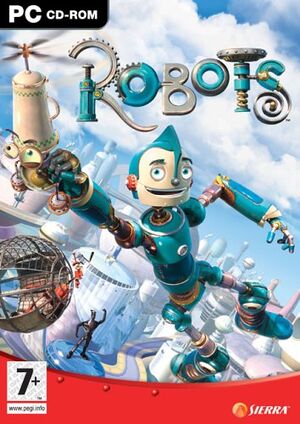 |
|
| Developers | |
|---|---|
| Eurocom | |
| Publishers | |
| Sierra Entertainment | |
| Engines | |
| EngineX | |
| Release dates | |
| Windows | March 7, 2005 |
| Reception | |
| IGDB | 50 |
Key points
- Gameplay is capped at 30fps, while the GameCube and Xbox version runs at 60fps. Can be hacked.
Availability
Game data
Configuration file(s) location
| System | Location |
|---|---|
| Windows | %APPDATA%\Robots\ |
Save game data location
| System | Location |
|---|---|
| Windows | %APPDATA%\Robots\ |
Video
| Graphics feature | State | Notes | |
|---|---|---|---|
| Widescreen resolution | See Widescreen resolution. | ||
| Multi-monitor | |||
| Ultra-widescreen | See Widescreen resolution. | ||
| 4K Ultra HD | See Widescreen resolution. | ||
| Field of view (FOV) | |||
| Windowed | See the glossary page for potential workarounds. | ||
| Borderless fullscreen windowed | See the glossary page for potential workarounds. | ||
| Anisotropic filtering (AF) | |||
| Anti-aliasing (AA) | See the glossary page for potential workarounds. | ||
| High-fidelity upscaling | See the glossary page for potential workarounds. | ||
| Vertical sync (Vsync) | |||
| 60 FPS | Main menu is 60 fps. 30 fps in-game. See 60 FPS. | ||
| 120+ FPS | Elements of the game are tied to framerate. Going above 60 might lead to issues. See 60 FPS. | ||
| High dynamic range display (HDR) | See the glossary page for potential alternatives. | ||
Widescreen resolution
| Modify the game executable for wider screen support |
|---|
|
60 FPS
| Modify the game executable |
|---|
|
| Use the Robots PC FPS Trainer |
|---|
|
| Use Cheat Engine |
|---|
|
Input
| Keyboard and mouse | State | Notes |
|---|---|---|
| Remapping | ||
| Mouse acceleration | ||
| Mouse sensitivity | ||
| Mouse input in menus | ||
| Mouse Y-axis inversion | ||
| Controller | ||
| Controller support | ||
| Full controller support | ||
| Controller remapping | ||
| Controller sensitivity | ||
| Controller Y-axis inversion |
| Controller types |
|---|
| XInput-compatible controllers |
|---|
| PlayStation controllers |
|---|
| Generic/other controllers |
|---|
| Additional information | ||
|---|---|---|
| Controller hotplugging | ||
| Haptic feedback | ||
| Digital movement supported | ||
| Simultaneous controller+KB/M |
Audio
| Audio feature | State | Notes |
|---|---|---|
| Separate volume controls | ||
| Surround sound | ||
| Subtitles | Disabling subtitles may prevent some in-game instructions from showing. | |
| Closed captions | ||
| Mute on focus lost | ||
| Royalty free audio |
Localizations
| Language | UI | Audio | Sub | Notes |
|---|---|---|---|---|
| English | ||||
| French | ||||
| German |
VR support
| 3D modes | State | Notes | |
|---|---|---|---|
| vorpX | G3D User created game profile, see vorpx forum profile introduction. |
||
Issues unresolved
Video V-Sync Off
- Screen tearing apparent in videos throughout the game. Intros also suffer from this issue.
Issues fixed
White screen at launch
| Use compatibility mode |
|---|
|
FMVs Show Black Screen in Windows 7
| Use compatibility mode |
|---|
|
Other information
API
| Technical specs | Supported | Notes |
|---|---|---|
| Direct3D | 9 |
| Executable | 32-bit | 64-bit | Notes |
|---|---|---|---|
| Windows |
Middleware
- No middleware information; you can edit this page to add it.
System requirements
| Windows | ||
|---|---|---|
| Minimum | Recommended | |
| Operating system (OS) | 98/2000/ME/XP | XP |
| Processor (CPU) | 1 GHz Intel Pentium III or AMD Athlon processor | 1.5 GHz Intel Pentium 4 or AMD Athlon processor |
| System memory (RAM) | 256 MB | 512 MB |
| Hard disk drive (HDD) | 1 GB | 1.5 GB |
| Video card (GPU) | NVIDIA GeForce or ATI Radeon 3D video card 64 MB of VRAM DirectX 9 compatible | NVIDIA GeForce or ATI Radeon 3D video card 128 MB of VRAM DirectX 9.0c compatible |
