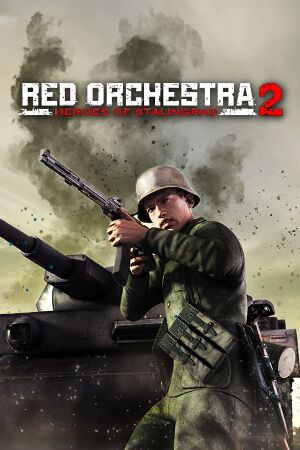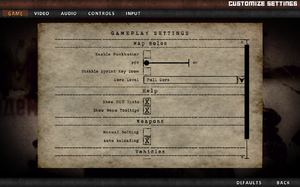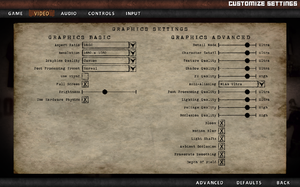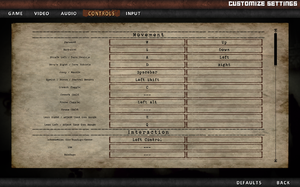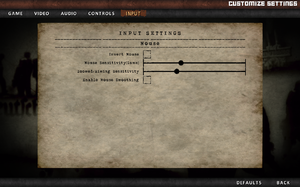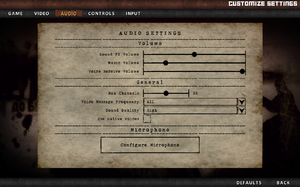Key points
- Red Orchestra 2: Heroes of Stalingrad (multiplayer) and Rising Storm use the same executable. See Version differences.
- "Game of the Year Edition" tag is no longer relevant.[2]
- Steam Workshop integration
General information
- Official Website
- Official Tripwire Forums
- Steam Community Discussions
Availability
- All versions require Steam DRM.
Version differences
- Rising Storm, despite being advertised as a new game or "stand alone expansion", is more or less an enhanced version of Red Orchestra 2 with the Pacific Theater added. It adds the American and Imperial Japan factions, a new armament of weapons and new maps. It also scraps the Single Player mode. Playing Rising Storm/Pacific Theater content is as simple as joining a server hosting it (both games share the same server browser); they will have the letters RS at the beginning of the map name. Rising Storm includes all of Red Orchestra 2's content and is available free for owners of the original RO2 who purchased it after September 2014 (in fact it's included in all the latest updates so you don't really have a choice). If you purchased it before September 2014 you can pay a small upgrade fee to unlock all the Rising Storm content, otherwise you can only play as a rifleman. As of 2018, Red Orchestra 2 and Rising Storm still have separate Steam pages despite providing the same game and content.
- Digital Deluxe Edition unlocks 4 weapons from the start, gives you 2 playable skins for Killing Floor and includes the game soundtracks.
DLC and expansion packs
| Name |
Notes |
|
| Singleplayer |
No longer available[3] |
|
| Armored Assault |
Free, included in latest update |
|
| Armored Assault Part 2 |
Free, included in latest update |
|
| Island Assault |
Free, included in latest update |
|
| Counterattack Map Pack |
Free, included in latest update |
|
| Counterattack Map Pack 2 |
Free, included in latest update |
|
| Reinforcement Pack |
Free, included in latest update |
|
| Digital Deluxe Upgrade |
Converts a standard version of the game into the Digital Deluxe Edition. |
|
Essential improvements
Skip intro videos
Makes in game text more consistent. Special version with native faction class names is available here.
Featured mod that adds maps from the West front. Note that making a desktop shortcut is unnecessary as it launches the same way as Rising Storm; join a server hosting the content. Hero's of the West maps begin with the letters WF.
Game data
In-game general settings.
Configuration file(s) location
Save game data location
Video settings
Template:Video settings
- A guide for optimizing performance can be found here, here and here.
|
Set resolution in console[5]
|
- Open the console with ~ or F3.
- Enter
setres 2560x1080 (replace with the resolution you want).
- Press ↵ Enter to apply, then close the console again.
|
|
Force using DxWnd[citation needed]
|
- Set the game to fullscreen mode using in-game options.
- In DxWnd, choose Edit and Add.
- In a Main tab, for Path click on a button
....
- Go to
<path-to-game> and choose ROGame.exe.
- Check fields in Generic area: Hook Enabled, Run in Window and Hook all DLLs.[6]
- In Position area change X,Y coordinates to Desktop and click OK to close a configuration window.
- Launch the game via Steam while running DxWnd in the backround.
Notes
- Use at your own risk when playing online on cheat-protected servers.
|
Force FOV
|
Edit ROGame.ini[7]
|
- Open "ROGame.ini
- Ctrl + F "FOV"
- Edit "PlayerFOV=75.000000" to whatever FOV you want.
- Refrain from opening the option menu after doing this or it will reset your FOV.
|
Change corpse and decal despawn rate
|
Edit ROGame.ini[7][8]
|
- Open "ROGame.ini
- Ctrl + F "FXL"
- Edit "FXLifetimeMultiplier=1.000000" for corpses life.
- Edit "MaxBulletImpactDecals=15" for maximum number of bullet holes.
- Edit "BulletImpactDecalLifetime=7.500000" for bullet hole life.
- Edit "DecalLifeSpan=10.0" for lifetime of other decal effects (blood splatter, explosion marks, etc.)
- Edit "MaxPlayerWoundDecals=5" for maximum number of bullet holes on players/corpses.
- Edit "PlayerWoundDecalLifetime=60.000000" for lifetime of bullet holes on players/corpses.
|
Get rid of zoom for iron sights
|
Edit ROGame.ini[7]
|
- Open "ROGame.ini
- Ctrl + F "ZoomScale"
- Edit "IronSightZoomScaleSMG=1.000000", "IronSightZoomScaleRifle=1.000000" and "IronSightZoomScaleBipod=1.000000" to "0.000000"
|
Input settings
In-game key map settings.
Template:Input settings
- Additional binding tweaks can be found here.
|
Disable mouse acceleration[citation needed]
|
- Open
%USERPROFILE%\Documents\My Games\RedOrchestra2\ROGame\Config\ROInput.ini
- Change
bViewAccelerationEnabled from TRUE to FALSE.
- Save your changes.
|
- Controller support can be optionally disabled
- Actual support is very limited
|
Disable controller support[citation needed]
|
- Open
%USERPROFILE%\Documents\My Games\RedOrchestra2\ROGame\Config\ROEngine.ini
- Change
AllowJoystickInput=1 to AllowJoystickInput=0
- Save your changes.
|
Audio settings
Template:Audio settings
Localizations
| Language |
UI |
Audio |
Sub |
Notes |
| English |
|
|
|
|
| French |
|
|
|
A patch to fix minor translation issues can be found here |
| Italian |
|
|
|
|
| German |
|
|
|
|
| Polish |
|
|
|
|
| Russian |
|
|
|
A fan patch is recommended to fix interface bugs and a few untranslated UI items |
| Spanish |
|
|
|
Can be added with this mod |
| Hungarian |
|
|
|
Can be added with this mod |
Network
- Online modes use both Valve Anti-Cheat and PunkBuster protection.
Multiplayer types
Connection types
Ports
| Protocol |
Port(s) and/or port range(s) |
| TCP |
8075, 28902 |
| UDP |
7757, 7758, 7767, 20610 |
- Universal Plug and Play (UPnP) support status is unknown.
Other information
API
| Technical specs |
Supported |
Notes |
| Direct3D |
9 |
|
| Executable |
32-bit |
64-bit |
Notes |
| Windows |
|
|
|
System requirements
| Windows |
|
Minimum |
Recommended |
| Operating system (OS) |
XP, Vista, 7 | |
| Processor (CPU) |
Dual Core 2.3 GHz
| Quad Core 2.6 GHz |
| System memory (RAM) |
2 GB |
3 GB |
| Hard disk drive (HDD) |
8 GB | |
| Video card (GPU) |
256 MB of VRAM
Shader model 3.0 support |
512 MB of VRAM
Shader model 3.0 support |
Issues fixed
Microstuttering
- Microstuttering of camera view and player animations, similar to that caused by poor online connection. This is due to the interference of Microsoft multimedia drivers with connection to Red Orchestra servers.
|
Microstuttering[9]
|
- Go to
HKEY_LOCAL_MACHINE\SOFTWARE\Microsoft\Windows NT\CurrentVersion\Multimedia\SystemProfile
- There will be an entry for network performance throttling, default value is 10 or a; set it to FFFFFFFF (will look like 0xFFFFFFFF to the right of the entry)
- Reboot
|
|
Edit ROEngine.ini[citation needed]
|
|
Find and edit "PoolSize" to equal the amount of available memory.
|
Disappearing/flickering graphical elements
- An issue with object culling may cause objects, terrain, particle effects and even the sky to disappear or start flickering, usually after playing for a certain amount of time or alt-tabbing.
|
Disable Umbra Culling[citation needed]
|
- Open the console with ~ or F3.
- Type
umbra culling and press ↵ Enter to apply.
Notes
- May increase or reduce performance.
- Setting is not saved between sessions and will need to be applied again. Recommend binding the command to a key with the setbind command.
|
Notes
- ↑ 1.0 1.1 Notes regarding Steam Play (Linux) data:
References