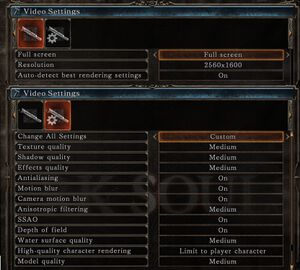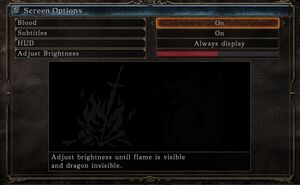Difference between revisions of "Dark Souls II: Scholar of the First Sin"
From PCGamingWiki, the wiki about fixing PC games
m (→Delay between mouse clicks and actions: updated template usage) |
(refresh rate fix) |
||
| Line 77: | Line 77: | ||
|windowed notes = | |windowed notes = | ||
|borderless windowed = hackable | |borderless windowed = hackable | ||
| − | |borderless windowed notes = See [[ | + | |borderless windowed notes = See [[Glossary:Borderless fullscreen windowed|Borderless fullscreen windowed]]. |
|anisotropic = true | |anisotropic = true | ||
|anisotropic notes = | |anisotropic notes = | ||
|antialiasing = true | |antialiasing = true | ||
|antialiasing notes = On or Off setting, [[FXAA]]. See [[#Post-processing|Post-processing]]. | |antialiasing notes = On or Off setting, [[FXAA]]. See [[#Post-processing|Post-processing]]. | ||
| − | |vsync = | + | |vsync = false |
| − | |vsync notes = | + | |vsync notes = On by default. |
|60 fps = true | |60 fps = true | ||
|60 fps notes = | |60 fps notes = | ||
|120 fps = false | |120 fps = false | ||
| − | |120 fps notes = Frame rate is capped at 60 FPS. | + | |120 fps notes = Frame rate is capped at 60 FPS. Game speed is increased when above 60 FPS. |
|color blind = unknown | |color blind = unknown | ||
|color blind notes = | |color blind notes = | ||
| Line 103: | Line 103: | ||
# At the bottom part of the window, check the boxes beside '''Change FOV''' and '''FOV Value'''. | # At the bottom part of the window, check the boxes beside '''Change FOV''' and '''FOV Value'''. | ||
# With '''FOV Value''' selected, press {{key|Enter}} and type in a new value (default is 0.76, meaning 76º horizontal), then press {{key|Enter}} again to apply. | # With '''FOV Value''' selected, press {{key|Enter}} and type in a new value (default is 0.76, meaning 76º horizontal), then press {{key|Enter}} again to apply. | ||
| − | |||
| − | |||
| − | |||
| − | |||
| − | |||
| − | |||
| − | |||
| − | |||
| − | |||
}} | }} | ||
| Line 181: | Line 172: | ||
| Y || Wield right weapon two-handed or Menu function 2 | | Y || Wield right weapon two-handed or Menu function 2 | ||
|} | |} | ||
| − | |||
| − | |||
| − | |||
| − | |||
| − | |||
| − | |||
| − | |||
| − | |||
| − | |||
| − | |||
| − | |||
==Audio settings== | ==Audio settings== | ||
| Line 203: | Line 183: | ||
|closed captions = false | |closed captions = false | ||
|closed captions notes = | |closed captions notes = | ||
| − | |mute on focus lost = | + | |mute on focus lost = hackable |
| − | |mute on focus lost notes = | + | |mute on focus lost notes = See [[#Mute on focus lost|Mute on focus lost]]. |
|eax support = | |eax support = | ||
|eax support notes = | |eax support notes = | ||
| Line 300: | Line 280: | ||
|fan notes = | |fan notes = | ||
}} | }} | ||
| + | }} | ||
| + | |||
| + | ===Mute on focus lost=== | ||
| + | {{Fixbox|1= | ||
| + | {{Fixbox/fix|Set mute in background|ref={{cn|date=August 2017}}}} | ||
| + | # Install Special K by following the [http://steamcommunity.com/sharedfiles/filedetails/?id=933337066 Special K Unofficial Guide]. | ||
| + | # Start the game once and close it to allow the configuration file of Special K to be created. | ||
| + | # Open <code>{{p|game}}\dxgi.ini</code> or <code>{{p|userprofile}}\Documents\My Mods\SpecialK\Profiles\DarkSoulsII.exe\SpecialK.ini</code> depending on the installation method you used. | ||
| + | # Change <code>MuteInBackground=false</code> to <code>MuteInBackground=true</code> under <code>[Window.System]</code>. | ||
}} | }} | ||
| Line 381: | Line 370: | ||
{{Fixbox/fix|Install ReShade|ref={{cn|date=March 2017}}}} | {{Fixbox/fix|Install ReShade|ref={{cn|date=March 2017}}}} | ||
Download and install [https://reshade.me ReShade]. | Download and install [https://reshade.me ReShade]. | ||
| + | }} | ||
| + | |||
| + | ===Delay between mouse clicks and actions=== | ||
| + | {{--}} You can bind some of your actions to mouse double clicks, however this feature is causing slight delay between single click and its action as the game is waiting for another click. | ||
| + | |||
| + | {{Fixbox|1= | ||
| + | {{Fixbox/fix|Disable double click function|ref={{cn|date=August 2017}}}} | ||
| + | # Open the Key Bindings menu and click the mouse options tab. | ||
| + | # Set <code>Disable double clicking</code> to <code>On</code>. | ||
| + | |||
| + | '''Notes''' | ||
| + | {{--}} Some actions that are bound by default to double clicks will stop working, you will need to remap them. | ||
| + | {{--}} The setting has to be toggled off and on every time you start the game (unresolved programming bug). | ||
| + | }} | ||
| + | |||
| + | ===Run the game at screen refresh rate=== | ||
| + | {{--}} Fullscreen mode defaults to 60 Hz, even if the screen refresh rate is set higher than that. | ||
| + | |||
| + | {{Fixbox|1= | ||
| + | {{Fixbox/fix|Set screen refresh rate and 60 FPS cap|ref={{cn|date=August 2017}}}} | ||
| + | # Install Special K by following the [http://steamcommunity.com/sharedfiles/filedetails/?id=933337066 Special K Unofficial Guide]. | ||
| + | # Start the game once and close it to allow the configuration file of Special K to be created. | ||
| + | # Open <code>{{p|game}}\dxgi.ini</code> or <code>{{p|userprofile}}\Documents\My Mods\SpecialK\Profiles\DarkSoulsII.exe\SpecialK.ini</code> depending on the installation method you used. | ||
| + | # Change <code>TargetFPS=0.0</code> to <code>TargetFPS=60.0</code> to enable 60 FPS cap. | ||
| + | # Change <code>RefreshRate=-1</code> to <code>RefreshRate=0</code> to set screen refresh rate. | ||
}} | }} | ||
Revision as of 10:45, 7 August 2017
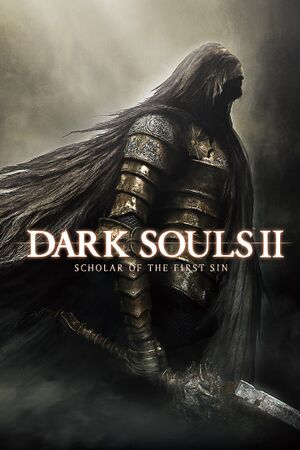 |
|
| Developers | |
|---|---|
| From Software | |
| Publishers | |
| Bandai Namco Entertainment | |
| Release dates | |
| Windows | April 1, 2015[1] |
| Dark Souls | |
|---|---|
| Dark Souls: Prepare to Die Edition | 2012 |
| Dark Souls II | 2014 |
| Dark Souls II: Scholar of the First Sin | 2015 |
| Dark Souls III | 2016 |
| Dark Souls: Remastered | 2018 |
Key points
- Updated version of Dark Souls II.
- Although it supports mouse and keyboard, the button prompts show Xbox controller buttons and the default key binding settings cause mouse input lag.
General information
Availability
| Source | DRM | Notes | Keys | OS |
|---|---|---|---|---|
| Retail | ||||
| Amazon.com | ||||
| GamersGate | ||||
| Incorrect store name. See here for available options. | ||||
| Humble Store | ||||
| Steam |
Game data
Configuration file(s) location
Template:Game data/row
| System | Location |
|---|---|
| Steam Play (Linux) | <SteamLibrary-folder>/steamapps/compatdata/335300/pfx/[Note 1] |
Save game data location
Template:Game data/row
| System | Location |
|---|---|
| Steam Play (Linux) | <SteamLibrary-folder>/steamapps/compatdata/335300/pfx/[Note 1] |
Save game cloud syncing
| System | Native | Notes |
|---|---|---|
| Steam Cloud |
Video settings
Field of view (FOV)
| Instructions |
|---|
Post-processing
| Instructions |
|---|
Input settings
Xbox buttons prompts explanation
- The game is always displaying Xbox button prompts regardless of real input scheme thus making very hard to navigate menus.
- Fortunately the game is also accepting in-game actions what would be bound on Xbox controller buttons. Use this as a reference guide.
- Actions listed below can be bound to the same key.
| Xbox controller button | Action in-game |
|---|---|
| A | Interact or confirm. |
| B | Dash/backstep/roll or Cancel. |
| X | Use item or Menu function 1 |
| Y | Wield right weapon two-handed or Menu function 2 |
Audio settings
Localizations
| Language | UI | Audio | Sub | Notes |
|---|---|---|---|---|
| English | ||||
| Brazilian Portuguese | ||||
| French | ||||
| German | ||||
| Italian | ||||
| Korean | ||||
| Polish | ||||
| Russian | ||||
| Spanish | ||||
| Traditional Chinese |
Mute on focus lost
| Instructions |
|---|
Network
- Dark Souls II and Dark Souls II: Scholar of the First Sin players cannot play together.[2]
Multiplayer types
| Type | Native | Players | Notes | |
|---|---|---|---|---|
| LAN play | ||||
| Online play | 6 | |||
Connection types
| Type | Native | Notes |
|---|---|---|
| Matchmaking | ||
| Peer-to-peer | Steam Networking P2P API | |
| Dedicated | matchmaking only | |
| Self-hosting | ||
| Direct IP |
VR support
| 3D modes | State | Notes | |
|---|---|---|---|
| Nvidia 3D Vision | See Helix Mod: Dark Souls 2 SotFS. | ||
Issues fixed
White screen followed by crash at startup
| Instructions |
|---|
Delay between mouse clicks and actions
- You can bind some of your actions to mouse double clicks, however this feature is causing slight delay between single click and its action as the game is waiting for another click.
| Instructions |
|---|
Run the game at screen refresh rate
- Fullscreen mode defaults to 60 Hz, even if the screen refresh rate is set higher than that.
| Instructions |
|---|
Other information
API
| Technical specs | Supported | Notes |
|---|---|---|
| Direct3D | 11 |
| Executable | 32-bit | 64-bit | Notes |
|---|---|---|---|
| Windows |
System requirements
- Only 64-bit versions are supported.
| Windows | ||
|---|---|---|
| Minimum | Recommended | |
| Operating system (OS) | 7 SP1, 8.1 | |
| Processor (CPU) | AMD A8 3870 3.6 GHz Intel Core i3 2100 3.1 GHz |
AMD FX 8150 3.6 GHz Intel Core i7 2600 3.4 GHz |
| System memory (RAM) | 4 GB | 8 GB |
| Hard disk drive (HDD) | 23 GB | |
| Video card (GPU) | Nvidia GeForce GTX 465 AMD Radeon HD 6870 DirectX 11 compatible | Nvidia GeForce GTX 750 AMD Radeon HD 7850 |
Notes
- ↑ 1.0 1.1 Notes regarding Steam Play (Linux) data:
- File/folder structure within this directory reflects the path(s) listed for Windows and/or Steam game data.
- Use Wine's registry editor to access any Windows registry paths.
- The app ID (335300) may differ in some cases.
- Treat backslashes as forward slashes.
- See the glossary page for details on Windows data paths.