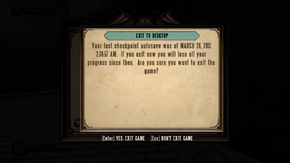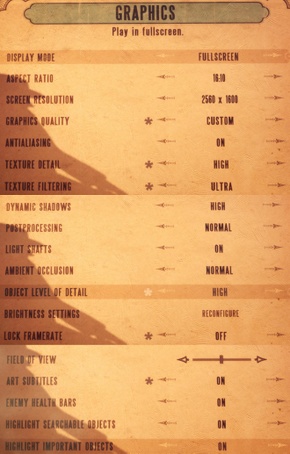Difference between revisions of "BioShock Infinite"
m (Meeeh) |
m (→Issues fixed: This page is disgustingly Windows-centric. Removed the absolutely nonsensical stuff.) |
||
| Line 348: | Line 348: | ||
==Issues fixed== | ==Issues fixed== | ||
| − | |||
| − | |||
| − | |||
| − | |||
| − | |||
| − | |||
| − | |||
| − | |||
| − | |||
| − | |||
| − | |||
| − | |||
| − | |||
| − | |||
| − | |||
| − | |||
| − | |||
| − | |||
| − | |||
| − | |||
| − | |||
| − | |||
| − | |||
| − | |||
| − | |||
===Texture streaming quality problems=== | ===Texture streaming quality problems=== | ||
{{--}} When the game can't detect or detects wrong video memory size, it automatically enables only Very Low and Low options for texture quality. | {{--}} When the game can't detect or detects wrong video memory size, it automatically enables only Very Low and Low options for texture quality. | ||
| Line 470: | Line 445: | ||
# Go to controller options and turn off Aim Assist. | # Go to controller options and turn off Aim Assist. | ||
# Unplug controller and play the game. | # Unplug controller and play the game. | ||
| − | |||
| − | |||
| − | |||
| − | |||
| − | |||
| − | |||
| − | |||
| − | |||
| − | |||
| − | |||
| − | |||
| − | |||
| − | |||
| − | |||
| − | |||
| − | |||
| − | |||
| − | |||
}} | }} | ||
| Line 495: | Line 452: | ||
{{Fixbox/fix|Manually move files in your savedata folder|ref=<ref>[http://www.gamefront.com/bioshock-infinite-multiple-savegames-workaround-guide/ Bioshock Infinite: Multiple Savegames Workaround Guide - GameFront]</ref>}} | {{Fixbox/fix|Manually move files in your savedata folder|ref=<ref>[http://www.gamefront.com/bioshock-infinite-multiple-savegames-workaround-guide/ Bioshock Infinite: Multiple Savegames Workaround Guide - GameFront]</ref>}} | ||
# Disable Steam cloud synchronization. | # Disable Steam cloud synchronization. | ||
| − | # Make a backup of your BioShock Infinite <code>savedata</code> folder | + | # Make a backup of your BioShock Infinite <code>savedata</code> folder, located in the [[#Save game data location|save game data location]]. |
# Create as many subfolders as you want within this folder. Assume that each of them contains a save game. | # Create as many subfolders as you want within this folder. Assume that each of them contains a save game. | ||
# Simply move the contents of the <code>savedata</code> folder into the corresponding subfolder whenever you or anyone else wants to start a new game. | # Simply move the contents of the <code>savedata</code> folder into the corresponding subfolder whenever you or anyone else wants to start a new game. | ||
| Line 502: | Line 459: | ||
}} | }} | ||
| − | ===Hold to aim down sights=== | + | ===GUI scaling on high resolution displays=== |
| + | {{--}} GUI elements are not scaling with resolution which makes these elements rather small on high resolution displays. | ||
| + | {{Fixbox|1= | ||
| + | {{Fixbox/fix|GUI scaling tweak|ref=<ref>[http://www.neogaf.com/forum/showthread.php?p=51699279#post51699279 BioShock Infinite PC Performance Thread - NeoGAF.com]</ref>}} | ||
| + | # Edit {{File|XGame/Config/XUI.ini}} in the [[#Configuration files location|configuration files location]] | ||
| + | # Locate lines <code>MaxResolutionUpScale=0.0</code> and change value to something between <code>0.0</code> and <code>1.0</code>. See screenshots for examples. | ||
| + | |||
| + | <gallery widths=160px heights=100px> | ||
| + | File:BioShock_Infinite_GUI1_scale_00.jpg|Default value of 0.0 | ||
| + | File:BioShock_Infinite_GUI1_scale_05.jpg|MaxResolutionUpScale=0.5 | ||
| + | File:BioShock_Infinite_GUI1_scale_10.jpg|MaxResolutionUpScale=1.0 | ||
| + | File:BioShock_Infinite_GUI2_scale_00.jpg|Default value of 0.0 | ||
| + | File:BioShock_Infinite_GUI2_scale_05.jpg|MaxResolutionUpScale=0.5 | ||
| + | File:BioShock_Infinite_GUI2_scale_10.jpg|MaxResolutionUpScale=1.0 | ||
| + | </gallery> | ||
| + | }} | ||
| + | |||
| + | ===Windows=== | ||
| + | ====Crash on start for some Windows 7 and 8 users==== | ||
| + | {{--}} Some users are experiencing crashes on start in Windows 7 and 8. | ||
| + | |||
| + | {{Fixbox|1= | ||
| + | {{Fixbox/fix|Force Start it in Windowed Mode}} | ||
| + | Run the game with the <code>-windowed</code> [[Glossary:Command line arguments|command line argument]]. Once it has loaded, open the graphics options and set the game to run full screen. Close the game, remove the launch option, then restart the game to verify it works now. | ||
| + | }} | ||
| + | |||
| + | {{Fixbox|1= | ||
| + | {{Fixbox/fix|Run Steam, but not game, as an administrator}} | ||
| + | Ensure that the game exe is NOT set to run as administrator in conjunction with setting the steam exe itself to run as administrator. | ||
| + | }} | ||
| + | |||
| + | {{Fixbox|1= | ||
| + | {{Fixbox/fix|Change the "Documents" folder back to default}} | ||
| + | If you've changed the default path of <code>{{p|userprofile}}\Documents</code>, move it back to the standard position to run the game for the first time. Then "Documents" custom location can be restored | ||
| + | }} | ||
| + | |||
| + | ====Cannot restore game after Alt-Tab==== | ||
| + | {{--}} The game may fail to restore after minimizing it by using Alt-Tab. | ||
| + | |||
| + | {{Fixbox|1= | ||
| + | {{Fixbox/fix|Exit TeamViewer}} | ||
| + | Check whether you have TeamViewer running in the background and terminate it. You will be able to restore the game immediately, no restart required.<ref>http://forums.2k.com/showthread.php?220476-Bioshock-Infinite-Alternate-Tabbing-Issues</ref>}} | ||
| + | |||
| + | ====Hold to aim down sights==== | ||
{{ii}} To change from toggle aim down sights to hold aim down sights, simply make an AutoHotKey script: | {{ii}} To change from toggle aim down sights to hold aim down sights, simply make an AutoHotKey script: | ||
{{Fixbox|1= | {{Fixbox|1= | ||
| Line 528: | Line 528: | ||
}} | }} | ||
| − | === | + | ====Xbox controls even with no controller attached==== |
| − | {{--}} | + | {{--}} Bioshock Infinite auto-detects any controllers/joysticks attached to the system including virtual ones. This could make game uncontrollable and cause camera to spin, menu contains labels for Xbox buttons. |
{{Fixbox|1= | {{Fixbox|1= | ||
| − | {{Fixbox/fix| | + | {{Fixbox/fix|Remove all controllers}} |
| − | + | * Remove all physical controllers and joysticks. | |
| − | + | * Disable all virtual controllers | |
| − | + | ** These can be included in software for gaming mice and keyboards | |
| − | + | ** Disable Unified Remote. | |
| − | + | ** Disable virtual adapter for 3DConnexion devices. | |
| − | + | * To disable controller support, edit <code>{{p|userprofile}}\Documents\My Games\BioShock Infinite\XGame\Config\XEngine.ini</code> and change <code>AllowJoystickInput=1</code> to <code>AllowJoystickInput=0</code>. Save your changes. | |
| − | |||
| − | |||
| − | |||
| − | |||
| − | |||
}} | }} | ||
Revision as of 11:11, 18 March 2015
| Cover image missing, please upload it | |
| Developers | |
|---|---|
| Irrational Games | |
| Publishers | |
| 2K Games | |
| Engines | |
| Unreal Engine 3 | |
| Release dates | |
| Windows | March 26, 2013 |
| macOS (OS X) | August 29, 2013 |
| Linux | March 17, 2015 |
Warnings
- The macOS (OS X) version of this game does not work on macOS Catalina (version 10.15) or later due to the removal of support for 32-bit-only apps.
| BioShock | |
|---|---|
| BioShock | 2007 |
| BioShock 2 | 2010 |
| BioShock Infinite | 2013 |
| BioShock Remastered | 2016 |
| BioShock 2 Remastered | 2016 |
Key points
- Quality PC port, including graphics and control options.[1][2]
- Aim assist is on by default even when not using a controller, but can be fixed.
- Without modification the game is limited to only a single save,[3] but there is a workaround for creating multiple save games.
General information
- Port Report: BioShock Infinite.
- Official developer site
- Official game site
- BioShock Wiki - A huge wiki for all the BioShock games
- 2K Games Forums
- Steam Community Discussions
- Steam Users' Forums
Availability
| Source | DRM | Notes | Keys | OS |
|---|---|---|---|---|
| Retail | ||||
| Developer website | ||||
| Steam | ||||
| Green Man Gaming | Physical and Downloadable versions available | |||
| Amazon.com | ||||
| GamersGate | ||||
| Incorrect store name. See here for available options. | Physical and Downloadable versions available |
- All versions require Steam.
DLC and expansion packs
| Name | Notes | |
|---|---|---|
| Columbia's Finest | ||
| Clash in the Clouds | ||
| Burial At Sea: Episode One | ||
| Burial At Sea: Episode Two |
Essential improvements
Skip intro videos
| Instructions |
|---|
Unlocking 1999 mode before game completion
Bioshock Infinite features "1999 mode" which makes game much harder. Normally this mode is unlocked by finishing game at least once, however there is a code, the famous Konami code, which unlocks this mode right away:
| Instructions |
|---|
Game data
Configuration file(s) location
| System | Location |
|---|---|
| Steam Play (Linux) | <SteamLibrary-folder>/steamapps/compatdata/8870/pfx/[Note 1] |
- Key mappings are encrypted which prevents sharing key bind files or creating custom commands.[4]
Save game data location
| System | Location |
|---|---|
| Steam Play (Linux) | <SteamLibrary-folder>/steamapps/compatdata/8870/pfx/[Note 1] |
Save game cloud syncing
| System | Native | Notes |
|---|---|---|
| Steam Cloud |
Video settings
Field of view (FOV)
- There is a FOV slider in the game options, however it only increases/decreases FOV by 15% from the default value of 75º (67.5º - 82.5º).
| Instructions |
|---|
| Maximum FoV by slider | MaxUserFOVOffsetPercent value |
|---|---|
| 85 | 21.43 |
| 90 | 28.57 |
| 95 | 35.71 |
| 100 | 42.86 |
| 105 | 50.00 |
| 110 | 57.14 |
Disable Post-Processing Effects
- Some of the post-processing effects can be disabled in the game's XEngine.ini file.
- These effects include depth of field, light bloom, and color correction.
| Instructions |
|---|
Input settings
Mouse speed slider tweak
- Slider for mouse speed is set to very wide range, which can be unsuitable for high precision mice.
| Instructions |
|---|
Audio settings
Localizations
| Language | UI | Audio | Sub | Notes |
|---|---|---|---|---|
| English | ||||
| French | ||||
| German | ||||
| Italian | ||||
| Japanese | ||||
| Korean | ||||
| Polish | ||||
| Brazilian Portuguese | ||||
| Russian | ||||
| Spanish |
Issues unresolved
Freezing and crashing
There seems to be a problem on some systems that game crashes every few minutes and/or freezes whole system.[5][6]
2K is aware of this issue and there should be patch soon. It seems to be related to i7 processors.
Fixes that works for some users
- If you have issues with the game immediately crashing on start-up, make sure you disable any on-screen display applications (showing FPS/GPU usage) like MSI Afterburner.
- Disable overclocking or underclock your graphics card.
- Disable Killer e2200 PCI-E Gigabit Ethernet Controller or any other virtual/VPN network adapters like Hamachi.[7]
Issues fixed
Texture streaming quality problems
- When the game can't detect or detects wrong video memory size, it automatically enables only Very Low and Low options for texture quality.
- There is also an issue on some systems that selection Very High or Ultra for texture quality will cause to textures never load properly and game tries to load them over and over as demonstrated here.
| Instructions |
|---|
Edit by anon;
To ensure the above values are applied over the default one's, Add -ReadTexturePoolFromIni to your Bioshock Infinite Shortcut like so;
"InstallDir\BioShockInfinite.exe" -ReadTexturePoolFromIni"
Stuttering during gameplay
| Instructions |
|---|
| Instructions |
|---|
| Instructions |
|---|
FPS dropping
- Nvidia cards experience FPS drops in certain areas when
Dynamic Shadowsis set to Very High or Ultra.
| Instructions |
|---|
Microstuttering
| Instructions |
|---|
Audio crackling
| Instructions |
|---|
Disable aim assist
- Aim assist is on by default even when using keyboard and mouse.[8]
- There are some auto aim variables in the .ini files but these variables are reverted to True every time you start the game.[9] There is no permanent fix yet.
| Instructions |
|---|
| Instructions |
|---|
Multiple save games
- Only one save game is able to played at any one time.
| Instructions |
|---|
GUI scaling on high resolution displays
- GUI elements are not scaling with resolution which makes these elements rather small on high resolution displays.
| Instructions |
|---|
Windows
Crash on start for some Windows 7 and 8 users
- Some users are experiencing crashes on start in Windows 7 and 8.
| Instructions |
|---|
| Instructions |
|---|
| Instructions |
|---|
Cannot restore game after Alt-Tab
- The game may fail to restore after minimizing it by using Alt-Tab.
| Instructions |
|---|
Hold to aim down sights
- To change from toggle aim down sights to hold aim down sights, simply make an AutoHotKey script:
| Instructions |
|---|
Xbox controls even with no controller attached
- Bioshock Infinite auto-detects any controllers/joysticks attached to the system including virtual ones. This could make game uncontrollable and cause camera to spin, menu contains labels for Xbox buttons.
| Instructions |
|---|
System requirements
| Windows | ||
|---|---|---|
| Minimum | Recommended | |
| Operating system (OS) | Vista SP2 | 7 SP1 64-bit |
| Processor (CPU) | Intel Core 2 Duo 2.4 GHz / AMD Athlon X2 2.7 GHZ | Quad core |
| System memory (RAM) | 2 GB | 4 GB |
| Hard disk drive (HDD) | 20 GB | 30 GB |
| Video card (GPU) | ATI Radeon 3870 NVIDIA 8800 GT Intel HD 3000 512 MB of VRAM DirectX 10 compatible | ATI Radeon 6950 NVIDIA GeForce GTX 560 1024 MB of VRAM DirectX 11 compatible |
- Windows XP and DirectX 9 video cards are not supported.[10]
Notes
- ↑ 1.0 1.1 Notes regarding Steam Play (Linux) data:
- File/folder structure within this directory reflects the path(s) listed for Windows and/or Steam game data.
- Games with Steam Cloud support may also store data in
~/.steam/steam/userdata/<user-id>/8870/. - Use Wine's registry editor to access any Windows registry paths.
- The app ID (8870) may differ in some cases.
- Treat backslashes as forward slashes.
- See the glossary page for details on Windows data paths.
References
- ↑ Port Report: BioShock Infinite - The Port Report
- ↑ PC Specifications for BioShock Infinite Announced! - Irrational Games Blog
- ↑ Bioshock Infinite does not support multiple saved games. Thought some of you would like to know. : Games - Reddit
- ↑ Although configuration files are in plain text, there is a base-64 encoded section for user key mappings which prevents custom command creation. When decoded, the section contains a number of strings corresponding to command names from the .ini files, and approximately 300 or so bytes of binary data of unknown purpose - Comment from Port Report: BioShock Infinite - The Port Report
- ↑ Bluescreen and freez/crash - Steam Community Discussions for BioShock Infinite
- ↑ game freezes every 5-10 min! please help! - Irrational Games Forums
- ↑ Game crashing after 5-10 minutes - Steam Community Discussions
- ↑ "BioShock Infinite - Auto Aim on PC Version" - ThreePi on YouTube
- ↑ How to remove auto-aim - Steam Community Discussions for BioShock Infinite
- ↑ BioShock Infinite Graphics Options Revealed - PCGamer