World War II Combat: Iwo Jima
From PCGamingWiki, the wiki about fixing PC games
Revision as of 23:58, 4 June 2023 by AlphaYellow (talk | contribs)
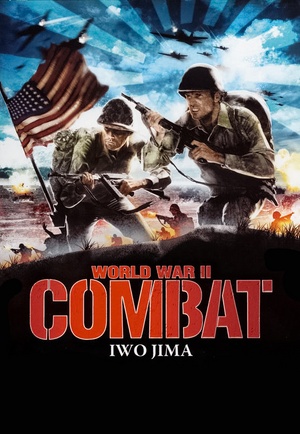 |
|
| Developers | |
|---|---|
| Direct Action Games | |
| Publishers | |
| Groove Games | |
| Engines | |
| Unreal Engine 2 | |
| Release dates | |
| Windows | July 25, 2006 |
| Reception | |
| Metacritic | 26 |
| Taxonomy | |
| Monetization | One-time game purchase |
| Modes | Singleplayer, Multiplayer |
| Pacing | Real-time |
| Perspectives | First-person |
| Controls | Direct control |
| Genres | Action, FPS, Shooter |
| Art styles | Realistic |
| Themes | Japan, Historical, World War II |
| Series | World War II (Groove Games series) |
| World War II (Groove Games series) | |
|---|---|
| World War II: Sniper - Call to Victory | 2004 |
| World War II Combat: Road to Berlin | 2006 |
| World War II Combat: Iwo Jima | 2006 |
Warnings
Key points
Availability
| Source | DRM | Notes | Keys | OS |
|---|---|---|---|---|
| Retail | Simple disc check. |
- This game is not available digitally.
Game data
Configuration file(s) location
| System | Location |
|---|---|
| Windows | %APPDATA%\Groove Games\IwoJima\*ini |
Save game data location
| System | Location |
|---|
Video
| Graphics feature | State | WSGF | Notes |
|---|---|---|---|
| Widescreen resolution | See Widescreen resolution. | ||
| Multi-monitor | |||
| Ultra-widescreen | |||
| 4K Ultra HD | See Widescreen resolution. | ||
| Field of view (FOV) | |||
| Windowed | See the glossary page for potential workarounds. | ||
| Borderless fullscreen windowed | See the glossary page for potential workarounds. | ||
| Anisotropic filtering (AF) | See Anisotropic filtering (AF). | ||
| Anti-aliasing (AA) | See Anti-aliasing (AA). | ||
| Vertical sync (Vsync) | See Vertical sync (Vsync). | ||
| 60 FPS | |||
| 120+ FPS | |||
| High dynamic range display (HDR) | |||
Widescreen resolution
| Set in Iwo.ini |
|---|
Notes
|
Anisotropic filtering (AF)
| Set anisotropic filtering[1] |
|---|
|
| Use dgVoodoo2.[2] |
|---|
Anti-aliasing (AA)
| Set anti-aliasing (MSAA)[3] |
|---|
|
| Use dgVoodoo2.[4] |
|---|
Vertical sync (Vsync)
| Set vertical sync[5] |
|---|
|
| Use dgVoodoo2.[6] |
|---|
Input
| Keyboard and mouse | State | Notes |
|---|---|---|
| Remapping | ||
| Mouse acceleration | ||
| Mouse sensitivity | ||
| Mouse input in menus | ||
| Mouse Y-axis inversion | ||
| Controller | ||
| Controller support |
| Controller types |
|---|
Audio
| Audio feature | State | Notes |
|---|---|---|
| Separate volume controls | ||
| Surround sound | ||
| Subtitles | ||
| Closed captions | ||
| Mute on focus lost | No option to disable it. | |
| EAX support | ||
| Royalty free audio |
Localizations
| Language | UI | Audio | Sub | Notes |
|---|---|---|---|---|
| English |
Other information
API
| Technical specs | Supported | Notes |
|---|---|---|
| Direct3D | 8 |
| Executable | 32-bit | 64-bit | Notes |
|---|---|---|---|
| Windows |
Middleware
- No middleware information; you can edit this page to add it.
System requirements
| Windows | ||
|---|---|---|
| Minimum | ||
| Operating system (OS) | ||
| Processor (CPU) | ||
| System memory (RAM) | ||
| Hard disk drive (HDD) | ||
References
- ↑ Verified by User:AlphaYellow on 2023-06-05
- ↑ Verified by User:AlphaYellow on 2023-06-05
- ↑ Verified by User:AlphaYellow on 2023-06-05
- ↑ Verified by User:AlphaYellow on 2023-06-05
- ↑ Verified by User:AlphaYellow on 2023-06-05
- ↑ Verified by User:AlphaYellow on 2023-06-05
