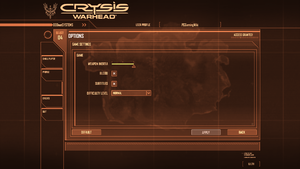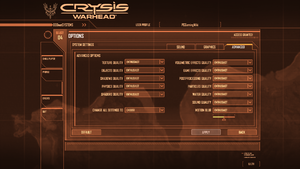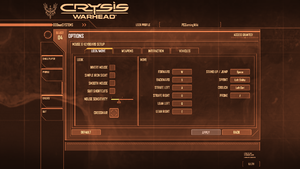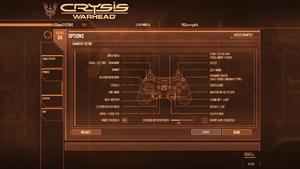Difference between revisions of "Crysis Warhead"
Solarstrike (talk | contribs) m (→Availability) |
m (updated template usage) |
||
| Line 49: | Line 49: | ||
===Skip intro videos=== | ===Skip intro videos=== | ||
| − | {{Fixbox| | + | {{Fixbox|description=Skip company logos|ref={{cn|date=July 2016}}|fix= |
| − | |||
# Go to <code>{{p|game}}\Game\Localized\Video\</code> | # Go to <code>{{p|game}}\Game\Localized\Video\</code> | ||
# Delete or move these files: | # Delete or move these files: | ||
| Line 140: | Line 139: | ||
{{ii}} This game uses vertical FOV. See [http://themetalmuncher.github.io/fov-calc/ FOV Calculator] for help. | {{ii}} This game uses vertical FOV. See [http://themetalmuncher.github.io/fov-calc/ FOV Calculator] for help. | ||
| − | {{Fixbox| | + | {{Fixbox|description=Edit game.cfg|ref={{cn|date=October 2016}}|fix= |
| − | |||
# Go to <code>{{p|userprofile}}\Documents\My Games\Crysis_WARHEAD\</code> | # Go to <code>{{p|userprofile}}\Documents\My Games\Crysis_WARHEAD\</code> | ||
# Open {{file|game.cfg}} with a text editor. | # Open {{file|game.cfg}} with a text editor. | ||
| Line 151: | Line 149: | ||
{{ii}} Crysis: Warhead by default disables AF because the engine as-is does not support using AF with parallax occlusion mapping (POM). This mod allows the engine to use AF and POM at the same time. | {{ii}} Crysis: Warhead by default disables AF because the engine as-is does not support using AF with parallax occlusion mapping (POM). This mod allows the engine to use AF and POM at the same time. | ||
| − | {{Fixbox| | + | {{Fixbox|description=Install the POM+AF mod to allow anisotropic filtering|ref={{cn|date=July 2016}}|fix= |
| − | |||
#Download the POM+AF mod from [http://www.cryengine.com/community_archive/download/file.php?id=97888 here]. | #Download the POM+AF mod from [http://www.cryengine.com/community_archive/download/file.php?id=97888 here]. | ||
#Copy <code>zz_GlobalAmbientLighting_pom_Af.pak</code> to <code>{{p|game}}\Game</code> | #Copy <code>zz_GlobalAmbientLighting_pom_Af.pak</code> to <code>{{p|game}}\Game</code> | ||
| Line 199: | Line 196: | ||
===[[Glossary:Mouse acceleration|Mouse acceleration]]=== | ===[[Glossary:Mouse acceleration|Mouse acceleration]]=== | ||
| − | {{Fixbox| | + | {{Fixbox|description=Mouse acceleration|ref={{cn|date=July 2016}}|fix= |
| − | |||
# Open the console ({{key|~}}). | # Open the console ({{key|~}}). | ||
# Enter <code>con_restricted=0</code> to enable all console commands. | # Enter <code>con_restricted=0</code> to enable all console commands. | ||
| Line 388: | Line 384: | ||
===Hangs on startup=== | ===Hangs on startup=== | ||
| − | {{Fixbox| | + | {{Fixbox|description=Run the 64-bit version of the game|ref={{cn|date=July 2016}}|fix= |
| − | |||
# Go to <code>{{p|game}}\Bin64</code>. | # Go to <code>{{p|game}}\Bin64</code>. | ||
# Launch the <code>crysis64.exe</code> file to play the 64-bit version of the game. | # Launch the <code>crysis64.exe</code> file to play the 64-bit version of the game. | ||
}} | }} | ||
| − | {{Fixbox| | + | {{Fixbox|description=Stop your antivirus or add the game to its exceptions|ref=<ref>[https://web.archive.org/web/20170518151141/http://forums.steampowered.com/forums/showthread.php?t=796065&page=3#post33580720 Crysis Warhead & Crysis Wars Failure To Launch Issues - Page 3 - Steam Users' Forums] (retrieved)</ref>}} |
| − | |||
| − | }} | ||
===Remapping dual wielding secondary fire to other keys=== | ===Remapping dual wielding secondary fire to other keys=== | ||
By default, mouse2 (mouse right click) is permanently mapped to the dual wielding secondary fire command, regardless of what mouse2 is actually mapped to in-game. The only way to remap the command is to manually edit the profile key map file. | By default, mouse2 (mouse right click) is permanently mapped to the dual wielding secondary fire command, regardless of what mouse2 is actually mapped to in-game. The only way to remap the command is to manually edit the profile key map file. | ||
| − | {{Fixbox| | + | {{Fixbox|description=Remapping the dual wielding secondary fire command|ref={{cn|date=July 2016}}|fix= |
| − | |||
# Go to <code>{{p|userprofile}}\Documents\My Games\Crysis_WARHEAD\Profiles\{{p|uid}}</code> | # Go to <code>{{p|userprofile}}\Documents\My Games\Crysis_WARHEAD\Profiles\{{p|uid}}</code> | ||
# Open {{file|actionmaps.xml}} with Notepad. | # Open {{file|actionmaps.xml}} with Notepad. | ||
| Line 410: | Line 402: | ||
===Game is shifted to the right on the screen/runs in 59Hz mode/wrong refresh rate=== | ===Game is shifted to the right on the screen/runs in 59Hz mode/wrong refresh rate=== | ||
| − | {{Fixbox| | + | {{Fixbox|description=Change refresh rate - automate with QRes|ref={{cn|date=October 2016}}|fix= |
| − | |||
You can change your refresh rate [http://pcsupport.about.com/od/videocards/ht/refrate.htm manually] each time you open and close the game. | You can change your refresh rate [http://pcsupport.about.com/od/videocards/ht/refrate.htm manually] each time you open and close the game. | ||
Revision as of 22:37, 22 November 2017
| Cover image missing, please upload it | |
| Developers | |
|---|---|
| Crytek | |
| Publishers | |
| Electronic Arts | |
| Engines | |
| CryEngine 2 | |
| Release dates | |
| Windows | September 17, 2008 |
Warnings
| Crysis | |
|---|---|
| Crysis | 2007 |
| Crysis Warhead | 2008 |
| Crysis 2 | 2011 |
| Crysis 3 | 2013 |
| Crysis Remastered | 2020 |
| Crysis 2 Remastered | 2021 |
| Crysis 3 Remastered | 2021 |
| Crysis 4 | TBA |
Key points
- Crysis Wars is the multiplayer section of the game, Crysis: Warhead is the single player campaign.
- Comes bundled with modding tools
- Very taxing even on some modern computers
- GameSpy online server browser stopped working on May 31, 2014 due to GameSpy services being shut down.[1] Unofficial Crysis Wars Multiplayer Mod is available.[2]
General information
- Crysis Website
- MyCrysis Forums
- Crysis Wiki - A wiki for everything Crysis related
- GOG.com Community Discussions for game series
- GOG.com Support Page
- Steam Community Discussions
Availability
| Source | DRM | Notes | Keys | OS |
|---|---|---|---|---|
| Retail | SecuROM 7 DRM | |||
| GOG.com | ||||
| Origin | SecuROM PA DRM. | |||
| Steam | SecuROM PA DRM. |
Essential improvements
Patches
Latest version for Warhead is 1.1. Latest versions for Wars is 1.5. Patch can be found here.
Crysis Wars Multiplayer Mod
This mod updates the game to use new multiplayer master servers, re-enabling online support lost by the GameSpy service shutdown.
Full details and download links can be found on the German Crysis Forums.
Skip intro videos
| Skip company logos[citation needed] |
|---|
CryTek.sfd Trailer_Crytek.sfd Trailer_CrytekC.sfd Trailer_DemoLegal.sfd Trailer_EA.sfd Trailer_Intel.sfd Trailer_NVidia.sfd Trailer_PEGI.sfd Trailer_Rating_Full.sfd Trailer_Rating_Logo.sfd |
Game data
Configuration file(s) location
| System | Location |
|---|---|
| Steam Play (Linux) | <SteamLibrary-folder>/steamapps/compatdata/17330/pfx/[Note 1] |
Save game data location
| System | Location |
|---|---|
| Steam Play (Linux) | <SteamLibrary-folder>/steamapps/compatdata/17330/pfx/[Note 1] |
Save game cloud syncing
| System | Native | Notes |
|---|---|---|
| GOG Galaxy | ||
| Origin | ||
| Steam Cloud |
Video settings
Field of view (FOV)
- This game uses vertical FOV. See FOV Calculator for help.
| Edit game.cfg[citation needed] |
|---|
|
Anisotropic filtering (AF)
- Crysis: Warhead by default disables AF because the engine as-is does not support using AF with parallax occlusion mapping (POM). This mod allows the engine to use AF and POM at the same time.
| Install the POM+AF mod to allow anisotropic filtering[citation needed] |
|---|
|
Input settings
Mouse acceleration
| Mouse acceleration[citation needed] |
|---|
|
Audio settings
Localizations
| Language | UI | Audio | Sub | Notes |
|---|---|---|---|---|
| English | ||||
| Czech | ||||
| French | ||||
| German | ||||
| Hungarian | ||||
| Italian | ||||
| Polish | ||||
| Russian | ||||
| Spanish |
Network
Multiplayer types
| Type | Native | Players | Notes | |
|---|---|---|---|---|
| LAN play | 32 | |||
| Online play | 32 | GameSpy services have been shut down;[3] see GameSpy for workarounds. | ||
Connection types
| Type | Native | Notes |
|---|---|---|
| Matchmaking | ||
| Peer-to-peer | ||
| Dedicated | ||
| Self-hosting | Dedicated server software is available for Windows and Linux. | |
| Direct IP |
Ports
| Protocol | Port(s) and/or port range(s) |
|---|---|
| TCP | 80, 443, 6667, 28910, 29900-29901 |
| UDP | 27900-27901, 29910, 64087 |
- Universal Plug and Play (UPnP) support status is unknown.
VR support
| 3D modes | State | GG3D | Notes | |
|---|---|---|---|---|
| Nvidia 3D Vision | ||||
| TriDef 3D | ||||
| iZ3D | ||||
Issues fixed
- TweakGuides has created a comprehensive guide for fixing issues in this game. It can be found here.
Hangs on startup
| Run the 64-bit version of the game[citation needed] |
|---|
|
| Stop your antivirus or add the game to its exceptions[4] |
|---|
Remapping dual wielding secondary fire to other keys
By default, mouse2 (mouse right click) is permanently mapped to the dual wielding secondary fire command, regardless of what mouse2 is actually mapped to in-game. The only way to remap the command is to manually edit the profile key map file.
| Remapping the dual wielding secondary fire command[citation needed] |
|---|
|
Game is shifted to the right on the screen/runs in 59Hz mode/wrong refresh rate
| Change refresh rate - automate with QRes[citation needed] |
|---|
|
You can change your refresh rate manually each time you open and close the game. OR You can automate this with QRes:
@echo off qres.exe /r:59 timeout /t 10 > NUL start crysis64.exe timeout /t 60 > NUL :_loop tasklist /FI "IMAGENAME eq crysis64.exe" | findstr = > NUL || goto _cleanup timeout /t 5 > NUL goto _loop :_cleanup qres.exe /r:60
|
Other information
API
| Technical specs | Supported | Notes |
|---|---|---|
| Direct3D | 9, 10 | |
| Shader Model support | 3, 4 |
| Executable | 32-bit | 64-bit | Notes |
|---|---|---|---|
| Windows |
Middleware
Console commands
The console can be opened with ~, but the available commands are limited. This limitation can be bypassed by the con_restricted=0 command or by adding -devmode to the game's shortcut. A thorough list of console commands can be found here.
Instead of re-entering console commands every time the game starts, the file <path-to-game>\system.cfg can be created to apply console commands automatically. The commands need to be formatted differently in the file, using an equal sign instead of a space. For example, to change the FOV to 80 you would use cl_fov=80 rather than "cl_fov 80" like in the console.
System requirements
| Windows | ||
|---|---|---|
| Minimum | Recommended | |
| Operating system (OS) | XP SP2, Vista | |
| Processor (CPU) | 2.8 GHz (XP) 3.2 GHz (Vista) | |
| System memory (RAM) | 1.0 GB (XP) 1.5 GB (Vista) | |
| Hard disk drive (HDD) | 15 GB | |
| Video card (GPU) | 256 MB of VRAM | Nvidia GeForce 8800 GTS/640 |
- Supported Processors: Intel Pentium 4 2.8 GHz (3.2 GHz for Vista) or faster, Intel Core 2.0 GHz (2.2 GHz for Vista) or faster, AMD Athlon 2800+ (3200+ for Vista) or faster.
- Supported chipsets: NVIDIA GeForce 6800 GT or greater; ATI Radeon 9800 Pro (Radeon X800 Pro for Vista) or greater. Laptop versions of these chipsets may work but are not supported. Integrated chipsets are not supported. Updates to your video and sound card drivers may be required.
Notes
- ↑ 1.0 1.1 Notes regarding Steam Play (Linux) data:
- File/folder structure within this directory reflects the path(s) listed for Windows and/or Steam game data.
- Use Wine's registry editor to access any Windows registry paths.
- The app ID (17330) may differ in some cases.
- Treat backslashes as forward slashes.
- See the glossary page for details on Windows data paths.
References
- Pages needing cover images
- Windows
- Invalid template usage (Infobox game)
- Games
- Invalid template usage (Series)
- Invalid template usage (Availability)
- Pages needing references
- Invalid section order
- Self-hosting
- Invalid template usage (Network)
- Invalid template usage (API)
- Missing section (Video)
- Missing section (Input)
- Missing section (Audio)