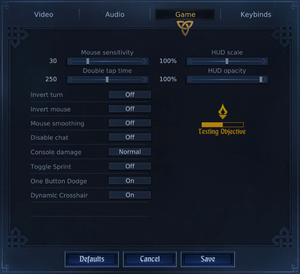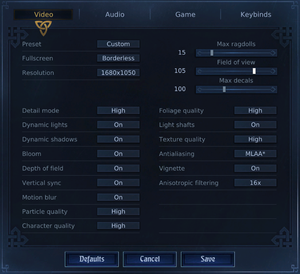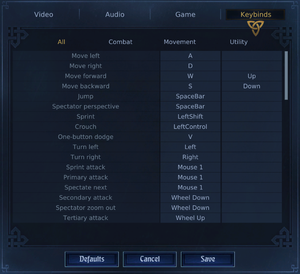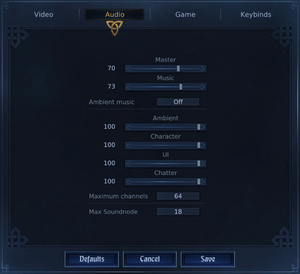Difference between revisions of "Chivalry: Medieval Warfare"
From PCGamingWiki, the wiki about fixing PC games
m (updated template usage) |
|||
| Line 47: | Line 47: | ||
==Essential improvements== | ==Essential improvements== | ||
===Skip intro videos=== | ===Skip intro videos=== | ||
| − | {{Fixbox| | + | {{Fixbox|description=Use the <code>-nostartupmovies</code> [[Glossary:Command line arguments|command line argument]]|ref=<ref>[http://forums.tornbanner.com/showthread.php/21071-Bypassing-the-launcher Bypassing the launcher?]</ref>}} |
| − | |||
| − | }} | ||
| − | {{Fixbox| | + | {{Fixbox|description=Modify configuration file|ref=<ref>[https://www.reddit.com/r/ChivalryGame/comments/11xn1x/tip_how_to_remove_intro_logos/ Tip: How to remove intro logos.: ChivalryGame]</ref>|fix= |
| − | |||
# Go to the [[#Game data|configuration file(s) location]]. | # Go to the [[#Game data|configuration file(s) location]]. | ||
# Open {{code|UDKEngine.ini}}. | # Open {{code|UDKEngine.ini}}. | ||
| Line 63: | Line 60: | ||
===Disable partial texture streaming=== | ===Disable partial texture streaming=== | ||
| − | {{Fixbox| | + | {{Fixbox|description=Edit the config file|ref={{cn|date=July 2016}}|fix= |
| − | |||
# Go to the [[#Game data|configuration file(s) location]]. | # Go to the [[#Game data|configuration file(s) location]]. | ||
# Open {{code|UDKSystemSettings.ini}}. | # Open {{code|UDKSystemSettings.ini}}. | ||
| Line 134: | Line 130: | ||
===Disable [[Glossary:Anti-aliasing (AA)|anti-aliasing]]=== | ===Disable [[Glossary:Anti-aliasing (AA)|anti-aliasing]]=== | ||
| − | {{Fixbox| | + | {{Fixbox|description=Turn off post processing AA|ref=<ref>[http://udn.epicgames.com/Three/PostProcessAA.html UDK | PostProcessAA]</ref>|fix= |
| − | |||
# Go to the [[#Game data|configuration file(s) location]]. | # Go to the [[#Game data|configuration file(s) location]]. | ||
# Open {{code|UDKSystemSettings.ini}}. | # Open {{code|UDKSystemSettings.ini}}. | ||
| Line 144: | Line 139: | ||
===[[Glossary:Frame rate (FPS)|High frame rate]]=== | ===[[Glossary:Frame rate (FPS)|High frame rate]]=== | ||
| − | {{Fixbox| | + | {{Fixbox|description=Unlocked frame rate|ref=<ref>[http://steamcommunity.com/sharedfiles/filedetails/?id=656877012 Steam Community :: Guide :: How to Unlock FPS]</ref>|fix= |
| − | |||
# Go to the [[#Game data|configuration file(s) location]]. | # Go to the [[#Game data|configuration file(s) location]]. | ||
# Open {{code|UDKEngine.ini}}. | # Open {{code|UDKEngine.ini}}. | ||
| Line 301: | Line 295: | ||
==Issues fixed== | ==Issues fixed== | ||
===Fix black screen on start-up/in general=== | ===Fix black screen on start-up/in general=== | ||
| − | {{Fixbox| | + | {{Fixbox|description=Delete the config file|ref={{cn|date=July 2016}}|fix= |
| − | |||
# Go to the [[#Game data|configuration file(s) location]]. | # Go to the [[#Game data|configuration file(s) location]]. | ||
# Delete <code>UDKSettings.ini</code>, <code>UDKEngine.ini</code> and <code>UDKGame.ini</code>. | # Delete <code>UDKSettings.ini</code>, <code>UDKEngine.ini</code> and <code>UDKGame.ini</code>. | ||
| Line 317: | Line 310: | ||
===Fix the issue where weapon-unlocks are not saved over different servers=== | ===Fix the issue where weapon-unlocks are not saved over different servers=== | ||
| − | {{Fixbox| | + | {{Fixbox|description=Replace "False" with "false" in UDKStats.ini|ref={{cn|date=July 2016}}|fix= |
| − | |||
# Go to the [[#Game data|configuration file(s) location]]. | # Go to the [[#Game data|configuration file(s) location]]. | ||
# Open {{code|UDKStats.ini}} and replace the two <code>bResetStats=False</code> with <code>bResetStats=false</code>. The upper-case 'f' is replaced with a lower-case. | # Open {{code|UDKStats.ini}} and replace the two <code>bResetStats=False</code> with <code>bResetStats=false</code>. The upper-case 'f' is replaced with a lower-case. | ||
| Line 326: | Line 318: | ||
=== Duplicate UID error message === | === Duplicate UID error message === | ||
{{ii}} "Connection lost" - "Duplicate UID" error message is shown when joining a certain server. | {{ii}} "Connection lost" - "Duplicate UID" error message is shown when joining a certain server. | ||
| − | {{Fixbox| | + | {{Fixbox|description=Restart|ref=<ref>https://forums.tornbanner.com/topic/24475/duplicate-uid/1</ref>|fix= |
| − | |||
Try restarting Steam. The server may also need to be restarted (can only be done by the server owner). | Try restarting Steam. The server may also need to be restarted (can only be done by the server owner). | ||
}} | }} | ||
| Line 380: | Line 371: | ||
{{ii}} In the current version both dodge methods don't work simultaneously anymore. | {{ii}} In the current version both dodge methods don't work simultaneously anymore. | ||
| − | {{Fixbox| | + | {{Fixbox|description=Modify the config file|ref={{cn|date=July 2016}}|fix= |
| − | |||
# Go to the [[#Game data|configuration file(s) location]]. | # Go to the [[#Game data|configuration file(s) location]]. | ||
# Open {{code|UDKInput.ini}}. | # Open {{code|UDKInput.ini}}. | ||
| Line 391: | Line 381: | ||
{{ii}} The default key is geared towards US keyboards. You can either change the bound key or change the keyboard language to English via ALT + SHIFT, [http://www.howtogeek.com/howto/12578/add-keyboard-languages-to-xp-vista-and-windows-7/ if added]. | {{ii}} The default key is geared towards US keyboards. You can either change the bound key or change the keyboard language to English via ALT + SHIFT, [http://www.howtogeek.com/howto/12578/add-keyboard-languages-to-xp-vista-and-windows-7/ if added]. | ||
| − | {{Fixbox| | + | {{Fixbox|description=Modify the config file|ref={{cn|date=July 2016}}|fix= |
| − | |||
# Go to the [[#Game data|configuration file(s) location]]. | # Go to the [[#Game data|configuration file(s) location]]. | ||
# Open {{code|UDKInput.ini}}. | # Open {{code|UDKInput.ini}}. | ||
Revision as of 01:55, 23 November 2017
Template:Infobox game/row/osxporterTemplate:Infobox game/row/linporter
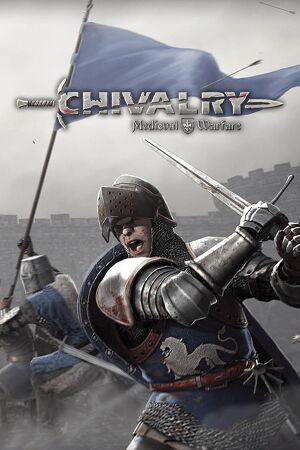 |
|
| Developers | |
|---|---|
| Torn Banner Studios | |
| Engines | |
| Unreal Engine 3 | |
| Release dates | |
| Windows | October 16, 2012 |
| macOS (OS X) | February 24, 2015 |
| Linux | February 24, 2015 |
| Chivalry | |
|---|---|
| Age of Chivalry | 2007 |
| Chivalry: Medieval Warfare | 2012 |
| Mirage: Arcane Warfare | 2017 |
| Chivalry 2 | 2021 |
Key points
- A "spiritual successor" to the developer's Half-Life 2 mod Age of Chivalry.
General information
Availability
| Source | DRM | Notes | Keys | OS |
|---|---|---|---|---|
| Amazon.com | ||||
| GamersGate | ||||
| Green Man Gaming | ||||
| Humble Store | ||||
| Steam | 4-pack available. |
DLC and expansion packs
| Name | Notes | |
|---|---|---|
| Chivalry: Deadliest Warrior | ||
| Chivalry: Medieval Warfare and Chivalry: Deadliest Warrior - Soundtrack |
Essential improvements
Skip intro videos
Use the -nostartupmovies command line argument[1]
|
|---|
| Modify configuration file[2] |
|---|
|
Optimize textures
- Optimizer Textures may help improve the frame rate.
Disable partial texture streaming
| Edit the config file[citation needed] |
|---|
Should look like this: TEXTUREGROUP_World=(MinLODSize=256,MaxLODSize=2048,LODBias=0,MinMagFilter=Aniso,MipFilter=Point,MipGenSettings=TMGS_SimpleAverage,NumStreamedMips=0) |
Game data
Configuration file(s) location
- This game follows the XDG Base Directory Specification on Linux.
Save game cloud syncing
| System | Native | Notes |
|---|---|---|
| Steam Cloud |
Video settings
Disable anti-aliasing
| Turn off post processing AA[3] |
|---|
|
High frame rate
| Unlocked frame rate[4] |
|---|
|
Input settings
Audio settings
Localizations
| Language | UI | Audio | Sub | Notes |
|---|---|---|---|---|
| English | ||||
| Simplified Chinese | ||||
| Traditional Chinese | ||||
| French | ||||
| German | ||||
| Italian | ||||
| Polish | ||||
| Russian | ||||
| Spanish |
Network
Multiplayer types
| Type | Native | Players | Notes | |
|---|---|---|---|---|
| LAN play | 32 | |||
| Online play | 32 | |||
Connection types
| Type | Native | Notes |
|---|---|---|
| Matchmaking | ||
| Peer-to-peer | ||
| Dedicated | ||
| Self-hosting | Dedicated Server software is available under Tools in the Steam client. | |
| Direct IP | Via the open console command |
Ports
| Protocol | Port(s) and/or port range(s) |
|---|---|
| TCP | 7777-7778, 27015 |
| UDP | 7777-7778, 27015 |
- Universal Plug and Play (UPnP) support status is unknown.
Issues fixed
Fix black screen on start-up/in general
| Delete the config file[citation needed] |
|---|
|
Fix the issue where weapon-unlocks are not saved over different servers
| Replace "False" with "false" in UDKStats.ini[citation needed] |
|---|
|
Duplicate UID error message
- "Connection lost" - "Duplicate UID" error message is shown when joining a certain server.
| Restart[6] |
|---|
|
Try restarting Steam. The server may also need to be restarted (can only be done by the server owner). |
Other information
API
| Technical specs | Supported | Notes |
|---|---|---|
| Direct3D | 9, 11 | DX11 version is unsupported |
| Executable | 32-bit | 64-bit | Notes |
|---|---|---|---|
| Windows | |||
| macOS (OS X) | |||
| Linux |
Middleware
| Middleware | Notes | |
|---|---|---|
| Physics | PhysX | |
| Cutscenes | Bink Video | |
| Multiplayer | Steamworks |
Command line arguments
-resx/-resy: Sets the game resolution e.g. :-resx=1920 -resy=1080for 1920x1080-borderless: Starts the game in borderless fullscreen windowed mode.-dx11: Starts the game in Directx11-mode : dx11 is not officially supported but it allows the use of Anti-aliasing (AA).
Disabling doubletap dodge
- In the current version both dodge methods don't work simultaneously anymore.
| Modify the config file[citation needed] |
|---|
|
Rebinding the console key
- The default key is geared towards US keyboards. You can either change the bound key or change the keyboard language to English via ALT + SHIFT, if added.
| Modify the config file[citation needed] |
|---|
|
System requirements
| Windows | ||
|---|---|---|
| Minimum | Recommended | |
| Operating system (OS) | XP | Vista, 7 64-bit |
| Processor (CPU) | AMD Athlon X2 2.7 GHz Intel Core 2 Duo 2.4 GHz |
2.4 GHz quad core |
| System memory (RAM) | 2 GB | 4 GB |
| Hard disk drive (HDD) | 7 GB | 9 GB |
| Video card (GPU) | ATI Radeon 3870 Nvidia GeForce 8800 GT 512 MB of VRAM | ATI Radeon HD 5850 Nvidia GeForce GTX 460 768 MB of VRAM DirectX 9 compatible |
| macOS (OS X) | ||
|---|---|---|
| Minimum | ||
| Operating system (OS) | 10.9.5 | |
| Processor (CPU) | Intel Core i7 2.5 GHz | |
| System memory (RAM) | 4 GB | |
| Hard disk drive (HDD) | 7 GB | |
| Video card (GPU) | Nvidia GeForce 750M | |
| Linux | ||
|---|---|---|
| Minimum | ||
| Operating system (OS) | SteamOS | |
| Processor (CPU) | AMD Athlon X2 2.8 GHz Intel Core 2 Duo 2.6 GHz |
|
| System memory (RAM) | 2 GB | |
| Hard disk drive (HDD) | 7 GB | |
| Video card (GPU) | ATI Radeon HD 4850 Nvidia GeForce 9800 GT 512 MB of VRAM |
|