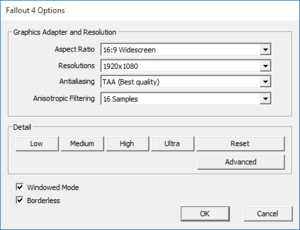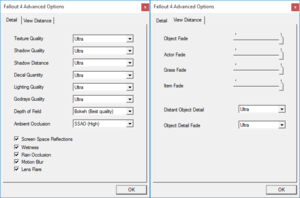Difference between revisions of "Fallout 4"
From PCGamingWiki, the wiki about fixing PC games
(Fixed: Mouse Acceleration Fixbox. Added Screenshots, FOV Fix, and confirmed some Unknown values) |
|||
| Line 48: | Line 48: | ||
===Pip-Boy app=== | ===Pip-Boy app=== | ||
{{ii}} The Fallout 4 Pip-Boy App is available for [https://play.google.com/store/apps/details?id=com.bethsoft.falloutcompanionapp&hl=en Android], {{store link|MacApp|id1049061806|iOS}}, and {{store link|WinStore|9nblggh5wz7k|Windows Phone}}. | {{ii}} The Fallout 4 Pip-Boy App is available for [https://play.google.com/store/apps/details?id=com.bethsoft.falloutcompanionapp&hl=en Android], {{store link|MacApp|id1049061806|iOS}}, and {{store link|WinStore|9nblggh5wz7k|Windows Phone}}. | ||
| − | |||
| − | |||
| − | |||
| − | |||
| − | |||
| − | |||
| − | |||
| − | |||
| − | |||
| − | |||
| − | |||
| − | |||
| − | |||
| − | |||
==Game data== | ==Game data== | ||
| Line 87: | Line 73: | ||
{{Image|Fallout 4 launcher settings.png|Launcher settings.}} | {{Image|Fallout 4 launcher settings.png|Launcher settings.}} | ||
{{Image|Fallout 4 launcher advanced settings.png|Launcher advanced settings.}} | {{Image|Fallout 4 launcher advanced settings.png|Launcher advanced settings.}} | ||
| + | {{Image|F4GameplaySettings.png|In-Game Gameplay Settings.}} | ||
| + | {{Image|F4GraphicsSettings.png|In-Game Graphics Settings.}} | ||
{{Video settings | {{Video settings | ||
|wsgf link = | |wsgf link = | ||
| Line 101: | Line 89: | ||
|4k ultra hd = true | |4k ultra hd = true | ||
|4k ultra hd notes = | |4k ultra hd notes = | ||
| − | |fov = | + | |fov = Hackable |
| − | |fov notes = | + | |fov notes = See [[#Field of View|Field of View]]. |
|windowed = true | |windowed = true | ||
|windowed notes = | |windowed notes = | ||
| Line 108: | Line 96: | ||
|borderless windowed notes = | |borderless windowed notes = | ||
|anisotropic = true | |anisotropic = true | ||
| − | |anisotropic notes = | + | |anisotropic notes = x2, x4, x8, x12 x16 Samples |
|antialiasing = true | |antialiasing = true | ||
| − | |antialiasing notes = | + | |antialiasing notes = FXAA, and TAA |
|vsync = unknown | |vsync = unknown | ||
|vsync notes = | |vsync notes = | ||
| Line 119: | Line 107: | ||
|color blind = unknown | |color blind = unknown | ||
|color blind notes = | |color blind notes = | ||
| + | }} | ||
| + | |||
| + | ===[[Glossary:Mouse acceleration|Mouse acceleration]]=== | ||
| + | {{Fixbox|1= | ||
| + | {{Fixbox/fix|Disabling the mouse acceleration|ref={{cn|date=August 2015}}}} | ||
| + | # Open '''fallout4_default.ini''' in the [[#Configuration file(s) location|configuration file(s) location]]. | ||
| + | # Find the following lines, and set it to what ever Horizontal FOV value that you want. | ||
| + | |||
| + | <pre> | ||
| + | [Interface] | ||
| + | fDefaultWorldFOV=70 | ||
| + | fDefault1stPersonFOV=80 | ||
| + | </pre> | ||
| + | |||
| + | '''Notes''' | ||
| + | {{ii}} ''fDefaultWorldFOV'' refers to the user's overall Field of View, whereas ''fDefault1stPersonFOV'' refers to the user's viewmodel (weapon) FOV. | ||
| + | # Then change the following values under the same heading. | ||
}} | }} | ||
==Input settings== | ==Input settings== | ||
| + | {{Image|F4ControlSettings.png|In-Game Control Settings.}} | ||
{{Input settings | {{Input settings | ||
|key remap = true | |key remap = true | ||
|key remap notes = | |key remap notes = | ||
| − | |acceleration option = | + | |acceleration option = true |
| − | |acceleration option notes = | + | |acceleration option notes = See [[#Mouse acceleration|Mouse acceleration]]. |
| − | |mouse sensitivity = | + | |mouse sensitivity = true |
|mouse sensitivity notes = | |mouse sensitivity notes = | ||
|mouse menu = true | |mouse menu = true | ||
| Line 135: | Line 141: | ||
|controller support = true | |controller support = true | ||
|controller support notes = | |controller support notes = | ||
| − | |full controller = | + | |full controller = false |
| − | |full controller notes = | + | |full controller notes = Some menus must be navigated with a Keyboard and Mouse (Launcher) |
|controller remap = true | |controller remap = true | ||
|controller remap notes = | |controller remap notes = | ||
| Line 147: | Line 153: | ||
|button prompts = xbox | |button prompts = xbox | ||
|button prompts notes = | |button prompts notes = | ||
| − | |controller hotplug = | + | |controller hotplug = true |
|controller hotplug notes = | |controller hotplug notes = | ||
|haptic feedback = true | |haptic feedback = true | ||
| Line 153: | Line 159: | ||
|light bar support = unknown | |light bar support = unknown | ||
|light bar support notes = | |light bar support notes = | ||
| + | }} | ||
| + | |||
| + | ===[[Glossary:Mouse acceleration|Mouse acceleration]]=== | ||
| + | {{Fixbox|1= | ||
| + | {{Fixbox/fix|Disabling the mouse acceleration|ref={{cn|date=August 2015}}}} | ||
| + | # Open '''fallout4_default.ini''' in the [[#Configuration file(s) location|configuration file(s) location]]. | ||
| + | # Find the following line, and set it to this value. | ||
| + | |||
| + | <pre> | ||
| + | [Controls] | ||
| + | fForegroundMouseAccelBase=0 | ||
| + | fForegroundMouseAccelTop=0 | ||
| + | fForegroundMouseBase=0 | ||
| + | fForegroundMouseMult=0 | ||
| + | </pre> | ||
| + | |||
| + | # Then change the following values under the same heading. | ||
| + | <pre> | ||
| + | fMouseHeadingXScale=021 | ||
| + | fMouseHeadingYScale=.021 | ||
| + | </pre> | ||
}} | }} | ||
==Audio settings== | ==Audio settings== | ||
| + | {{Image|F4AudioSettings.png|In-Game Audio Settings.}} | ||
{{Audio settings | {{Audio settings | ||
|separate volume = true | |separate volume = true | ||
| − | |separate volume notes = | + | |separate volume notes = Master, Voice, Music, Effects, Footsteps, and Radio |
|surround sound = true | |surround sound = true | ||
|surround sound notes = | |surround sound notes = | ||
Revision as of 15:00, 9 November 2015
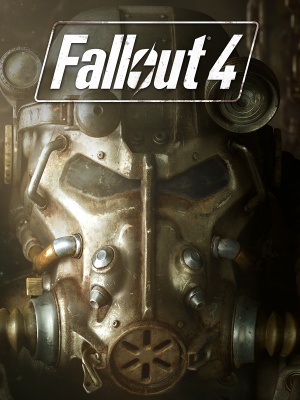 |
|
| Developers | |
|---|---|
| Bethesda Game Studios | |
| Publishers | |
| Bethesda Softworks | |
| Engines | |
| Creation Engine | |
| Release dates | |
| Windows | November 10, 2015 |
| Fallout | |
|---|---|
| Fallout | 1997 |
| Fallout 2 | 1998 |
| Fallout Tactics: Brotherhood of Steel | 2001 |
| Fallout 3 | 2008 |
| Fallout: New Vegas | 2010 |
| Fallout 4 | 2015 |
| Fallout Shelter | 2016 |
| Fallout 4 VR | 2017 |
| Fallout 76 | 2018 |
General information
Availability
| Source | DRM | Notes | Keys | OS |
|---|---|---|---|---|
| Retail | ||||
| Publisher website | ||||
| Amazon.com | ||||
| Amazon.co.uk | ||||
| Incorrect store name. See here for available options. | ||||
| GamersGate | ||||
| Incorrect store name. See here for available options. | ||||
| Incorrect store name. See here for available options. | ||||
| Green Man Gaming | ||||
| Humble Store | ||||
| Steam | ||||
| Ubisoft Store |
- All versions require Steam.
DLC and expansion packs
| Name | Notes | |
|---|---|---|
| Season Pass | Automatic access to any DLC released for the game when available. |
Essential improvements
Pip-Boy app
- The Fallout 4 Pip-Boy App is available for Android, iOS, and Incorrect store name. See here for available options..
Game data
Configuration file(s) location
Template:Game data/row
| System | Location |
|---|---|
| Steam Play (Linux) | <SteamLibrary-folder>/steamapps/compatdata/377160/pfx/[Note 1] |
Save game data location
Template:Game data/row
| System | Location |
|---|---|
| Steam Play (Linux) | <SteamLibrary-folder>/steamapps/compatdata/377160/pfx/[Note 1] |
Save game cloud syncing
| System | Native | Notes |
|---|---|---|
| Steam Cloud | ||
| Ubisoft Connect |
Video settings
In-Game Gameplay Settings.
In-Game Graphics Settings.
Mouse acceleration
| Instructions |
|---|
Input settings
In-Game Control Settings.
Mouse acceleration
| Instructions |
|---|
Audio settings
In-Game Audio Settings.
Localizations
| Language | UI | Audio | Sub | Notes |
|---|---|---|---|---|
| English | Australia, European, North/South American, New Zealand, Polish, Russian, United Kingdom, and Asia (excluding Japan) copies only.[1] | |||
| Traditional Chinese | Asia only (Excluding Japan).[1] | |||
| French | European (Excluding the United Kingdom) and North American copies only.[1] | |||
| German | European (Excluding the United Kingdom) copies only.[1] | |||
| Italian | European (Excluding the United Kingdom) copies only.[1] | |||
| Japanese | Japan only.[1] | |||
| Polish | Russian and Polish copies only.[1] | |||
| Brazilian Portuguese | South American copies only.[1] | |||
| Russian | Russian and Polish copies only.[1] | |||
| Spanish | European (Excluding the United Kingdom) and South American copies only.[1] |
Other information
API
| Executable | 32-bit | 64-bit | Notes |
|---|---|---|---|
| Windows |
Middleware
| Middleware | Notes | |
|---|---|---|
| Physics | Havok [2] |
System requirements
- A 64-bit system is required.
| Windows | ||
|---|---|---|
| Minimum | Recommended | |
| Operating system (OS) | 7 | 8, 10 |
| Processor (CPU) | Intel Core i5-2300 2.8 GHz AMD Phenom II X4 945 3.0 GHz |
Intel Core i7-4790 3.6 GHz AMD FX-9590 4.7 GHz |
| System memory (RAM) | 8 GB | |
| Hard disk drive (HDD) | 30 GB | |
| Video card (GPU) | Nvidia GeForce GTX 550 Ti AMD Radeon HD 7870 2 GB of VRAM | Nvidia GeForce GTX 780 AMD Radeon R9 290X 3GB (Nvidia), 4GB (AMD) of VRAM |
Notes
- ↑ 1.0 1.1 Notes regarding Steam Play (Linux) data:
- File/folder structure within this directory reflects the path(s) listed for Windows and/or Steam game data.
- Games with Steam Cloud support may also store data in
~/.steam/steam/userdata/<user-id>/377160/. - Use Wine's registry editor to access any Windows registry paths.
- The app ID (377160) may differ in some cases.
- Treat backslashes as forward slashes.
- See the glossary page for details on Windows data paths.
References
- ↑ 1.0 1.1 1.2 1.3 1.4 1.5 1.6 1.7 1.8 1.9 Bethesda Softworks Releases Blog Post on Localisation, Specs, and Release Date of Fallout 4
- ↑ Havok's Blog Post: Congratulates all of the Award-Nominated Developers at E3 2015; Many Top Titles Utilizing Havok Tech, Congratulations to Fallout 4 and Many Others
Categories:
- Windows
- Games
- Invalid template usage (Series)
- Invalid template usage (Availability)
- Invalid template usage (DLC/done)
- Invalid template usage (Save game cloud syncing)
- Pages with broken file links
- Invalid template usage (Image)
- Invalid template usage (Fixbox)
- Invalid section order
- Invalid template usage (API)
- Missing section (Video)
- Missing section (Input)
- Missing section (Audio)