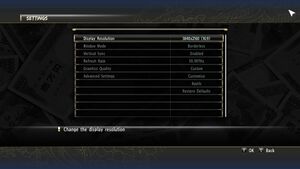Difference between revisions of "Yakuza 0"
From PCGamingWiki, the wiki about fixing PC games
Ahogesaurus (talk | contribs) |
Ahogesaurus (talk | contribs) |
||
| Line 401: | Line 401: | ||
# Install [https://forums.geforce.com/default/topic/1066428/3d-vision/yakuza-0/post/5849549/#5849549 Yakuza 0 3D Vision Fix]. | # Install [https://forums.geforce.com/default/topic/1066428/3d-vision/yakuza-0/post/5849549/#5849549 Yakuza 0 3D Vision Fix]. | ||
# Press {{key|F3}} while in-game to disable. | # Press {{key|F3}} while in-game to disable. | ||
| + | }} | ||
| + | |||
| + | ===Remove in game cursor icon=== | ||
| + | {{Fixbox|description=Remove the cursor|fix= | ||
| + | # Download [https://community.pcgamingwiki.com/files/file/1164-yakuza-0-no-cursor-icon/ No cursor icon mod]. | ||
| + | # Unpack the files to the installation folder and overwrite when prompted. | ||
| + | '''Notes''' | ||
| + | {{ii}} Replaces in game cursor icon with fully transparent texture. | ||
| + | {{ii}} Aimed for players who use game pad exclusively for this game, to avoid cursor appearing in cutscenes and in screenshots. | ||
| + | {{--}} Doesn't remove system cursor in borderless mode. | ||
| + | {{--}} Not recommended for keyboard and mouse players. | ||
}} | }} | ||
Revision as of 19:14, 7 August 2018
Template:Infobox game/row/winporterTemplate:Infobox game/row/winporter
 |
|
| Developers | |
|---|---|
| Ryu Ga Gotoku Studio | |
| Publishers | |
| Sega | |
| Release dates | |
| Windows | August 1, 2018 |
| ⤏ Go to series page | |
| Yakuza 0 | 2018 |
| Ryu ga Gotoku Online | 2018 |
| Yakuza Kiwami | 2019 |
| Yakuza Kiwami 2 | 2019 |
| Streets of Kamurocho | 2020 |
| Yakuza: Like a Dragon | 2020 |
| Yakuza 3 Remastered | 2021 |
| Yakuza 4 Remastered | 2021 |
| Yakuza 5 Remastered | 2021 |
| Yakuza 6: The Song of Life | 2021 |
| Judgment (series) | |
| Like a Dragon: Ishin! | 2023 |
| Like a Dragon Gaiden: The Man Who Erased His Name | 2023 |
| Like a Dragon: Infinite Wealth | 2024 |
General information
Availability
| Source | DRM | Notes | Keys | OS |
|---|---|---|---|---|
| Humble Store | ||||
| Steam |
- All versions require Steam and Denuvo Anti-Tamper DRM.
Essential improvements
Save anywhere
| Unlock save anywhere functionality[1] |
|---|
Notes
|
Restore licensed music
| Use music restoration patch[2] |
|---|
Notes
|
Maximum LOD settings
| Sets the LOD drawing distance for both objects and pedestrians to maximum |
|---|
Notes
|
High resolution characters textures
| Replace the textures[3] |
|---|
Notes
|
Game data
Configuration file(s) location
| System | Location |
|---|---|
| Windows | %APPDATA%\Sega\Yakuza0\ |
| Steam Play (Linux) | <SteamLibrary-folder>/steamapps/compatdata/638970/pfx/[Note 1] |
Save game data location
| System | Location |
|---|---|
| Windows | <Steam-folder>\userdata\<user-id>\638970\remote\ |
| Steam Play (Linux) | <SteamLibrary-folder>/steamapps/compatdata/638970/pfx/[Note 1] |
Save game cloud syncing
| System | Native | Notes |
|---|---|---|
| Steam Cloud |
Video settings
Ultra-widescreen
- Note that this is only applicable on the release version of the game!
- For more information, see the WSGF thread.
| Change FOV to Hor+[4] |
|---|
Letterbox=0 TargetAspectX=21 TargetAspectY=9 Notes
|
Disable blur effect in first person view
- The game applies a blur effect while in first person view that some might find unwanted.
| Disable the blur effect in first person view using Special K[5] |
|---|
|
Disable depth of field
- The game includes a low-quality depth of field pass that some might find unwanted.
| Disable the depth of field effect in first person view using Special K[5] |
|---|
|
| Disable with 3D Vision Fix[6] |
|---|
|
Disable ambient occlusion
- Allows low-end users to disable ambient occlusion for a possible performance gain.
| Disable ambient occlusion in first person view using Special K[5] |
|---|
|
| Disable with 3D Vision Fix[6] |
|---|
|
Disable black bars in cutscenes
| Disable with 3D Vision Fix[6] |
|---|
|
Input settings
Audio settings
Localizations
| Language | UI | Audio | Sub | Notes |
|---|---|---|---|---|
| English | ||||
| Japanese |
Separate volume controls
| Tweaking volume controls[7] |
|---|
MasterVolume="1.000" MusicVolume="1.000" SFXVolume="1.000" SpeechVolume="1.000" Notes
|
Prevent the game from changing volume level
- The game increases the global audio level of the operating system in some cases (75% for the Sega logo at the start[8], 100% when using an arcade machine[9]).
| Lock volume or change volume of the Sega logo using Special K[5] |
|---|
|
Network
Multiplayer types
| Type | Native | Notes | |
|---|---|---|---|
| Local play | |||
| LAN play | |||
| Online play | |||
Issues fixed
Stuttering and audio crackling
| Set the game's process priority to "High". |
|---|
Other information
API
| Technical specs | Supported | Notes |
|---|---|---|
| Direct3D | 11 |
| Executable | 32-bit | 64-bit | Notes |
|---|---|---|---|
| Windows |
Gibbed's Yakuza 0 Tools
- Tools for modding the PC version of Yakuza 0.
Disable HUD
| Disable with 3D Vision Fix[6] |
|---|
|
Remove in game cursor icon
| Remove the cursor |
|---|
Notes
|
System requirements
- A 64-bit system is required.
| Windows | ||
|---|---|---|
| Minimum | ||
| Operating system (OS) | 7 | |
| Processor (CPU) | Intel Core i5-3470 AMD FX-6300 |
|
| System memory (RAM) | 4 GB | |
| Hard disk drive (HDD) | 28 GB | |
| Video card (GPU) | Nvidia GeForce GTX 560 AMD Radeon HD 6870 |
|
Notes
- ↑ 1.0 1.1 Notes regarding Steam Play (Linux) data:
- File/folder structure within this directory reflects the path(s) listed for Windows and/or Steam game data.
- Games with Steam Cloud support may also store data in
~/.steam/steam/userdata/<user-id>/638970/. - Use Wine's registry editor to access any Windows registry paths.
- The app ID (638970) may differ in some cases.
- Treat backslashes as forward slashes.
- See the glossary page for details on Windows data paths.
References
- ↑ Steam Community :: Guide :: How to unlock "Save anywhere" functionality
- ↑ Steam Community :: Guide :: Yakuza 0 Licensed Music Restoration Patch
- ↑ Steam Community :: Guide :: High resolution characters textures
- ↑ Yakuza 0. Requesting FOV help
- ↑ 5.0 5.1 5.2 5.3 Steam Discussions - (Special K) Render Quality and Performance Settings SEGA Forgot - last accessed on 2018-08-04
- ↑ 6.0 6.1 6.2 6.3 Yakuza 0 - GeForce Forums
- ↑ Steam Community :: Guide :: Audio Fix and Secret Options
- ↑ Steam Group - Special K - Special K - v 0.9.24 <Alpha> (Ryzen CPU Driver) - (7/31/18) - last accessed on 2018-08-04
- "the Sega logo sets it to 75% and then back to whatever it was set to before"
- ↑ Steam Group - Special K - Special K - v 0.9.24 <Alpha> (Ryzen CPU Driver) - (7/31/18) - last accessed on 2018-08-04
- "I noticed that when you start the arcade machines it sets the volume to 100%, and if you change the volume while on the machine and then leave, it sets it back to 100%."