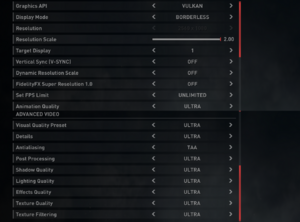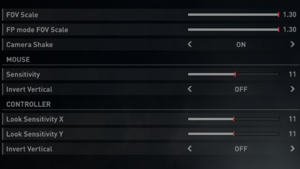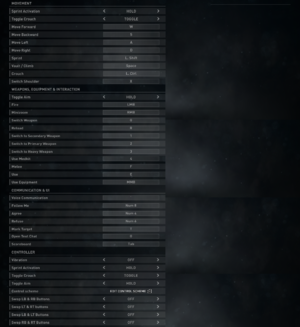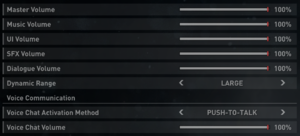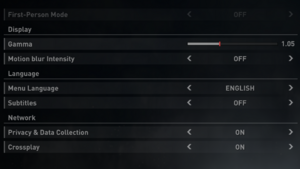World War Z
From PCGamingWiki, the wiki about fixing PC games
Revision as of 04:50, 16 May 2019 by Rose (talk | contribs) (→Other information: vulkan support of unknown versions is now supported by the wiki)
 |
|
| Developers | |
|---|---|
| Saber Interactive | |
| Publishers | |
| Focus Home Interactive | |
| Engines | |
| Swarm Engine[1] | |
| Release dates | |
| Windows | April 16, 2019 |
Key points
- Game crashing at launch appears to be a common issue, acknowledged by the developers.[2]
General information
- Official website
- Official Discord server
- Official forums
- Community subreddit
- Technical FAQ - includes solutions to common issues
Availability
| Source | DRM | Notes | Keys | OS |
|---|---|---|---|---|
| Epic Games Store | Can be played without the Epic Games client, although multiplayer will be unavailable.[3] |
- All versions require Epic Games Launcher DRM.
DLC and expansion packs
| Name | Notes | |
|---|---|---|
| Lobo Bundle | Pre-order bonus.[4] |
Game data
Configuration file(s) location
| System | Location |
|---|---|
| Windows | %LOCALAPPDATA%\Saber\WWZ\client\storage\ |
Save game data location
| System | Location |
|---|---|
| Windows | %LOCALAPPDATA%\Saber\WWZ\client\storage\ |
Video settings
Field of view (FOV)
| Use a Cheat Engine table at own risk[5] |
|---|
|
Input settings
Controller settings.
Audio settings
Localizations
| Language | UI | Audio | Sub | Notes |
|---|---|---|---|---|
| English | ||||
| French | ||||
| Russian | ||||
| Italian | ||||
| German | ||||
| Spanish | ||||
| Brazilian Portuguese | ||||
| Polish | ||||
| Traditional Chinese | ||||
| Simplified Chinese |
Network
Multiplayer types
| Type | Native | Players | Notes | |
|---|---|---|---|---|
| Local play | [6] | |||
| LAN play | ||||
| Online play | 8 | Co-op, Versus Up to 4 players in the campaign co-op mode, up to 8 in the PvP modes. Multiplayer games are always public.[7][8] |
||
| Asynchronous multiplayer | ||||
Connection types
| Type | Native | Notes |
|---|---|---|
| Matchmaking | ||
| Peer-to-peer | The game resorts to P2P when the dedicated servers are unavailable. Manual P2P hosting is not possible.[9][10] |
|
| Dedicated | Limited to locations in the US, Europe and Korea at launch.[9] | |
| Self-hosting | ||
| Direct IP |
Ports
| Protocol | Port(s) and/or port range(s)[11] |
|---|---|
| TCP | 11700-11710 |
| UDP | 48800–49000 |
- Universal Plug and Play (UPnP) support status is unknown.
Issues unresolved
Crashes to desktop at game launch
- Multiple users have reported crashes to desktop. The developers are aware of the issue.[12][13][14]
- Potentially working solutions are available for Nvidia users.
| Force the game to use the dedicated GPU[15] |
|---|
|
| Remove AMD components[16] |
|---|
|
| Downgrade the Nvidia display drivers to 391.35[17][18] |
|---|
|
Progression loss
| Make a backup copy[19][20] |
|---|
|
Issues fixed
Visual stuttering
| Switch from Vulkan to DirectX11[21] |
|---|
|
Other information
API
| Technical specs | Supported | Notes |
|---|---|---|
| Direct3D | 11 | |
| Vulkan |
| Executable | 32-bit | 64-bit | Notes |
|---|---|---|---|
| Windows |
Middleware
| Middleware | Notes | |
|---|---|---|
| Physics | Havok | [22] |
| Audio | FMOD | [22] |
| Cutscenes | Bink Video | [22] |
System requirements
| Windows | ||
|---|---|---|
| Minimum | Recommended | |
| Operating system (OS) | 7 | 10 |
| Processor (CPU) | Intel Core i3-3220 AMD A10-5700 |
Intel Core i7-3970 3.5 GHz |
| System memory (RAM) | 8 GB | 16 GB |
| Hard disk drive (HDD) | 35 GB | |
| Video card (GPU) | Nvidia GeForce GTX 650 Ti Intel HD Graphics 630 ATI Radeon HD 5870 | Nvidia GeForce GTX 960 AMD Radeon R9 280 DirectX 11 compatible |
References
- ↑ World War Z - Launch Trailer (video description) - last accessed on April 16, 2019
- ↑ [1] - last accessed on April 17, 2019
- ↑ Verified by User:Rose on 2019-05-05
- I closed the Epic Games launcher and renamed its Binaries folder. The game tried to connect to its servers but failed, still allowing to play through the Offline mode.
- ↑ [2] - last accessed on April 15, 2019
- ↑ View topic - World War Z | WSGF
- ↑ World War Z - FAQ - last accessed on April 16, 2019
- ↑ No private games and no OCE servers - last accessed on April 16, 2019
- ↑ Wish there was a private lobby - last accessed on April 16, 2019
- ↑ 9.0 9.1 There will be both dedicated *and* P2P servers. - last accessed on April 16, 2019
- ↑ Official dev responses regarding some of the current issues - last accessed on April 16, 2019
- ↑ Server Addresses and Ports? - last accessed on April 30, 2019
- ↑ Game Crashes upon launch - last accessed on April 16, 2019
- ↑ World War Z - PC Hotfix April 20th - last accessed on April 20, 2019
- ↑ World War Z - First Bug Fix Update - last accessed on April 30, 2019
- ↑ [3] - last accessed on April 17, 2019
- ↑ FIXED start up crash in amdvlk64.dll on NVIDIA system - last accessed on April 20, 2019
- ↑ My solution to fix the crash at launch on PC. - last accessed on April 16, 2019
- ↑ Game does not start and crahsed immediately - last accessed on April 16, 2019
- ↑ Backup progression - last accessed on April 21, 2019
- ↑ Known Issues (Updated 19/04/2019) - last accessed on April 21, 2019
- ↑ Official dev responses regarding some of the current issues (primarily on PC) - last accessed on April 16, 2019
- ↑ 22.0 22.1 22.2 Verified by User:Rose on 2019-04-16