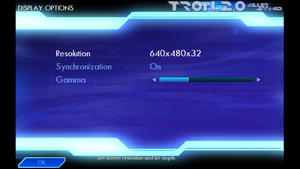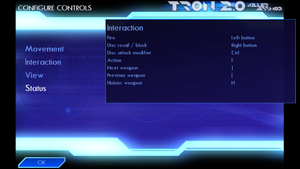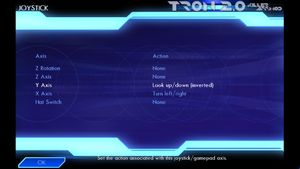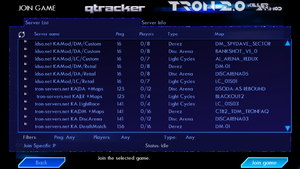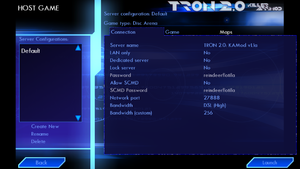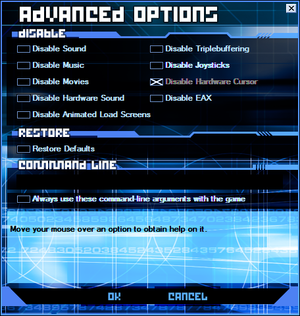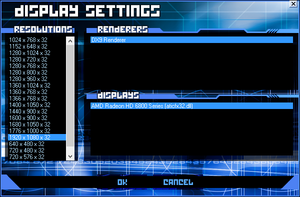Difference between revisions of "Tron 2.0"
From PCGamingWiki, the wiki about fixing PC games
m (→Uncontrollable mouse movement: Removed the polling rate instructions specific to Razer mice, since this is a general mouse issue on some Lithtech engine games.) |
m (updated template usage) |
||
| Line 113: | Line 113: | ||
===[[Glossary:Field of view (FOV)|Field of view (FOV)]]=== | ===[[Glossary:Field of view (FOV)|Field of view (FOV)]]=== | ||
| − | {{Fixbox| | + | {{Fixbox|description=Using command line|ref={{cn|date=December 2016}}|fix= |
| − | |||
# Start the game's launcher and click on '''Options'''. | # Start the game's launcher and click on '''Options'''. | ||
# In '''Command-Line''' field type in <code>+fovx XXX +fovy YYY</code> where XXX is the horizontal FOV and YYY is the vertical FOV. Both values are needed, they can be calculated with [http://themetalmuncher.github.io/fov-calc/ FOV Calculator]. | # In '''Command-Line''' field type in <code>+fovx XXX +fovy YYY</code> where XXX is the horizontal FOV and YYY is the vertical FOV. Both values are needed, they can be calculated with [http://themetalmuncher.github.io/fov-calc/ FOV Calculator]. | ||
| Line 122: | Line 121: | ||
===[[Glossary:Windowed|Windowed]]=== | ===[[Glossary:Windowed|Windowed]]=== | ||
| − | {{Fixbox| | + | {{Fixbox|description=Using command line|ref={{cn|date=December 2016}}|fix= |
| − | |||
# Start the game's launcher and click on '''Options'''. | # Start the game's launcher and click on '''Options'''. | ||
# In '''Command-Line''' field type in <code>+windowed 1</code>. | # In '''Command-Line''' field type in <code>+windowed 1</code>. | ||
| Line 273: | Line 271: | ||
==Issues fixed== | ==Issues fixed== | ||
===Infinite Install Loop=== | ===Infinite Install Loop=== | ||
| − | {{Fixbox| | + | {{Fixbox|description=Alternate Launcher|ref={{cn|date=July 2016}}|fix= |
| − | |||
# Download [http://tronfaq.blogspot.com/2006/02/all-tron-20-files-in-one-place.html#tronlauncher alternate tron launcher] | # Download [http://tronfaq.blogspot.com/2006/02/all-tron-20-files-in-one-place.html#tronlauncher alternate tron launcher] | ||
# Go to the installation folder. | # Go to the installation folder. | ||
| Line 282: | Line 279: | ||
{{Image|Tronlauncheroptions.png|Advanced Options in Tron 2.0 game launcher.}} | {{Image|Tronlauncheroptions.png|Advanced Options in Tron 2.0 game launcher.}} | ||
| − | {{Fixbox| | + | {{Fixbox|description=Run Launcher as Admin|ref=<ref>http://steamcommunity.com/app/327740/discussions/0/606068060821951499/</ref>|fix= |
| − | |||
# Go to the installation folder. | # Go to the installation folder. | ||
# Right click on TronLauncher.exe and click properties. | # Right click on TronLauncher.exe and click properties. | ||
| Line 292: | Line 288: | ||
===Black screen when game launches=== | ===Black screen when game launches=== | ||
| − | {{Fixbox| | + | {{Fixbox|description=Disable desktop composition|ref={{cn|date=November 2015}}|fix= |
| − | |||
# Go to the installation folder. | # Go to the installation folder. | ||
# Right-click on {{file|Lithtech.exe}} and choose Properties | # Right-click on {{file|Lithtech.exe}} and choose Properties | ||
| Line 303: | Line 298: | ||
===Mouse cursor can't be seen in-game=== | ===Mouse cursor can't be seen in-game=== | ||
| − | {{Fixbox| | + | {{Fixbox|description=Use Advanced Options in Tron 2.0 game launcher|ref={{cn|date=July 2016}}|fix= |
| − | |||
# Run Tron 2.0, the game launcher will appear | # Run Tron 2.0, the game launcher will appear | ||
# Click the Options button | # Click the Options button | ||
| Line 314: | Line 308: | ||
===Resolution resets to 640x480 when using widescreen=== | ===Resolution resets to 640x480 when using widescreen=== | ||
| − | {{Fixbox| | + | {{Fixbox|description=Use Display Settings in Killer App Mod modified Tron 2.0 game launcher|ref={{cn|date=July 2016}}|fix= |
| − | |||
# Run Tron 2.0, the game launcher will appear | # Run Tron 2.0, the game launcher will appear | ||
# Click the Display button | # Click the Display button | ||
| Line 324: | Line 317: | ||
===Stuttering when encountering enemies in Single Player=== | ===Stuttering when encountering enemies in Single Player=== | ||
| − | {{Fixbox| | + | {{Fixbox|description=Enable VSync in-game|ref={{cn|date=July 2016}}|fix= |
| − | |||
# Click Options on the main menu | # Click Options on the main menu | ||
# Click Display | # Click Display | ||
| Line 336: | Line 328: | ||
===Steam takes screenshot when you jump=== | ===Steam takes screenshot when you jump=== | ||
{{ii}} Some users report that the problem goes away after playing the game for a while | {{ii}} Some users report that the problem goes away after playing the game for a while | ||
| − | {{Fixbox| | + | {{Fixbox|description=Turn off Steam overlay|ref={{cn|date=July 2016}}|fix= |
| − | |||
# Right click Tron 2.0 in your Steam library and click properties | # Right click Tron 2.0 in your Steam library and click properties | ||
# Uncheck "Enable Steam overlay while in-game" | # Uncheck "Enable Steam overlay while in-game" | ||
| Line 343: | Line 334: | ||
}} | }} | ||
| − | {{Fixbox| | + | {{Fixbox|description=Change screenshot key|ref={{cn|date=July 2016}}|fix= |
| − | |||
# Open the Steam overlay in while in game | # Open the Steam overlay in while in game | ||
# Click on "set shortcut" | # Click on "set shortcut" | ||
| Line 355: | Line 345: | ||
===OS X version by MacPlay will not run on OS X 10.5 or later=== | ===OS X version by MacPlay will not run on OS X 10.5 or later=== | ||
| − | {{Fixbox| | + | {{Fixbox|description=Run Windows version via a Wine wrapper|ref={{cn|date=July 2016}}|fix= |
| − | |||
# [http://camendesign.com/blog/wineskin_guide#tron20 Follow this tutorial] to install and run the Windows CD/DVD release in Wineskin | # [http://camendesign.com/blog/wineskin_guide#tron20 Follow this tutorial] to install and run the Windows CD/DVD release in Wineskin | ||
{{ii}} Wrappers other than Wineskin will also work | {{ii}} Wrappers other than Wineskin will also work | ||
| Line 362: | Line 351: | ||
===Uncontrollable mouse movement=== | ===Uncontrollable mouse movement=== | ||
| − | {{Fixbox| | + | {{Fixbox|description=Decrease mouse polling rate|ref={{cn|date=December 2016}}}} |
| − | |||
| − | }} | ||
==Other information== | ==Other information== | ||
Revision as of 00:56, 23 November 2017
This page is a stub: it lacks content and/or basic article components. You can help to expand this page
by adding an image or additional information.
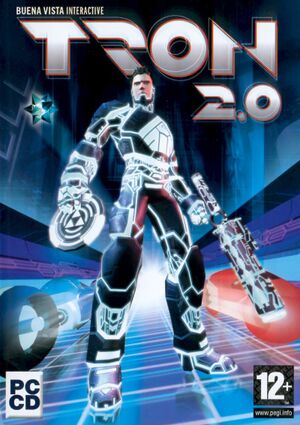 |
|
| Developers | |
|---|---|
| Monolith Productions | |
| Publishers | |
| Windows | Buena Vista Interactive |
| OS X | MacPlay |
| Disney Interactive Studios | |
| Engines | |
| Lithtech Triton|Lithtech Jupiter|Lithtech Triton | |
| Release dates | |
| Windows | August 26, 2003 |
| macOS (OS X) | April 21, 2004 |
Warnings
- The macOS (OS X) version of this game does not work on macOS Catalina (version 10.15) or later due to the removal of support for 32-bit-only apps.
| Tron | |
|---|---|
| Subseries of Disney | |
| Tron 2.0 | 2003 |
| Tron: Evolution | 2010 |
| TRON RUN/r | 2016 |
| Tron: Identity | 2023 |
Key points
- Runs well on both low-end and modern systems.
- Steam version has an infinite install loop glitch but can be fixed.
General information
- GOG.com Community Discussions
- GOG.com Support Page
- Steam Community Discussions
- LDSO.net community site
- Killer App Mod troubleshooting guide
- Tron 2.0 additional file downloads
Availability
| Source | DRM | Notes | Keys | OS |
|---|---|---|---|---|
| Retail | ||||
| GamersGate | ||||
| GOG.com | ||||
| Steam | Can be played without Steam if the Unofficial Patch is used. |
Essential improvements
Patches
- Unofficial Patch v1.042 - Improves on the official patch.
Killer App Mod
- Provides 16:9 and 16:10 widescreen, restores multiplayer, tweaks/fixes, new models, and cheats.
- Requires the unofficial v1.042 patch to work.
Game data
Configuration file(s) location
Template:Game data/rowTemplate:Game data/row
| System | Location |
|---|---|
| Steam Play (Linux) | <SteamLibrary-folder>/steamapps/compatdata/327740/pfx/[Note 1] |
Save game data location
Template:Game data/rowTemplate:Game data/row
| System | Location |
|---|---|
| Steam Play (Linux) | <SteamLibrary-folder>/steamapps/compatdata/327740/pfx/[Note 1] |
Save game cloud syncing
| System | Native | Notes |
|---|---|---|
| GOG Galaxy | ||
| Steam Cloud |
Video settings
Field of view (FOV)
| Using command line[citation needed] |
|---|
|
Windowed
| Using command line[citation needed] |
|---|
|
Input settings
Audio settings
Localizations
| Language | UI | Audio | Sub | Notes |
|---|---|---|---|---|
| English | ||||
| French | ||||
| German | ||||
| Italian | ||||
| Spanish |
Network
Multiplayer types
| Type | Native | Players | Notes | |
|---|---|---|---|---|
| LAN play | 16 | Light cycles, disc arena, derez. | ||
| Online play | 16 | Use the Killer App Mod in order to play Online. | ||
Connection types
| Type | Native | Notes |
|---|---|---|
| Matchmaking | ||
| Peer-to-peer | ||
| Dedicated | ||
| Self-hosting | ||
| Direct IP |
Ports
| Protocol | Port(s) and/or port range(s) |
|---|---|
| UDP | 27888 |
- Universal Plug and Play (UPnP) support status is unknown.
Issues fixed
Infinite Install Loop
| Alternate Launcher[citation needed] |
|---|
|
| Run Launcher as Admin[1] |
|---|
|
Black screen when game launches
| Disable desktop composition[citation needed] |
|---|
|
Mouse cursor can't be seen in-game
| Use Advanced Options in Tron 2.0 game launcher[citation needed] |
|---|
|
Resolution resets to 640x480 when using widescreen
| Use Display Settings in Killer App Mod modified Tron 2.0 game launcher[citation needed] |
|---|
|
Stuttering when encountering enemies in Single Player
| Enable VSync in-game[citation needed] |
|---|
|
Steam takes screenshot when you jump
- Some users report that the problem goes away after playing the game for a while
| Turn off Steam overlay[citation needed] |
|---|
|
| Change screenshot key[citation needed] |
|---|
Notes
|
OS X version by MacPlay will not run on OS X 10.5 or later
| Run Windows version via a Wine wrapper[citation needed] |
|---|
|
Uncontrollable mouse movement
| Decrease mouse polling rate[citation needed] |
|---|
Other information
API
| Technical specs | Supported | Notes |
|---|---|---|
| Direct3D | 9 | |
| Shader Model support | 1.1 | ATI Radeon 8500 or NVIDIA GeForce 3 required as minimum for glow effect |
| Executable | 32-bit | 64-bit | Notes |
|---|---|---|---|
| Windows | |||
| macOS (OS X) |
Middleware
| Middleware | Notes | |
|---|---|---|
| Multiplayer | GameSpy |
System requirements
| Windows | ||
|---|---|---|
| Minimum | ||
| Operating system (OS) | 98, ME, 2000, XP | |
| Processor (CPU) | Intel Pentium III - 500 MHz AMD Athlon - 500 MHz |
|
| System memory (RAM) | 256 MB | |
| Hard disk drive (HDD) | 2500 MB | |
| Video card (GPU) | Hardware T&L 32 MB of VRAM DirectX 9.0 compatible |
|
| macOS (OS X) | ||
|---|---|---|
| Minimum | ||
| Operating system (OS) | 10.2.8 | |
| Processor (CPU) | PowerPC G4 700 MHz | |
| System memory (RAM) | 256 MB 512 MB (iMacs) |
|
| Hard disk drive (HDD) | 2500 MB | |
| Video card (GPU) | Hardware T&L 32 MB of VRAM DirectX 9.0 compatible |
|
- OS X version by MacPlay will not install or run on OS X 10.5 or later
- Supported NVIDIA chipsets: NVIDIA GeForce 4, NVIDIA GeForce 3, NVIDIA GeForce 2
- Supported ATI chipsets: ATI Radeon 9700, ATI Radeon 9000, ATI Radeon 8500, ATI Radeon 7500, ATI Radeon 7200, ATI Radeon 7000
- Other supported chipsets: Matrox Parhelia 512, Matrox Millennium P750
Notes
- ↑ 1.0 1.1 Notes regarding Steam Play (Linux) data:
- File/folder structure within this directory reflects the path(s) listed for Windows and/or Steam game data.
- Games with Steam Cloud support may also store data in
~/.steam/steam/userdata/<user-id>/327740/. - Use Wine's registry editor to access any Windows registry paths.
- The app ID (327740) may differ in some cases.
- Treat backslashes as forward slashes.
- See the glossary page for details on Windows data paths.
References
- ↑ http://steamcommunity.com/app/327740/discussions/0/606068060821951499/
- ↑ Selecting non-4:3 resolutions in-game will be possible in the next version of the Killer App Mod
Categories:
- Stubs
- Windows
- OS X
- Invalid template usage (Infobox game)
- Games
- Invalid template usage (Series)
- Invalid template usage (Availability)
- Pages needing references
- Invalid section order
- Self-hosting
- Invalid template usage (Network)
- Invalid template usage (API)
- Missing section (Video)
- Missing section (Input)
- Missing section (Audio)