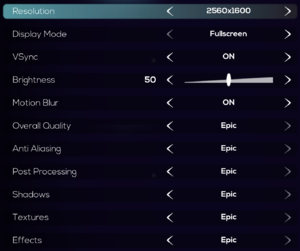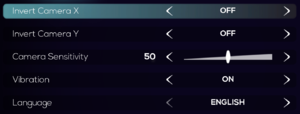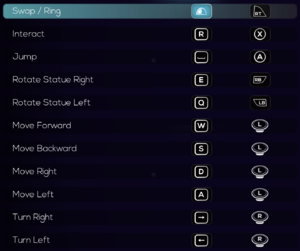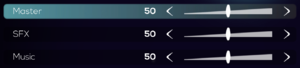Difference between revisions of "The Sojourn"
From PCGamingWiki, the wiki about fixing PC games
Baronsmoki (talk | contribs) (→Video settings: Added vignette hack) |
Baronsmoki (talk | contribs) (→Video settings: Added AA hack) |
||
| Line 91: | Line 91: | ||
|anisotropic notes = | |anisotropic notes = | ||
|antialiasing = true | |antialiasing = true | ||
| − | |antialiasing notes = | + | |antialiasing notes = See [[#Anti-aliasing (AA)|Anti-aliasing (AA)]] for more options. |
|vsync = true | |vsync = true | ||
|vsync notes = | |vsync notes = | ||
| Line 102: | Line 102: | ||
|color blind = unknown | |color blind = unknown | ||
|color blind notes = | |color blind notes = | ||
| + | }} | ||
| + | |||
| + | ===[[Glossary:Anti-aliasing (AA)|Anti-aliasing (AA)]]=== | ||
| + | {{Fixbox|description=Change AA type through the config file|ref=<ref name="aa">{{Refcheck|user=Baronsmoki|date=2019-09-26|comment=The changes resulted in a visibly sharper image in the game and screenshots comparisons.}}</ref>|fix= | ||
| + | # Go to the [[#Game data|configuration file(s) location]]. | ||
| + | # Open <code>Engine.ini</code> in a text editor. | ||
| + | # Add the following lines: | ||
| + | <pre> | ||
| + | [SystemSettings] | ||
| + | r.DefaultFeature.AntiAliasing=1 | ||
| + | </pre> | ||
| + | {{ii}} The above sets the AA type to [[FXAA]]. Change the 1 to 0 to disable AA. | ||
| + | }} | ||
| + | |||
| + | {{Fixbox|description=Enable [[TAA]] sharpening through the config file|ref=<ref name="aa"/>|fix= | ||
| + | {{ii}} This makes the game appear less blurry when anti-aliasing is on. | ||
| + | # Go to the [[#Game data|configuration file(s) location]]. | ||
| + | # Open <code>Engine.ini</code> in a text editor. | ||
| + | # Add the following lines: | ||
| + | <pre> | ||
| + | [SystemSettings] | ||
| + | r.TemporalAACurrentFrameWeight=0.2 | ||
| + | r.TemporalAASharpness=0.8 | ||
| + | r.Tonemapper.Sharpen=1 | ||
| + | </pre> | ||
}} | }} | ||
Revision as of 18:03, 26 September 2019
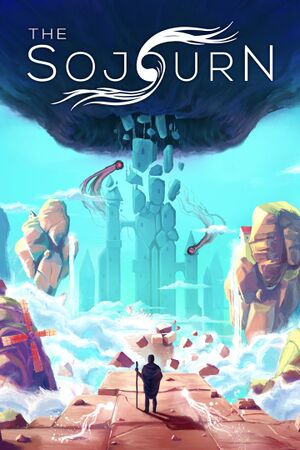 |
|
| Developers | |
|---|---|
| Shifting Tides | |
| Publishers | |
| Iceberg Interactive | |
| Engines | |
| Unreal Engine 4 | |
| Release dates | |
| Windows | September 20, 2019 |
General information
Availability
| Source | DRM | Notes | Keys | OS |
|---|---|---|---|---|
| Epic Games Store | DRM-free when launched directly from executable.[1] | |||
| Humble Store |
- Exclusive to the Epic Games Launcher for an unknown period of time.[2]
Essential improvements
Skip intro videos
| Delete or rename movie files[3] |
|---|
|
Game data
Configuration file(s) location
| System | Location |
|---|---|
| Windows | %LOCALAPPDATA%\TheSojourn\Saved\SaveGames\Settings.sav %LOCALAPPDATA%\TheSojourn\Saved\Config\WindowsNoEditor\ |
| Steam Play (Linux) | <SteamLibrary-folder>/steamapps/compatdata/794960/pfx/[Note 1] |
Save game data location
| System | Location |
|---|---|
| Windows | %LOCALAPPDATA%\TheSojourn\Saved\SaveGames\Sojourn.sav |
| Steam Play (Linux) | <SteamLibrary-folder>/steamapps/compatdata/794960/pfx/[Note 1] |
Save game cloud syncing
| System | Native | Notes |
|---|---|---|
| Epic Games Launcher | ||
| Steam Cloud |
Video settings
Anti-aliasing (AA)
| Change AA type through the config file[4] |
|---|
[SystemSettings] r.DefaultFeature.AntiAliasing=1
|
| Enable TAA sharpening through the config file[4] |
|---|
[SystemSettings] r.TemporalAACurrentFrameWeight=0.2 r.TemporalAASharpness=0.8 r.Tonemapper.Sharpen=1 |
High frame rate
| Edit the config file[5] |
|---|
|
Vignette
| Disable vignette through the config file[6] |
|---|
[SystemSettings] r.Tonemapper.GrainQuantization=0 r.Tonemapper.Quality=0 |
Input settings
Audio settings
Localizations
| Language | UI | Audio | Sub | Notes |
|---|---|---|---|---|
| English | ||||
| Simplified Chinese | ||||
| French | ||||
| German | ||||
| Italian | ||||
| Brazilian Portuguese | ||||
| Russian | ||||
| Spanish |
Other information
API
| Technical specs | Supported | Notes |
|---|---|---|
| Direct3D | 11 |
| Executable | 32-bit | 64-bit | Notes |
|---|---|---|---|
| Windows |
Middleware
| Middleware | Notes | |
|---|---|---|
| Physics | PhysX |
System requirements
| Windows | ||
|---|---|---|
| Minimum | Recommended | |
| Operating system (OS) | 7 SP1 | 10 |
| Processor (CPU) | 2.5 GHz Quad-Core | |
| System memory (RAM) | 4 GB | 8 GB |
| Hard disk drive (HDD) | 3 GB | |
| Video card (GPU) | Nvidia GeForce GTX 460 AMD Radeon HD 6870 DirectX 11 compatible | Nvidia GeForce GTX 770 AMD Radeon R9 280 |
- A 64-bit operating system is required.
Notes
- ↑ 1.0 1.1 Notes regarding Steam Play (Linux) data:
- File/folder structure within this directory reflects the path(s) listed for Windows and/or Steam game data.
- Games with Steam Cloud support may also store data in
~/.steam/steam/userdata/<user-id>/794960/. - Use Wine's registry editor to access any Windows registry paths.
- The app ID (794960) may differ in some cases.
- Treat backslashes as forward slashes.
- See the glossary page for details on Windows data paths.
References
- ↑ Verified by User:Baronsmoki on 2019-09-25
- ↑ Dreamy puzzle adventure The Sojourn arriving on September 20 - last accessed on 2019-09-25
- "The Sojourn will release on PC as an Epic Games Store timed-exclusive..."
- ↑ Verified by User:Baronsmoki on 2019-09-25
- ↑ 4.0 4.1 Verified by User:Baronsmoki on 2019-09-26
- The changes resulted in a visibly sharper image in the game and screenshots comparisons.
- ↑ Verified by User:Baronsmoki on 2019-09-25
- Set to 120.000000 and saw it reflected in-game.
- ↑ Verified by User:Baronsmoki on 2019-09-26
- Compared screenshots. Many textures appear brighter with the vignette disabled.