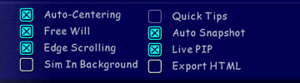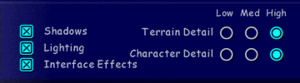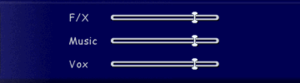Difference between revisions of "The Sims"
From PCGamingWiki, the wiki about fixing PC games
m (updated template usage) |
|||
| Line 99: | Line 99: | ||
{{++}} Can see more at once. | {{++}} Can see more at once. | ||
| − | {{Fixbox| | + | {{Fixbox|description=Add 1920x1080 Support|ref={{cn|date=March 2017}}|fix= |
| − | |||
# Copy [https://community.pcgamingwiki.com/files/file/749-the-sims-1920x1080-exe/ this EXE file] to your Sims installation folder. | # Copy [https://community.pcgamingwiki.com/files/file/749-the-sims-1920x1080-exe/ this EXE file] to your Sims installation folder. | ||
| Line 282: | Line 281: | ||
{{--}} With multicore CPU setups setting CPU affinity to only one core stabilizes gameplay, but doing that requires {{key|alt|tab}} the game and doing so messes up games graphics with wrong colors and transparent objects. | {{--}} With multicore CPU setups setting CPU affinity to only one core stabilizes gameplay, but doing that requires {{key|alt|tab}} the game and doing so messes up games graphics with wrong colors and transparent objects. | ||
| − | {{Fixbox| | + | {{Fixbox|description=Start installation manually without launcher|ref={{cn|date=July 2016}}|fix= |
| − | |||
# Go to main discs root and open folder <code>Setup</code>. | # Go to main discs root and open folder <code>Setup</code>. | ||
# With most cases simply open <code>Setup.exe</code>, however to make sure correct language is used open <code>Setup_Language.BAT</code> and replace Language with desired language option. | # With most cases simply open <code>Setup.exe</code>, however to make sure correct language is used open <code>Setup_Language.BAT</code> and replace Language with desired language option. | ||
| Line 290: | Line 288: | ||
{{ii}} Content of the <code>Setup</code> folder varies from game and expansion. | {{ii}} Content of the <code>Setup</code> folder varies from game and expansion. | ||
}} | }} | ||
| − | {{Fixbox| | + | {{Fixbox|description=Install game to a different location|ref={{cn|date=July 2016}}|fix= |
| − | |||
# Start setup regularly | # Start setup regularly | ||
# When asked installation location select different location. For some users simply removing <code> (x86)</code> from path, but it may be safer to install either root or another drive. | # When asked installation location select different location. For some users simply removing <code> (x86)</code> from path, but it may be safer to install either root or another drive. | ||
# Continue installation normally. | # Continue installation normally. | ||
}} | }} | ||
| − | {{Fixbox| | + | {{Fixbox|description=Set compatibility mode|ref={{cn|date=July 2016}}|fix= |
| − | |||
# After installation navigate to {{p|game}}. | # After installation navigate to {{p|game}}. | ||
# Open properties of <code>Sims.exe</code> and open [[Windows Compatibility Mode|compatibility tab]]. | # Open properties of <code>Sims.exe</code> and open [[Windows Compatibility Mode|compatibility tab]]. | ||
| Line 303: | Line 299: | ||
# Select OK and open the game via shortcut. | # Select OK and open the game via shortcut. | ||
}} | }} | ||
| − | {{Fixbox| | + | {{Fixbox|description=Uninstall KB3086255 update|ref={{cn|date=September 2016}}|fix= |
| − | |||
# If using Windows 7, 8 or 8.1, uninstall Windows Update KB3086255 before the game installation. | # If using Windows 7, 8 or 8.1, uninstall Windows Update KB3086255 before the game installation. | ||
# Open <code>Control Panel > Programs > Programs and Features > Installed Updates</code> | # Open <code>Control Panel > Programs > Programs and Features > Installed Updates</code> | ||
| Line 345: | Line 340: | ||
{{ii}} By default the game does not allow for zooming in and out using the mousewheel. Use the following to add in mousewheel support. | {{ii}} By default the game does not allow for zooming in and out using the mousewheel. Use the following to add in mousewheel support. | ||
| − | {{Fixbox| | + | {{Fixbox|description=Add mousewheel support using AHK|ref={{cn|date=March 2017}}|fix= |
| − | |||
:1. Download and install [https://autohotkey.com/ AutoHotkey]. | :1. Download and install [https://autohotkey.com/ AutoHotkey]. | ||
:2. Rightclick an empty space in any folder and go to New > AutoHotkey script. | :2. Rightclick an empty space in any folder and go to New > AutoHotkey script. | ||
Revision as of 00:48, 23 November 2017
Template:Infobox game/row/macporter
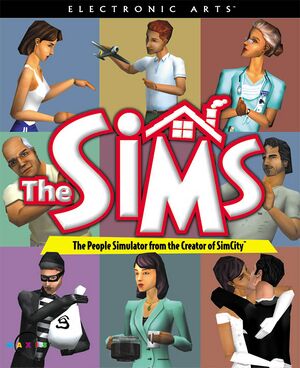 |
|
| Developers | |
|---|---|
| Maxis | |
| Publishers | |
| Electronic Arts | |
| Release dates | |
| Windows | February 4, 2000 |
| Mac OS (Classic) | July 25, 2000 |
Warnings
- SafeDisc retail DRM does not work on Windows Vista and later (see Availability for affected versions).
- The Mac OS X version of this game does not work on Mac OS X Lion (version 10.7) or later due to the removal of support for PowerPC apps.
| The Sims | |
|---|---|
| Subseries of Sim | |
| The Sims | 2000 |
| The Sims Online | 2002 |
| The Sims 2 | 2004 |
| The Sims Stories (series) | |
| MySims | 2008 |
| The Sims 3 | 2009 |
| The Sims Medieval | 2011 |
| The Sims 4 | 2014 |
Key points
- Limited video settings.
- Playing the game with a CD/DVD is not possible on Windows 10
General information
Availability
| Source | DRM | Notes | Keys | OS |
|---|---|---|---|---|
| Retail | Disc check requires latest expansion installed. | |||
| Amazon.com | The Sims: Complete Collection |
- The Sims: Complete Collection includes the base game and all 7 expansions
Version differences
- List of all different versions and regions can be found on Wikipedia.
DLC and expansion packs
- This is also the preferred installation order, installing expansions in other order may introduce problems or simply can't be installed. If installed in wrong order it's recommended to backup save data, completely uninstall the game and install again in correct order.
| Name | Notes | |
|---|---|---|
| Livin' Large | Also known as "Livin' It Up" in Europe | |
| House Party | ||
| Hot Date | ||
| Vacation | Also known as "On Holiday" in the Republic of Ireland and the UK | |
| Unleashed | ||
| Superstar | ||
| Makin' Magic |
Game data
Configuration file(s) and save game data location
- Game saves are in form of neighborhoods instead of single household.
Xrepresents number of neighborhood, first neighborhood being numberless. - Initial setting up of new neighborhood and household may take several minutes even with higher end machines and it takes longer more expansion packs are installed.
- Configuration files are encrypted.
Video settings
Widescreen resolution
- A pre-patched executable is available for 1920x1080; for other resolutions see the WSGF entry.
- Unable to zoom in as close as the default resolution.
- Some HUD elements become difficult to read due to rendering errors, such as the employment screen.
- Can see more at once.
| Add 1920x1080 Support[citation needed] |
|---|
|
Input settings
Audio settings
Localizations
- Game has to be installed with desired language option.
| Language | UI | Audio | Sub | Notes |
|---|---|---|---|---|
| English | ||||
| Finnish | Starting from Vacation expansion pack. Installing that or later expansions changes language. |
|||
| Danish | ||||
| Polish | ||||
| Swedish | ||||
| French | ||||
| Dutch | ||||
| German | ||||
| Spanish | ||||
| Italian | ||||
| Brazilian Portuguese | ||||
| Norwegian |
Issues fixed
Crashes and Compatibility with Windows versions after XP
- At the time The Sims was released, it had the potential for crashes and issues. With each expansion, the game became less stable, and even on properly configured systems would crash periodically. This has not improved over time.
- Problems may vary from not being able to install the game, from not being able to launch the game and lastly not being able to save the game.
- With multicore CPU setups setting CPU affinity to only one core stabilizes gameplay, but doing that requires Alt+Tab ↹ the game and doing so messes up games graphics with wrong colors and transparent objects.
| Start installation manually without launcher[citation needed] |
|---|
Notes
|
| Install game to a different location[citation needed] |
|---|
|
| Set compatibility mode[citation needed] |
|---|
|
| Uninstall KB3086255 update[citation needed] |
|---|
|
Corrupted Game Files
- It is possible for the game files to become corrupt, requiring a completely reinstallation. The Sims CD contains a tool called SimsEraser that will clean all traces of the game left over after an uninstall. Uninstalling the game, running SimsEraser, and reinstalling will restore the game to its original state.
Mod-Related Issues
- The Sims attracted a large modding community, allowing further customization features. Unfortunately, even properly designed mods could increase the chances of crashes and errors in the game. Mods have a major impact on loading time and stability, and should be used with discretion if you are having issues with the game.
Other information
API
| Technical specs | Supported | Notes |
|---|---|---|
| Direct3D | 7 | |
| OpenGL | 1 | Mac OS only. |
| Executable | PPC | 16-bit | 32-bit | 64-bit | Notes |
|---|---|---|---|---|---|
| Windows | |||||
| Mac OS (Classic) |
Mousewheel Support Script
- By default the game does not allow for zooming in and out using the mousewheel. Use the following to add in mousewheel support.
| Add mousewheel support using AHK[citation needed] |
|---|
wheelup::
sendinput,{+}
return
wheeldown::
sendinput,-
return
F10::
Exitapp
return
|
Simitone
- An open source re-implementation of the game based on the FreeSO project. Currently available as a pre-alpha release; see the GitHub repository for details
System requirements
| Windows | ||
|---|---|---|
| Minimum | ||
| Operating system (OS) | 98, 2000, XP | |
| Processor (CPU) | Intel Pentium II 450 MHz | |
| System memory (RAM) | 128 MB | |
| Hard disk drive (HDD) | 3.5 GB | |
| Video card (GPU) | 4 MB of VRAM DirectX 7.0 compatible |
|
| Mac OS | ||
|---|---|---|
| Minimum | ||
| Operating system (OS) | 8.1 | |
| Processor (CPU) | PowerPC G3/G4 233 MHz | |
| System memory (RAM) | 64 MB | |
| Hard disk drive (HDD) | 3.5 GB | |
| Video card (GPU) | 2 MB of VRAM | |
- Windows NT and ME are not supported