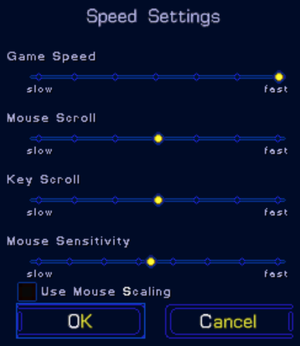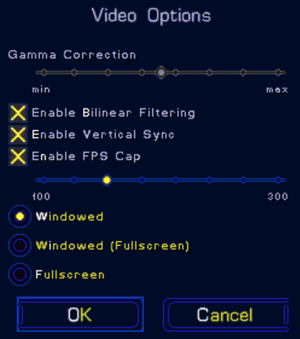Difference between revisions of "StarCraft"
From PCGamingWiki, the wiki about fixing PC games
(update, 1.18 is now live and game is free) |
|||
| Line 108: | Line 108: | ||
===[[Glossary:Widescreen resolution|Widescreen resolution]]=== | ===[[Glossary:Widescreen resolution|Widescreen resolution]]=== | ||
| − | |||
| − | |||
{{ii}} DO NOT play in Battle.Net while using this hack. You might get banned. | {{ii}} DO NOT play in Battle.Net while using this hack. You might get banned. | ||
{{ii}} Have StarCraft and Broodwar updated to the latest version. | {{ii}} Have StarCraft and Broodwar updated to the latest version. | ||
{{--}} The single-player portion of the game has been reported to have some bugs when running this solution: Sometimes in the campaign the camera gets stuck and won't scroll anymore. The problem is fixable in this updated version of the Resolution Expander by shifting to 640x480 and then back to the resolution you were in. Some users have reported that the crash that occurs as you complete a level in the campaign is still there. This crash can be fixed by moving the StarCraft folder out of C:/ drive. | {{--}} The single-player portion of the game has been reported to have some bugs when running this solution: Sometimes in the campaign the camera gets stuck and won't scroll anymore. The problem is fixable in this updated version of the Resolution Expander by shifting to 640x480 and then back to the resolution you were in. Some users have reported that the crash that occurs as you complete a level in the campaign is still there. This crash can be fixed by moving the StarCraft folder out of C:/ drive. | ||
| − | + | {{Fixbox|1= | |
| − | + | {{Fixbox/fix|Widescreen|ref=<ref>http://www.wsgf.org/dr/starcraft</ref>}} | |
| − | + | <ol> | |
| − | + | <li>Download [http://community.pcgamingwiki.com/files/file/583-resolution-expander/ Resolution Expander 6] and extract anywhere you want. | |
| − | + | <li>Edit <code>ResSettings.ini</code>. | |
| − | + | <li>Change these lines to the desired resolution. | |
| − | <pre>Set WshShell = WScript.CreateObject("WScript.Shell") | + | <ul> |
| + | <li><code>ScreenWidth0=640</code></li> | ||
| + | <li><code>ScreenHight0=480</code></li> | ||
| + | </ul> | ||
| + | <li>After setting your resolution, run <code>InsectLoader.exe</code> as administrator to play StarCraft with the hack.</li> | ||
| + | <li>If you get an error message that StarCraft isn't installed properly, do the following.</li> | ||
| + | <li>Go to the folder where <code>StarCraft.exe</code> is located.</li> | ||
| + | <li>Create a file called <code>scfix.vbs</code> and paste the following text into it.</li> | ||
| + | <pre> | ||
| + | Set WshShell = WScript.CreateObject("WScript.Shell") | ||
set svc=GetObject("winmgmts:root\default:StdRegProv") | set svc=GetObject("winmgmts:root\default:StdRegProv") | ||
| − | Wscript.Quit(svc.setStringValue(&H80000002, "SOFTWARE\Blizzard Entertainment\Starcraft", "Program", WshShell.currentDirectory & "\Starcraft.exe"))</pre> | + | Wscript.Quit(svc.setStringValue(&H80000002, "SOFTWARE\Blizzard Entertainment\Starcraft", "Program", WshShell.currentDirectory & "\Starcraft.exe")) |
| − | + | </pre> | |
| − | Double-click it. | + | <li>Double-click it. InsectLoader should agree the game is installed properly.</li> |
| − | + | <li>If you are using a 64-bit OS and the fix doesn't work, try using this instead:</li> | |
| − | <pre>Set WshShell = WScript.CreateObject("WScript.Shell") | + | <pre> |
| + | Set WshShell = WScript.CreateObject("WScript.Shell") | ||
set svc=GetObject("winmgmts:root\default:StdRegProv") | set svc=GetObject("winmgmts:root\default:StdRegProv") | ||
| − | Wscript.Quit(svc.setStringValue(&H80000002, "SOFTWARE\wow6432node\Blizzard Entertainment\Starcraft", "Program", WshShell.currentDirectory & "\Starcraft.exe"))</pre> | + | Wscript.Quit(svc.setStringValue(&H80000002, "SOFTWARE\wow6432node\Blizzard Entertainment\Starcraft", "Program", WshShell.currentDirectory & "\Starcraft.exe")) |
| + | </pre> | ||
| + | </ol> | ||
}} | }} | ||
| Line 281: | Line 291: | ||
===Crash in Zerg mission 8 during in-game dialogue=== | ===Crash in Zerg mission 8 during in-game dialogue=== | ||
| − | You will have to disable audio temporarily. | + | {{ii}} You will have to disable audio temporarily. |
===No sounds on Windows 10=== | ===No sounds on Windows 10=== | ||
| − | |||
| − | |||
{{Fixbox|1= | {{Fixbox|1= | ||
| − | {{Fixbox/fix|Fixing no sounds problem|ref={{ | + | {{Fixbox/fix|Fixing no sounds problem|ref={{cn||date=September 2015}}}} |
| − | #Open | + | # Open Notepad and create a file with the following line: |
| − | #Start-Process ‘{ | + | #* <code>Start-Process ‘{{p|game}}\Starcraft.exe’</code> |
| − | #Save this as | + | # Replace <code>{{p|game}}</code> with the path where you installed StarCraft. |
| − | + | # Save this as <code>SC_SoundFix.ps1</code>. | |
| − | #Click | + | # Create a shortcut to the file. |
| − | #Click | + | # Right-click the new shortcut and click properties. |
| − | + | # Add the following in the Target box '''before''' the path to your .ps1 file: | |
| + | #* <code>{{p|windir}}\System32\WindowsPowerShell\v1.0\powershell.exe -ExecutionPolicy Bypass -file</code> | ||
| + | # Make sure there is a space between <code>-file</code> and the path to your .ps1 file. | ||
| + | # Click Apply, then click Advanced and check the box labeled Run as administrator. | ||
| + | # Click OK twice to close the properties dialog. | ||
| + | # Double-clicking the new shortcut should start StarCraft with working sound. | ||
}} | }} | ||
Revision as of 04:39, 19 April 2017
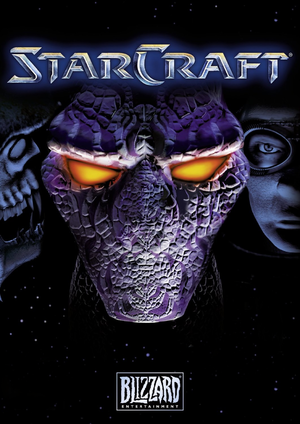 |
|
| Developers | |
|---|---|
| Blizzard Entertainment | |
| Publishers | |
| Blizzard Entertainment | |
| Europe | Sierra Entertainment |
| Release dates | |
| Windows | March 31, 1998 |
| Mac OS (Classic) | 1999 |
| macOS (OS X) | November 20, 2001 |
| StarCraft | |
|---|---|
| StarCraft | 1998 |
| StarCraft II | 2010 |
Key points
- The Mac OS version of the game can only be run on PowerPC-based Macs. Blizzard currently has no plans to add Intel-based Mac compatibility.[1]
- Game and expansion was made free on April 18, 2017 along a new patch that improves compatibility with modern OS, windowed and windowed fullscreen modes, network, etc.
General information
Availability
| Source | DRM | Notes | Keys | OS |
|---|---|---|---|---|
| Retail | ||||
| Battle.net | StarCraft Anthology. |
DLC and expansion packs
| Name | Notes | |
|---|---|---|
| StarCraft: Brood War | Included with the Starcraft Anthology and StarCraft Battle Chest. | |
| Insurrection | ||
| Retribution | ||
| Stellar Forces | Unauthorized retail add-on. |
Version differences
StarCraft Battle Chest
- The StarCraft Battle Chest contains both StarCraft and its expansion along with the official strategy guides for both games.
StarCraft Anthology (Battle.net Digital Download)
- The Anthology contains StarCraft and its main expansion. Free to download and play as of April 18, 2017.
Essential improvements
Mods
ChaosLauncher
- The ChaosLauncher allows older versions of StarCraft to be run in a Windowed Mode along with some other features.
Game data
Configuration file(s) location
Save game data location
Video settings
Widescreen resolution
- DO NOT play in Battle.Net while using this hack. You might get banned.
- Have StarCraft and Broodwar updated to the latest version.
- The single-player portion of the game has been reported to have some bugs when running this solution: Sometimes in the campaign the camera gets stuck and won't scroll anymore. The problem is fixable in this updated version of the Resolution Expander by shifting to 640x480 and then back to the resolution you were in. Some users have reported that the crash that occurs as you complete a level in the campaign is still there. This crash can be fixed by moving the StarCraft folder out of C:/ drive.
| Instructions |
|---|
Input settings
Audio settings
Localizations
| Language | UI | Audio | Sub | Notes |
|---|---|---|---|---|
| English | US and EU. | |||
| French | ||||
| German | ||||
| Italian | ||||
| Korean | ||||
| Spanish |
Network
Multiplayer types
| Type | Native | Players | Notes | |
|---|---|---|---|---|
| LAN play | 8 | |||
| Online play | 8 | |||
Connection types
| Type | Native | Notes |
|---|---|---|
| Matchmaking | A skill-based ranking system can be used to filter matches. | |
| Peer-to-peer | ||
| Dedicated | ||
| Self-hosting | ||
| Direct IP |
Ports
| Protocol | Port(s) and/or port range(s) |
|---|---|
| TCP | 6112 |
| UDP | 6112 |
- Universal Plug and Play (UPnP) support status is unknown.
Issues fixed
Corrupt graphics on Windows 7
- See Palette Issue.
Crash in Zerg mission 8 during in-game dialogue
- You will have to disable audio temporarily.
No sounds on Windows 10
| Instructions |
|---|
Other information
API
| Technical specs | Supported | Notes |
|---|---|---|
| DirectDraw | 2 | |
| OpenGL | Mac OS only. |
| Executable | PPC | 16-bit | 32-bit | 64-bit | Notes |
|---|---|---|---|---|---|
| Windows | |||||
| macOS (OS X) | |||||
| Mac OS (Classic) |
Middleware
| Middleware | Notes | |
|---|---|---|
| Cutscenes | Smacker Video Technology | |
| Multiplayer | Battle.net |
System requirements
| Windows | ||
|---|---|---|
| Minimum | Recommended | |
| Operating system (OS) | 95 | |
| Processor (CPU) | Intel Pentium 90 MHz | |
| System memory (RAM) | 16 MB | 32 MB |
| Hard disk drive (HDD) | 80 MB | |
| Video card (GPU) | SVGA video card that supports DirectDraw at 640x480 resolution, 256 colors DirectX 2.0 compatible | |
| Mac OS | ||
|---|---|---|
| Minimum | Recommended | |
| Operating system (OS) | 7.6 | 9.2.2 |
| Processor (CPU) | PowerPC 120 MHz | |
| System memory (RAM) | 16 MB | 32 MB |
| Hard disk drive (HDD) | 80 MB | |
| Video card (GPU) | 640x480 display in 256 colors | |