Difference between revisions of "Sanctum 2"
From PCGamingWiki, the wiki about fixing PC games
m |
(added WSGF details and multi-monitor fix; fixed remapping section; misc. fixes) |
||
| Line 20: | Line 20: | ||
{{Availability Table| | {{Availability Table| | ||
{{Availability Table/row| [http://store.steampowered.com/app/210770/ Steam] | {{ID|Steam}} | }} | {{Availability Table/row| [http://store.steampowered.com/app/210770/ Steam] | {{ID|Steam}} | }} | ||
| + | }} | ||
| + | |||
| + | ==Improvements== | ||
| + | ===Framerate smoothing=== | ||
| + | {{ii}} By default Sanctum 2 uses framerate smoothing to prevent large, sudden jumps in the framerate. | ||
| + | {{Fixbox|1= | ||
| + | {{Fixbox/fix|Edit SanctumEngine.ini}} | ||
| + | # Navigate to <code>%USERPROFILE%\My Documents\My Games\Sanctum2\SanctumGame\Config</code> | ||
| + | # Open <code>SanctumEngine.ini.xml</code> in a text editor. | ||
| + | # Find <code>bSmoothFrameRate=TRUE</code> and change TRUE to FALSE, or change the FPS values under <code>MinSmoothedFrameRate=</code> and <code>MaxSmoothedframeRate=</code> | ||
}} | }} | ||
| Line 43: | Line 53: | ||
[[File:Sanctum_graphics_2.jpg|290px|right|thumb|Advanced video settings.]] | [[File:Sanctum_graphics_2.jpg|290px|right|thumb|Advanced video settings.]] | ||
{{Video settings | {{Video settings | ||
| − | |wsgf link = | + | |wsgf link = http://www.wsgf.org/dr/sanctum-2/en |
| − | |widescreen wsgf award = | + | |widescreen wsgf award = gold |
| − | |multimonitor wsgf award = | + | |multimonitor wsgf award = limited |
|ultrawidescreen wsgf award = | |ultrawidescreen wsgf award = | ||
|4k ultra hd wsgf award = | |4k ultra hd wsgf award = | ||
|widescreen resolution = true | |widescreen resolution = true | ||
|widescreen resolution notes= | |widescreen resolution notes= | ||
| − | |multimonitor = | + | |multimonitor = hackable |
| − | |multimonitor notes = | + | |multimonitor notes = See [[#Multi-monitor|Multi-monitor]]. |
|ultrawidescreen = unknown | |ultrawidescreen = unknown | ||
|ultrawidescreen notes = | |ultrawidescreen notes = | ||
| Line 63: | Line 73: | ||
|borderless windowed notes = | |borderless windowed notes = | ||
|anisotropic = hackable | |anisotropic = hackable | ||
| − | |anisotropic notes = Force through | + | |anisotropic notes = Force through graphics card control panel. |
|antialiasing = true | |antialiasing = true | ||
|antialiasing notes = Uses MSAA, up to 8 samples. | |antialiasing notes = Uses MSAA, up to 8 samples. | ||
| Line 76: | Line 86: | ||
}} | }} | ||
| − | === | + | ===[[Multi-monitor]]=== |
| − | |||
{{Fixbox|1= | {{Fixbox|1= | ||
| − | {{Fixbox/fix| | + | {{Fixbox/fix|Set aspect ratio override|ref=<ref>[http://www.wsgf.org/dr/sanctum-2/en Sanctum 2 | WSGF]</ref>}} |
| − | # | + | # Open <code>%USERPROFILE%\My Documents\My Games\Sanctum2\SanctumGame\Config\SanctumEngine.ini</code> |
| − | # | + | # Go to the <code>[Engine.LocalPlayer]</code> section. |
| − | # Find <code> | + | # Find <code>AspectRatioAxisConstraint</code> and change it to read <code>AspectRatioAxisConstraint=AspectRatio_MaintainYFOV</code> |
| + | {{ii}} Menus and some other elements are stretched. | ||
}} | }} | ||
| Line 102: | Line 112: | ||
|full controller notes = | |full controller notes = | ||
|controller remap = hackable | |controller remap = hackable | ||
| − | |controller remap notes = See [[# | + | |controller remap notes = See [[#Remapping|Remapping]]. |
|invert controller y-axis = unknown | |invert controller y-axis = unknown | ||
|invert controller y-axis notes= | |invert controller y-axis notes= | ||
| Line 109: | Line 119: | ||
}} | }} | ||
| − | === | + | ===[[Remapping]]=== |
{{Fixbox|1= | {{Fixbox|1= | ||
| − | {{Fixbox/fix|Edit | + | {{Fixbox/fix|Edit mappings}} |
| − | # | + | # Open <code>%USERPROFILE%\My Documents\My Games\Sanctum2\SanctumGame\Config\SanctumInput.ini</code> |
| − | # | + | # Scroll to <code>Scaleform.KeyMap</code> for controller, or <code>Engine.PlayerInput</code> for keyboard. |
| − | + | # Rebind as desired, then save your changes. | |
| − | # Rebind | ||
}} | }} | ||
| Line 123: | Line 132: | ||
# Navigate to <code>%USERPROFILE%\My Documents\My Games\Sanctum2\SanctumGame\Config</code> | # Navigate to <code>%USERPROFILE%\My Documents\My Games\Sanctum2\SanctumGame\Config</code> | ||
# Open <code>SanctumInput.ini</code> | # Open <code>SanctumInput.ini</code> | ||
| − | # Scroll to | + | # Scroll to |
# Edit and add key bindings as desired. | # Edit and add key bindings as desired. | ||
}} | }} | ||
| Line 176: | Line 185: | ||
|recVRAM = 512 MB | |recVRAM = 512 MB | ||
}} | }} | ||
| + | |||
| + | {{References}} | ||
Revision as of 10:18, 18 November 2013
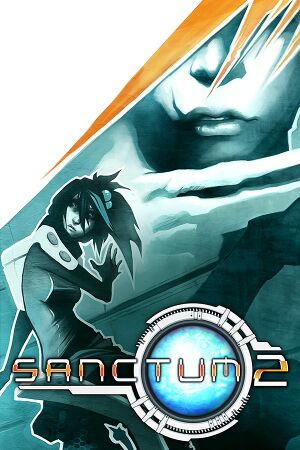 |
|
| Developers | |
|---|---|
| Coffee Stain Studios | |
| Engines | |
| Unreal Engine 3 | |
| Release dates | |
| Windows | May 15, 2013 |
| Sanctum | |
|---|---|
| Sanctum | 2011 |
| Super Sanctum TD | 2013 |
| Sanctum 2 | 2013 |
General information
- Steam Users' Forums for game series
- Steam Community Discussions
Availability
Improvements
Framerate smoothing
- By default Sanctum 2 uses framerate smoothing to prevent large, sudden jumps in the framerate.
| Instructions |
|---|
Game data
Save game cloud syncing
| System | Native | Notes |
|---|---|---|
| Steam Cloud |
Video settings
File:Sanctum graphics.jpg
Video settings.
File:Sanctum graphics 2.jpg
Advanced video settings.
Multi-monitor
| Instructions |
|---|
Input settings
File:Sanctum input.jpg
Sanctum input options.
File:Sanctum controller.jpg
Controller options.
Remapping
| Instructions |
|---|
Manually remap key bindings
| Instructions |
|---|
Audio settings
Issues unresolved
Connection to host failed
Several players have reported issues when connecting to multiplayer servers.
Issues fixed
Startup crash
| Instructions |
|---|
.NET installs before every launch
| Instructions |
|---|
System requirements
| Windows | ||
|---|---|---|
| Minimum | Recommended | |
| Operating system (OS) | XP SP3, Vista SP2, 7, 8 | |
| Processor (CPU) | ||
| System memory (RAM) | ||
| Hard disk drive (HDD) | 2 GB | 4 GB |
| Video card (GPU) | nVidia GeForce 8800 GTS 512 MB of VRAM |
|
