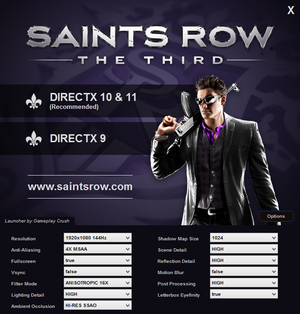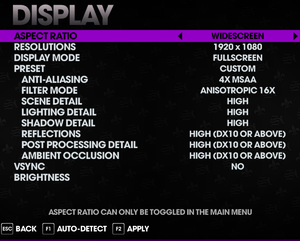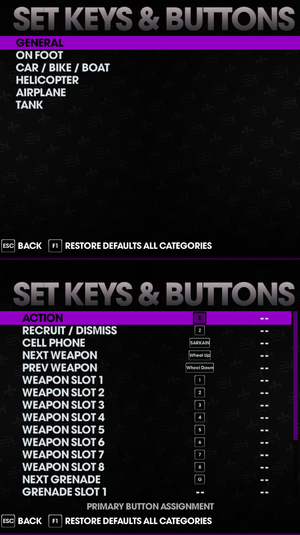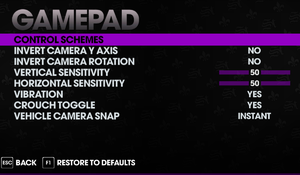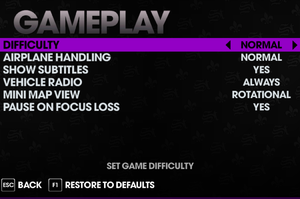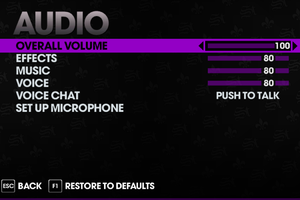Difference between revisions of "Saints Row: The Third"
From PCGamingWiki, the wiki about fixing PC games
Shooterboss (talk | contribs) (Culled some of the fixes, some of which contained obvious/unnecessary information.) |
Shooterboss (talk | contribs) (A few more fixes to the issues fixed section. Still needs work though.) |
||
| Line 193: | Line 193: | ||
|light bar support notes = | |light bar support notes = | ||
}} | }} | ||
| + | |||
| + | {{ii}} This game only supports XInput controllers; use [https://code.google.com/p/x360ce/ x360ce] for other controllers. | ||
===Remove aim assist=== | ===Remove aim assist=== | ||
| Line 312: | Line 314: | ||
==Issues fixed== | ==Issues fixed== | ||
| − | ===Bad Performance=== | + | |
| + | ===Bad Performance / Stuttering / Lag=== | ||
{{ii}} This issue mostly affects AMD/ATI graphics cards, but these tweaks may alleviate performance issues regardless of brand. | {{ii}} This issue mostly affects AMD/ATI graphics cards, but these tweaks may alleviate performance issues regardless of brand. | ||
{{Fixbox|1= | {{Fixbox|1= | ||
| − | {{Fixbox/fix| | + | {{Fixbox/fix|Various solutions|ref=<ref>[http://geekmontage.com/texts/game-fixes-saints-row-the-third-crashing-freezing-lag-launch-failure-etc/ Game Fixes: Saints Row The Third (crashing, freezing, lag, launch failure, etc) | Geek Montage]</ref>}} |
| + | * Disable VSync. | ||
* Disable SLI or Crossfire if necessary. | * Disable SLI or Crossfire if necessary. | ||
| + | * Disable a secondary monitor in multi-monitor configurations may also help, especially when in fullscreen with DirectX 10/11.{{cn}} | ||
* If using an AMD Processor with Bulldozer Architecture (FX-4100, 4170, 6100, 8150 etc.), use the Orochi-CEG tool. | * If using an AMD Processor with Bulldozer Architecture (FX-4100, 4170, 6100, 8150 etc.), use the Orochi-CEG tool. | ||
| − | * | + | * If using a Gigabyte motherboard, update the BIOS from Gigabyte's website. |
| − | |||
| − | |||
| − | |||
| − | |||
| − | |||
| − | |||
| − | |||
| − | |||
| − | |||
| − | |||
| − | |||
| − | |||
| − | |||
| − | |||
}} | }} | ||
| + | |||
===No Sound=== | ===No Sound=== | ||
{{Fixbox|1= | {{Fixbox|1= | ||
| Line 339: | Line 331: | ||
* Turn off Hardware Sound Acceleration in DXDIAG (<code>RUN > DXDIAG > SOUND > DirectX Features</code>). | * Turn off Hardware Sound Acceleration in DXDIAG (<code>RUN > DXDIAG > SOUND > DirectX Features</code>). | ||
* Lower your Sample Rate Conversion Quality (or turn off Hardware Acceleration) through Sounds & Audio Devices in the Control Panel (<code>Volume > Speaker Settings > Advanced > Performance</code>) | * Lower your Sample Rate Conversion Quality (or turn off Hardware Acceleration) through Sounds & Audio Devices in the Control Panel (<code>Volume > Speaker Settings > Advanced > Performance</code>) | ||
| − | * If a 7.1 or 5.1 speaker configuration is being used, set it to 2.1 in | + | * If a 7.1 or 5.1 speaker configuration is being used, set it to 2.1 in Windows Audio Options. |
}} | }} | ||
| + | |||
===Controller not working=== | ===Controller not working=== | ||
| + | {{--}} A controller may fail to function or work intermittently, most noticeably on the map screen. | ||
{{Fixbox|1= | {{Fixbox|1= | ||
| − | {{Fixbox/fix| | + | {{Fixbox/fix|Possible solutions}} |
| − | |||
* Plug in the controller '''before''' launching the game. | * Plug in the controller '''before''' launching the game. | ||
* Remove any other devices plugged into USB ports before playing. | * Remove any other devices plugged into USB ports before playing. | ||
| Line 357: | Line 350: | ||
# Open your NVidia control panel | # Open your NVidia control panel | ||
# Navigate to '''Manage 3D settings''' | # Navigate to '''Manage 3D settings''' | ||
| − | # Under the Program Settings tab, select Saints Row from the list of programs (You may need to add it, in which case select | + | # Under the Program Settings tab, select Saints Row from the list of programs (You may need to add it, in which case select <code>Saintsrowthethird_dx11.exe</code>). |
# Change '''Anisotropic Filtering''' and '''Antialiasing''' to Application Controlled. | # Change '''Anisotropic Filtering''' and '''Antialiasing''' to Application Controlled. | ||
| − | # You may also need to turn off '''Antialiasing Transparency''', '''Gamma Correction''', and '''Texture Filtering''' | + | # You may also need to turn off '''Antialiasing Transparency''', '''Gamma Correction''', and '''Texture Filtering''' as well. |
{{ii}} For non-nVidia graphics cards, please refer to the equivalent 3D control panel. | {{ii}} For non-nVidia graphics cards, please refer to the equivalent 3D control panel. | ||
}} | }} | ||
| − | ===Fail to Launch / Hangs / Freezes After Intro | + | ===Fail to Launch / Hangs / Freezes After Intro=== |
{{Fixbox|1= | {{Fixbox|1= | ||
{{Fixbox/fix|Possible solutions}} | {{Fixbox/fix|Possible solutions}} | ||
| − | * Set | + | * Set compatibility mode to “Windows XP”. |
* Run the game directly instead of using the generated shortcut. | * Run the game directly instead of using the generated shortcut. | ||
| − | * Check your game cache / revalidate | + | * Check your game cache / revalidate. |
* Run the game in DirectX 9 mode. | * Run the game in DirectX 9 mode. | ||
* If multiple monitors are used, disable one of them. | * If multiple monitors are used, disable one of them. | ||
* Exit any program that could mess with the game. | * Exit any program that could mess with the game. | ||
* Run the game in a different, more common resolution. | * Run the game in a different, more common resolution. | ||
| − | * For multiple monitors, make sure the main monitor is in main slot | + | * For multiple monitors, make sure the main monitor is in main slot. |
| − | * If you have Steam installed on an External Hard Drive try [https://support.steampowered.com/kb_article.php?ref=7710-TDLC-0426 moving | + | * If you have Steam installed on an External Hard Drive try [https://support.steampowered.com/kb_article.php?ref=7710-TDLC-0426 moving Steam] to an internal Hard Drive or to another Hard drive. |
| − | * If you have Saints Row installed on a hard drive other then C: try moving Saints Row to a new Steam Library on C: | + | * If you have Saints Row installed on a hard drive other then C: try moving Saints Row to a new Steam Library on C:. Create a second Steam library by launching Steam with a -dev flag, clicking the new console tab, and [[Steam#Moving Steam Games To Another Drive|following these directions]], then exit steam, copy the folder, then relaunch and reinstall saints row to the new C: library you just copied it to. |
}} | }} | ||
Revision as of 15:20, 18 April 2016
This page may require cleanup to meet basic quality standards. The specific problem is: Needs clear separation of Windows and Linux issues - also, probably a culling of the Windows fixes.. You can help by modifying
the article. The discussion page may contain useful suggestions.
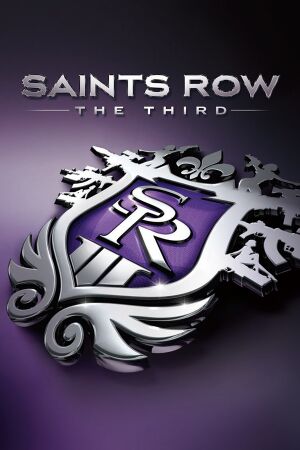 |
|
| Developers | |
|---|---|
| Volition | |
| Publishers | |
| THQ | |
| Deep Silver | |
| Engines | |
| CTG | |
| Release dates | |
| Windows | November 15, 2011 |
| Linux | April 14, 2016[1] |
| macOS (OS X) | TBA |
| Saints Row | |
|---|---|
| Saints Row 2 | 2009 |
| Saints Row: The Third | 2011 |
| Saints Row IV | 2013 |
| Saints Row: Gat out of Hell | 2015 |
| Saints Row: The Third Remastered | 2020 |
| Saints Row | 2022 |
Key points
- Some of the developers of the game in Volition are actively helping the community into releasing proper mod tools and fixing latest bugs[2]
General information
- Official series site
- Official forums
- Saints Row Wiki
- Saints Row Mods forums
- GOG.com Community Discussions for game series
- GOG.com Support Page
- Steam Community Discussions
- Steam Users' Forums for game series
Availability
| Source | DRM | Notes | Keys | OS |
|---|---|---|---|---|
| Retail | ||||
| Amazon.com | ||||
| Amazon.co.uk | Full Package only | |||
| GamersGate | Full Package only | |||
| Full Package is also available. | ||||
| GOG.com | Full Package only | |||
| Humble Store | ||||
| Steam |
Version differences
- The Full Package does not include the following DLC: Bloodsucker Pack, Unlockable Pack. These are available separately or as part of the Ultimate Franchise Pack.
DLC and expansion packs
| Name | Notes | |
|---|---|---|
| Season Pass | Includes Genkibowl VII, Gangstas in Space, and The Trouble with Clones | |
| Unlockable Pack | Unlocks already available game content. | |
| Bloodsucker Pack | ||
| Explosive Combat Pack | ||
| FUNTIME! Pack | ||
| Gangstas in Space | ||
| Genki Girl Pack | ||
| Genkibowl VII | ||
| Horror Pack | ||
| Invincible Pack | ||
| Money Shot Pack | ||
| Nyte Blayde Pack | ||
| Penthouse Pack | ||
| Shark Attack Pack | ||
| Special Ops Vehicle Pack | ||
| Steelport Gangs Pack | ||
| The Trouble with Clones | ||
| Warrior Pack | ||
| Witches & Wieners Pack | ||
| Z Style Pack |
Essential improvements
Skip intro videos
| Instructions |
|---|
| Instructions |
|---|
Mods
Gentlemen of Steelport
Gentlemen of Steelport combines all the best mods from the Saints Row modding community.
Launcher With Advanced Graphics Options
- Launcher with a nice GUI front end for display settings editing.[3]
Game data
Configuration file(s) location
Save game data location
Save game cloud syncing
| System | Native | Notes |
|---|---|---|
| GOG Galaxy | ||
| Steam Cloud |
Video settings
Input settings
- With Steam version if DirectInput controller is present, Steam wraps inputs from it instead of XInput controller, making XInput controller unusable. Game crashes when disconnecting controller unlike with XInput controller which is hotpluggable.[4]
- This game only supports XInput controllers; use x360ce for other controllers.
Remove aim assist
| Instructions |
|---|
Audio settings
Localizations
| Language | UI | Audio | Sub | Notes |
|---|---|---|---|---|
| English | ||||
| Czech | ||||
| French | ||||
| German | ||||
| Italian | ||||
| Polish | ||||
| Russian | ||||
| Spanish |
Network
Multiplayer types
| Type | Native | Players | Notes | |
|---|---|---|---|---|
| Local play | ||||
| LAN play | 2 | Co-op, Versus |
||
| Online play | 2 | Co-op, Versus |
||
Issues fixed
Bad Performance / Stuttering / Lag
- This issue mostly affects AMD/ATI graphics cards, but these tweaks may alleviate performance issues regardless of brand.
| Instructions |
|---|
No Sound
| Instructions |
|---|
Controller not working
- A controller may fail to function or work intermittently, most noticeably on the map screen.
| Instructions |
|---|
Flickering Red Dots
| Instructions |
|---|
Fail to Launch / Hangs / Freezes After Intro
| Instructions |
|---|
Game Crashes on Loading Screen After Starting a New Game
| Instructions |
|---|
Crashing on Radeon Graphics Cards
| Instructions |
|---|
Seemingly Random Crashes in DirectX 11 Mode
| Instructions |
|---|
Launcher is blank
| Instructions |
|---|
Co-op Mode not connecting
| Instructions |
|---|
Missing saved games or insufficient space
| Instructions |
|---|
Lag in Co-op Through a LAN Connection
| Instructions |
|---|
Problems while entering Crib or Saving/Loading
| Instructions |
|---|
Other information
API
| Technical specs | Supported | Notes |
|---|---|---|
| Direct3D | 9, 11 | Backward compatibility for Direct3D 10 and 10.1 GPUs is provided by Direct3D 11 |
| Shader Model support | 3, 5 |
| Executable | 32-bit | 64-bit | Notes |
|---|---|---|---|
| Windows | |||
| macOS (OS X) | |||
| Linux |
Middleware
| Middleware | Notes | |
|---|---|---|
| Physics | Havok | |
| Audio | Wwise | |
| Cutscenes | Bink Video | |
| Multiplayer | Steamworks | For Steam version. |
System requirements
| Windows | ||
|---|---|---|
| Minimum | Recommended | |
| Operating system (OS) | XP | 7 |
| Processor (CPU) | 2.0 GHz Dual Core | Quad Core Intel or AMD |
| System memory (RAM) | 2 GB | 4 GB |
| Hard disk drive (HDD) | 10 GB | |
| Video card (GPU) | Nvidia GeForce 8800 ATI Radeon HD 3000 320 MB of VRAM DirectX 9.0c compatible Shader model 3.0 support |
Nvidia GeForce GTX 400 ATI Radeon HD 5000 1 GB of VRAM DirectX 11 compatible Shader model 4.0 support |
| Sound (audio device) | DirectX compatible sound card | |
| Linux | ||
|---|---|---|
| Minimum | Recommended | |
| Operating system (OS) | Ubuntu 14.04.3, 15.04, Linux Mint 17.1, SteamOS Brewmaster | |
| Processor (CPU) | Intel Core i5-4570T 2.9 GHz AMD Athlon II X2 270 3.8 GHz |
Intel Core i5-4670K 3.4 GHz AMD Athlon X4 860K 3.7 GHz |
| System memory (RAM) | 4 GB | 8 GB |
| Hard disk drive (HDD) | 7 GB | |
| Video card (GPU) | Nvidia GeForce GT 630 AMD Radeon HD 6850 1 GB of VRAM | Nvidia GeForce GTX 760 AMD Radeon HD 7950 2 GB of VRAM |
References
Categories:
- Pages needing cleanup
- Windows
- Linux
- OS X
- Invalid template usage (Infobox game)
- Games
- Invalid template usage (Series)
- Invalid template usage (Availability)
- Invalid template usage (Fixbox)
- Invalid template usage (Save game cloud syncing)
- Invalid section order
- Invalid template usage (API)
- Missing section (Video)
- Missing section (Input)
- Missing section (Audio)