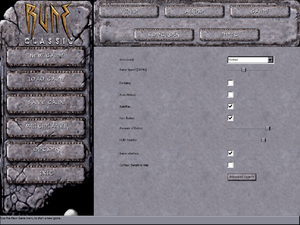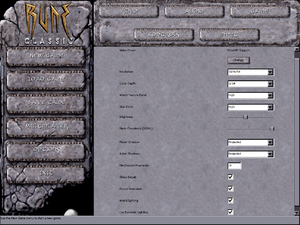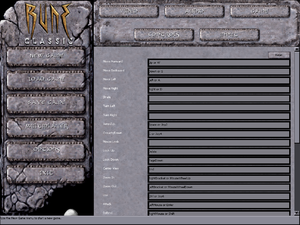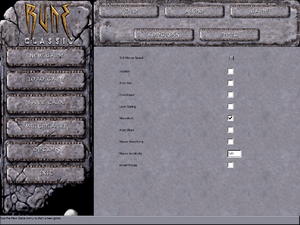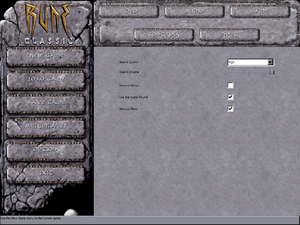Difference between revisions of "Rune"
From PCGamingWiki, the wiki about fixing PC games
m (→Availability: misc. fixes) |
(Updating information on controller settings, adding a fix for replacing the shut-down GameSpy servers, adding a Direct3D 9 renderer for Rune, and frame-rate fix for Rune Classic.) |
||
| Line 18: | Line 18: | ||
'''Key points''' | '''Key points''' | ||
| − | {{ | + | {{ii}} GameSpy online server browser has stopped working due to [[GameSpy]] services being shut down.<ref>[http://2kgam.es/2KOnlineMigration 2K Online Server Migration from GameSpy Technology – 2K Support]</ref> See [[#Online multiplayer after GameSpy server shut-down|manual server replacement]] to replace the GameSpy servers. |
| + | {{--}} Rune Classic (Steam and GOG.com) does not support third-party renderers. Default Direct3D renderer it uses runs badly on Windows 8 and 8.1; see [[#Low frame-rate on Windows 8 and 8.1|low frame-rate fix]] to address the frame-rate problem. | ||
'''General information''' | '''General information''' | ||
| Line 30: | Line 31: | ||
{{Availability/row| Retail | | disc check | [[DRM]]: SafeDisc disc check | | Mac OS, Windows, Linux }} | {{Availability/row| Retail | | disc check | [[DRM]]: SafeDisc disc check | | Mac OS, Windows, Linux }} | ||
{{Availability/row| GOG | rune_classic | DRM-free | Rune Classic. Also comes with Rune Gold. | | Windows }} | {{Availability/row| GOG | rune_classic | DRM-free | Rune Classic. Also comes with Rune Gold. | | Windows }} | ||
| − | {{Availability/row| Steam | 210950 | Steam | Rune Classic | | Windows }} | + | {{Availability/row| Steam | 210950 | Steam | Rune Classic. | | Windows }} |
}} | }} | ||
| − | {{ii}} Rune Gold is the base game along with the Halls of Valhalla expansion | + | {{ii}} Rune Gold is the base game along with the Halls of Valhalla expansion. |
| − | {{ii}} Rune Classic is an updated version of Rune Gold that includes enemies from the PlayStation 2 version, Steam achievements, a modified soundtrack, and a reworked campaign (levels have been either removed or rebalanced). The cut levels can still be played separately | + | {{ii}} Rune Classic is an updated version of Rune Gold that includes enemies from the PlayStation 2 version, Steam achievements, a modified soundtrack, and a reworked single-player campaign (levels have been either removed or rebalanced). The cut levels can still be played separately. |
{{DLC| | {{DLC| | ||
| − | {{DLC/row| Rune: Halls of Valhalla | | + | {{DLC/row| Rune: Halls of Valhalla | Stand-alone multiplayer expansion pack that adds new multi-player modes and skins. | Mac OS, Windows, Linux }} |
}} | }} | ||
==Essential improvements== | ==Essential improvements== | ||
===Modifications=== | ===Modifications=== | ||
| + | ====Unreal Engine Direct3D 9 Renderer==== | ||
| + | {{ii}} The [http://www.cwdohnal.com/utglr/ Unreal Engine Direct3D 9 renderer] is a simple DirectX 9 renderer for Unreal Tournament, Deus Ex, and Rune that allow these games to have better compatibility on modern operating system. It also has some extra graphical enhancement options such as anti-aliasing, anisotropic filtering, gamma correction, and V-sync. | ||
| + | |||
====Unreal Engine Direct3D 10 Renderer==== | ====Unreal Engine Direct3D 10 Renderer==== | ||
| − | {{ii}} [http://kentie.net/article/d3d10drv/ | + | {{ii}} The [http://kentie.net/article/d3d10drv/ Unreal Engine Direct3D 10 Renderer] is a renderer for Unreal, Unreal Tournament, Deus Ex and Rune that aims to provide a good, consistent looking and future-proof renderer for these games. The focus is not on fancy effects; the idea is to have something that will allow these games to perform well and look good on modern systems. |
| − | |||
==Game data== | ==Game data== | ||
| Line 86: | Line 89: | ||
|fov notes = See [[#Field of view (FOV)|Field of view (FOV)]]. | |fov notes = See [[#Field of view (FOV)|Field of view (FOV)]]. | ||
|windowed = true | |windowed = true | ||
| − | |windowed notes = Can be found under the "Advanced Options" menu (Display | + | |windowed notes = Can be found under the "Advanced Options" menu (Display → "StartupFullscreen"). Restart the game to apply the changes. Can also be toggled with {{key|Alt|Enter}}. |
|borderless windowed = unknown | |borderless windowed = unknown | ||
|borderless windowed notes = | |borderless windowed notes = | ||
|anisotropic = hackable | |anisotropic = hackable | ||
| − | |anisotropic notes = Use [ | + | |anisotropic notes = Use [[#The Unreal Engine Direct3D 9 Renderer|Unreal Engine Direct3D 9]] or [[#The Unreal Engine Direct3D 10 Renderer|Direct3D 10]] renderer. Anisotropic filtering can also be hacked through video card settings. |
|antialiasing = hackable | |antialiasing = hackable | ||
| − | |antialiasing notes = Use [ | + | |antialiasing notes = Use [[#The Unreal Engine Direct3D 9 Renderer|Unreal Engine Direct3D 9]] or [[#The Unreal Engine Direct3D 10 Renderer|Direct3D 10]] renderer. Anti-aliasing can also be hacked through video card settings. |
|vsync = true | |vsync = true | ||
| − | |vsync notes = Can be found under the "Advanced Options" menu (Rendering | + | |vsync notes = Can be found under the "Advanced Options" menu (Rendering → selected rendering device). For Direct3D and Direct3D 10 renderer, set "UseVSync" to <code>True</code>. For Direct3D 9 renderer, set "SwapInterval" value from <code>-1</code> to <code>1</code>. |
|60 fps = true | |60 fps = true | ||
| − | |60 fps notes = | + | |60 fps notes = The default Direct3D renderer causes low frame-rate on Windows 8 or later. Use the [[#The Unreal Engine Direct3D 9 Renderer|Unreal Engine Direct3D 9]] or [[#The Unreal Engine Direct3D 10 Renderer|Direct3D 10]] renderer instead for the original Rune, or use a modified [[#Low frame-rate on Windows 8 and 8.1|DDRAW.dll]] for Rune Classic. |
|120 fps = unknown | |120 fps = unknown | ||
|120 fps notes = | |120 fps notes = | ||
| Line 107: | Line 110: | ||
{{Fixbox/fix|Modify the Rune.ini file|ref=<ref>[http://www.wsgf.org/dr/rune/en WSGF Entry]</ref>}} | {{Fixbox/fix|Modify the Rune.ini file|ref=<ref>[http://www.wsgf.org/dr/rune/en WSGF Entry]</ref>}} | ||
# Go to the [[#Configuration file(s) location|Configuration file(s) location]]. | # Go to the [[#Configuration file(s) location|Configuration file(s) location]]. | ||
| − | # Open the <code> | + | # Open the <code>User.ini</code> file with Notepad or other text editor. |
# Change <code>DesiredFOV=</code> and <code>DefaultFOV=</code> to match the desired FOV. | # Change <code>DesiredFOV=</code> and <code>DefaultFOV=</code> to match the desired FOV. | ||
| − | #* For 16:10 resolutions, set the values to 85.3 | + | #* For 16:10 resolutions, set the values to 85.3. |
| − | #* For 16:9 resolutions, set the values to 91.3 | + | #* For 16:9 resolutions, set the values to 91.3. |
# Save the file and launch the game. | # Save the file and launch the game. | ||
}} | }} | ||
| Line 122: | Line 125: | ||
|acceleration option = true | |acceleration option = true | ||
|acceleration option notes = | |acceleration option notes = | ||
| − | |mouse sensitivity = | + | |mouse sensitivity = true |
|mouse sensitivity notes = | |mouse sensitivity notes = | ||
|mouse menu = true | |mouse menu = true | ||
| Line 131: | Line 134: | ||
|controller support notes = | |controller support notes = | ||
|full controller = false | |full controller = false | ||
| − | |full controller notes = | + | |full controller notes = Main menu requires interaction from mouse. |
|controller remap = true | |controller remap = true | ||
|controller remap notes = | |controller remap notes = | ||
| − | |controller sensitivity = | + | |controller sensitivity = true |
| − | |controller sensitivity notes= | + | |controller sensitivity notes= Go to "Advanced Options" and open the "Joystick" section, then adjust the <code>ScaleXYZ</code> and <code>ScaleRUV</code> values to desired amount. |
| − | |invert controller y-axis = | + | |invert controller y-axis = true |
| − | |invert controller y-axis notes= | + | |invert controller y-axis notes= Go to "Advanced Options" and open the "Joystick" section, then set "InvertVertical" to <code>True</code>. Alternatively, open <code>User.ini</code> then search for <code>Axis aLookUp speed=</code> on the assigned axis and set this value to a negative number. |
|touchscreen = unknown | |touchscreen = unknown | ||
|touchscreen notes = | |touchscreen notes = | ||
| Line 232: | Line 235: | ||
|lan play = true | |lan play = true | ||
|lan play players = 16 | |lan play players = 16 | ||
| − | |lan play modes = | + | |lan play modes = Versus |
|lan play notes = | |lan play notes = | ||
|online play = true | |online play = true | ||
|online play players = 16 | |online play players = 16 | ||
| − | |online play modes = | + | |online play modes = Versus |
|online play notes = | |online play notes = | ||
|asynchronous = | |asynchronous = | ||
| Line 259: | Line 262: | ||
|udp = 7777 | |udp = 7777 | ||
|upnp = | |upnp = | ||
| + | }} | ||
| + | |||
| + | ==Issues resolved== | ||
| + | ===Low frame-rate on Windows 8 and 8.1=== | ||
| + | Rune uses an old Direct3D 7 renderer that runs poorly on Windows 8 and 8.1 due to poor implementation of older Direct3D support. | ||
| + | {{Fixbox|1= | ||
| + | {{Fixbox/fix|Use the Unreal Engine Direct3D 9 or 10 renderer|ref=}} | ||
| + | {{ii}} This only works on the original versions of Rune and Halls of Valhalla expansion. | ||
| + | # Download the [[#The Unreal Engine Direct3D 9 Renderer|Direct3D 9]] or [[#Unreal Engine Direct3D 10 Renderer|Direct3D 10]] renderers from the links provided. | ||
| + | # Extract the contents of the zip file into <code>{{p|game}}\System</code>. | ||
| + | # Launch the game, to Video settings, then click Change under "Video Driver" and restart the game. | ||
| + | # At the Video Configuration window, select the "Show all devices" option, then select either <code>Direct3D9 Support</code> or <code>Direct3D 10 Support</code>, and click Next to finish. The game will restart with the selected renderer. | ||
| + | }} | ||
| + | {{Fixbox|1= | ||
| + | {{Fixbox/fix|Use a modified DDRAW.dll|ref=<ref>[http://steamcommunity.com/sharedfiles/filedetails/?id=484569919 How to run in 60 FPS on Windows 8.1], Steam Community Guide</ref>}} | ||
| + | {{ii}} This fix is for Rune Classic as it does not support third-party renderers. | ||
| + | # Download the modified <code>DDRAW.dll</code> for [[No One Lives Forever]] from [http://www.play-old-pc-games.com/2012/05/23/no-one-lives-forever/ Play Old PC Games] under the ''Windows 8 — DirectDraw FPS Fix'' section. | ||
| + | # Extract the contents of the folder anywhere on your computer, then copy the <code>DDRAW.dll</code> from the folder that matches your operating system into <code>{{p|game}}\System</code>. | ||
| + | }} | ||
| + | |||
| + | ===Manual server replacement for shut-down GameSpy servers=== | ||
| + | {{Fixbox|1= | ||
| + | {{Fixbox/fix|Edit Rune.ini to replace GameSpy server|ref=<ref>[http://therune.boards.net/thread/9/manual-masterserver-fix Manual masterserver fix], The Rune Boards</ref>}} | ||
| + | # Open <code>Rune.ini</code> found under <code>{{p|game}}\System</code> with a text editor (e.g. Notepad, Notepad++). | ||
| + | # Press {{key|Ctrl|F}} and search for instances of <code>master.gamespy.com</code> and <code>master0.gamespy.com</code> and replace them with <code>master.333networks.com</code>. | ||
| + | # After replacing all instances of the GameSpy servers in <code>Rune.ini</code>, save the changes (File → Save or {{key|Ctrl|S}}). Now launch the game and go to Multiplayer. The new server should be active for multiplayer modes. | ||
}} | }} | ||
| Line 264: | Line 293: | ||
===API=== | ===API=== | ||
{{API | {{API | ||
| − | |direct3d versions = 7, 10 | + | |direct3d versions = 7, 9, 10 |
| − | |direct3d notes = To add in Direct3D 10 support, see [[#Unreal Engine Direct3D | + | |direct3d notes = To add in Direct3D 9 or 10 support, see [[#The Unreal Engine Direct3D 9 Renderer|Unreal Engine Direct3D 9]] or [[#Unreal Engine Direct3D 10 Renderer|Direct3D 10]] renderer. |
|directdraw versions = | |directdraw versions = | ||
|directdraw notes = | |directdraw notes = | ||
| Line 297: | Line 326: | ||
|cutscenes notes = | |cutscenes notes = | ||
|multiplayer = GameSpy | |multiplayer = GameSpy | ||
| − | |multiplayer notes= | + | |multiplayer notes= GameSpy servers were shut down in March 2015. |
}} | }} | ||
Revision as of 22:52, 26 October 2015
Template:Infobox game/row/linporter
| Cover image missing, please upload it | |
| Developers | |
|---|---|
| Human Head Studios | |
| Publishers | |
| Gathering of Developers | |
| Engines | |
| Unreal Engine 1 | |
| Release dates | |
| Windows | November 18, 2000 |
| Mac OS (Classic) | 2000 |
| Linux | June 21, 2001 |
Warnings
Key points
- GameSpy online server browser has stopped working due to GameSpy services being shut down.[1] See manual server replacement to replace the GameSpy servers.
- Rune Classic (Steam and GOG.com) does not support third-party renderers. Default Direct3D renderer it uses runs badly on Windows 8 and 8.1; see low frame-rate fix to address the frame-rate problem.
General information
- Official game site
- GOG.com Community Discussions
- GOG.com Support Page
- Steam Community Discussions
- Steam Users' Forums
Availability
| Source | DRM | Notes | Keys | OS |
|---|---|---|---|---|
| Retail | DRM: SafeDisc disc check | |||
| GOG.com | Rune Classic. Also comes with Rune Gold. | |||
| Steam | Rune Classic. |
- Rune Gold is the base game along with the Halls of Valhalla expansion.
- Rune Classic is an updated version of Rune Gold that includes enemies from the PlayStation 2 version, Steam achievements, a modified soundtrack, and a reworked single-player campaign (levels have been either removed or rebalanced). The cut levels can still be played separately.
DLC and expansion packs
| Name | Notes | |
|---|---|---|
| Rune: Halls of Valhalla | Stand-alone multiplayer expansion pack that adds new multi-player modes and skins. |
Essential improvements
Modifications
Unreal Engine Direct3D 9 Renderer
- The Unreal Engine Direct3D 9 renderer is a simple DirectX 9 renderer for Unreal Tournament, Deus Ex, and Rune that allow these games to have better compatibility on modern operating system. It also has some extra graphical enhancement options such as anti-aliasing, anisotropic filtering, gamma correction, and V-sync.
Unreal Engine Direct3D 10 Renderer
- The Unreal Engine Direct3D 10 Renderer is a renderer for Unreal, Unreal Tournament, Deus Ex and Rune that aims to provide a good, consistent looking and future-proof renderer for these games. The focus is not on fancy effects; the idea is to have something that will allow these games to perform well and look good on modern systems.
Game data
Configuration file(s) location
Template:Game data/rowTemplate:Game data/rowTemplate:Game data/row
| System | Location |
|---|---|
| Steam Play (Linux) | <SteamLibrary-folder>/steamapps/compatdata/210950/pfx/[Note 1] |
Save game data location
Template:Game data/rowTemplate:Game data/rowTemplate:Game data/row
| System | Location |
|---|---|
| Steam Play (Linux) | <SteamLibrary-folder>/steamapps/compatdata/210950/pfx/[Note 1] |
Save game cloud syncing
| System | Native | Notes |
|---|---|---|
| GOG Galaxy | ||
| Steam Cloud |
Video settings
Field of view (FOV)
| Instructions |
|---|
Input settings
Audio settings
Localizations
| Language | UI | Audio | Sub | Notes |
|---|---|---|---|---|
| English | ||||
| French | ||||
| German | ||||
| Italian | ||||
| Russian | ||||
| Spanish |
Network
Multiplayer types
| Type | Native | Players | Notes | |
|---|---|---|---|---|
| LAN play | 16 | Versus |
||
| Online play | 16 | Versus GameSpy services have been shut down;[2] see GameSpy for workarounds. |
||
Connection types
| Type | Native | Notes |
|---|---|---|
| Matchmaking | ||
| Peer-to-peer | ||
| Dedicated | ||
| Self-hosting | ||
| Direct IP |
Ports
| Protocol | Port(s) and/or port range(s) |
|---|---|
| TCP | 7777 |
| UDP | 7777 |
- Universal Plug and Play (UPnP) support status is unknown.
Issues resolved
Low frame-rate on Windows 8 and 8.1
Rune uses an old Direct3D 7 renderer that runs poorly on Windows 8 and 8.1 due to poor implementation of older Direct3D support.
| Instructions |
|---|
| Instructions |
|---|
Manual server replacement for shut-down GameSpy servers
| Instructions |
|---|
Other information
API
| Technical specs | Supported | Notes |
|---|---|---|
| Direct3D | 7, 9, 10 | To add in Direct3D 9 or 10 support, see Unreal Engine Direct3D 9 or Direct3D 10 renderer. |
| OpenGL | Mac OS and Linux only. | |
| Glide | 2.4 | Rune Gold only. |
| Software renderer |
| Executable | PPC | 16-bit | 32-bit | 64-bit | Notes |
|---|---|---|---|---|---|
| Windows | |||||
| Linux | |||||
| Mac OS (Classic) |
Middleware
| Middleware | Notes | |
|---|---|---|
| Multiplayer | GameSpy | GameSpy servers were shut down in March 2015. |
System requirements
| Windows | ||
|---|---|---|
| Minimum | Recommended | |
| Operating system (OS) | XP | Vista |
| Processor (CPU) | 1 GHz | 2 GHz |
| System memory (RAM) | 512 MB | 1 GB |
| Hard disk drive (HDD) | 1 GB | |
| Video card (GPU) | DirectX 7 compatible | |
Notes
- ↑ 1.0 1.1 Notes regarding Steam Play (Linux) data:
- File/folder structure within this directory reflects the path(s) listed for Windows and/or Steam game data.
- Use Wine's registry editor to access any Windows registry paths.
- The app ID (210950) may differ in some cases.
- Treat backslashes as forward slashes.
- See the glossary page for details on Windows data paths.
References
Categories:
- Pages needing cover images
- Windows
- Mac OS
- Linux
- Invalid template usage (Infobox game)
- Games
- Invalid template usage (Availability)
- Invalid template usage (Save game cloud syncing)
- Invalid template usage (Fixbox)
- Invalid section order
- Self-hosting
- Invalid template usage (Network)
- Invalid template usage (API)
- Missing section (Video)
- Missing section (Input)
- Missing section (Audio)