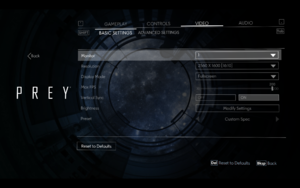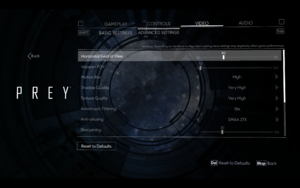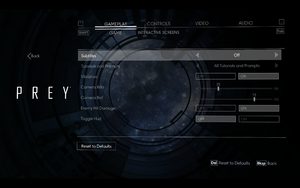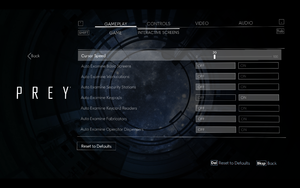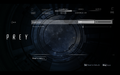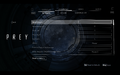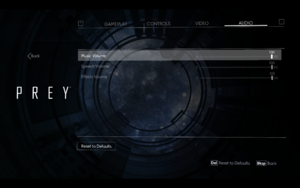Difference between revisions of "Prey (2017)"
From PCGamingWiki, the wiki about fixing PC games
m (updated template usage) |
m (→Input settings: updated template usage) |
||
| Line 161: | Line 161: | ||
|touchscreen = unknown | |touchscreen = unknown | ||
|touchscreen notes = | |touchscreen notes = | ||
| − | |button prompts = | + | |button prompts = Xbox, DualShock, Steam |
|button prompts notes = | |button prompts notes = | ||
|controller hotplug = true | |controller hotplug = true | ||
Revision as of 02:47, 23 November 2017
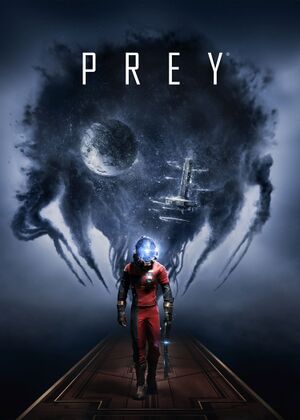 |
|
| Developers | |
|---|---|
| Arkane Studios | |
| Publishers | |
| Bethesda Softworks | |
| Engines | |
| CryEngine (4th generation)[1] | |
| Release dates | |
| Windows | May 5, 2017 |
| Prey | |
|---|---|
| Prey (2017) | 2017 |
| Prey: Typhon Hunter | 2018 |
This page is for the 2017 reboot. For the original game, see Prey.
Key points
- Offers very limited support for turning off unwanted UI elements.[2] See Prey Interface Customizer.
General information
Availability
| Source | DRM | Notes | Keys | OS |
|---|---|---|---|---|
| Retail | ||||
| Amazon.com | ||||
| GamersGate | ||||
| Incorrect store name. See here for available options. | ||||
| Green Man Gaming | ||||
| Humble Store | ||||
| Steam |
- All versions require Steam and Denuvo Anti-Tamper DRM.
Essential improvements
Skip intro videos
| Use Prey Interface Customizer[citation needed] |
|---|
| Skip intro videos[3] |
|---|
|
Prey Interface Customizer
- The Prey Interface Customizer is a HUD/UI customization mod. Use a simple GUI to disable individual parts of the UI and notifications sounds. Set UI elements to Dynamic mode to only show them with a hotkey.
- Adds support for binding non-standard actions, such as scrolling through the quickbar or the direct usage of a medkit.
- Additional options include skipping of intro videos, disabling motion blur or control of the image sharpening amount.
Game data
Configuration file(s) location
Template:Game data/row
| System | Location |
|---|---|
| Steam Play (Linux) | <SteamLibrary-folder>/steamapps/compatdata/480490/pfx/[Note 1] |
Save game data location
Template:Game data/row
| System | Location |
|---|---|
| Steam Play (Linux) | <SteamLibrary-folder>/steamapps/compatdata/480490/pfx/[Note 1] |
Save game cloud syncing
| System | Native | Notes |
|---|---|---|
| Steam Cloud |
Video settings
High frame rate
| Custom FPS cap[4] |
|---|
Notes
|
Post-processing
| Use Prey Interface Customizer[citation needed] |
|---|
|
| Disable motion blur[5] |
|---|
|
Input settings
Remapping
| Rebind weapon wheel manually in config file[6] |
|---|
<action name="enter_focusmode"> <rebind device="keyboard" input="b" defaultInput="mouse3"/> </action> <action name="mouse_enter_focusmode"> <rebind device="keyboard" input="b" defaultInput="mwheel_up"/> </action> <action name="mouse_enter_focusmode"> <rebind device="keyboard" input="b" defaultInput="mwheel_down"/> </action>
|
Audio settings
Issues fixed
Controller not detected or other problems
| Force XInput API[7] |
|---|
|
Use Prey Interface Customizer to force the game to use XInput. |
Other information
API
| Executable | 32-bit | 64-bit | Notes |
|---|---|---|---|
| Windows |
Console commands
- The in-game console has been disabled. Commands can be executed using the CryEngine Remote Console instead.
| Using the CryEngine Remote Console[8] |
|---|
Notes
|
System requirements
| Windows | ||
|---|---|---|
| Minimum | Recommended | |
| Operating system (OS) | 7 | 8, 10 |
| Processor (CPU) | Intel Core i5-2400 AMD FX-8320 |
Intel Core i7-2600K AMD FX-8350 |
| System memory (RAM) | 8 GB | 16 GB |
| Hard disk drive (HDD) | 20 GB | |
| Video card (GPU) | Nvidia GeForce GTX 660 AMD Radeon 7850 2 GB of VRAM | Nvidia GeForce GTX 970 AMD R9 290 4 GB of VRAM |
- A 64-bit OS is required.
Notes
- ↑ 1.0 1.1 Notes regarding Steam Play (Linux) data:
- File/folder structure within this directory reflects the path(s) listed for Windows and/or Steam game data.
- Games with Steam Cloud support may also store data in
~/.steam/steam/userdata/<user-id>/480490/. - Use Wine's registry editor to access any Windows registry paths.
- The app ID (480490) may differ in some cases.
- Treat backslashes as forward slashes.
- See the glossary page for details on Windows data paths.
References
- ↑ See the gameplay reveal of Prey, powered by CRYENGINE - last accessed on 2016-8-19
- ↑ PreyInterfaceCustomizer v1.2 -- Customize UI/Notifications/Sounds, Only Show UI With Hotkey, Non-Standard Bindings, Easy To Install And Configure Via GUI :: Prey General Discussions
- ↑ Verified by User:Primey on 2017-05-19
- ↑ Fix for more than 144fps with V-Sync off :: Prey General Discussions - last accessed on 2017-05-07
- ↑ Verified by User:Waschbär on 2017-06-05
- ↑ reddit.com - SOLVED: How to rebind Prey mouse wheel / middle mouse button weapon menu. : prey - last accessed on 2017-06-17
- ↑ PreyXInputFix - Fix For The Controller Issues Of Patch v1.05 :: Prey General Discussions
- ↑ reddit.com - Prey PC console commands : prey - last accessed on 2017-06-18