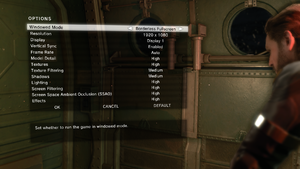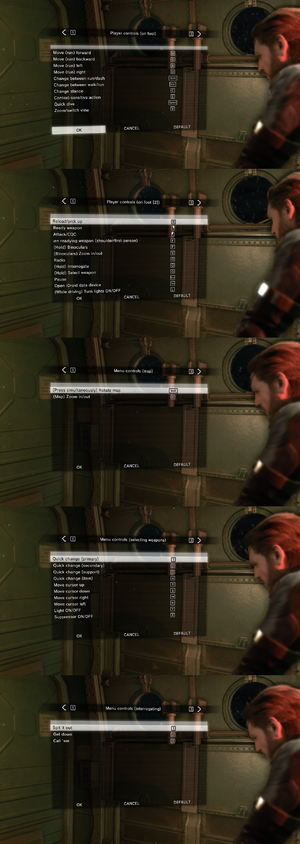Difference between revisions of "Metal Gear Solid V: Ground Zeroes"
From PCGamingWiki, the wiki about fixing PC games
(→Video settings: depth of field) |
|||
| Line 73: | Line 73: | ||
|4k ultra hd wsgf award = gold | |4k ultra hd wsgf award = gold | ||
|widescreen resolution = true | |widescreen resolution = true | ||
| − | |widescreen resolution notes= In-engine cutscenes are letterboxed in other aspects than 16:9 | + | |widescreen resolution notes= In-engine cutscenes are letterboxed in other aspects than 16:9. |
|multimonitor = hackable | |multimonitor = hackable | ||
|multimonitor notes = See the [http://www.wsgf.org/forums/viewtopic.php?p=160313#p160313 WSGF topic]. | |multimonitor notes = See the [http://www.wsgf.org/forums/viewtopic.php?p=160313#p160313 WSGF topic]. | ||
| Line 85: | Line 85: | ||
|windowed notes = | |windowed notes = | ||
|borderless windowed = true | |borderless windowed = true | ||
| − | |borderless windowed notes = Some users have {{key|Alt|Tab}} issues | + | |borderless windowed notes = Some users have {{key|Alt|Tab}} issues when enabled. Workaround by using [https://github.com/Codeusa/Borderless-Gaming/releases Borderless Gaming]. Set game to "Window" in graphics options, then make the process borderless by selecting it in the BG window and clicking on the right arrow. |
|anisotropic = true | |anisotropic = true | ||
|anisotropic notes = | |anisotropic notes = | ||
| Line 95: | Line 95: | ||
|60 fps notes = | |60 fps notes = | ||
|120 fps = hackable | |120 fps = hackable | ||
| − | |120 fps notes = Frame rate is capped at 60 FPS.<ref name="KJPDevIntroduction">[http://steamcommunity.com/app/311340/discussions/0/613941122619835287/#c617319460827117256 KJPDev Introduction :: METAL GEAR SOLID V: GROUND ZEROES General Discussion]</ref> See [[#High frame rate|High frame rate]] | + | |120 fps notes = Frame rate is capped at 60 FPS.<ref name="KJPDevIntroduction">[http://steamcommunity.com/app/311340/discussions/0/613941122619835287/#c617319460827117256 KJPDev Introduction :: METAL GEAR SOLID V: GROUND ZEROES General Discussion]</ref> See [[#High frame rate|High frame rate]]. |
|color blind = unknown | |color blind = unknown | ||
|color blind notes = | |color blind notes = | ||
| Line 102: | Line 102: | ||
===[[Glossary:Field of view (FOV)|Field of view (FOV)]]=== | ===[[Glossary:Field of view (FOV)|Field of view (FOV)]]=== | ||
{{Fixbox|1= | {{Fixbox|1= | ||
| − | {{Fixbox/fix| | + | {{Fixbox/fix|Change FOV to 100, 110 or 120|ref={{cn|date=December 2016}}}} |
| − | + | # Download [https://drive.google.com/file/d/0BztvqTicZaDONFl1ZVY4b0hRSkk/view MGSV GZ EZ TOOLS]. | |
| − | # | + | # Copy the contents of <code>Do this first</code> to <code>{{p|game}}</code>. |
| − | # Download [https:// | + | # Download [https://www.dropbox.com/s/0rtpumx2mxsjaby/MGSV_QAR_Tool.rar?dl=0 MGSV QAR Tool]. |
| − | # | + | # Copy the contents to <code>{{p|game}}</code>. |
| − | # Double click | + | # Double-click <code>unpack.bat</code> and wait for it to finish. |
| − | # | + | # Go to <code>Camera Fixes\FOV fix files</code> from the first archive. |
| − | # | + | # Copy the desired FOV files to <code>{{p|game}}\data_02\Assets\tpp\pack\player\parts</code> and overwrite. |
| + | # Download [https://www.mediafire.com/?9e07bpu86g89cwe Old snake and Gray Fox FOV patch]. | ||
| + | # Copy the contents to <code>{{p|game}}\data_02\Assets\tpp\pack\player\parts</code> and overwrite. | ||
| + | # Double-click <code>repack.bat</code> to repack the data. | ||
}} | }} | ||
| Line 117: | Line 120: | ||
{{Fixbox|1= | {{Fixbox|1= | ||
| − | {{Fixbox/fix| | + | {{Fixbox/fix|Remove 60 FPS cap|ref={{cn|date=December 2016}}}} |
| − | # Download [https://drive.google.com/file/d/0BztvqTicZaDONFl1ZVY4b0hRSkk/view | + | # Download [https://drive.google.com/file/d/0BztvqTicZaDONFl1ZVY4b0hRSkk/view MGSV GZ EZ TOOLS]. |
| − | # | + | # Copy the contents of <code>Do this first</code> to <code>{{p|game}}</code>. |
| − | # Download | + | # Download [https://www.dropbox.com/s/0rtpumx2mxsjaby/MGSV_QAR_Tool.rar?dl=0 MGSV QAR Tool]. |
| − | # Double-click | + | # Copy the contents to <code>{{p|game}}</code>. |
| − | # Go to | + | # Double-click <code>unpack.bat</code> and wait for it to finish. |
| − | # | + | # Go to <code>Camera Fixes\FPS fix files</code> from the first archive. |
| + | # Copy <code>start.lua</code> to <code>{{p|game}}\data_02\Tpp</code> and overwrite. | ||
| + | # Double-click <code>repack.bat</code> to repack the data. | ||
# Go to <code>{{p|steam}}\userdata\{{p|uid}}\311340\local</code>. | # Go to <code>{{p|steam}}\userdata\{{p|uid}}\311340\local</code>. | ||
# Open <code>MGSV_GZ_Local_Config_GL_EN0</code> with a hex editor such as [https://mh-nexus.de/en/downloads.php?product=HxD HxD]. | # Open <code>MGSV_GZ_Local_Config_GL_EN0</code> with a hex editor such as [https://mh-nexus.de/en/downloads.php?product=HxD HxD]. | ||
| − | # | + | # Select everything inside and delete it. |
# Open <code>MGSV_GZ_Local_Config_GL_EN1</code> with a hex editor. | # Open <code>MGSV_GZ_Local_Config_GL_EN1</code> with a hex editor. | ||
| − | # Go to offset | + | # Go to offset <code>00000040</code> and row <code>0C</code>, and make that block <code>00</code>. |
# Save the changes. | # Save the changes. | ||
| − | + | }} | |
| + | |||
| + | ===Depth of field=== | ||
| + | {{ii}} Depth of field is enabled with 'high' and 'extra high' screen filtering. | ||
| + | |||
| + | {{Fixbox|1= | ||
| + | {{Fixbox/fix|Disable DOF on high and extra high|ref={{cn|date=May 2017}}}} | ||
| + | # Download [https://drive.google.com/file/d/0BztvqTicZaDONFl1ZVY4b0hRSkk/view MGSV GZ EZ TOOLS]. | ||
| + | # Copy the contents of <code>Do this first</code> to <code>{{p|game}}</code>. | ||
| + | # Download [https://www.dropbox.com/s/0rtpumx2mxsjaby/MGSV_QAR_Tool.rar?dl=0 MGSV QAR Tool]. | ||
| + | # Copy the contents to <code>{{p|game}}</code>. | ||
| + | # Double-click <code>unpack.bat</code> and wait for it to finish. | ||
| + | # Go to <code>{{p|game}}\data_02\Fox\Scripts\Gr</code>. | ||
| + | # Open <code>gr_init_dx11.lua</code>. | ||
| + | # Find the <code>PluginDof</code> section. | ||
| + | # Change all <code>EnableFilter=1</code> lines to <code>EnableFilter=0</code>. | ||
| + | # Double-click <code>repack.bat</code> to repack the data. | ||
}} | }} | ||
Revision as of 02:32, 6 May 2017
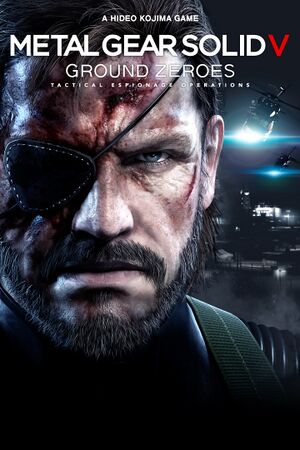 |
|
| Developers | |
|---|---|
| Kojima Productions | |
| Publishers | |
| Konami | |
| Engines | |
| Fox Engine | |
| Release dates | |
| Windows | December 18, 2014 |
Key points
- Generally a well-executed PC version with support for more advanced graphics options than console versions. Scales well on budget graphics cards.
- No in-game volume controls.
General information
Availability
| Source | DRM | Notes | Keys | OS |
|---|---|---|---|---|
| Retail | ||||
| Amazon.com | ||||
| Incorrect store name. See here for available options. | ||||
| Green Man Gaming | ||||
| Steam | ||||
| Incorrect store name. See here for available options. |
Game data
- Separate set of files for ROW and Japanese language versions.[citation needed]
Configuration file(s) location
Template:Game data/row
| System | Location |
|---|---|
| Steam Play (Linux) | <SteamLibrary-folder>/steamapps/compatdata/311340/pfx/[Note 1] |
Save game data location
Template:Game data/row
| System | Location |
|---|---|
| Steam Play (Linux) | <SteamLibrary-folder>/steamapps/compatdata/311340/pfx/[Note 1] |
- Save game data location is shared with Metal Gear Solid V: The Phantom Pain.[1]
Save game cloud syncing
| System | Native | Notes |
|---|---|---|
| Steam Cloud |
Video settings
Field of view (FOV)
| Instructions |
|---|
High frame rate
- Removing the 60 FPS cap causes problems with physics. For example, throwing items freeze in mid-air.
- Make sure to set up your graphical settings beforehand. Changing in-game settings may undo this fix.
| Instructions |
|---|
Depth of field
- Depth of field is enabled with 'high' and 'extra high' screen filtering.
| Instructions |
|---|
Input settings
Audio settings
Localizations
| Language | UI | Audio | Sub | Notes |
|---|---|---|---|---|
| English | ||||
| French | ||||
| German | ||||
| Italian | ||||
| Japanese | Audio can be changed through Steam "Game Properties" in Language tab. | |||
| Portuguese | ||||
| Russian | ||||
| Spanish |
VR support
| 3D modes | State | Notes | |
|---|---|---|---|
| Nvidia 3D Vision | See Helix Mod: Metal Gear Solid V: Ground Zeroes (DX11). | ||
Issues fixed
Enabling/Disabling Screen Filtering effects separately
- FXAA, Bloom, Depth of Field and Screen Space Reflections are all combined under "Screen Filtering" in the game's settings.
| Instructions |
|---|
Overly sensitive mouse aiming when using sniper zoom
| Instructions |
|---|
Issues unresolved
Steam's offline mode wipes game saves
- Do not access this game in offline mode. You will be asked to start a new game. This new save game will not be replaced by your old game saves when you reconnect to Steam.
Other information
API
| Technical specs | Supported | Notes |
|---|---|---|
| Direct3D | 11 | |
| Shader Model support | 5 |
| Executable | 32-bit | 64-bit | Notes |
|---|---|---|---|
| Windows |
Middleware
| Middleware | Notes | |
|---|---|---|
| Audio | Wwise |
System requirements
- 32-bit systems are not supported.
- DirectX 11 graphics card required
| Windows | ||
|---|---|---|
| Minimum | Recommended | |
| Operating system (OS) | Vista SP2, 7, 8 | 7, 8 |
| Processor (CPU) | Intel Core i5-4460 3.4 GHz Quad-Core or better |
Intel Core i7-4790 4.0 GHz Quad-Core or better |
| System memory (RAM) | 4 GB | 4 GB |
| Hard disk drive (HDD) | 4 GB | 4 GB |
| Video card (GPU) | Nvidia GeForce GTX 650 2 GB of VRAM DirectX 11 compatible | Nvidia GeForce GTX 760 DirectX 11 compatible |
| Sound (audio device) | DirectX 9.0c compatible | DirectX 9.0c compatible (Surround Sound 5.1) |
Notes
- ↑ 1.0 1.1 Notes regarding Steam Play (Linux) data:
- File/folder structure within this directory reflects the path(s) listed for Windows and/or Steam game data.
- Games with Steam Cloud support may also store data in
~/.steam/steam/userdata/<user-id>/311340/. - Use Wine's registry editor to access any Windows registry paths.
- The app ID (311340) may differ in some cases.
- Treat backslashes as forward slashes.
- See the glossary page for details on Windows data paths.
References
Categories:
- Windows
- Games
- Invalid template usage (Series)
- Invalid template usage (Availability)
- Pages needing references
- Invalid template usage (Fixbox)
- Invalid section order
- Invalid template usage (Save game cloud syncing)
- Invalid template usage (API)
- Missing section (Video)
- Missing section (Input)
- Missing section (Audio)