Difference between revisions of "Land of the Dead: Road to Fiddler's Green"
From PCGamingWiki, the wiki about fixing PC games
m (updated template usage) |
Wolfinston (talk | contribs) |
||
| Line 71: | Line 71: | ||
|60 fps notes = | |60 fps notes = | ||
|120 fps = true | |120 fps = true | ||
| − | |120 fps notes = | + | |120 fps notes = Set in [[#Game data|configuration file(s) location]] "DesiredRefreshRate" |
|color blind = | |color blind = | ||
|color blind notes = | |color blind notes = | ||
Revision as of 00:29, 8 December 2017
This page is a stub: it lacks content and/or basic article components. You can help to expand this page
by adding an image or additional information.
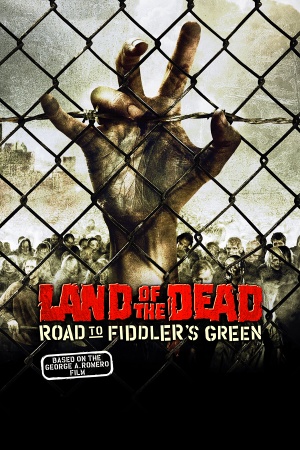 |
|
| Developers | |
|---|---|
| Brainbox Games | |
| Publishers | |
| Groove Games | |
| Engines | |
| Unreal Engine 2 | |
| Release dates | |
| Windows | October 18, 2005 |
Warnings
General information
Availability
| Source | DRM | Notes | Keys | OS |
|---|---|---|---|---|
| Retail | ||||
| GamersGate |
Essential improvements
Patches
- See Patches.
Game data
Configuration file(s) location
Template:Game data/row
| System | Location |
|---|
Save game data location
Template:Game data/row
| System | Location |
|---|
Video settings
Widescreen resolution
| Set custom resolution[citation needed] |
|---|
|
Field of view (FOV)
| Set default FOV[citation needed] |
|---|
|
Windowed
| Start in windowed[citation needed] |
|---|
|
Borderless fullscreen windowed
| Use SRWE[citation needed] |
|---|
|
Anisotropic filtering (AF)
| Increase AF samples[citation needed] |
|---|
|
Vertical sync (Vsync)
| Enable Vsync[citation needed] |
|---|
|
Input settings
Audio settings
Localizations
| Language | UI | Audio | Sub | Notes |
|---|---|---|---|---|
| English |
Network
Multiplayer types
| Type | Native | Players | Notes | |
|---|---|---|---|---|
| Local play | ||||
| LAN play | ||||
| Online play | 8 | GameSpy services have been shut down;[1] see GameSpy for workarounds. | ||
Other information
API
| Technical specs | Supported | Notes |
|---|---|---|
| Direct3D | 8 |
| Executable | 32-bit | 64-bit | Notes |
|---|---|---|---|
| Windows |
System requirements
| Windows[2] | ||
|---|---|---|
| Minimum | ||
| Operating system (OS) | 98 | |
| Processor (CPU) | Intel Pentium III | |
| System memory (RAM) | 256 MB | |
| Hard disk drive (HDD) | ||
| Video card (GPU) | DirectX 9 compatible | |
References
- ↑ Pricing | GameSpy Technology
- ↑ Land of the Dead: Road to Fiddler's Green for Windows (2005) Tech Info - MobyGames - last accessed on December 1, 2016
