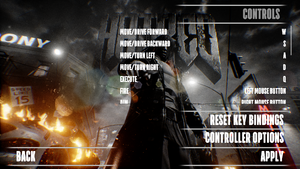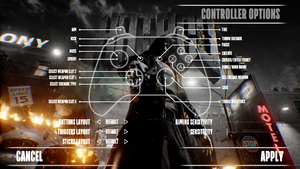Difference between revisions of "Hatred"
From PCGamingWiki, the wiki about fixing PC games
(→top: added WineHQ ID) |
m (updated template usage) |
||
| Line 30: | Line 30: | ||
==Essential improvements== | ==Essential improvements== | ||
===Skip intro videos=== | ===Skip intro videos=== | ||
| − | {{Fixbox| | + | {{Fixbox|description=Rename file|ref={{cn|date=July 2016}}|fix= |
| − | |||
# Go to <code>{{p|game}}\Hatred\Content\Movies\</code> | # Go to <code>{{p|game}}\Hatred\Content\Movies\</code> | ||
# Delete or rename <code>Default_Startup.mp4</code>. | # Delete or rename <code>Default_Startup.mp4</code>. | ||
| Line 101: | Line 100: | ||
===[[Glossary:Frame rate (FPS)|High frame rate]]=== | ===[[Glossary:Frame rate (FPS)|High frame rate]]=== | ||
| − | {{Fixbox| | + | {{Fixbox|description=Modify configuration file|ref={{cn|date=July 2016}}|fix= |
| − | |||
# Go to <code>{{p|game}}\Hatred\Saved\Config\WindowsNoEditor\</code> | # Go to <code>{{p|game}}\Hatred\Saved\Config\WindowsNoEditor\</code> | ||
# Open <code>GameUserSettings.ini</code> with preferred text editor. | # Open <code>GameUserSettings.ini</code> with preferred text editor. | ||
| Line 150: | Line 148: | ||
===Mouse smoothing=== | ===Mouse smoothing=== | ||
| − | {{Fixbox| | + | {{Fixbox|description=Edit Input.ini|ref=<ref>[http://steamcommunity.com/sharedfiles/filedetails/?id=474821831 Steam community :: Guide :: Cleaner Visuals + Remove DOF + Disable Mouse Smoothing]</ref>|fix= |
| − | |||
# Go to <code>{{p|game}}\Hatred\Saved\Config\WindowsNoEditor\</code> | # Go to <code>{{p|game}}\Hatred\Saved\Config\WindowsNoEditor\</code> | ||
# Open <code>Input.ini</code> with preferred text editor. | # Open <code>Input.ini</code> with preferred text editor. | ||
| Line 292: | Line 289: | ||
==Issues fixed== | ==Issues fixed== | ||
===Crash on startup=== | ===Crash on startup=== | ||
| − | {{Fixbox| | + | {{Fixbox|description=[[#Skip intro videos|Skip intro videos]]|ref=<ref name="introskip"/>}} |
| − | + | {{Fixbox|description=Reinstall redistributables|ref=<ref>[http://steamcommunity.com/app/341940/discussions/0/615085406671827905/ Hatred won't launch [Solved] :: Hatred General Discussion]</ref>|fix= | |
| − | }} | ||
| − | {{Fixbox| | ||
| − | |||
# Download and install [https://www.microsoft.com/en-us/download/details.aspx?id=8109 DirectX End-User Runtimes (June 2010)]. | # Download and install [https://www.microsoft.com/en-us/download/details.aspx?id=8109 DirectX End-User Runtimes (June 2010)]. | ||
# Download and install [https://www.microsoft.com/en-us/download/details.aspx?id=40784 Visual C++ Redistributable Packages for Visual Studio 2013], if already installed select repair option. | # Download and install [https://www.microsoft.com/en-us/download/details.aspx?id=40784 Visual C++ Redistributable Packages for Visual Studio 2013], if already installed select repair option. | ||
# Reboot. | # Reboot. | ||
}} | }} | ||
| − | {{Fixbox| | + | {{Fixbox|description=Disable extra overlays|ref={{cn|date=July 2016}}|fix= |
| − | |||
'''Notes''' | '''Notes''' | ||
Revision as of 08:46, 19 November 2017
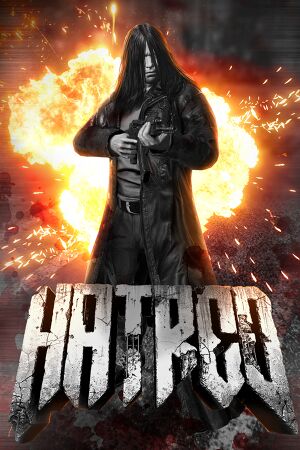 |
|
| Developers | |
|---|---|
| Destructive Creations | |
| Engines | |
| Unreal Engine 4 | |
| Release dates | |
| Windows | June 1, 2015 |
| Linux | Early access |
General information
Availability
| Source | DRM | Notes | Keys | OS |
|---|---|---|---|---|
| Developer website | ||||
| GamersGate | ||||
| Green Man Gaming | ||||
| Steam | Unavailable for Germany and Australia.[1] |
Essential improvements
Skip intro videos
| Rename file[citation needed] |
|---|
Notes
|
Game data
Configuration file(s) location
- It's unknown whether this game follows the XDG Base Directory Specification on Linux. Please fill in this information.
Save game data location
Save game cloud syncing
| System | Native | Notes |
|---|---|---|
| Steam Cloud |
Video settings
High frame rate
| Modify configuration file[citation needed] |
|---|
Notes
|
Input settings
- Even though game states button Y is for weapon switching, it was disabled in update #6.[4]
Mouse smoothing
| Edit Input.ini[5] |
|---|
|
Audio settings
Localizations
| Language | UI | Audio | Sub | Notes |
|---|---|---|---|---|
| English | ||||
| French | ||||
| Italian | ||||
| German | ||||
| Spanish | ||||
| Polish | ||||
| Portuguese | ||||
| Russian |
VR support
| 3D modes | State | Notes | |
|---|---|---|---|
| Nvidia 3D Vision | See Helix Mod: Hatred (DX11). | ||
Issues fixed
Crash on startup
| Skip intro videos[2] |
|---|
| Reinstall redistributables[6] |
|---|
|
| Disable extra overlays[citation needed] |
|---|
|
Notes
|
Other information
API
| Technical specs | Supported | Notes |
|---|---|---|
| Direct3D | 9, 11 | |
| OpenGL |
| Executable | 32-bit | 64-bit | Notes |
|---|---|---|---|
| Windows | |||
| Linux |
System requirements
- 32-bit systems are not supported.
- Vista requires DirectX 11 update KB971512-x64.
| Windows | ||
|---|---|---|
| Minimum | Recommended | |
| Operating system (OS) | Vista, 7 SP1, 8.1 | 7 SP1, 8, 8.1 |
| Processor (CPU) | Intel Core i5-750 2.6 GHz AMD Phenom II X4 955 3.2 GHz |
Intel Core i5-3570 or newer architectures AMD FX X8 8350 |
| System memory (RAM) | 4 GB | 8 GB |
| Hard disk drive (HDD) | 4 GB | |
| Video card (GPU) | Nvidia GeForce GTX 460 AMD Radeon HD 5850 1 GB of VRAM DirectX 11 compatible | Nvidia GeForce GTX 670 AMD Radeon R9 285 2 GB of VRAM DirectX 11 compatible Shader model 5.0 support |
| Sound (audio device) | DirectX 11 compatible | |
References
- ↑ Region locks DE & AUS - IMPORTANT UPDATE :: Hatred General Discussion
- ↑ 2.0 2.1 Steam community :: Group announcements :: Hatred - Patch nr.3
- ↑ [How-To] Disable Framerate Smoothing (62 fps cap) :: Hatred General Discussion - This fas the fix before Patch #5.
- ↑ Steam community :: Group announcements :: Hatred - Patch nr.6
- ↑ Steam community :: Guide :: Cleaner Visuals + Remove DOF + Disable Mouse Smoothing
- ↑ Hatred won't launch [Solved] :: Hatred General Discussion
- ↑ Tested by Marioysikax for Dxtory.