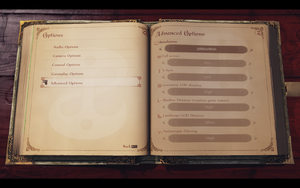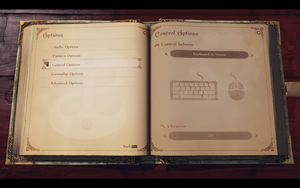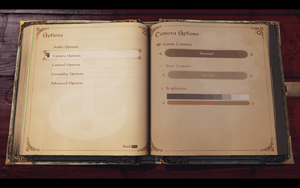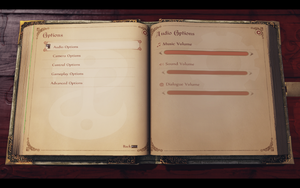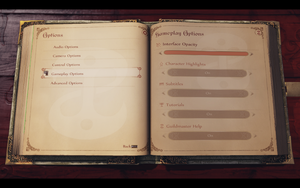Difference between revisions of "Fable Anniversary"
From PCGamingWiki, the wiki about fixing PC games
| Line 26: | Line 26: | ||
'''General information''' | '''General information''' | ||
{{mm}} [https://steamcommunity.com/app/288470/discussions/ Steam Community Discussions] | {{mm}} [https://steamcommunity.com/app/288470/discussions/ Steam Community Discussions] | ||
| − | |||
| − | |||
==Availability== | ==Availability== | ||
| Line 47: | Line 45: | ||
==Essential improvements== | ==Essential improvements== | ||
| − | |||
| − | |||
===Skip intro videos=== | ===Skip intro videos=== | ||
{{Fixbox|description=Use the <code>-nostartupmovies</code> [[Glossary:Command line arguments|command line argument]]|ref={{cn|date=2018-01-26}}|comment=Makes the game skip right to '''Press any key to continue'''}} | {{Fixbox|description=Use the <code>-nostartupmovies</code> [[Glossary:Command line arguments|command line argument]]|ref={{cn|date=2018-01-26}}|comment=Makes the game skip right to '''Press any key to continue'''}} | ||
| Line 59: | Line 55: | ||
===Configuration file(s) location=== | ===Configuration file(s) location=== | ||
{{Game data| | {{Game data| | ||
| − | {{Game data/config|Windows|{{p| | + | {{Game data/config|Windows|{{p|game}}\WellingtonGame\Config\}} |
}} | }} | ||
| Line 96: | Line 92: | ||
|widescreen resolution notes= | |widescreen resolution notes= | ||
|multimonitor = hackable | |multimonitor = hackable | ||
| − | |multimonitor notes = Use [https://www.flawlesswidescreen.org Flawless Widescreen]. | + | |multimonitor notes = Use [https://www.flawlesswidescreen.org Flawless Widescreen].{{note|note=Support was possibly added in [https://steamcommunity.com/games/288470/announcements/detail/134307762438790352 build 867695].}} |
|ultrawidescreen = hackable | |ultrawidescreen = hackable | ||
|ultrawidescreen notes = Use [https://www.flawlesswidescreen.org Flawless Widescreen]. | |ultrawidescreen notes = Use [https://www.flawlesswidescreen.org Flawless Widescreen]. | ||
| Line 102: | Line 98: | ||
|4k ultra hd notes = | |4k ultra hd notes = | ||
|fov = hackable | |fov = hackable | ||
| − | |fov notes = | + | |fov notes = See [[#Field of view (FOV)|Field of view (FOV)]]. |
|windowed = true | |windowed = true | ||
|windowed notes = | |windowed notes = | ||
| Line 111: | Line 107: | ||
|antialiasing = hackable | |antialiasing = hackable | ||
|antialiasing notes = Possibly some form of post-process antialiasing forced.<br/>Can be forced via your GPU's control panel. | |antialiasing notes = Possibly some form of post-process antialiasing forced.<br/>Can be forced via your GPU's control panel. | ||
| − | |vsync = | + | |vsync = hackable |
| − | |vsync notes = | + | |vsync notes = Broken due to capping FPS at 62. Force in graphics card control panel. |
|60 fps = true | |60 fps = true | ||
|60 fps notes = | |60 fps notes = | ||
|120 fps = true | |120 fps = true | ||
| − | |120 fps notes = | + | |120 fps notes = Disable in-game Vsync, and (optionally) force Vsync in graphics card control panel. |
|hdr = unknown | |hdr = unknown | ||
|hdr notes = | |hdr notes = | ||
|color blind = unknown | |color blind = unknown | ||
|color blind notes = | |color blind notes = | ||
| + | }} | ||
| + | |||
| + | ===[[Glossary:Field of view (FOV)|Field of view (FOV)]]=== | ||
| + | {{Fixbox|description=Change DefaultFOV|ref=<ref name="Keith">{{Refcheck|user=Keith|date=2019-10-16|comment=}}</ref>|fix= | ||
| + | # Go to the [[#Game data|configuration file(s) location]]. | ||
| + | # Open <code>DefaultSystemSettings.ini</code>. | ||
| + | # Change <code>DefaultFOV=90</code> to your chosen FOV (e.g. <code>DefaultFOV=120</code>). | ||
| + | }} | ||
| + | {{Fixbox|description=Use Flawless Widescreen|ref=<ref name="Keith"/>|fix= | ||
| + | # Download and run [https://www.flawlesswidescreen.org/ Flawless Widescreen]. | ||
| + | # Install the '''Fable Anniversary''' plugin, and adjust the FOV slider. | ||
}} | }} | ||
| Line 133: | Line 140: | ||
===Depth of field=== | ===Depth of field=== | ||
| − | {{Fixbox|description=Disable depth of field|ref=<ref | + | {{Fixbox|description=Disable depth of field|ref=<ref name="Keith"/>|fix= |
| − | # Go to the [[#Game data|configuration file(s) location]]. | + | # Go to the [[#Game data|configuration file(s) location]]. |
# Open <code>DefaultSystemSettings.ini</code>. | # Open <code>DefaultSystemSettings.ini</code>. | ||
# Change <code>UseDOF=True</code> to <code>UseDOF=False</code>. | # Change <code>UseDOF=True</code> to <code>UseDOF=False</code>. | ||
| Line 146: | Line 153: | ||
|key remap = true | |key remap = true | ||
|key remap notes = Only while playing | |key remap notes = Only while playing | ||
| − | |acceleration option = | + | |acceleration option = always on |
| − | |acceleration option notes = | + | |acceleration option notes = Negative acceleration forced on.<ref name="Keith"/> |
| − | |mouse sensitivity = | + | |mouse sensitivity = hackable |
| − | |mouse sensitivity notes = | + | |mouse sensitivity notes = See [[#Mouse sensitivity|Mouse sensitivity]]. |
|mouse menu = true | |mouse menu = true | ||
|mouse menu notes = | |mouse menu notes = | ||
| Line 207: | Line 214: | ||
===[[Glossary:Mouse acceleration|Mouse acceleration]]=== | ===[[Glossary:Mouse acceleration|Mouse acceleration]]=== | ||
| − | {{Fixbox|description=Mouse Acceleration Fix|ref={{cn|date=July 2016}}|fix= | + | {{Fixbox|description=Mouse Acceleration Fix|ref={{cn|this doesn't seem to do anything|date=July 2016}}|fix= |
# Go to <code>{{p|game}}/Engine/Config/</code> | # Go to <code>{{p|game}}/Engine/Config/</code> | ||
# Open <code>BaseInput.ini</code> and locate the section entitled <code>[Engine.PlayerInput]</code> | # Open <code>BaseInput.ini</code> and locate the section entitled <code>[Engine.PlayerInput]</code> | ||
# Add the line at the end of the aformentioned section <code>bViewAccelerationEnabled=false</code> | # Add the line at the end of the aformentioned section <code>bViewAccelerationEnabled=false</code> | ||
# Save the file and launch the game, if it resets then set the file to Read-Only by editing its properties. | # Save the file and launch the game, if it resets then set the file to Read-Only by editing its properties. | ||
| + | }} | ||
| + | |||
| + | ===[[Glossary:Mouse#Sensitivity|Mouse sensitivity]]=== | ||
| + | {{Fixbox|description=Change mouse sensitivity|ref=<ref name="Keith"/>|fix= | ||
| + | # Go to the [[#Game data|configuration file(s) location]]. | ||
| + | # Open <code>DefaultSystemSettings.ini</code>. | ||
| + | # Change <code>CameraSensitivity=1.0</code> to your chosen sensitivity. | ||
}} | }} | ||
| Line 361: | Line 375: | ||
{{ii}} There is no option in game to disable mouse smoothing and acceleration, but this can be resolved via modifying a few .INI files. | {{ii}} There is no option in game to disable mouse smoothing and acceleration, but this can be resolved via modifying a few .INI files. | ||
| − | {{Fixbox|description=Mouse Smoothing|ref={{cn|date=July 2016}}|fix= | + | {{Fixbox|description=Mouse Smoothing|ref={{cn|this doesn't seem to do anything|date=July 2016}}|fix= |
# Go to <code>{{p|game}}/Engine/Config/</code> | # Go to <code>{{p|game}}/Engine/Config/</code> | ||
# Open <code>BaseInput.ini</code> and locate the section entitled <code>[Engine.PlayerInput]</code> | # Open <code>BaseInput.ini</code> and locate the section entitled <code>[Engine.PlayerInput]</code> | ||
| Line 371: | Line 385: | ||
===API=== | ===API=== | ||
{{API | {{API | ||
| − | |direct3d versions = | + | |direct3d versions = 9 |
|direct3d notes = | |direct3d notes = | ||
|directdraw versions = | |directdraw versions = | ||
| Line 391: | Line 405: | ||
|shader model versions = | |shader model versions = | ||
|shader model notes = | |shader model notes = | ||
| − | |windows 32-bit exe = | + | |windows 32-bit exe = true |
| − | |windows 64-bit exe = | + | |windows 64-bit exe = false |
|windows exe notes = | |windows exe notes = | ||
|macos 32-bit app = | |macos 32-bit app = | ||
Revision as of 09:31, 16 October 2019
This page is a stub: it lacks content and/or basic article components. You can help to expand this page
by adding an image or additional information.
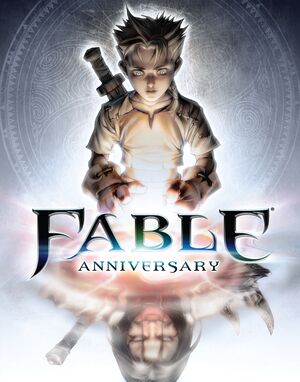 |
|
| Developers | |
|---|---|
| Lionhead Studios | |
| Publishers | |
| Microsoft Studios | |
| Engines | |
| Unreal Engine 3 | |
| Release dates | |
| Windows | September 12, 2014 |
| Fable | |
|---|---|
| Fable: The Lost Chapters | 2005 |
| Fable III | 2011 |
| Fable Anniversary | 2014 |
| Fable Fortune | 2018 |
| Fable | TBA |
This page is for the 2014 remastered version. For the original 2005 version, see Fable: The Lost Chapters.
Key points
- Remastered version of Fable: The Lost Chapters featuring multiple improvements such as higher resolution textures and a new lighting engine.[1][2]
General information
Availability
| Source | DRM | Notes | Keys | OS |
|---|---|---|---|---|
| Green Man Gaming | ||||
| Humble Store | ||||
| Steam |
DLC and expansion packs
| Name | Notes | |
|---|---|---|
| Heroes and Villains Content Pack | Contains 11 full outfits, 14 weapons and the Lion's Head Helmet. | |
| Modding DLC | Free.
Will enable you to run modded versions of Fable Anniversary. This will also download the editor so you can create your own mods. Currently you are only able to modify art and animation assets.[3][4] |
|
| Scythe Content Pack | Combination of several DLC items from the Xbox 360 version. |
Essential improvements
Skip intro videos
Use the -nostartupmovies command line argument[citation needed]
|
|---|
| Delete/rename video files[5] |
|---|
|
Game data
Configuration file(s) location
| System | Location |
|---|---|
| Windows | <path-to-game>\WellingtonGame\Config\[Note 1] |
| Steam Play (Linux) | <SteamLibrary-folder>/steamapps/compatdata/288470/pfx/[Note 2] |
Save game data location
| System | Location |
|---|---|
| Windows | %USERPROFILE%\Documents\My Games\FableHD\saves\ |
| Steam Play (Linux) | <SteamLibrary-folder>/steamapps/compatdata/288470/pfx/[Note 2] |
Save game cloud syncing
| System | Native | Notes |
|---|---|---|
| OneDrive | Requires enabling backup of the Documents folder in OneDrive on all computers. | |
| Steam Cloud |
Video settings
Field of view (FOV)
| Change DefaultFOV[6] |
|---|
|
| Use Flawless Widescreen[6] |
|---|
|
Borderless fullscreen windowed
| Use GeDoSaTo[citation needed] |
|---|
|
Depth of field
| Disable depth of field[6] |
|---|
|
Input settings
Mouse acceleration
| Mouse Acceleration Fix[citation needed] |
|---|
|
Mouse sensitivity
| Change mouse sensitivity[6] |
|---|
|
Audio settings
Localizations
| Language | UI | Audio | Sub | Notes |
|---|---|---|---|---|
| English | ||||
| Traditional Chinese | ||||
| French | ||||
| Italian | ||||
| German | ||||
| Japanese | ||||
| Korean | ||||
| Portuguese | ||||
| Russian | ||||
| Spanish |
VR support
| 3D modes | State | Notes | |
|---|---|---|---|
| Nvidia 3D Vision | Use Helix Mod: Fable Anniversary - 3D Vision Fix. | ||
| vorpX | G3D, DirectVR Officially supported game, see official vorpx game list. |
||
Issues fixed
Mouse Smoothing Fix
- There is no option in game to disable mouse smoothing and acceleration, but this can be resolved via modifying a few .INI files.
| Mouse Smoothing[citation needed] |
|---|
|
Other information
API
| Technical specs | Supported | Notes |
|---|---|---|
| Direct3D | 9 |
| Executable | 32-bit | 64-bit | Notes |
|---|---|---|---|
| Windows |
System requirements
| Windows | ||
|---|---|---|
| Minimum | Recommended | |
| Operating system (OS) | 7 | 7, 8 64-bit |
| Processor (CPU) | Intel Core 2 Duo 2 GHz AMD Athlon 64 x2 2.4 GHz |
Intel Core 2 Quad 2.33 GHz |
| System memory (RAM) | 3 GB | 4 GB |
| Hard disk drive (HDD) | 10 GB | |
| Video card (GPU) | Nvidia GeForce 7600GT ATI Radeon X1800 DirectX 9.0c compatible | Nvidia GeForce GTX 260 |
Notes
- ↑ When running this game without elevated privileges (Run as administrator option), write operations against a location below
%PROGRAMFILES%,%PROGRAMDATA%, or%WINDIR%might be redirected to%LOCALAPPDATA%\VirtualStoreon Windows Vista and later (more details). - ↑ 2.0 2.1 Notes regarding Steam Play (Linux) data:
- File/folder structure within this directory reflects the path(s) listed for Windows and/or Steam game data.
- Games with Steam Cloud support may also store data in
~/.steam/steam/userdata/<user-id>/288470/. - Use Wine's registry editor to access any Windows registry paths.
- The app ID (288470) may differ in some cases.
- Treat backslashes as forward slashes.
- See the glossary page for details on Windows data paths.
References
- ↑ Preview: What's new in Fable Anniversary?, page 2 - GameInformer
- ↑ Fable Anniversary FAQ
- ↑ SteamDB Unknown App 319120 · AppID: 319120 · Steam Database
- ↑ Fable Anniversary - Modding DLC Store Page
- ↑ Skip the Intro :: Fable Anniversary General Discussions
- ↑ 6.0 6.1 6.2 6.3 Verified by User:Keith on 2019-10-16