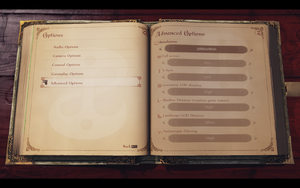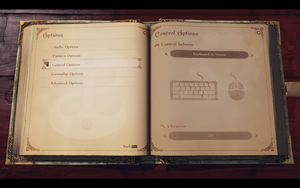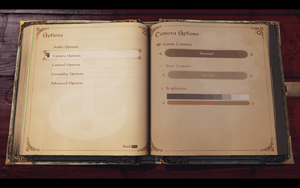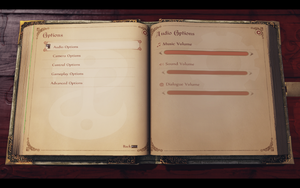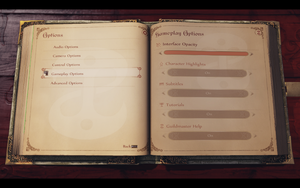Fable Anniversary
From PCGamingWiki, the wiki about fixing PC games
This page is for the 2014 remastered version. For the original 2005 version, see Fable: The Lost Chapters.
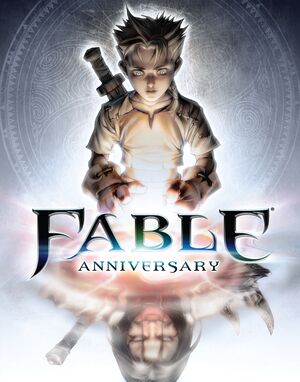 |
|
| Developers | |
|---|---|
| Lionhead Studios | |
| Virtuos[1] | |
| Publishers | |
| Microsoft Studios | |
| Engines | |
| Unreal Engine 3 | |
| Release dates | |
| Windows | September 12, 2014 |
| Reception | |
| IGDB | 65 |
| Taxonomy | |
| Monetization | One-time game purchase, DLC |
| Modes | Singleplayer |
| Pacing | Real-time |
| Perspectives | Third-person |
| Controls | Direct control |
| Genres | ARPG, Open world |
| Art styles | Realistic |
| Themes | Fantasy |
| Series | Fable |
| Fable | |
|---|---|
| Fable: The Lost Chapters | 2005 |
| Fable III | 2011 |
| Fable Anniversary | 2014 |
| Fable Fortune | 2018 |
| Fable | TBA |
Fable Anniversary is a remastered version of the 2005 ARPG Fable: The Lost Chapters featuring multiple improvements such as higher resolution textures and a new lighting engine.[2][3]
General information
Availability
| Source | DRM | Notes | Keys | OS |
|---|---|---|---|---|
| Green Man Gaming | ||||
| Humble Store | ||||
| Steam |
Monetization
DLC and expansion packs
| Name | Notes | |
|---|---|---|
| Heroes and Villains Content Pack | Contains 11 full outfits, 14 weapons and the Lion's Head Helmet. | |
| Modding DLC | A free DLC that enables a moddable version of Fable Anniversary. This will also download the editor so you can create your own mods. Currently you are only able to modify art and animation assets.[4][5] | |
| Scythe Content Pack | Combination of several DLC items from the Xbox 360 version. |
Essential improvements
Skip intro videos
Use the -nostartupmovies command line argument
|
|---|
| Delete/rename video files[6] |
|---|
|
Game data
Configuration file(s) location
| System | Location |
|---|---|
| Windows | <path-to-game>\WellingtonGame\Config\[Note 1] |
| Steam Play (Linux) | <Steam-folder>/steamapps/compatdata/288470/pfx/[Note 2] |
Save game data location
| System | Location |
|---|---|
| Windows | %USERPROFILE%\Documents\My Games\FableHD\saves\ |
| Steam Play (Linux) | <Steam-folder>/steamapps/compatdata/288470/pfx/[Note 2] |
Save game cloud syncing
| System | Native | Notes |
|---|---|---|
| OneDrive | Requires enabling backup of the Documents folder in OneDrive on all computers. | |
| Steam Cloud |
Video
| Graphics feature | State | WSGF | Notes |
|---|---|---|---|
| Widescreen resolution | |||
| Multi-monitor | Use Flawless Widescreen.[Note 3] | ||
| Ultra-widescreen | Use Flawless Widescreen. | ||
| 4K Ultra HD | |||
| Field of view (FOV) | See Field of view (FOV). | ||
| Windowed | Can be toggled with Alt+↵ Enter. | ||
| Borderless fullscreen windowed | See Borderless fullscreen windowed. | ||
| Anisotropic filtering (AF) | Low, Medium, or High. | ||
| Anti-aliasing (AA) | FXAA is enabled by default. Download this mod or disable Depth of field to disable FXAA. See this guide to enable MSAA via Nvidia Profile Inspector.[7] | ||
| Vertical sync (Vsync) | Broken due to capping FPS at 62. Force in graphics card control panel. | ||
| 60 FPS and 120+ FPS | Disable in-game Vsync, and (optionally) force Vsync in graphics card control panel. | ||
| High dynamic range display (HDR) | See the glossary page for potential alternatives. | ||
Field of view (FOV)
| Change DefaultFOV[8] |
|---|
|
| Use Flawless Widescreen[8] |
|---|
|
Borderless fullscreen windowed
| Use GeDoSaTo[citation needed] |
|---|
|
Depth of field
| Disable depth of field[8] |
|---|
|
Input
| Keyboard and mouse | State | Notes |
|---|---|---|
| Remapping | Only while playing | |
| Mouse acceleration | Negative acceleration forced on. Is actually analogue stick deadzone as game emulates a controller.[8] | |
| Mouse sensitivity | See Mouse sensitivity. | |
| Mouse input in menus | ||
| Mouse Y-axis inversion | Can be adjusted for both regular camera and aiming camera. | |
| Controller | ||
| Controller support | ||
| Full controller support | ||
| Controller remapping | Two presets are available. | |
| Controller sensitivity | ||
| Controller Y-axis inversion |
| Controller types |
|---|
| XInput-compatible controllers |
|---|
| PlayStation controllers |
|---|
| Generic/other controllers |
|---|
| Additional information | ||
|---|---|---|
| Controller hotplugging | ||
| Haptic feedback | ||
| Digital movement supported | ||
| Simultaneous controller+KB/M |
Mouse acceleration
| Mouse Acceleration Fix[citation needed] |
|---|
|
Mouse sensitivity
| Change mouse sensitivity[8] |
|---|
|
Audio
| Audio feature | State | Notes |
|---|---|---|
| Separate volume controls | Music, Sound, and Dialogue | |
| Surround sound | ||
| Subtitles | ||
| Closed captions | ||
| Mute on focus lost | ||
| Royalty free audio |
Localizations
| Language | UI | Audio | Sub | Notes |
|---|---|---|---|---|
| English | ||||
| Traditional Chinese | ||||
| French | ||||
| German | ||||
| Italian | ||||
| Japanese | ||||
| Korean | ||||
| Brazilian Portuguese | ||||
| Russian | Audio localization ported from original Fable. Download. | |||
| Spanish |
VR support
| 3D modes | State | Notes | |
|---|---|---|---|
| Nvidia 3D Vision | Use Helix Mod: Fable Anniversary - 3D Vision Fix. | ||
| vorpX | G3D, DirectVR Officially supported game, see official vorpx game list. |
||
Other information
API
| Technical specs | Supported | Notes |
|---|---|---|
| Direct3D | 9.0c |
| Executable | 32-bit | 64-bit | Notes |
|---|---|---|---|
| Windows |
System requirements
| Windows | ||
|---|---|---|
| Minimum | Recommended | |
| Operating system (OS) | 7, 8 | |
| Processor (CPU) | Intel Core 2 Duo 2.0 GHz AMD Athlon 64 X2 2.4 GHz |
Intel Core 2 Quad 2.33 GHz |
| System memory (RAM) | 3 GB | 4 GB |
| Hard disk drive (HDD) | 10 GB | |
| Video card (GPU) | Nvidia GeForce 7600 GT ATI Radeon X1800 DirectX 9.0 compatible | Nvidia GeForce GTX 260 |
Notes
- ↑ When running this game without elevated privileges (Run as administrator option), write operations against a location below
%PROGRAMFILES%,%PROGRAMDATA%, or%WINDIR%might be redirected to%LOCALAPPDATA%\VirtualStoreon Windows Vista and later (more details). - ↑ 2.0 2.1 File/folder structure within this directory reflects the path(s) listed for Windows and/or Steam game data (use Wine regedit to access Windows registry paths). Games with Steam Cloud support may store data in
~/.steam/steam/userdata/<user-id>/288470/in addition to or instead of this directory. The app ID (288470) may differ in some cases. Treat backslashes as forward slashes. See the glossary page for details. - ↑ Support was possibly added in build 867695.
References
- ↑ jurgen-kluft.github.io - last accessed on May 2023
- ↑ Preview: What's new in Fable Anniversary?, page 2 - GameInformer - last accessed on May 2023
- ↑ Fable Anniversary FAQ - last accessed on May 2023
- ↑ SteamDB Unknown App 319120 · AppID: 319120 · Steam Database - last accessed on 9 June 2023
- ↑ Fable Anniversary - Modding DLC Store Page
- ↑ Skip the Intro :: Fable Anniversary General Discussions - last accessed on May 2023
- ↑ Verified by User:AmethystViper on 2021-04-30
- ↑ 8.0 8.1 8.2 8.3 8.4 Verified by User:Keith on 2019-10-16